Firmware is between software and hardware. This is the code built into AirPods Pro that determines how they work. Your AirPods Pro firmware affects the sound profile, the battery life, and the active noise cancelation.
Apple occasionally releases updates to the firmware to fix bugs or improve features. Unfortunately, some of these firmware updates might result in the active noise cancelation not working as well on your AirPods Pro.
Related:
- How to pair your replacement AirPods, AirPods Pro, or charging case
- AirPods Pro not working? Here are some tips and tricks
- AirPods Pro—the complete guide
Contents
About AirPods Pro firmware updates
Unlike the software updates you install on your iPhone, an AirPods Pro firmware update is invisible. You don’t need to do anything to start the update and your AirPods don’t notify you after the update is complete.
To date, Apple has released four versions of AirPods Pro firmware, each with its own pros and cons. We’ve detailed each firmware version below, but Apple doesn’t offer release notes for them, so we can’t say for certain what changes they offer.

We based everything below on reports from users who noticed differences in their AirPods Pro after updating the firmware.
2B584: This is the original firmware that shipped with AirPods Pro. Many AirPods Pro users suffered from problems with a red exclamation mark on this firmware. Although it’s regarded by some to have the best active noise cancelation.
2B588: As the first AirPods Pro firmware update, this firmware fixed many initial bugs with Apple’s earbuds. Unfortunately, some users also noticed the active noise cancelation wasn’t working as well on their AirPods Pro after updating. Although this is unverified.
2C54: This firmware update proved particularly problematic and Apple retracted it shortly after release. Users whose AirPods Pro had already updated to this firmware, experienced definite problems with active noise cancelation not working anymore.
2D15: The most recent AirPods Pro firmware update (May 2020) fixes active noise cancelation issues from 2C54, making it a usable feature again. However, many users feel that the active noise cancelation matches 2B588 and still isn’t as good as the original firmware.
Why did Apple make active noise cancelation worse?
Unquestionably, the latest AirPods Pro firmware update makes active noise cancelation much better than it was on the previous recalled update, 2C54. However, plenty of users still feel it isn’t as good as it was when Apple initially released the AirPods Pro.
Apple hasn’t made any official comments about changing the active noise cancelation quality for AirPods Pro. And Rtings tested the AirPods Pro before and after firmware updates, finding no significant differences in active noise cancelation.
That being said, there is no shortage of anecdotes that suggest the feature isn’t what it once was. These stories include people being unable to block the sound of air conditioning units, gym music, or vacuum cleaners as well as they could before updating the AirPods Pro firmware at all.
These differences might be psychological. Perhaps people became less impressed by the feature the more they used it.

But it’s also possible that Apple implemented this change intentionally.
Some users find that strong active noise cancelation makes them feel unsettled and even gives them headaches. It can also lead to dangerous accidents with people walking in front of traffic they were unable to hear.
Other noise-canceling headphone brands let you choose the level of noise cancelation you want on a sliding scale, letting each user use what works best for them. In contrast, Apple offers a simpler On/Off function for noise cancelation.
As a result, Apple may have intentionally reduced the active noise cancelation for AirPods Pro in an effort to find a happy medium between people who don’t like it to be too strong.
It’s impossible to say for certain without any comment from Apple. But hopefully we get the option to adjust the active noise cancelation manually with future AirPods Pro firmware updates.
How to tell which AirPods Pro firmware you’re using
Reading all of this, you might be curious to find out which firmware version is currently installed on your AirPods Pro. It’s easy to check this from the Settings app on any iPhone connected to your AirPods.
- Return your AirPods Pro to the charging case and open the lid.
- On your connected iPhone, go to Settings > General > About.
- Scroll down and tap on [Your AirPods Pro] beneath the EID number. If you can’t see this option, make sure your AirPods Pro are connected.
- Your Firmware Version is listed partway down the page.

How to update the firmware on your AirPods Pro
Your AirPods Pro update the firmware automatically and invisibly. There’s nothing you can do to force them to update, but you can help speed up the process by creating the environment they need to update firmware.
That means you should leave your AirPods Pro in the case and plug it in to charge. Then keep your iPhone within Bluetooth range and connected to the Internet.
Your AirPods Pro might update after ten minutes, or you might need to wait overnight. Unfortunately, there’s nothing you can do but wait.
How to downgrade the firmware on your AirPods Pro
It’s impossible to downgrade or reverse a firmware update on your AirPods Pro. You might want to revert to the original firmware for the best active noise cancelation, but unfortunately you can’t.
The best you can do is get a new set of AirPods Pro and try to stop them from updating the firmware at all.
There’s no guaranteed way to do this. However, you might be able to stop your AirPods from being able to download updates by disconnecting your AirPods from any iPhone or other device each time you plug them in to charge.
If active noise cancelation isn’t working after the latest AirPods Pro firmware update
The latest AirPods Pro firmware update, 2D15, should fix the most prevalent active noise cancelation problems. If your AirPods already updated to this firmware but active noise cancelation still isn’t working properly, you might be able to fix it with these Apple-suggested troubleshooting tips.
1. Update your iPhone software
The software on your connected devices also affects the performance of active noise cancelation on your AirPods Pro. Update your connected iPhone, iPad, iPod touch, or Mac to fix related software bugs.
On an iPhone, iPad, or iPod touch go to Settings > General > Software Update.
On a Mac, go to System Preferences > Software Update.
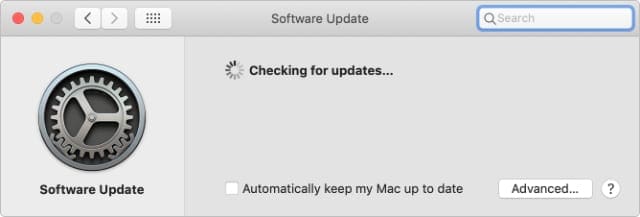
2. Clean your AirPods Pro
A build-up of wax, grime, or other dirt can cause active noise cancelation problems with your AirPods Pro. If they look dirty, carefully wipe away any dirt using a clean, dry cotton swab. Be certain to clean the entire AirPods, including the vents on the side.
Some users suggest using blue tac to collect wax and dirt from the mesh and grill on your AirPods Pro.
You might want to remove the ear tips from your AirPods Pro and rinse them under clean water. But you should be careful to keep the actual AirPods Pro dry and carefully dry off the tips before attaching them again.
3. Turn on active noise cancelation in Control Center
Active noise cancelation isn’t always turned on for your AirPods Pro. You may have disabled the feature by mistake. Usually you can enable or disable it by pinching and holding the stem on either AirPod.
But that might not work if you use different AirPod settings.
Instead, open the Control Center on your connected iPhone, then tap and hold on the Volume slider. If your AirPods Pro are connected and in your ears, you should see an option to enable Noise Cancelation in the bottom-left corner.
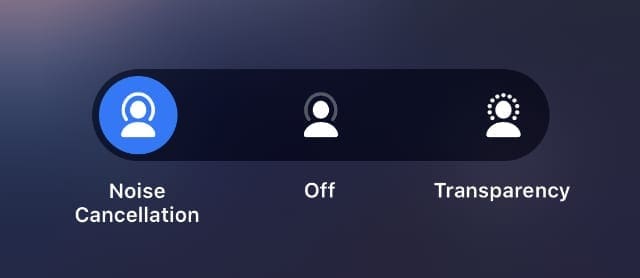
Contact Apple Support for more help
If active noise cancelation isn’t working after following the troubleshooting steps above and updating your AirPods Pro to the latest firmware, you might need to contact Apple directly for more support.
Lastly, after the latest firmware was announced, Apple has published a short guide around troubleshooting ANC issues.
It’s possible there’s a fault with your AirPods Pro that Apple can repair. Failing that, they may be able to offer you a replacement set under the warranty. All you need to do is contact Apple Support and schedule a chat to discuss your options.

Dan writes tutorials and troubleshooting guides to help people make the most of their technology. Before becoming a writer, he earned a BSc in Sound Technology, supervised repairs at an Apple Store, and even taught English in China.










Write a Comment