AirDrop is one of the most useful tools for quickly sending files to nearby Apple devices. You can send yourself photos from an iPhone to your Mac, along with transferring other useful information to other users.
Related Reading:
- How to Set Up AirDrop
- AirDrop: How to Share Files Between a Mac and Your iOS Device
- AirDrop Not Working? Here Are 7 Top Fixes to Consider
- How to Turn Off AirDrop on iPhone, Mac, and iPad
- iOS 16: How to Change Your AirDrop Name
If AirDrop isn’t working on your device, it could be due to several reasons. And in this Q&A, you’ll find out the top answers to pressing questions that you might have.
Q: I updated my iPhone my iOS, but I don’t see AirDrop in Control Center! AirDrop is missing, how do I fix it?
Contents
- A: For iOS 11 and above, AirDrop is Tucked Away in your Control Center.
- A: For folks with iOS 7-10, the AirDrop option is located in Control Center
- Tips for AirDrop is Missing
- If your iOS (iPhone, iPad or iPod touch) device does not have the AirDrop option, please note that:
- AirDrop Not Showing Up in Mac’s Finder Sidebar?
- If You Can’t See Your iPhone or iPad When Trying to Send Something Via AirDrop
- Your AirDrop Questions, Answered
A: For iOS 11 and above, AirDrop is Tucked Away in your Control Center.
AirDrop is hidden in the 3D Touch, Haptic Touch, or Long Press submenus within the “connections” tile, including Airplane Mode, WiFi, Cellular, and Bluetooth. 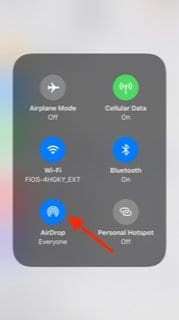
Take a look at our article Where’s AirDrop in iOS11? We’ve Found it and More! for more info when using AirDrop in iOS 11 and above.
A: For folks with iOS 7-10, the AirDrop option is located in Control Center
To open Control Center, simply swipe up from the bottom of your screen: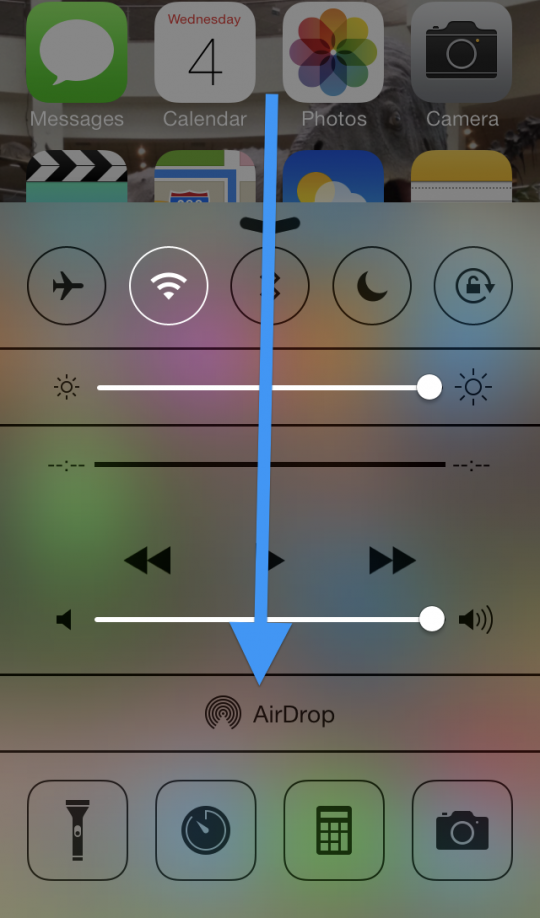
Tips for AirDrop is Missing
- Restart Bluetooth And Wi- Fi on both devices. You can do this by going to Settings > Bluetooth and toggling the feature off and on for the former, and Settings > Wi-Fi for the latter.
- Update Discoverability Settings to Everyone.
- Turn your Personal Hotspot off. Do this by going to Settings > Personal Hotspot.
- Make sure both the Mac and the iPhone are on the same Wi-Fi network.
- This tip is not an AirDrop requirement, but our readers tell us this often fixes problems between devices.
- If your router sends out both 2.4GHz and 5GHz on the same SSID, check that you connect to the same bandwidth as well.
- Check your Bluetooth Preferences on Mac. Go to System Settings > Bluetooth to do this.
- Use Spotlight search and type in AirDrop to open the discovery window. Here, you’ll find the different users you can send files and folders to.
Is Your Receiving Option Off?
If you see Receiving Off and can’t change it, go to Settings > Screen Time > Content & Privacy Restrictions > Allowed Apps and verify that AirDrop is allowed.
If your iOS (iPhone, iPad or iPod touch) device does not have the AirDrop option, please note that:
- AirDrop is only available on iPhone 5 or later (e.g., iPhone 5S and 5C), iPad fourth generation and newer, iPad mini and iPod Touch fifth generation and newer. This means that, for instance, if you own an iPhone 4S, or iPad 2, then your device(s) will not have AirDrop.
- AirDrop supports only iOS 7 and above devices. This means that if your device is running iOS 6 or lower, then your device will not have it.
- If you are using a compatible (such as iPhone 5) device that is running a supported iOS version (7 and above) and still missing AirDrop, it is likely that access to AirDrop is restricted. Simply tap Settings > Screen Time > Content & Privacy Restrictions >Allowed Apps and make sure AirDrop is allowed and not restricted.
- For older iOS, General > Restrictions > enter your passcode > and Allow AirDrop. Now, you should find AirDrop in the Control Center.
AirDrop Not Showing Up in Mac’s Finder Sidebar?
It’s time to leverage Terminal.
- Open a Terminal session (Applications > Utilities > Terminal) and type in the following command to deactivate AirDrop:
-
- defaults write com.apple.NetworkBrowser DisableAirDrop -bool YES
- Once disabled, type in this command to activate it again:
-
- defaults write com.apple.NetworkBrowser DisableAirDrop -bool NO
- Finally, quit Terminal and relaunch Finder.

- Then restart, and check if the AirDrop item now shows up in your Sidebar tab of the Finder preferences (Finder > Preferences > Sidebar).
Still Not Seeing AirDrop?
Open a Finder Window and Search
- Navigate to the Go Menu in the top menu bar
- Select Go to Folder and paste in this path:
- /System/Library/CoreServices/Finder.app/Contents/Applications
- Look for AirDrop in this folder and try to open it

- If AirDrop isn’t there, create a new user account in System Preferences and test again
- If AirDrop shows up in a new user account, there’s likely a problem with your current user account’s permissions
- Try resetting your Home Folder’s permissions
Try killing your Finder, via another Terminal Commands
- defaults write com.apple.NetworkBrowser BrowseAllInterfaces 1
- Hit the Enter key
- killall Finder
- Press the Enter key again
- Check if AirDrop is back
Delete or Isolate Your Finder’s plist file ( ~/Library/Preferences/com.apple.finder.plist)
- Use the top menu Go > Go To Folder or use the keyboard shortcut SHIFT+COMMAND+G

- Type in ~/Library/Preferences
- Locate the file com.apple.finder.plist
- Delete the file, move to the trash, or isolate it on your Desktop
- Restart your Mac
Now, see if the problem is due to a corrupt Finder plist file. If so, deleting the above file (or sequestering it) often resolves the issue with AirDrop when your macOS rebuilds the Finder plist during the restart.
If You Can’t See Your iPhone or iPad When Trying to Send Something Via AirDrop
Apple introduced a new feature with iOS 16 that allows you to keep on AirDrop for a maximum of 10 minutes, unless the sender is in your contacts list. If you want someone who’s not in your contacts list to send you something, you can follow these instructions.
- Open the Settings app and go to General > AirDrop.
- You’ll see three options on the next page: Receiving Off, Contacts Only, and Everyone for 10 Minutes. Select Everyone for 10 Minutes.
- Once you’ve changed your settings, ask the person who wants to send you something via AirDrop to do so. You’ll need to keep your device unlocked until you’ve received the file.
Your AirDrop Questions, Answered
In most cases, you shouldn’t run into a huge range of issues when using AirDrop. Most problems are easily fixable, too, so you don’t need to think too much about performing a huge number of steps to get back on track.
If you use an iPhone or iPad, the thing that might catch you out is needing to enable non-contacts to send you content via AirDrop. Checking your network and Bluetooth settings are also good ideas, and so is ensuring that you’ve enabled Wi-Fi on your device.

Obsessed with tech since the early arrival of A/UX on Apple, Sudz (SK) is responsible for the original editorial direction of AppleToolBox. He is based out of Los Angeles, CA.
Sudz specializes in covering all things macOS, having reviewed dozens of OS X and macOS developments over the years.
In a former life, Sudz worked helping Fortune 100 companies with their technology and business transformation aspirations.

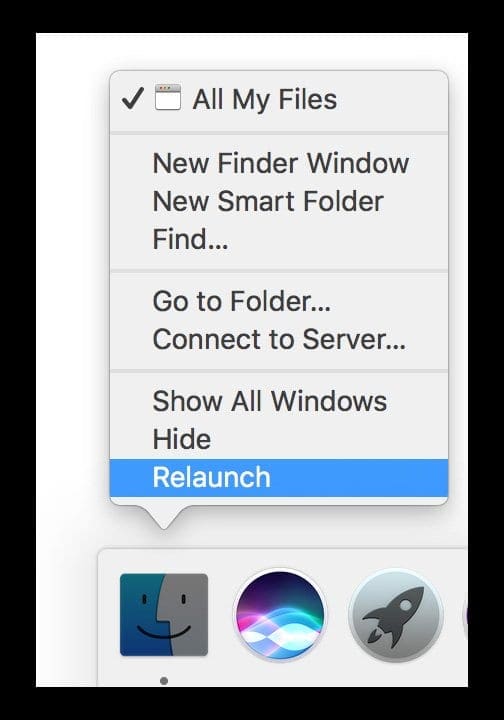
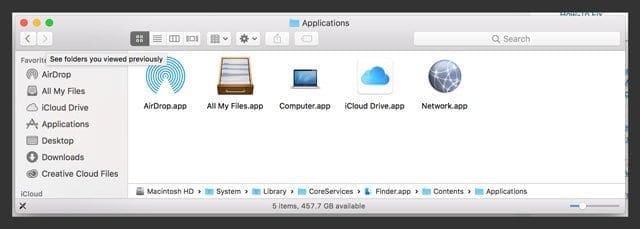
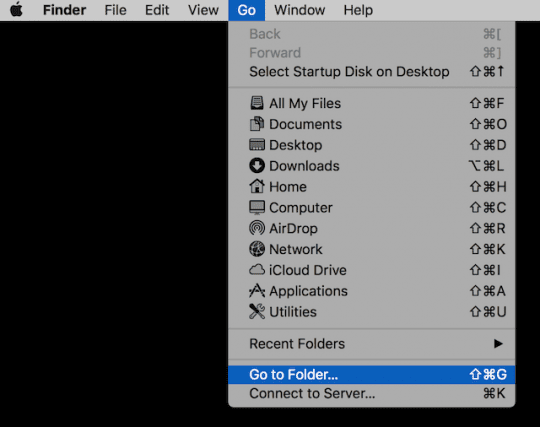









Thank you. After months of searching your tip solved the problem!!
Thank you so much. I worked!
I just updated my MacPro (Cantina 10.15.5) and now older macs are not discoverable in my airdrop. Help?
Thank you! The Terminal instructions (disable AirDrop) worked for me!
I had Airdrop missing from Finder on my Mac. These steps restored it for me:
Open Terminal under Applications>Utilities folder.
First disable Airdrop by enter this line :
defaults write com.apple.NetworkBrowser DisableAirDrop -bool YES
Then activate it again :
defaults write com.apple.NetworkBrowser DisableAirDrop -bool NO
After from Apple icon click Force Quit and then choose Finder and click Relaunch.
Here we go Airdrop is back. Alternatively of Force Quit you can restart your computer too.
Hi SK … thank you for posting such a great content about missing of airdrop. this is very helpful.
Thanks so much!
Nowhere else could I find in almost a dozen searches showed the “defaults” command line method.
(My AirDrop was not available in Finder, and the checkbox didn’t even appear in the Finder Preferences window, like everyone else’s advice expected it to do.)
This is the solution that finally saved me after trying all the suggestions from other articles! You rock!
Thank you! I have been trying for quite a while to solve this one.
The My airdrop app on my mac Air is dead on arrival . The window opens but is inanimate. How do I reload it?
How do I reset my passcode in restriction , I lost my airdrop on my IPad 4
Same thing has happened to my iPad it had airdrop and then about February 28 it just diapered.
It is not in restrictions or anywhere else on the device.
No one seems to have the answer to this issue.
At least I am not alone with this .
Let me know if you find a sulution.
I have tried all the suggestions to find the air drop app or in the control center but its just not there
Did you find the idrop? It is working on my iphone 6s.
I have the new iPhone 6s, & there is No option for airdrop when I swipe up from the bottom of the control screen. Please if anyone can help me, so that I have airdrop on my iPhone it would be Greatly Appreciated. Thx again Jackie
In “Settings”, Check under “General > Restrictions” and make sure you’ve disabled Restrictions on the Airdrop app.
In my ipad2..when i updated to ios 8.1.3..airdrop is missing..so what i want to know is how to take it back airdrop in my ipad2…thank you
There is no option for my airdrop after I installed iOS 7. Nowhere….