Oh, how I hate robocalls and spam callers! Every year it seems like I get more and more spam calls–lately, it seems like I get about 3-5 per day! And it drives me nuts with my phone ringing, and some unknown number appears usually with a location that I’ve never heard of or don’t know anyone in.
Until iOS 13 and iPadOS, our only recourse to block numbers was to add those numbers as contacts and then block them. But that’s all changed in iOS 13! Included in iOS13+ is an awesome feature called Silence Unknown Callers that blocks unknown callers automatically!
In this article, we show you how to leverage this feature so you can get rid of disturbing, unknown callers–hopefully for good! And for those using earlier iOS versions, we have some tips for you too!
Not only this, we see how you can check if someone has blocked you!
Related Articles
- How to tell if you’re blocked on iMessage
- Unblock A Number On iPhone, iPad, or iPod
- How to stop robocalls on your iPhone right now
- iOS 13 could help you curb spam and robocalls automatically
- iOS: Can a blocked number leave a voicemail?
- How-To Block Unwanted Emails and Messages
Contents
Block Unknown Number on your iPhone with iOS 13+
- Open Settings > Phone
- Toggle on Silence Unknown Callers
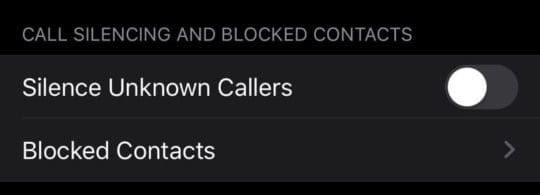
This simple iOS 13+ feature will block any number that’s not in Contacts, Messages or Mail. - Calls from unknown numbers are sent directly to voicemail
- Any calls that are silenced still show up under your recent calls list
How Silence Unknown Callers works on your iPhone
This feature uses machine learning and Siri intelligence to detect numbers and allow calls to ring from numbers it finds from your Contacts, Mail, and Messages apps. Any caller not in those apps is automatically sent to voicemail.
Even if you didn’t save a phone number, you still receive calls from anyone, any business, or any phone number you previously communicated with.
Silence unknown callers isn’t foolproof!
This feature should reduce the number of robocalls and spam calls that ring on your device, but it cannot completely ignore them–any number can still leave a voicemail.
Plus, these robocalls are pretty ingenious and always discovering ways to beat the system. So, what we can all hope for is a reduced amount of robocalls–but probably not complete elimination of them.
What if a call I want gets silenced and goes to voicemail?
If you missed a call from someone you want to speak with (like a doctor’s office or a government office), try calling back that number that was sent straight to voicemail. Once you call a number, it is no longer an unknown number. You don’t even need to add it to your Contacts.
Do the callers know my iPhone silenced them?
In short, no.
Any callers that your phone blocks still hear rings before voicemail kicks in, so there’s no indication that you have Silence Unknown Callers on.
How-to block unknown numbers using iOS 13 and below
It is pretty simple to block a phone number/contact in iOS 7 – iOS 13:
- When you receive a call, don’t answer it and instead go to the Phone App and tap on the ‘recent callers’ option
- Once there, you will see an ‘i’ symbol on the right-hand side of the contacts
- Tap on the “i” symbol
- Scroll down the list of options like share contact, share location, create a new contact, add to existing, etc.
- Choose Block this Caller

- Once you confirm blocking, you should have no more worries about receiving calls, messages, and Facetime from that number!
Confirm your blocked call list
- After blocking a number, you can verify it by going to Settings > Phone > Call Blocking & Identification

- You can also see this list in Settings > Messages > Blocked or Settings > FaceTime > Blocked
Blocking Known Numbers 
The method for blocking known contacts is similar to what we discussed above.
However, you can also block a known contact even before they try and disturb you with a call.
For example, if there is a friend, family member, or business you want to avoid.
- Go to the Settings app
- Choose Phone (or Messages, FaceTime) and tap Call Blocking or Blocked
- Tap either Block Contact or Add New

- Select the contact you wish to block
- You can add as many contacts to your block list as you like
- For this technique to work, you must save the contact number in your contact list, so it is better to use for known numbers
Blocking Numbers on iOS6 and Earlier Versions 
We saw how simple it is to block a contact in iOS 7 and later versions.
However, the technique is not as simple for iOS 6 and earlier versions. The rule of thumb is if your device can update its iOS, do it.
iPhone 4s and later versions can be updated to the latest iOS 9 version so blocking won’t be a big problem there.
This section is purely dedicated to iPhones which are incompatible with iOS7 and greater.
Here are two main techniques you can block contact with iOS 6
Set up ‘Unwanted Caller’ Contact
- This process is a bit of a workaround, but it’s pretty useful
- Each time you receive an unwanted call, create a new contact and in the company name section, name it anything like “Unwanted Caller” or “Scam” or whatever you like
- Don’t feed any name in the names section
- Each time your phone rings, you will know you don’t have to pick this call. You can even specify a ring tone for the contact
- But that’s not all. You can add multiple contacts to the same contact by adding it to the existing contact
Jail Break Your Phone
It’s not the best idea but you can still do it to block callers.
Jailbreaking will allow you to access any unofficial blocking app that you can use for your iPhone.
However, we recommend you not to Jailbreak your phone because several warranties and claims become ineffective after that.
How to know if someone blocked me and my number?
There is no obvious way to figure out if someone blocked your contact on their iPhone. You might have to take their phone to check that out – not a very good idea.
When you try to call an iPhone that has blocked your number, you hear a single tone, and then you are diverted directly to record a voicemail message.
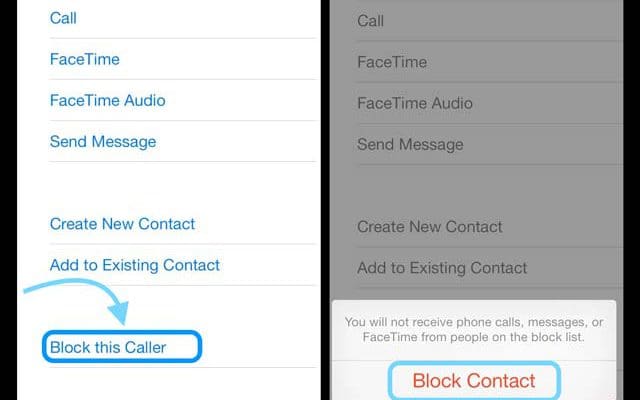
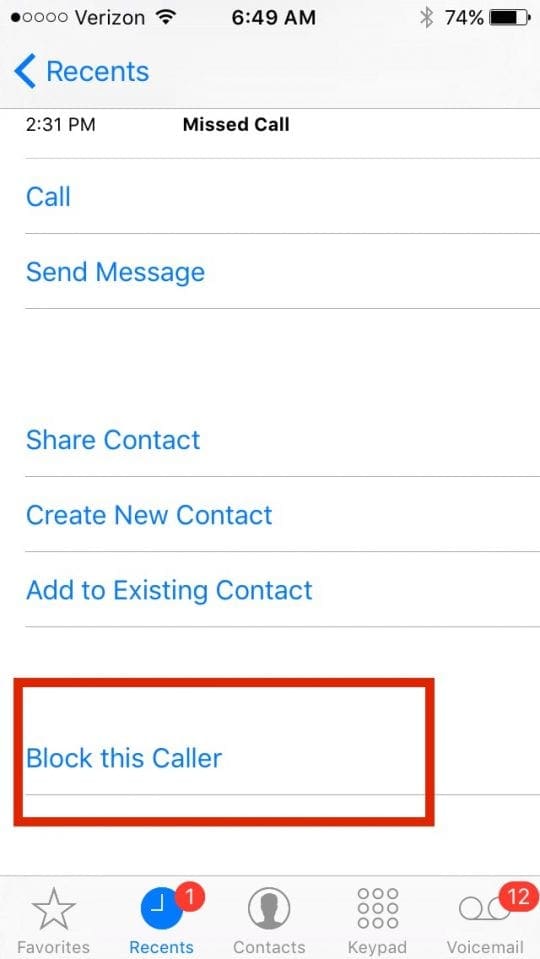
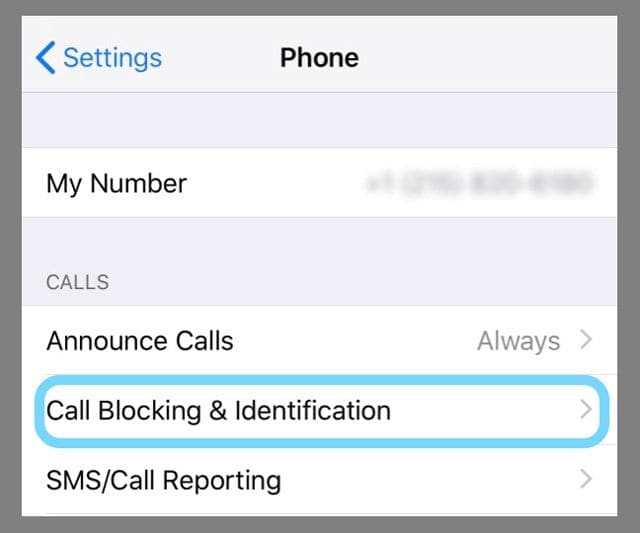

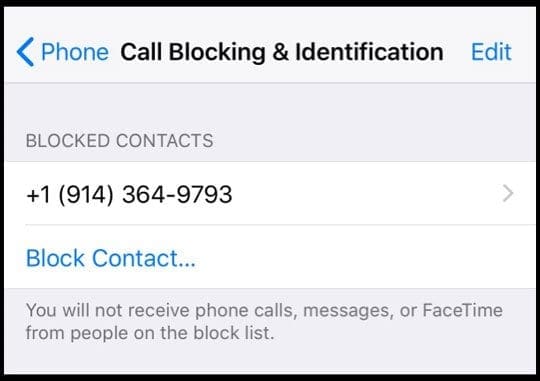
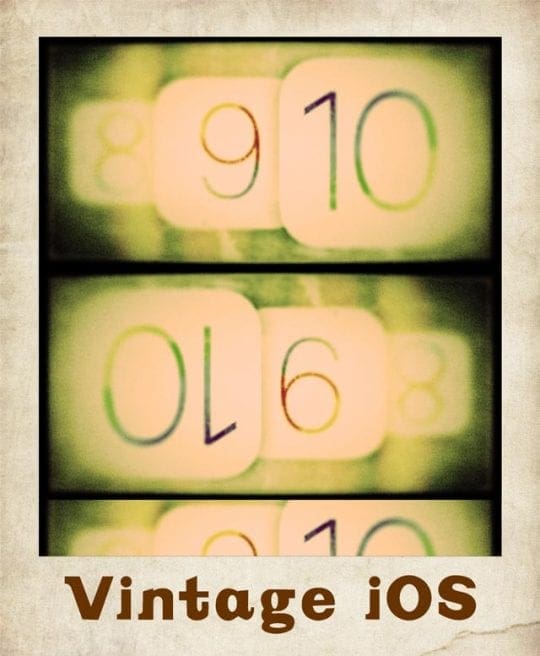
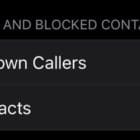








Thanks for sharing this information.
I have used many call blocker apps for years ago, but people should know that there are no apps that can 100% block unwanted calls.
They are just blocking numbers that are suspicious.
Now I choose to just manually block them and report them to the FTC and some complaint boards so that more people will be aware of these spammers.
I blocked a telemarketer but my VM box keeps becoming full because the calls still are able to leave VM- even though my phone doesn’t ring.
Help on I-Phone ????