If you’ve ever tried to use an app on that you haven’t accessed for a while, only to discover that you must re-download it because your iPhone keeps uninstalling apps? Fear not — you probably don’t have a bug or virus on your device. Instead, your iPhone is utilizing a feature called Automatic Offloading.
Related Reading:
- How to Use Optimized Storage on Your Mac
- How to Clear System Storage on Your iPhone
- Essential Tips for Freeing Up iCloud Storage
- App Not Working: How to Troubleshoot Your App Store Purchases
- How to Get More Storage on Your iPhone
The good news is that while having your apps constantly removed is quite annoying, you can easily turn this feature off and on again. Today, you’ll learn all about Automatic Offloading on your iPhone — along with how to stop it from deleting your apps if that’s what you want.
Contents
- What Is This Automatic Offloading on iOS?
- I Don’t Want My iPhone to Keep Uninstalling Apps. How Do I Turn Off the Offloading Feature?
- How to Individually Offload Apps on your iPhone
- Other Issues That Might Arise When Your iPhone Keeps Uninstalling Apps
- Use These Tips to Stop Your iPhone From Automatically Uninstalling Apps
What Is This Automatic Offloading on iOS?
Automatic Offloading is a feature that Apple introduced in iOS 11. the main reason for its existence is to help iPhone users save and optimize the storage on their devices.
If you’ve noticed that your iPhone keeps uninstalling apps, it’s because the feature automatically “offloads” apps that you don’t use, or use only very rarely. Automatic Offloading normally works when your iPhone is low on storage. The apps will remain on your home screen, but they’ll have a small cloud logo next to them.
The good news is that you don’t have to start from scratch when you reinstall the app. Compared to when you manually remove an app on your iPhone, Automatic Offloading saves the app’s documents and app data locally on your device. Before iOS 11, the only option to save storage was to actually delete an app (which also deleted the app’s documents and data).
When you reinstall an offloaded app, the data will be automatically restored.
What’s the Usual Timescale Before an App Is Automatically Offloaded?
There isn’t a set-in-stone time period that you can’t use an app before the Automatic Offloading feature removes it. But as a general rule of thumb, it’s unlikely that Apple would remove an app that you use every day — such as instant messaging tools like WhatsApp.
Can I Set the Timescale for How Long I’d Like Apps to Last Before They’re Deleted?
Unfortunately, you cannot decide on how long your iPhone keeps apps before uninstalling them. You can only choose whether you want the Automatic Offloading feature to be switched on or off.
I Don’t Want My iPhone to Keep Uninstalling Apps. How Do I Turn Off the Offloading Feature?
Offload Unused Apps is enabled by default, but you can easily turn the feature off if you’re fed up of your apps constantly disappearing. Below are the instructions you should follow.
- Open the Settings app and scroll down to App Store.
- Scroll toward the bottom of the App Store settings window. Here, you’ll see a toggle called Offload Unused Apps. Turn this off so that it’s no longer green.
If you ever decide that you want the feature back on, just follow the above steps and tap on Offload Unused Apps to enable it.
How to Individually Offload Apps on your iPhone
You might like having the option to offload apps instead of deleting them, but you don’t want iOS to do so automatically.
Luckily, you can still offload apps individually even if the automatic setting is disabled. Here’s how.
- Go to Settings > General.
- Tap on iPhone Storage.
- Select the app you want to offload.
- In the next menu, you should see an option to Offload App. Click on this.
- A pop-up window will appear at the bottom of your screen. Click on Offload App again to confirm your decision.
As with the automatic setting, individually offloading apps will save the app’s documents and data on your device. That way, when you opt to reinstall the app, it’ll seamlessly restore that data.
How to Reinstall Offloaded Apps
Okay, so turning off the Automatic Offloading feature will stop an iPhone that keeps deleting apps from doing so. But what do you do if your iPhone has already offloaded apps that you want to use?
Thankfully, reinstalling an offloaded app is very easy. You also have three options for doing so.
Your first option is to go to where the app was installed on your iPhone and tap on it. Your app will then begin downloading.
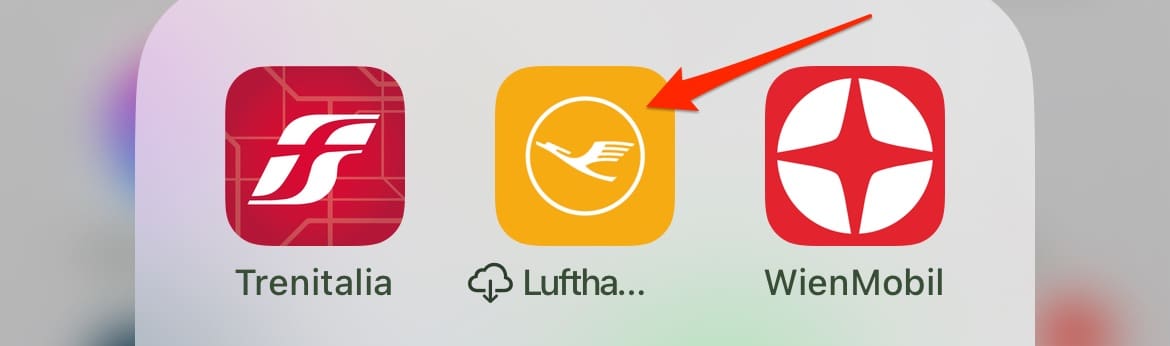
Alternatively, you can search for the app in Spotlight. When the icon appears, which should usually be in the Top Hit section, click on it to re-download your app.
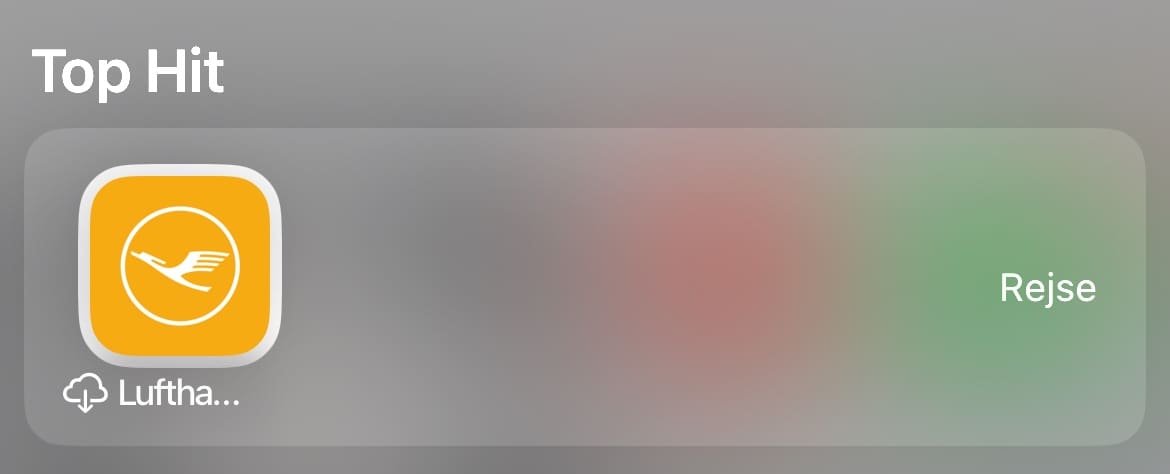
Otherwise, you can follow go to Settings > General > iPhone Storage. When you’re here, find the app that was uninstalled and select Reinstall App.
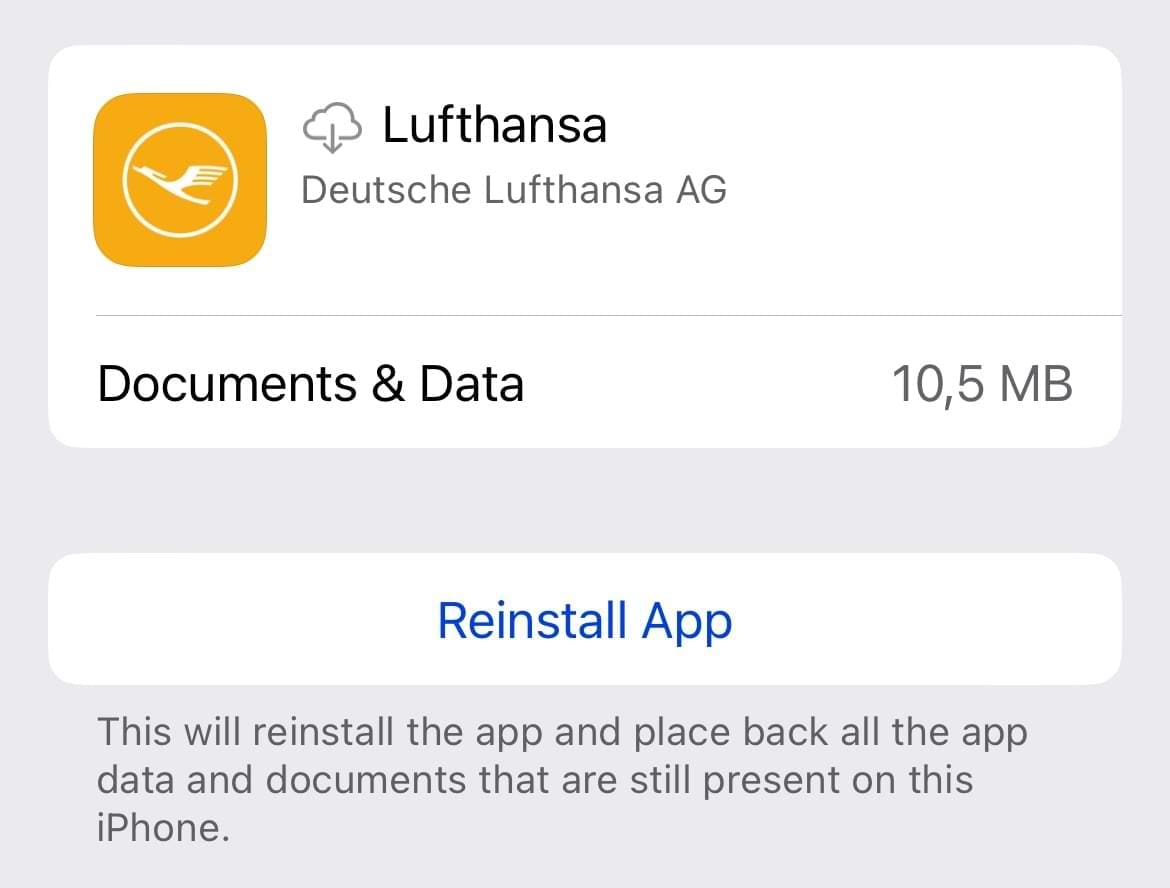
Other Issues That Might Arise When Your iPhone Keeps Uninstalling Apps
Some users have encountered issues with the Automatic Offloading feature.
Namely, some users report that their app data is actually getting deleted when an app is offloaded. We can’t independently confirm every case of this, but it’s definitely not how offloading is supposed to work.
It might be a bug in your specific instance or an issue with an individual app. Thankfully, loss of app data when offloading apps does not seem to be widespread. In other words, it’s may very well just be an isolated or sporadic incident.
On another note, if your iPhone is actually deleting apps for real, then there’s probably another bug or issue with your handset. We recommend trying a hard reboot, backing up and factory resetting your iPhone or contacting Apple support directly.
Use These Tips to Stop Your iPhone From Automatically Uninstalling Apps
If your iPhone keeps uninstalling apps without you wanting it to, it’s probably because of the offloading feature. Thankfully, it’s very easy to turn this feature off. And if you do want to offload individual apps, you have that option as well.
In rare instances, you may experience your data being deleted when apps are offloaded. However, this isn’t something that you should worry about too much. At the very worst, you can just log back into the apps that were deleted.
Although you can’t choose the timescale for Automatic Offloading, we hope that this guide gave you some more control over how apps are used on your iPhone.

Danny has been a professional writer since graduating from university in 2016, but he’s been writing online for over a decade. He has been intrigued by Apple products ever since getting an iPod Shuffle in 2008 and particularly enjoys writing about iPhones and iPads. Danny prides himself on making complex topics easy to understand. In his spare time, he’s a keen photographer.

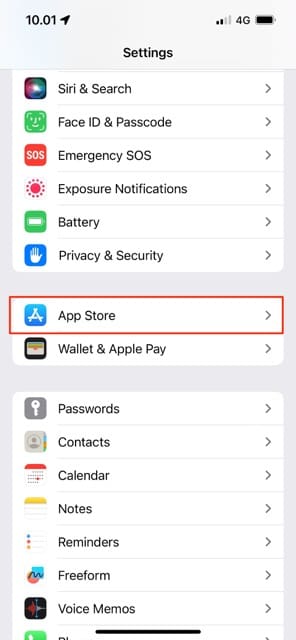
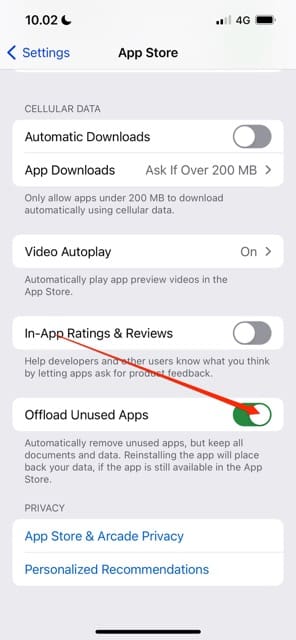
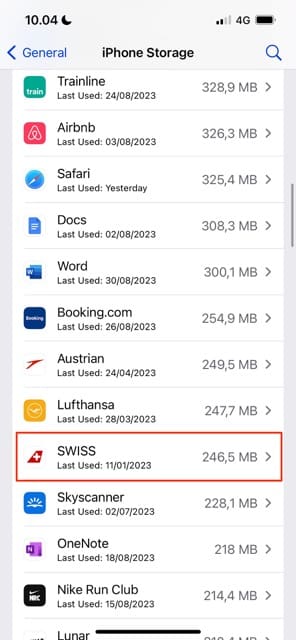
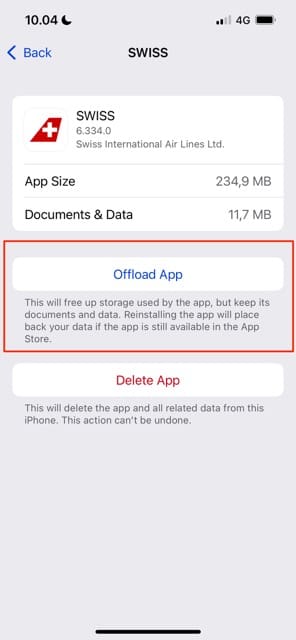
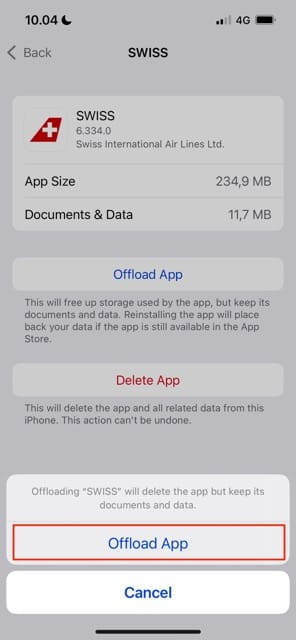









I have my offload unused apps toggled to off and it still keeps doing it. I have plenty of storage space. Can someone explain this?
Feature is good, but it unloads apps too soon. Its good to get ris of apps you never use, but if there is app ise once in three months i dont want to load it every time to be able to open it.
This is a bug. A bad one. Not a feature.
Oh my gosh,
I honestly thought I was going nuts with the apps deleting themselves.
Thanks for this! I couldn’t work out why it was happening so didn’t know how to fix it.
I appreciate offloading apps automatically to save my storage, but I don’t want the “MyShake” earthquake alert app to ever uninstall. Is there a way to safeguard this seldomly used app from uninstalling? Thank you!
It gets funnier everyday. Uninstall a few Mb program to save space, just plain stupid Apple. Cleans and find the gigabytes you filled up my phone with instead!
Hi,
I’m quite happy to use the offload facility for my iPhone for most of my apps. But some I use infrequently but really need them when I’m out away from internet access eg Waze Three words or the compass. Is there a way of ensuring that these are not downloaded?
Thanks
Tony
I don’t mind the feature and it makes sense; however, I wish there was an option to enable this, but then specify a specific app you DO NOT want this to happen to. For example, I used OneDrive and it automatically backs up my pictures, but it was offloaded because I rarely ever open the application.
most stupid feature ever
Ok I understand that, but my phone does it automatically and I can’t understand why. I use the app/apps, but after a short time of little to no use it’ll have the little cloud and arrow icon like I used the app a few days ago and then it shows it’s offloaded.
How do I stop that?
Hi Alice,
Is your iPhone running low on internal storage? It’s a good practice to keep at least 10% of your iPhone’s storage always available–so if you have a 64GB device, keep 6.4GB free.
We suggest you delete some items if your iPhone does not have 10% of its internal storage available. To check, go to Settings > General > Storge and review the graph. You should also see some recommendations of things you can do to optimize your iPhone’s storage.
Let’s check a few settings on your device:
1) Go to Settings > iTunes & App Stores
2) Scroll down to Offload Unused Apps and toggle that off
3) Under Automatic Downloads for Music, Apps, Books, and Updates, toggle all of those off
4) Then, close
What do you do if you have tried to reinstall the app but it says it is not able to
Hi Abbie,
Does the message say anything additional? Like incompatible or not at this time or so forth
I was on the Files app listening to music when the app LITERALLY CLOSED and OFFLOADED IT
Thanksssss a lot. It was driving me crazy
My problem with it is it offloads apps I use every day, while keeping apps I haven’t used in months.
Since downloading the last update my phone doesn’t sync with my car.
This is very inconvenient as I conduct a lot of business while driving. How can I sync the phone to the car again
Hi Deborah,
Re-pair your iPhone with your car–forget both the iPhone on your car’s system and the car on your iPhone. Then repair them
My issue is totally different and is new because I´ve never experienced it before, its from 2 weeks till now.
My phone – iPhone Xs- is uninstalling useful apps, for example, just now -literally- I wanted to edit a contact and the “Contact app” was uninstalled!!
Also Whatsapp, google maps, notes and the most bizarre: find friends, with I use every single day more than twice, so I just don’t get what’s going on!!
now I’m getting paranoid…this happens precisely when I’m saying that this will be my last iPhone, even I been on iPhone since the first one.
PS. It should be illegal that this year I paid US$1000 for mine and now they show the same phone in the same year for US$300 less -the 11- I’m starting to hate them.
I have different issue.
I have found automatic offloading useful, however I’d love to have the ability to protect some particular apps from continuous deleting.
The two sub issues here.
First, for some reason, some apps are targeted too often, and I have hard time figuring why, because, they belong to those I use the most of all. Like Soundcloud. For whatever reason Soundcloud – I play tug of war with iPhone, it keeps deleting just this app, and I reinstall it on daily bases and keep listening music on it. My app measuring device informs me, that I use soundcloud up from 2 to 8 hours daily! No other app has such score – still, it is targeted and deleted, while dozen of other apps stays :-((. There are some other apps, I’d like to protect, for example related to mail.
Secondly – less frequently used apps – I do not mind, if they get deleted and I reinstall them just for the singular use. However, I find time from time, that they stopped to be available on the Appstore in my country! This is nauseating. especially if they contained some valuable data and the app was functional before automatic delete.
Combination of these two “qualities” makes automatic offloading much less useful much less safe.
…..
I’d need
1st – personally administered protection for some apps
2nd automatic protection of all apps after they became unavailable on the appstore (and they installation before the became unavailable) … whatever the reason for making them unavailable was in the first place.
Apparently not using the app means that it’s unused because the app keeps on getting offloaded. I have enough storage to keep it and I already turned off offloading what do it do?
Hi Usu,
Go to Settings > iTunes & App Store. Scroll down to Offload Unused Apps and toggle this off. Then restart your device. After restart, check that this is still toggled off. That should do the trick!
I tried this method but it shows me try again whole time what could the problem be?
Hi Chloe,
iOS starts automatically offloading apps when internal storage is limited. To check, go to Settings > General > iPhone Storage.
You might see a list of recommendations for optimizing your device’s storage, followed by a list of installed apps and the amount of storage each one uses. Tap an app’s name for more information about its storage.
If your iPhone’s storage is nearly full (less than 10% available), try removing some apps or other things like photos and texts to free up space. Delete anything you don’t need on your phone to increase the available storage space.
Also, make sure you turn off offload apps automatically via Settings > iTunes & App Stores > toggle off Offload Unused Apps.
Have it on was so frustrating and annoying, I hated it.
ive reseted my iphone 8 plus now some apps have cloud next to it when im downloading apps that have cloud next to it, it gives me a message that says “could not be downloaded at this time. how to fix that
Hi Zanele,
First, close all open apps by double pressing the Home Button and then swiping up, towards the top of your screen, all the app previews until you only see your Home Screen. Power down your iPhone, wait for a few minutes, and power back up.
Then, try the App Store again and see if you can download those apps.
If not, toggle on Airplane Mode, wait 30 seconds, and toggle it back off. Then try again.
Then, open the App Store App, tap the Updates tab at the bottom and swipe down on the screen–you should see a spinning circle indicating its refreshing its connection to the App Store Servers.
A final try if none of these options helped, is to sign out of the iTunes & App Stores and then sign back in. Go to Settings > iTunes & App Stores > tap your Apple ID > select Sign Out.
Let us know if one of these works or if the problem persists,
Liz
Offloading is effectively the same thing as deleting. The end result is an app you cannot use, and cannot even reinstall becuase Apple filled the space left after deleting your app with a gigantic update you don’t want because the new “features not bugs” that you really don’t want. So yes, its deleting.
For me, this ‘feature not a bug’ shows everything that’s wrong with the designers of this phone’s OS.
Giving the process a special name ‘offloading’, which means nothing to the uninitiated, and hiding it under the ‘iTunes and App Store’ heading (when it is neither), makes the process of turning it off unintuitive.
Switching it on by default shows unbelievable arrogance.
I might use an app once a year, and I may be away from WiFi when it’s needed.
Frequency of use of an app does not necessarily correlate with its value to the user.
Think of the Torch app for example. This is such a bad idea, whoever is responsible should be sacked.
Thx your the best apple product supporter
THANK YOU!!
Thank you! Thank you!
This feature has been driving me crazy!
It was not so awful when it actually did what it was supposed to which is remove rarely used apps but then it got greedy some time ago and was offloading apps I have use a couple days ago!
I don’t consider that to be rarely esp for like store apps where I may only go every week or so. And I have over 1 gig of space left so storage wasn’t really critical. I have searched before for a fix but haven’t been able to find till this.
Thanks so much!
There is not much more frustrating than trying to use my productivity apps and them not even being available.
I was out with no wifi and I didn’t want to eat up my data.
It is the worst feature to automatically enable.
It should be deactivated first….except it probably is in pair with cell providers and their data usage fees.
iPhones are not my favorite. Cannot even use a Swype type keyboard. Sounds like a class action for carpal tunnel.
A QuickPath keyboard option is coming later this year in iOS13–it’s basically Apple’s version of the Swype keyboard.
In iOS13 and iPadOS, the QuickType keyboard includes QuickPath, so you can swipe your finger from one letter to the next to enter a word without removing your finger from the keyboard.
QuickPath language support for English, Simplified Chinese, Spanish, German, French, Italian, and Portuguese are included.
So maybe that will help.
Liz
My messenger want download back
Hi there,
Thank you for the info. One edit, iTunes & App store is not under the general setting.
My iphone offloaded my google authenticator app. The option for offloading specifically says:
“Reinstalling the app will place back your data”
However, when I reinstalled the app, all of my data was GONE! I wish complaining to apple would be effective.
I wanted to go in to ensure that the app is backed up to cloud in case this happens again, but I don’t see an option for this specific app to back up to cloud. Do you know where I may find this option?
Thanks again!
Hi Crys,
Thank you for your correction on the location of the iTunes & App Store settings.
From what we understand, Google Authenticator information is stored in iTunes or iCloud backups. That means to get back that information you need to restore your iPhone or iPad from an iTunes or iCloud backup.
However, before attempting this we advise you to reach out to Google’s Authenticator support team to confirm since things are always changing.
Sam
Ok so what if my phone keeps offloading even after I have deactivated the setting?
Hannah,
If your iPhone needs storage, it might start offloading apps or if those apps are no longer supported by Apple (i.e. not available in the App Store).
Try restarting your iPhone by powering off, waiting 30 seconds or so, and powering back up. It may be that your new settings have not taken yet.
Sam
Please remove this feature. It keep deleting apps that I use all the time and it’s really annoying to deal with. I’m more pissed about this then I feel like it helped. It is absolutely useless.
Cannot concur more!!!!
Ask app.offload unused for iPhone 7plus
Engineering stupidity
this feature sounds good….but whoever drove this idea must be embarrassed….
i can’t believe apple would release a feature that arbitrarily offloads app once the feature is chosen….but hey that got that stupid printer hub feature that forces u to apple products…..no one buys!
so far at least 10 times, i have had to reinstall an app i use frequently….sometimes less than an hour earlier…just to use it….oh my gawd!
technical skills and actually using a product dont mix for some ppl.
who are these yes ppl!?!?!?!?!?
Thank you! This feature was driving me nuts on my old 16gb iPhone 6s! Now after turning it off and clearing some unused apps, no more surprises! Thanks again