Live Text is a new OCR feature available on iOS 15 and newer that allows your iPhone to recognize text in photos and online images. For example, you can point your camera at a photo, and then use Live Text to highlight text. You can then use the highlighted text to send emails, launch FaceTime calls, copy an address, create new contacts, and more.
Many iPhone users complained about Live Text not working on their devices. Some users can’t enable this option in their camera settings, while others said nothing happens when they try to use Live Text. Let’s explore what could be causing this glitch and how you can fix it.
Contents
Why Is Live Text Not Working on My iPhone?
Live Text Requirements
Make sure your device supports Live Text. This feature is available on Phone XS, iPhone XR, or later running iOS 15 and newer. Then make sure Live Text supports your language. As a quick reminder, this feature is supported only in English, Spanish, French, Chinese (Simplified and Traditional), Italian, German, and Portuguese. Simply put, it doesn’t work with other languages.
If your device supports Live Text and you’re using a supported language, disable Live Text, restart your iPhone, and then re-enable the feature.
- Navigate to Settings, select General, and tap Language & Region. Toggle Live Text on.

- Then go to back Settings, select Camera, and enable Show detected text.
Reset All iPhone Settings
Try resetting all of your iPhone settings and check if you notice any improvements. Go to Settings, select General, and tap Reset. Then select Reset all settings, enter your passcode, and confirm your choice.
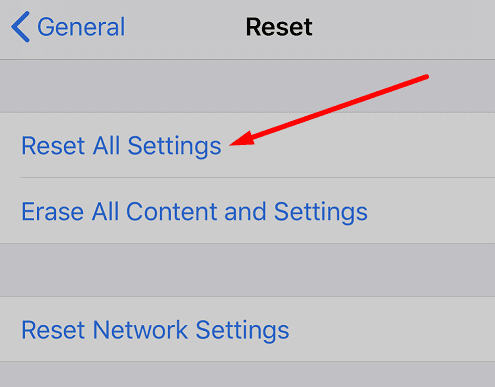
Go to Camera and Language settings, and make sure Live Text is enabled.
Restore Your iPhone
Try restoring your iPhone and check if this solution solves the problem. Maybe something went wrong while installing the latest updates. Restore your iPhone from backup and check the results.
- Go to Settings, select General, tap Reset, and then select Erase All Content and Settings to reset your iPhone.

Make sure you back up your iPhone before you erase it. - This will permanently delete all the data that’s not synced in iCloud.
- Then press the Home button after the Hello message appears on the screen.
- Select your language and region.
- Select the Wi-Fi network you want to use.
- Then set up Touch ID.
- When you reach the Apps and Data screen, select Restore from iCloud Backup.

- Enter your Apple ID and password and select which backup version you want to use.
If you still can’t use Live Text, reach out to Apple Support for further help.
Conclusion
If Live Text is not working on your iPhone, make sure you’re running iOS 15 and newer. Then disable and re-enable Live Text in Language and Camera settings. If the issue persists, reset all iPhone settings and restore your device.
Did you manage to solve the problem and use Live Text on your iOS device? Let us know in the comments below.

Madalina has been a Windows fan ever since she got her hands on her first Windows XP computer. She is interested in all things technology, especially emerging technologies — AI and DNA computing in particular.

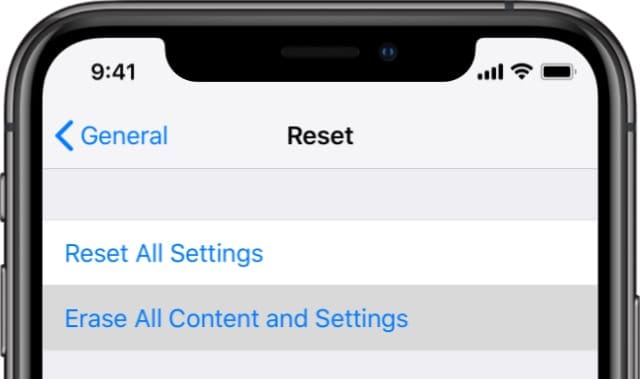




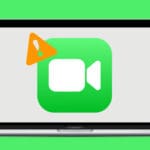




Write a Comment