If you want to view your iPhone photos on a bigger screen, you can import them to your Mac. In this manner, you can also free up some space on your phone. Unfortunately, the photo transfer process may sometimes fail to launch. Well, you can use the solutions below to fix this problem.
Contents
Fix: MacBook Stopped Importing Photos From iPhone
Quick Fixes
- Unlock your iPhone before you connect it to your Mac. Make sure the phone remains unlocked while exporting the photos.
- When prompted to confirm you trust the device you’re exporting the photos to, tap Trust.
- Install the latest iOS and macOS updates on your devices. Don’t forget to update iTunes as well.
- Disconnect your iPhone from your Mac, close iTunes, and restart your devices. Then reconnect the phone to your computer and try again.
- Exit third-party file storage services as they might interfere with Photos, iTunes, and iCloud. For example, if you use Dropbox, quit the app, reconnect your iPhone to your Mac, and try again.
Reset Location and Privacy Settings
Many users who couldn’t transfer their photos from iPhone to Mac confirmed they solved the problem by resetting their Location & Privacy settings.
- On your iPhone, navigate to Settings.
- Then tap General and select Reset.
- Go to Reset Location & Privacy and tap the Reset Settings button.
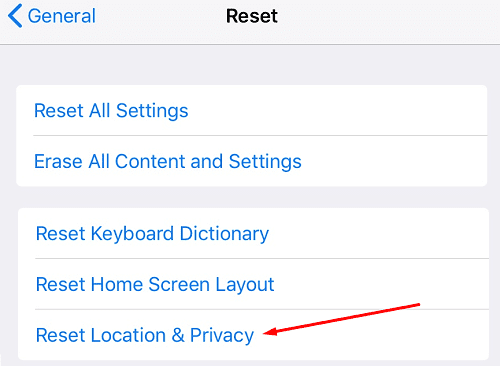
- After that, connect your iPhone to your MacBook and try to import the photos again.
Disable iCloud Photo Library
- Navigate to iPhone Settings, select iCloud, and then Photos.
- Check if the iCloud Photo Library option is enabled.
- Additionally, check if the Optimize Storage option is turned on as well.

- If this option is active, disable it and wait until your iPhone has finished downloading the photos from iCloud.
- Keep in mind that your phone may not be able to download all the photos if you don’t have enough free storage space.
- You can then disable the iCloud Photo Library and import your photos to your MacBook.
Use Image Capture
Image Capture is a very handy tool that lets you transfer photos from your iPhone directly to Photos or download them on your desktop. Of course, this is not a solution per se, it’s a workaround that you can use if you’re in a hurry and don’t have the time to troubleshoot the problem.
We already published an easy-to-follow step-by-step guide on how to use Image Capture on Mac to import iPhone photos. Basically, what you need to do is this:
- Restart your iPhone and Mac.
- Launch Photos on your Mac and select iPhone under Import.
- At this point, don’t open Photos on your iPhone.
- Now, unlock your phone and turn off Auto-lock.
- Launch Image Capture, and select your iPhone.
- Then, return to Photos and hit Import all.
Repair Your Library
A number of users confirmed they solved this issue by repairing their library.
- Quit Photos on Mac. Then launch the app again and immediately press the Command + Option keys.
- The Repair Library prompt should quickly pop on the screen informing you that you are about to repair the Photos library.

- Select the Repair option to launch the process.
Repair Home Folder Permissions
Other users magically fixed this problem by repairing the Home Folder permissions. As a quick reminder, that’s the place where your Mac stores your desktop files, downloads, photos, and other multimedia files.
- Press Command + R to enter Recovery Mode.
- Go to Utilities and select Terminal.
- Then type the repairHomePermissions command. Hit the Return key.
- Select your admin account and enter your password. Hit Next.
- Wait until the process has completed and hit Exit.
- Restart in Normal mode.
Conclusion
Transferring your photos from your iPhone to your Mac should be an easy task. But the process may sometimes fail to launch. To fix the issue, reset your iPhone’s Location and Privacy settings, disable the iCloud Photo Library, repair your Mac’s Photo Library or use Image Capture. Hit the comments below and let us know which method worked for you.

Madalina has been a Windows fan ever since she got her hands on her first Windows XP computer. She is interested in all things technology, especially emerging technologies — AI and DNA computing in particular.

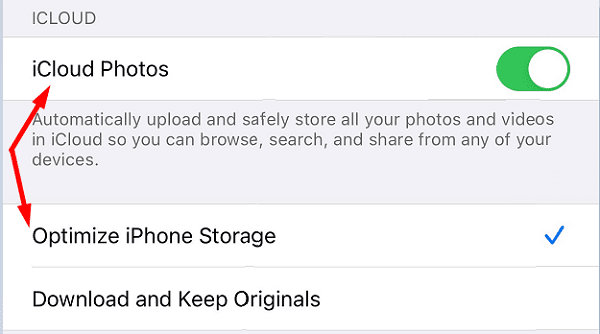
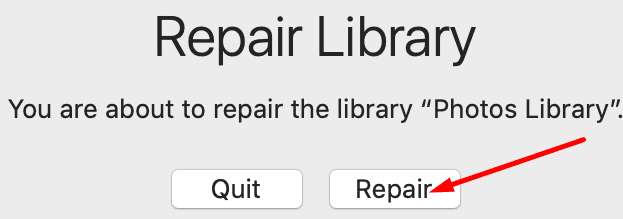









None of these solutions worked. The phone itself gave me messages along the way they did not match up to what was described here. Wasted a lot of time. It should not have to be this complicated.
The above information did not work with High Sierra OS. It’s a shame Apple squeezes every penny of from you. Just update the OS ! Pretty dang simple Apple.
None of the above worked. I have had this problem for a year – pretty much since I got my new MBP. I’ve searched high and low, and NOTHING works. This article misses out the other common tricks like engaging airplane mode, restarting the phone, the mac, both, getting the exact sequence of unlocking, connecting, launching Photos, launching ImageCapture just right, etc..
In my experience, it works about 1 time in 10, and the “fixes” are snake oil, because all you are doing is trying over and over again.
Additionally, once a set of pictures is loaded, the chances of getting the phone to connect properly within the next 24 hours is minimal.
COME ON Apple, get this fixed already!
Very helpful. The Repair solution worked for me.
The “Reset Location and Privacy Settings” worked for me on the second attempt. The second try I re-booted my iPhone after doing the Reset Location etc. As an important side note. I had just returned from a trip to Mexico when I discovered I could not import photos. Interestingly, I WAS able to import photos while in Mexico both from my iPhone 13 as well as my wife’s iPhone 13.
The repair my library did not work by itself.
Thx for the advice.