The Favorites section in the Finder sidebar is a handy way to access your most important folders and cloud-storage drives. But after updating, many users discover that they are missing favorites section in the Mac Finder Sidebar.
So what gives?
Contents
Quick Tips 
- Go to Finder > Preferences > Sidebar and put a checkmark next to all the things you want to show up in your favorites
- Go to Finder and open a new Finder Window (Command + N)
- In the window’s sidebar, place and hold your cursor on the word Favorites
- Tap the word Show, and all your favorites should show up!
RELATED ARTICLES:
- 3 Easy Tips for Your MacBook’s Finder
- MacBook Slow after macOS Upgrade? Consider these tips
- How To Disable macOS High Sierra Upgrade Notifications
About Your Mac’s Finder Favorites
Even if you haven’t taken the time to set it up, the Favorites section should still automatically display your Desktop, Documents, Pictures, Videos, Downloads, and other relevant directories.
And mounted cloud storage drives, like iCloud Drive or Dropbox, also show up here.
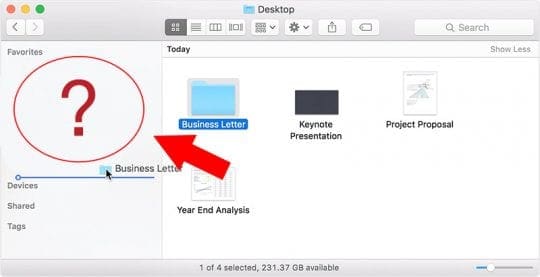
However, on some versions of OS X and macOS, the Favorites section can simply disappear from the Finder sidebar without explanation, often after a major or minor update.
Here’s how to diagnose and fix the issue.
Specific Instances of Missing Favorites Section in the Mac Finder Sidebar
Older versions of OS X and macOS seem to be most prone to this issue. According to user reports; it seems fairly prevalent on OS X El Capitan. (On a side note, Apple says it resolved this problem with macOS 10.13.)
But there are actually a couple of different ways this issue can plague Mac users. For one, the Favorites section could simply disappear from the Finder sidebar entirely.
In other cases, Favorites will fail to appear only in specific areas — like the “Open File” box that pops up when you’re adding an email attachment or uploading a file.
Either way, it’s annoying and inconvenient. And unfortunately, there doesn’t seem to be an easy fix in some cases.
Check Your Sidebar First!
Oftentimes, all you need to do is get your favorite to show!
So let’s do that first and see if the problem resolves with a simple step
- Open Finder
- Create a new Finder Window (or press Command + N)
- In the window’s sidebar, look for the word Favorites
- Float your cursor on that word
- When you see the word Show, tap it

- All your favorites should now show up underneath
How to Fix Missing Favorites on macOS Advanced Steps
First off, you’ll want to diagnose the issue. Before you do anything else, simply relaunch Finder or restart your computer. In some instances, this could fix the problem without much effort.
Similarly, you’ll want to make sure Favorites is even turned on for Finder.
- Open Finder
- Tap on Finder in the upper-right corner
- Click on Preferences
- Select the Sidebar tab
- From here, ensure that there are ticks next to some of the options under Favorites
If this was the issue, just tick the options you’d like to add. Some Mac users report that this patches a Favorites issue in Finder, but not the Open File dialog box.
If it didn’t fix the problem, proceed with the following steps.
Method 1
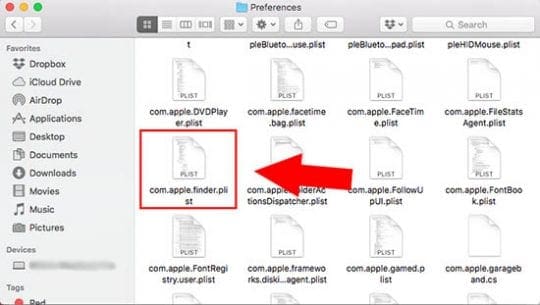
The method below requires a bit of digging, but a handful of users report that it works well.
At this point, we have to note that there might be an easier way than this, but we include the below method for the sake of information.
If you’ve run out of patience, skip to method 2. Otherwise, try this first.
- Open Finder.
- Hold down Option and click Go in the top menu bar, while continuing to hold the Option key down.
- Click on Library.
- Find and click on Preferences.
- Delete any files named com.apple.finder.plist — and any files that contain that phrase in their filenames.
- Restart your computer or log out and back into your user account.
- Empty your Trash.
- Open Finder and see if Favorites reappears.
Method 2

If that didn’t work, or you skipped ahead, this method probably will. It’s perhaps the quickest and perhaps most effective way of fixing this issue. It feels like a bit of a “scorched earth” solution, but it does work (even in the writer’s own experience with this issue).
- Open Activity Monitor. It should be in a Launchpad folder called Other if you haven’t put it elsewhere.
- Scroll around until you find the process called sharedfileslitd.
- Click on the X box in the upper-right-hand corner of Activity Monitor.
- A new dialog box should pop up. Click on Force Quit.
- If you have more than one process with the same file name (like in the image above), try force quitting both of them.
- Relaunch Finder.
In the vast majority of cases, this should fix the issue entirely. If it didn’t, it might be worth contacting Apple Support to see if they can help you further.
Reader Tips 
- Open a new Finder Window or when using the command Open File or Save As, drag any folder or other items into the sidebar. This should create a new Favorites section in the sidebar. Then restart your Mac and check that after rebooting, the sidebar now shows that Favorites section
- Give Bob’s tips a try:
- Hover over the word ‘Favorites’ in the Finder sidebar
- Note that a little ‘show’ appears to the left of the word ‘Favorites.’
- Click on the word ‘show,’ and all reappears
- Use the Terminal command Kill sharedfilelistd and then restart Finder
- Open Finder and make a single change to your Favorites like dragging a new folder into Favorites. Then relaunch Finder to see if it’s working normally

Mike is a freelance journalist from San Diego, California.
While he primarily covers Apple and consumer technology, he has past experience writing about public safety, local government, and education for a variety of publications.
He’s worn quite a few hats in the journalism field, including writer, editor, and news designer.
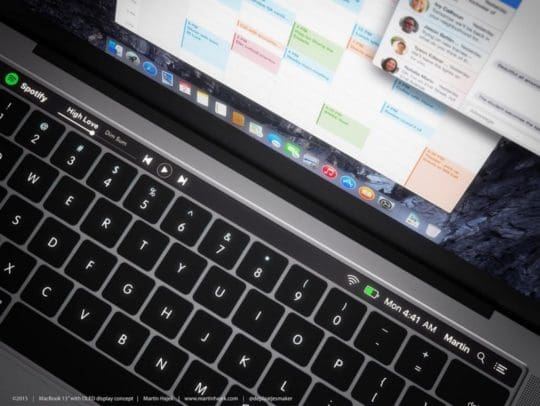
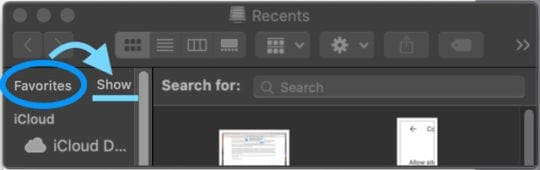





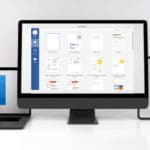




This was a minor annoying problem I kept coming across. Re-starting my computer would restore my Favorites list, but it was a hassle (I generally keep my computer on 24/7, putting it in sleep mode overnight.) Method 2 worked and was the first time I came across this suggested fix after numerous searches to find a solution to this problem. So thanks!
Thanks for the solution to missing favorites from the Finder sidebar. Your solution is simple and effective
“Favorites” was completely from the Finder sidebar; going to Finder > Preferences > Sidebar showed all the items (Downloads, etc) still were checked but no amount of fiddling made them reappear in Finder. Method 1 did the trick – thanks!
Thank you so much
More & more I’m coming to believe that Apple has some serious UI/UX flaws. My experience: Macbook Pro running Catalina. No updates applied recently. Several finder windows open showing Favorites. Then in the middle of the day opening some new Finder windows and Favorites do not appear. I reboot and now all of them have no Favorites. Preferences is fine. The UI/UX issue is that Show only appears next to Favorites if you know to hover. Why not toggle between Show/Hide?
Thanks guys. The “show” worked for me. Too clever by half.
Thnx guys, it works 😉
Thank you. The simple ‘show’ fixed my issue. This was super helpful.
haha same to me so easy :))
Do I have no chance of getting my favorites back with any of these methods?
I’ll just have to amble through my tags and pages to find my favorite websites.
Yours faithfully
Leslie.
Bobs’ tip should be put in the first place 😛
Force quitting the processes called ‘sharedfileslitd’ seems to have worked for me. (One was in my name, one was apparently being run by root). I did not need to relaunch finder or reboot.
My favorites were there and then all of the sudden, they were gone.
It’s maddening!
Also, I have Mac OS 10.13.6.
Maybe I should be more clear: ALL of my shortcuts are gone.
The Favorites label was always there. Just my custom shortcuts are deleted. Again, this is probably been a 1-hour goose chase. Definitely frustrating.
Thanks for the help. Sadly none of the methods worked.
However THIS DID and in 2 seconds flat.
I simply created a new blank folder on the desktop and double clicked that.
All the favourites were showing!
I then double clicked the HD icon to see if it was or not and none were there.
So whilst I do have now a constant folder on my desktop (like 99.9% of you will already) I have instant access to all my folders.
A fix this is not BUT an easy solution it is… Hope that helps someone out there where ever you are.
My favorites section doesn’t disappear, but all of my non-local shortcuts do.
This appears to occur when the MacBook Pro has to shut down due to a crash (force shut), or if I lose my LAN connection unexpectedly.
With 10-20 shortcuts installed, its a problem. I remove and add shortcuts, with each lasting a month or so as jobs change.
I wish there was a way to make these links persistent. Running a new MB Pro, OS 10.13.6.
Cheers
Hi Eric,
Did you ever find a fix for this?
R
Any ideas why this keeps happening?
Hooray! Method 2 was easy and fixed the issue – maybe it should be Method 1 😉
Thanks so much! This was driving me crazy, especially as it affected the File Open dialogs.
the last tip (using Activity Monitor) did it for me AND returned my list of Favorites as it was.
The last time it happened I just used the preferences to make it reappear (method 1), but I had to recreate all my custom shortcuts by myself afterwards.
Hey Mike, thanks for this! Sorted me out for sure…
I wonder if you might have some tips for this one: I’m on 10.12.6 with a mac trashcan, and I can’t start up from the recovery partition, no matter what I do. (I’ve tried command-R, command-option-R and also starting with the option key). I figured that this is a fairly common issue, one that you may well have some good troubleshooting and solutions for it. Many thanks, Pete
Hey Mike, thanks for this! Sorted me out for sure…
I wonder if you might have some tips for this one: I’m on 10.12.6 with a mac trashcan, and I can’t start up from the recovery partition, no matter what I do. (I’ve tried command-R, command-option-R and also starting with the option key). I figured that this is a fairly common issue, one that you may well have some good troubleshooting and solutions for. Many thanks, Pete
Hi Peter.
Glad Mike’s article helped you out!
Can you start up from Safe Mode (hold Shift key when powering up or restarting)?
Safe mode normally runs some checks so it might detect and repair the problem with starting up in Recovery.
If problem persists, let us know
Sam
Hi Peter,
Another thought. Check that you have a Recovery Partition using Terminal with the command: diskutil list.
If it’s there, try resetting the NVRAM (holding down the keys: Option, Command, P, and R when starting up.) Release the keys after about 30 seconds after your Mac appears to restart or after a second startup chime.
Also try resetting the SMC (Systems Management Controller) by:
Shut down your Mac
Unplug a power cord
Wait at least 15 seconds
Plug the power cord in
Wait 10-20 seconds and turn on your computer by pressing a power button
If you’re resetting the SMC on a MacBook, things are a little bit different.
If you can remove the battery
Turn off your Mac
Remove the battery
Press the power button and hold it for a 10-20 seconds
Reinstall the battery
Press the power button & turn your MacBook on
If you cannot remove the battery
Shut down
Press Shift+Control+Option on your keyboard and press the power button at the same time
Hold these keys for at least 10 seconds, then release
Press the power button again and turn on your MacBook
Much easier
1) Hover over the word ‘Favorites’ in the Finder sidebar.
2) Note that a little ‘show’ appears to the left of the word ‘Favorites’
3) Click on the word ‘show’ and all will reappear
thank you Bob, it is much easier indeed, ppl try to do it hack way because we do not notice the “show” button that appears only on hover!
Hello Bob, that is an easy solution if the Favorites happen to be hidden. That will work in many cases, but the method above is a fix for a bug that makes the Favorites section disappear without any option to Show — even when you hover.
How can we keep it permanently showing? It keeps disappearing and I waste time clicking.
In my case, the word ‘Favorites’ was also gone, so not much to click on 😉