Ducking autocorrect! Forever frustrating our text with erroneous “corrections”. Well you needn’t worry, this post will show you how to fix autocorrect issues once and for all—on iOS or macOS.
It’s easy to think of autocorrect as more of an annoyance than a time-saver. The frequent mis-corrections are hilarious and infuriating, but the questionable feature was introduced for good reason.
Believe it or not, autocorrect probably fixes more errors than it causes.
The miniature size, smooth feel, and absent-minded use of smartphone keyboards make us prone to countless typing errors. And people’s skills on a computer aren’t necessarily any better: we’ve all seen typo-filled emails or documents that would benefit from some auto-correction.
Nobody’s likely to complain if hprse is corrected to horse However, everyone knows that autocorrect is rarely that seamless. Our use of language is complex, evolving, and ultimately unpredictable. Combine that with the QWERTY keyboard’s grouping of similar letters—U, I, and O for example—and it’s easy to see how autocorrect goes wrong.
Take the sentence below:
“I’m stuck behind a hrse.”
Could you say for certain if the writer meant horse or hearse? Autocorrect needs to make that decision, but we usually only notice when it gets it wrong.
Related Posts:
- Add, Delete Keyboard Shortcuts for iPhone, iDevices
- How to Temporarily Disable Autocorrect on iPhone or iPad
- How to Get Back the Emoji Keyboard on Your iPhone
- 10 of the Best Third-Party Keyboards for iPhone (Swype Will be Missed)
Autocorrect on iOS
If you’re at your wit’s end already, you can simply turn autocorrect off. However, it might be better to teach autocorrect what words you’re trying to use.
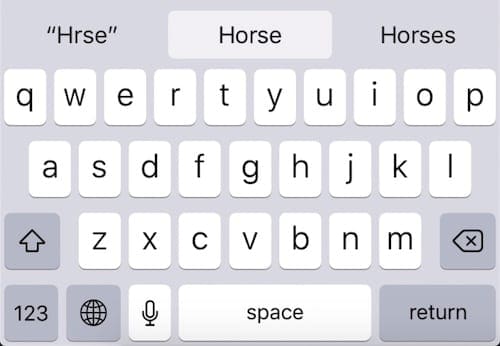
Prediction and Autocorrect on iOS
While you’re typing on an iOS device a selection of predicted words appear in grey boxes above the keyboard. These words change dependent on what you type. At any time, you can tap one of the options to fill out the word. Doing so, over time, will teach autocorrect what words you’re trying to use.
This prediction feature typically offers three choices. In the center is what iOS thinks you want to type and on the left is what you actually typed in quotations. The right is typically a second guess at what you might want.
Tapping space bar allows iOS to replace what you’re typing with whatever’s in the center box. This sometimes happens when you’re at the end of a word that iOS doesn’t recognize, causing it to replace your correct input with an incorrect correction.
Teach iOS New Words
Whilst typing, try to take note of what iOS has predicted before tapping space bar. If the central prediction is wrong, either go back and correctly spell your word or tap the left prediction instead—what you actually typed.
This is how autocorrect learns new words.
As you overrule the iOS predictions like this, autocorrect recognizes how this new word is used grammatically and gets better at predicting when you want to use it.
The issue is that this can take a long time. And whenever you forget to overrule the predictions, autocorrect will think you’re less likely to use that new word. In the screenshot below, you can see I had to overrule the predictions 20+ times on a made-up word before iOS began suggesting it.
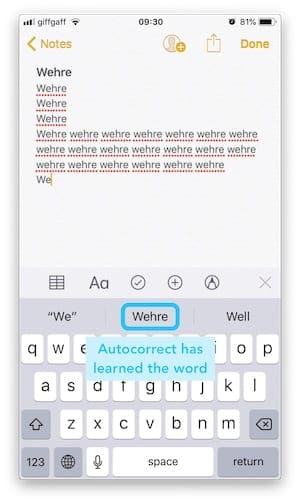
Text Replacement Loopholes
An alternative to this time-consuming and laborious method is to create a loophole using Text Replacement.
Text Replacement allows you to type shortcuts that quickly input long phrases you use frequently. The default entry from Apple is typing ‘omw’ to input ‘On my way!’.
Creating text replacements for words that autocorrect keeps getting wrong means you won’t need to worry about tapping the right prediction anymore. iOS will automatically replace what you typed with the Text Replacement—even if those two things are identical!
How to add Text Replacements:
- Go to Settings > General > Keyboard > Text Replacement
- Tap the ‘+’ to add a new Text Replacement
- Enter the correctly spelled word into Phrase box
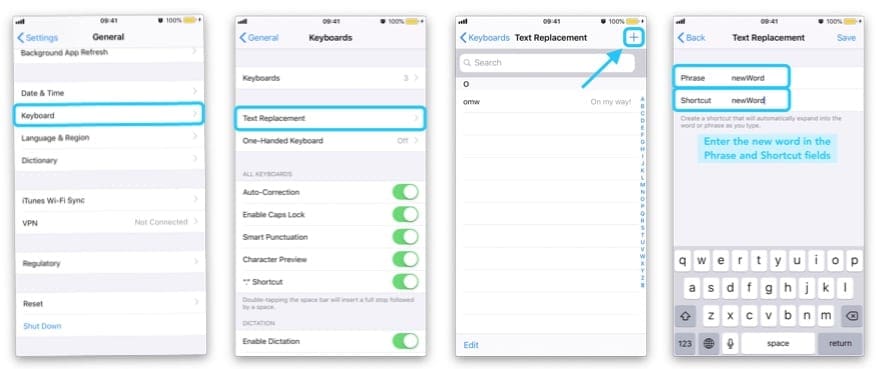
Remove Words from the iOS Dictionary
If you misspell a word enough times iOS might mistakenly think that is a new word that you want to use. When that happens, you’ll find autocorrect is replacing perfectly-typed words with typos!
The best remedy for is to keep typing correctly and tapping the left prediction whenever autocorrect is going to replace your word with something wrong. But if that’s taking too long you could choose to reset the entire keyboard dictionary.
The keyboard dictionary stores new words that iOS has learned. It’s also where iOS remembers which words you use more frequently than others. By resetting the dictionary your device will need to start from scratch in learning how you type.
Sadly, it’s not possible to remove individual words from the iOS keyboard dictionary.
How to Reset the Keyboard Dictionary on iOS:
- Go to Settings > General > Reset
- Tap Reset Keyboard Dictionary
- Enter your Passcode at tap Reset Dictionary
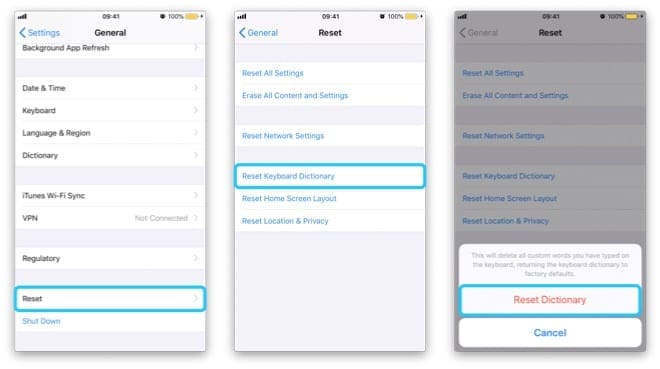
Third-Party Keyboards
If you’re experiencing a lot of trouble with autocorrect you could download and install a third-party keyboard to use on your iOS device. Many of the best third-party keyboards have improved autocorrection features.
Some of the most popular third-party keyboards are:
- Gboard: Developed by Google, this keyboard allows you to do a Google search from any app. Not only that, it has clever suggestions for both words and emojis.
- SwiftKey: Great text prediction combined with the ability to glide across the letters you need make this a valuable keyboard for many iOS users. You can also give it permission to your Microsoft and Google accounts allowing it to analyze how you write for better predictions.
- Fleksy: A far less invasive version of SwiftKey that includes glide gestures but doesn’t have quite so good prediction abilities.
- Grammarly: This keyboard from the excellent editing software is sure to pick up on more grammatical and spelling errors than most. But it won’t be very happy if you start using slang or casual sentence structures.
Turn Off Autocorrect on iOS
If all of the above sounds like a lot of hassle with little payoff you can disable autocorrect entirely. Doing so might cause you to have more typos than ever, but at least you’ll be personally responsible for each of them.
I did this recently and with a little bit of focus, it hasn’t taken long to improve my typing skills. As a result, I never need to think about autocorrect and can spell words however I want to.
If it doesn’t go so well for you, it’s easy to turn the feature back on at a later date.
How to Turn Off Autocorrect on iOS:
- Go to Settings > General > Keyboard
- Under All Keyboards, turn off Auto-Correction
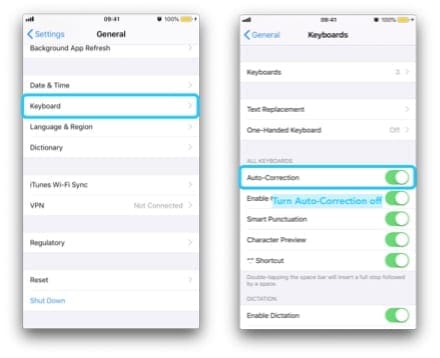
Autocorrect on macOS
iOS isn’t the only place that Apple has implemented an autocorrect feature. You’ll also be benefitting—or perhaps suffering—from the effects of autocorrect on your computer. Fortunately, macOS makes it far easier to add or remove individual words from the autocorrect dictionary.
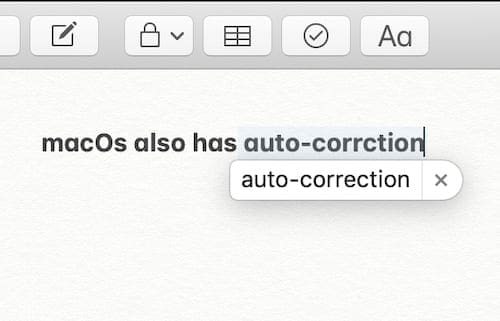
Prediction and Autocorrect on macOS
As you type in native macOS apps—Mail, Messages, Notes, etc.—you’ll see predicted corrections for your typos appear in bubbles above the word.
To accept the correction, simply carry on typing as normal and when you hit the spacebar the prediction will replace what you wrote. If, however, you want to reject the predicted word you need to either click the ‘X’ button on the bubble or press esc on the keyboard.
Add or Remove Words in the macOS Dictionary
Just as with iOS, as you accept or reject predicted words your computer will learn what you’re likely to want to type at any given moment. However, this process takes a long time and there’s a much faster way in macOS.
Unlike iOS, macOS allows you to add or remove any word from the macOS dictionary immediately. And it’s incredibly easy to do so!
How to add or remove words to the macOS Dictionary:
- Type the word in a native macOS app, don’t accept any corrections
- Control-click the word and select Learn Spelling or Unlearn Spelling
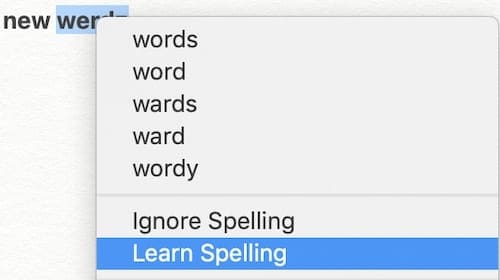
Turn Off Autocorrect in macOS
Once again, not everyone wants their writing to be tampered with by macOS autocorrect at all. Instead of taking time to learn and unlearn all the necessary words, you can choose to disable autocorrect entirely.
You might find that your typing isn’t as good as you thought it was, but with a little practice it shouldn’t take you too long to get up to scratch. At least autocorrect won’t be making errors where there weren’t any before!
How to turn off autocorrect in macOS:
- Open System Preferences > Keyboard > Text
- Uncheck the box titled ‘Correct spelling automatically’
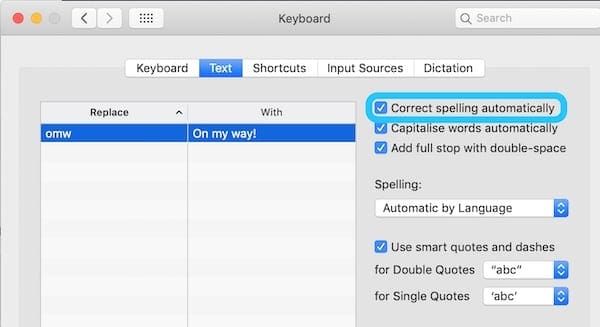
That’s all there is to it. Let us know your own autocorrect issues on iOS or macOS, and tell us this post helped you resolve them!

Mike is a freelance journalist from San Diego, California.
While he primarily covers Apple and consumer technology, he has past experience writing about public safety, local government, and education for a variety of publications.
He’s worn quite a few hats in the journalism field, including writer, editor, and news designer.
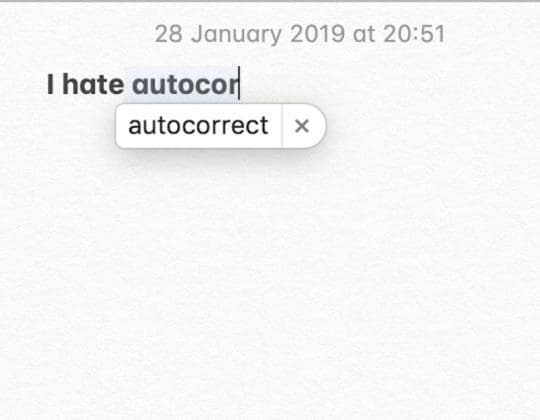





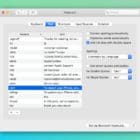

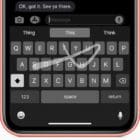

I am so sick and tired of Apple’s tired BS that the issues with Apples abysmal spell checker is that users are wrong and it is actually just dandy – must be the uses problem.
How about you lazy idiots at Apple remove the phrase, “Strange, it doesn’t work that way for me, are you sure it’s not X?” from your vocabulary, and listen to the feedback? Do you guys have any idea how many users actually open google from a web browser to spell check a word – a SINGLE WORD, because Apple lacks the ability to realize their embedded spell checker sucks, and has always sucked?
Yes, we are sure it’s not us, its you – FIX YOUR BROKEN SOFTWARE!
Lets take an example. Stop correcting the word some to sone. Who is referencing sones in their everyday speech. Auto-correct takes some stupid obscure word and substitutes it for the most commonly used words. Its absolutely infuriating. Not even MS Word is this bad. The worst part is that all those idiots at Apple can’t get this basic stuff right….
This doesn’t answer fixing predictive text whenthngs, sorry, where things go wrong in macOS. You think fixing ‘peel’ to people s to put it in text box in System Preferences? Where do I go to reset predictive text in macOS? Isn’t that the point? Really, a pathetic article for macOS users.
I used to have an Android that would underline misspellings in easily visible red. This horrible iPhone11 does not have that feature, so, as your article says, I miss a lot of bad corrections. Horrible phone.
I have input hundreds of abbreviations and autocorrect has worked perfectly on my old mac Mini. But when I upgraded to a new OS a few years ago, all the extras were lost and I had to put them in again. Will they transfer when I get a new M1?
it only fixes more issues than it causes if you don’t know how to spell. Also, turning this off as you’ve specified above does not turn it off in all apps.
My issue with autocorrect is that it was working really well until suddenly it decided to go whacko!
Meanwhile, my wife’s exact same phone and iOS is behaving well.
I’m still not able to figure out what has happened. I’ve turned from a happy user of autocorrect to a miserable user struggling to fix the problem.
There’s a very big problem in macos that Apple refuses to correct even many people already complained about it
If you turn off autocorrect on macos you lose the autocapitalization feature even if the box remains active and ticked
Thanks
I have unchecked all boxes and when typing a new email, it immediately suggests the 1st word..If
I’m not looking at the keyboard I don’t even notice and hot space bar…. Solution must be to get a new mail app. I’m trying Apple.Please help !!!
Auto correct is fixing my typos but is not removing the errors, so i send up with something like ‘’im I’m verry very pleased to hearr hear from you’’ etc. how do I fix this?
Hi Jo,
Look for an item under the app’s Edit menu called Spelling and Grammar or something like that and checkmark all the options.
For example, in the Message App, tap the upper Edit Menu > choose Spelling and Grammar and checkmark all the options for check spelling, grammar, and check automatically.
I write for a living. While autocorrect may solve more issues than it causes the fact remains that even a single stupid mistake reflects on ME, not Apple. This means that I must proofread both my own work and the unwanted support from the operating system.
Predictive text is useless to me for creative writing. It slows typing to a crawl and takes the flow and rhythm out of the process.
What is useful is to have suspected typos highlighted to facilitate later proofreading. This appears to have been removed and any suggestions as to how to restore would be very much appreciated.
Colman
Autocorrect is not correcting–its substituting words. I’ll type a sentence and find my word changed to something else. Will disabling autocorrect stop this/
Hi Diana,
Yes, disabling autocorrect should remove this “feature.” Restart your device after you toggle it off and see if everything is working as you expect!
Liz
Regretfully, this post did not help me resolve my autocorrect issues with MacOS Mojave. Although “Correct spelling automatically” is UNCHECKED in System Preferences, the dotted red lines keep appearing in iTunes whenever I add lyrics to a song, no matter what language the lyrics are in. It is so annoying!
This is driving me crazy also.
There is no way to turn off autocorrect or spell check or iTunes check in itunes for the lyric.
And lyrics (of course) often use incorrect words or grammar, or made up words (rama dama ding dong), or phonetic spelling of foreign words, so you’d think they wouldn’t force you into spell check and autocorrect.
It has to be a bug – I was using a much older version of iTunes until now, so I don’t know when this bug first appeared.
With autocorrect enabled on my iPad, it does not remove the replaced word.
An example is using an apostrophe in a word like Gail’s horse.
I do believe this is a Facebook problem and not an operating keyboard problem.
Just thought I would ask.