Before you can launch an Apple Arcade game and play with your friends, you will need to locate your friends and invite them using Game Center and iMessage on your iPhone or iPad.
Apple Arcade uses iCloud and Game Center for game progress, game saves, and managing friends on all of your devices that are signed in to iCloud and Game Center with the same Apple ID.
Related:
- Where is Game Center app? Now using iMessage, iCloud
- Game Center Not Working Update – Blank Screen / White Screen
- Try these top 5 games to get the best Apple Arcade experience
- How to set up and use multiple users on Apple TV with tvOS 13
- How to start using the free 1 year Apple TV+ subscription
If you play an Apple Arcade game on your phone running iOS 13, and then download the same Apple Arcade game on the Apple tv, use the same Apple ID account, it will instantly sync all the information including your game points.
Let’s get started and look through the details.
Contents
Invite a friend to Game Center in iOS 13 and iPadOS
Although the Game Center app has become redundant, it is still used for managing contacts and can be used to locate ‘Nearby’ players’ among other things. Here is how you can locate and invite a Freind to join in playing Apple Games.
- Tap on Settings > Game Center
- Next, Tap on Add Friends
- This opens up iMessage
- Choose the contact from your list of contacts by clicking on ‘+’ OR
- Enter the Phone number of the friend
- Click on Send
At this point, the friend invitation is sent over to your contact via iMessage. It is important that your friend is also running iOS 13 or iPadOS for this entire process to work.
Accept Game Center friend requests and add friends
Apple requires that your friend is on iOS 13 or iPadOS before he can accept your request and collaborate with you in multi-player games.
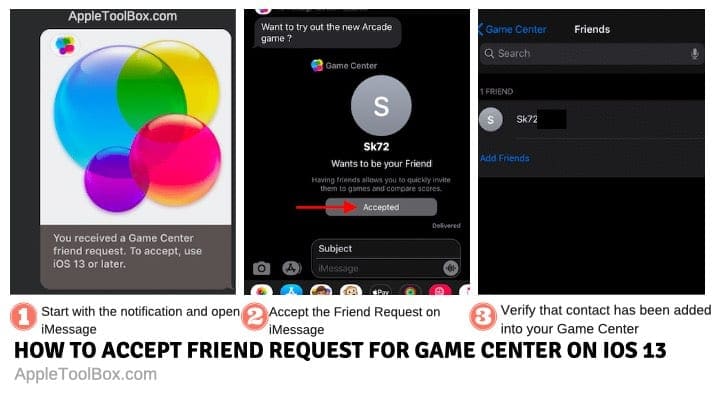
In order to accept the request to add a friend into your game center, you will need to open the iMessage message and choose ‘Accept’ on the request.
- Open the Notification ‘You received a Game Center Freind Request’
- Tap on Accept on the iMessage thread from the sender
- The button will turn to ‘Accepted’
- Tap on Settings > Game Center > Friends and confirm that the contact is added
Removing friends in Game Center on iOS 13 or iPadOS is easy
In order to remove a friend from your list of contacts in Game Center on iOS 13, follow these steps:

- Tap on Settings > Game Center
- Tap on Friends
- Locate the contact that you want to remove
- Swipe to left on the contact
- Tap on ‘Remove’ to remove the friend
You can also use ‘Report’ instead of ‘Remove’ and add qualifying comments about the contact. We are not sure how this exactly impacts the contact.
Cannot send a friend request, error communicating with Server message
Some users reported that when they tried adding a new friend using Game Center on iOS 13 and iPadOS, it didn’t process and showed an error thats ‘error communicating with server message’.
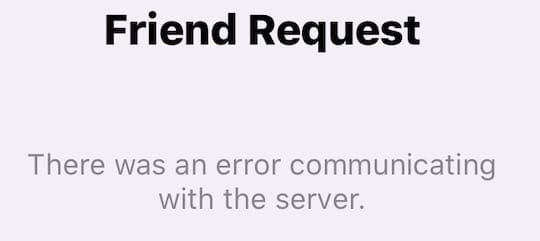
If you find yourself stuck with this error message while trying to add friends, here are a couple of things to check in order to fix this issue.
- Make sure that the Apple iCloud Servers are working by checking System Status of Game Center
- Tap on Settings > ScreenTime
- Next choose Content & Privacy Restrictions
- Tap on Content Restrictions

- Tap on Game Center and choose ‘Adding friends’
- Make sure this is enabled
If this feature is enabled on your Screen Time settings and you are still encountering the error, you may want to reset your network settings on your iPhone or iPad by going to Settings > general > Reset. ( Remember to write down your network credentials before resetting and you may have to re-enter your Wi-Fi credentials)
Once your iPhone /iPad restarts after the Reset Network process, try again to send the friend request via your Game Center.
Enable Game Center for iCloud in iOS 13 and iPadOS
In order to ensure that your list of friends is available to you across all your devices on which you play games, you will want to enable the iCloud for Game Center.
Game Center assists in storing and syncing the information across all your devices.
Here is how you can enable Game Center for iCloud on your device.
- Tap on Settings > Apple ID
- Next, Tap on iCloud
- Scroll down and locate ‘Game Center’ on the list of apps
- Enable Game Center for iCloud here
This will make sure that your player data including gameplay data is made available across all the Apple devices that you use with your Apple ID.
If you cancel your Apple Arcade subscription for any reason, you can resubscribe and still access your gameplay data. If you wait too long, some of your game saves might not be supported by the time you resubscribe.
Using Apple Arcade on your Apple TV? You may have to manually switch Game Center account
Apple offered multi-user support starting with tvOS 13. The implementation of this feature is not particularly kind to multi-user support for Apple Arcade.
When you switch Apple ID on your Apple TV and access Apple Arcade, you will also have to manually go in and change your Game center profile to access Gameplay information that was saved on another device.
On an Apple TV, you can sign in and sign out of a Game Center account in Settings > Users and Accounts > Game Center.
Unable to see Apple Arcade saved game data and Friends on Apple device?
When you sign in to your account and cannot find your game save data on your Apple device, it essentially means that either you are not using the right Apple ID, or have not enabled iCloud for Game Center or the sync process is not working.
Try this ProTip!
ProTip: If you are unable to see your Apple Arcade game-save information stored via iCloud when you log into your Apple TV, try signing out of your Game Center account and then Sign back in again. This action often helps in syncing the game data from your iCloud account and your Apple device.
We hope that you found this step-by-step tutorial helpful. Please let us know if you have any questions or comments. What are some of your favorite Apple Arcade games?

Obsessed with tech since the early arrival of A/UX on Apple, Sudz (SK) is responsible for the original editorial direction of AppleToolBox. He is based out of Los Angeles, CA.
Sudz specializes in covering all things macOS, having reviewed dozens of OS X and macOS developments over the years.
In a former life, Sudz worked helping Fortune 100 companies with their technology and business transformation aspirations.

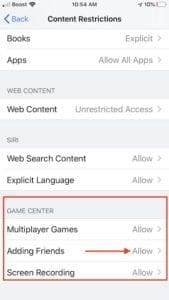









Write a Comment