It’s the same timeline every year. Apple announces a new version of iOS at WWDC, with the first Developer Beta being available shortly after the Keynote announcement has concluded. Usually about a month or so after that, the first Public Beta release is made available for everyone, even if you aren’t a developer. Then sometime in September, the final version of iOS is released, which usually coincides with the release of a new iPhone.
Related Reading
- iOS 16 Lock Screen: How To Customize iPhone
- Which Apple Devices Are Compatible WIth iOS 16
- iOS 16: How to Track Packages on iPhone With Apple Wallet
- How to Set Favorites in Tab Groups in Safari on iOS 16
- How To Show Battery Percentage on iPhone With iOS 16
How to Leave iOS Beta: Why Would You Want To Leave?
In most instances, you don’t need (or want) to follow along with the continued iOS beta releases after the final version is made available. The “point” releases don’t usually include any major new features or changes, but Apple still provides those to developers first. This is done in an effort to ensure that their apps will still work in the event that any under-the-hood changes are made.
Aside from needing to update your iPhone on a bi-weekly basis, another reason why you might want to leave iOS beta on iPhone. If you are upgrading to a new iPhone, you might run into issues where your information isn’t properly synced between your old iPhone and the new one. This isn’t as much of an issue nowadays, as iCloud handles much of the data and information needed.
How to Leave iOS Beta
Regardless of the reasoning, if you want to leave iOS Beta on iPhone, there are a few steps that you’ll need to take. And here’s how you can do so:
- Open the Settings app on your iPhone.
- Scroll down and tap General.
- At the bottom of the page, tap VPN & Device Management.
- Under Configuration Profile, tap iOS “X” Beta Software Profile
- Tap the Remove Profile.
- When prompted, enter your iPhone’s passcode.
- Tap the Remove button at the bottom.
- Restart your iPhone.
As pointed out in a recent Reddit thread, if you’re setting up a new iPhone and are transferring data from your old iPhone, there’s a prompt in the Setup Assistant. When going through the process, you’ll come across a screen called “Apple Beta Software Program”. At the bottom of the screen, there are two options, as tapping the Continue button will also install the necessary profile onto your new device.
However, if you don’t want to stay enrolled, just tap the Don’t Continue Beta Program button and the profile won’t be installed. This was first introduced with the release of iOS 15.1 Beta 1, and unlike other removed features, this is still available with iOS 16.
Apple has come a long way since the earlier days of iOS, when users enrolled in the Beta Program needed to completely wipe their devices. You would also need to make sure that the backed-up data would still work, even after exiting the program. It’s a bit different from trying to downgrade to the previous version of iOS, but there was still the potential for frustrating scenarios. Thankfully, it doesn’t seem as though this is an issue any longer.
Andrew Myrick is a freelance writer based on the East Coast of the US. He enjoys everything to do with technology, including tablets, smartphones, and everything in between. Perhaps his favorite past-time is having a never-ending supply of different keyboards and gaming handhelds that end up collecting more dust than the consoles that are being emulated.








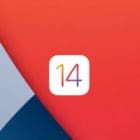

Write a Comment