For more reasons than we can put in a single post, you should probably be using a password manager. There are plenty of great and secure third-party solutions on the App Store, but not all of them work across all of your devices. Then, there’s the whole issue of making sure that the most recently-saved password is actually the one saved in your account.
Related Reading
- macOS: How to Find Your Saved Passwords
- How to Manage iCloud Keychain With iCloud for Windows
- How To Set Up Two-Factor Authentication (2FA) On iPhone and iPad
- Can’t Enter Your Password in macOS Big Sur? Here’s How to Fix It
- How to Stop Google Tracking You and Your Data From Your iPhone
How to Save Passwords in Chrome for iPhone
What if we told you that there’s a way that you can save passwords in Chrome for iPhone? Google has been continuously updating the Chrome for iPhone and iPad app, bringing with it new features that aim to improve your experience. One such feature is the ability to access and save passwords in Chrome, without needing to use your computer. Here’s how you can save passwords in Chrome for iPhone:
- Open the Google Chrome app on your iPhone.
- Tap the … icon in the bottom right corner.
- From the pop-up menu, tap Settings.
- Tap Passwords.
- Tap the toggle next to Save Passwords to turn this feature on or off.
- In the top left corner, tap the < Settings button to go back and save the changes.
Now, whenever you create a new account while using Chrome for iPhone, the username and password information will automatically be saved. This also works if you saved account information with iCloud Keychain, but had not synced the data with Chrome.
View Saved Passwords
Over time, you might want to try and find whether you have a saved password before trying to create a new account. As long as the account information was saved to your Google Account and Passwords, then you should be able to view them. Here’s how to do so from your iPhone:
- Open the Google Chrome app on your iPhone.
- Tap the … icon in the bottom right corner.
- From the pop-up menu, tap Settings.
- Tap Passwords.
From there, you’ll be presented with a list of all of the passwords that have been saved to Chrome. This list can be rather exhausting to try and navigate, so thankfully, there’s a search box at the top that you can use. But this isn’t the only way to view passwords that you’ve saved to Chrome.
- Open the Google Chrome app on your iPhone.
- In the address bar, type passwords.google.com.
- Press enter.
This takes you to the Password Manager interface for your Google account. It’s the same interface that you’ll find when navigating to the same address on any of your other devices. The nice thing about this is that since all of the passwords are saved to your Google account, they are available all of the time.
It’s not too dissimilar to Apple’s iCloud Keychain, albeit with the caveat that Google’s solution is much easier to access from multiple devices. Whereas iCloud Keychain usually requires an Apple account, and even then, the functionality is limited.
Andrew Myrick is a freelance writer based on the East Coast of the US. He enjoys everything to do with technology, including tablets, smartphones, and everything in between. Perhaps his favorite past-time is having a never-ending supply of different keyboards and gaming handhelds that end up collecting more dust than the consoles that are being emulated.

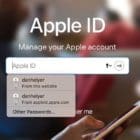

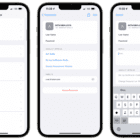

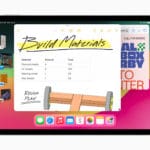




Write a Comment