When Apple introduced iOS 15 and iPadOS 15 at WWDC ’21, there were quite a few features that didn’t make it on stage. One of these features is the ability to use Apple’s iCloud Passwords as a two-factor authentication device. Essentially, this allows your iPhone to handle those two-factor verification codes that you may see in text messages or elsewhere.
Related Reading
- How to use a security key on your iPhone (and why you should)
- How To Set Up an Apple ID Recovery Key
- Apple Privacy At WWDC21: How Apple Is Doubling Down On Privacy
- How To Maximize Your Digital Privacy On macOS and iOS
- What’s the Best Password Manager for Apple Products
What Is Two-Factor Authentication (2FA)?
Whenever you create an account on a website or within an app, you provide a single layer of security by default. This layer is pretty obvious, but it’s whatever password that you entered when creating the account. It should go without saying, but we recommend using an app like 1Password to manage your passwords, as you will want to create unique passwords with every account. By doing so, you reduce the risk of multiple accounts being compromised if you use the same password across the board.
There is another layer of authentication that can be added, and that’s when you start hearing about “2FA” or two-factor authentication. Many of the most popular apps and services already offer this, but it’s something that you should aim to enable on any and all of your accounts.
By enabling two-factor authentication, you not only need to enter the correct password, but you’ll also need to provide the second-layer of verification. Sometimes this is done via an email, or with a code sent via text message to your device. Apple handles 2FA a bit differently, as it uses your other Apple “Trusted Devices” to automatically generate those codes and then enter them on the device you need it on.
How to Set up 2FA on iPhone
While Apple’s “Trusted Devices” approach works well with your Apple products, it does not solve the problem when using other accounts and services. However, with online security and privacy continuing to grow in importance, Apple is doing its part to try and make it easier to manage.
With iOS 15 and iPadOS 15, you can now use your iPhone or iPad to automatically generate those 2FA codes that can then be entered when logging in. This is a much-safer approach, as your passwords and information are encrypted on your iPhone. It’s much-safer than the SMS route, and simply doesn’t compare to receiving an email.
Here’s how you can setup 2FA on an iPhone or iPad:
- Open the Settings app on your iPhone or iPad.
- Scroll down and tap Passwords.
- Tap the + icon in the top right corner to create a new login or password.
- You can also select an account that is already created from the list.
- Under Account Options, tap Set Up Verification Code….
- Select one of the following:
- Enter Setup Key
- Scan QR Code
- 2FA codes will now appear every 30-seconds that can be automatically entered when logging in on your iPhone or iPad.
In order to enter a setup key or scan a QR code, you will need to head into the security settings for the app or website in question. The method will likely be different depending on the service, but it’s usually found under a Privacy section.
Andrew Myrick is a freelance writer based on the East Coast of the US. He enjoys everything to do with technology, including tablets, smartphones, and everything in between. Perhaps his favorite past-time is having a never-ending supply of different keyboards and gaming handhelds that end up collecting more dust than the consoles that are being emulated.


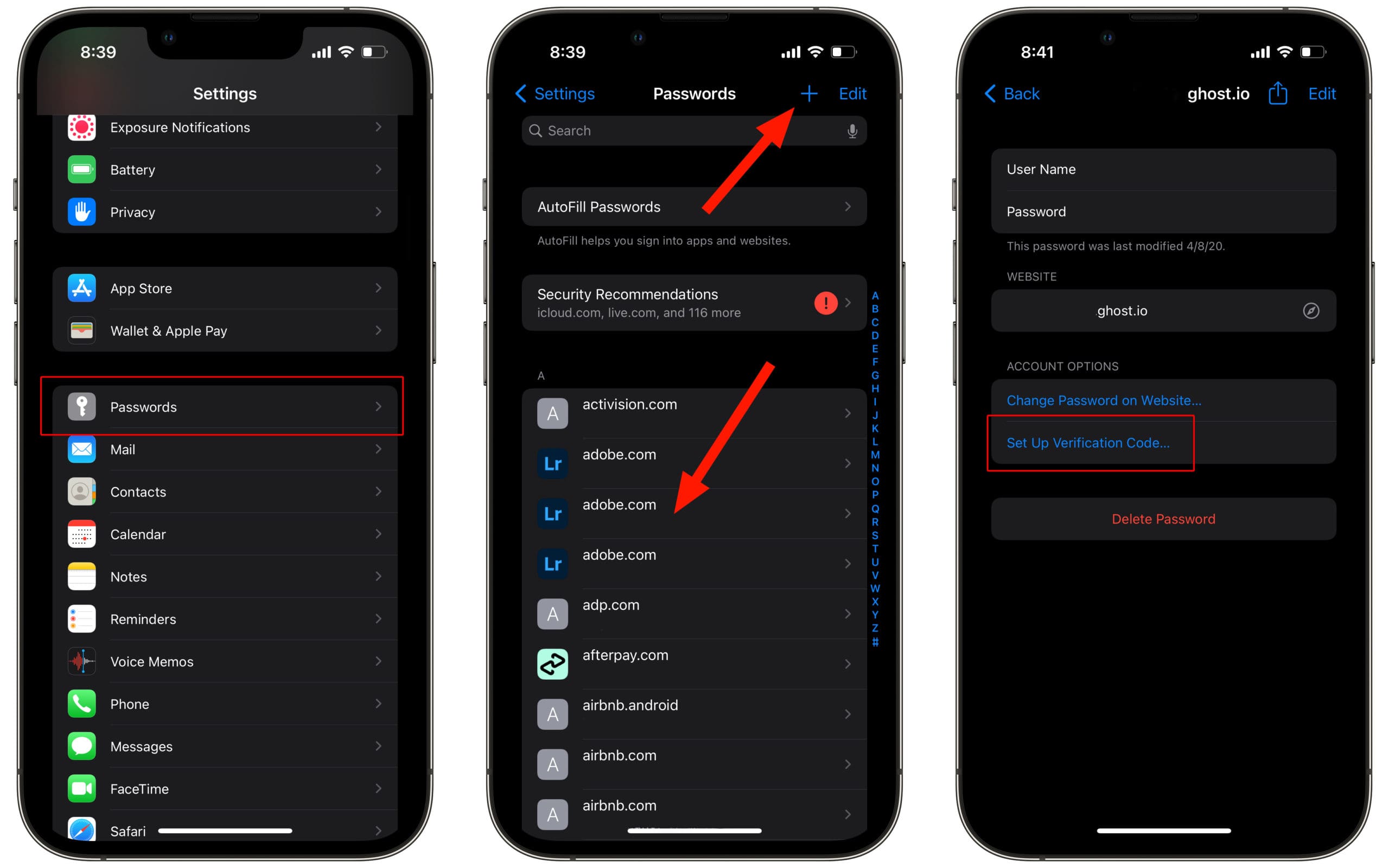

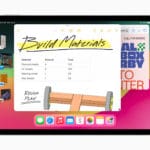


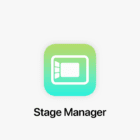



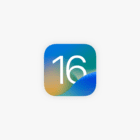
Unable to reset password to my Hotmail / Outlook account since the last upgrade (?) iOS. When I try it bounces back not authenticated.