Along with all of the new features announced for iPhones, iPads, and the Mac, Apple also introduced a slew of new changes for the Mail app across all three platforms. Some of these include the ability to schedule emails, along with the ability to be reminded with a follow-up email suggestion.
Related Reading
- Apple Mail vs. Gmail: Is It Worth Switching to Mail After Its iOS 16 Update?
- How to Arrange Emails to Follow Up in the Mail App on iOS
- How To Set up Custom Email Domains With iCloud Mail
- Fix: Account Restriction – This iPhone Is Restricted From Creating Mail Accounts
- Mail Not Opening on iPhone or iPad, How-To Fix
Having the ability to be notified when you need to follow up on an important email is a pretty awesome feature to have. It’s something that has been available in some of the best email apps, and thanks to the iOS 16/macOS Ventura update, you can now be reminded to follow up with Apple’s own Mail app.
How to Turn off Follow-Up Email Suggestions in the Mail App on iPhone and iPad
Having more features is almost never a bad thing, provided that they are actually useful. But what if you find yourself using the follow-up feature once, and then forgetting to turn it back off? Before you know it, you could be getting a bunch of notifications to follow up on emails that you truly don’t care about one way or another. Thankfully, Apple has made it possible to turn off follow-up email suggestions in the Mail app. Here’s how you can do so from the iPhone and/or iPad;
- Open the Settings app on your iPhone or iPad.
- Scroll down and tap Mail.
- Scroll down until you reach the Messages section.
- Tap the toggle next to Follow Up Suggestions to the Off position.
If you want to make sure that the feature is truly turned off and won’t re-enable itself, you can close the Mail app on your iPhone or iPad and then restart your device. Sometimes this helps to shake out any potential cobwebs when it comes to making changes on your devices.
How to Turn off Follow-Up Email Suggestions in the Mail App on Mac
Unsurprisingly, Apple also implemented this new follow-up on email suggestions functionality into the Mail app on the Mac. And while it seems as though we’re getting closer to feature-parity between the Mac and iPadOS, there are still quite a few differences, which means that the settings are in a different place if you want to turn off this feature.
- Open the Mail app on your Mac.
- Click Mail in the top left corner of your Mac’s Menu Bar.
- From the drop-down list, highlight and select Settings….
- At the top of the Mail Settings panel, click General.
- Click the checkbox next to Enable message follow up suggestions.
- Exit the Mail Settings panel.
Unlike the iPhone and iPad, you shouldn’t need to restart your Mac in order to make sure that the changes are still enabled. Instead, just close and restart the Mail app, then go through the steps above in order to make sure that you won’t be prompted to follow up on future emails.
Andrew Myrick is a freelance writer based on the East Coast of the US. He enjoys everything to do with technology, including tablets, smartphones, and everything in between. Perhaps his favorite past-time is having a never-ending supply of different keyboards and gaming handhelds that end up collecting more dust than the consoles that are being emulated.
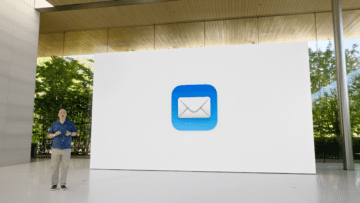

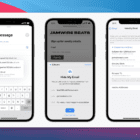
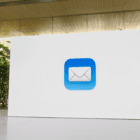




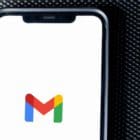
All these little features are becoming very annoying and time consuming. Not efficient just more aggravation.
This doesn’t work. I have followup suggestions disabled and has been since it was introduced. That doesn’t stop mail from sending some emails back to my inbox. Even when they have been replied to.
Ghastly feature. Hope I’ve disabled it properly.
Without the option to turn it off for individual emails, it’s a very annoying “feature”. We either have to have it on for all or off for all, so it’s really not that useful. If we could turn it on for specific emails, or off, it might actually be helpful
What a relief! It was causing me so much confusion and anxiety. (I hope it works!)
As others have reported, hate this big brother is watching feature. On iPad, shut off feature and rebooted. Still get these annoying pop ups in my inbox.
Feels like a private intruder is reading my emails. Wish Apple asked before activating new features.
Please provide correct instructions to stop this.
I have the “Follow up Suggestions” tab turned off yet still have unwanted threads brought to the top of my inbox. Please remedy this buggy unwanted feature no one asked for!
I followed your instructions to go to Settings in Mail Account. I clicked on General. There is no Enable message follow-up suggestions listed. I want to turn off this annoying new feature.
I did this. The switch shows as ‘OFF’. The followup emails continue.
This is very annoying.
Same for me – still getting them even with follow-up turned off.
This is a very annoying bug in a silly feature – whoever dreamt this up?