If you want to manage your daily tasks with greater effectiveness, Notion is one of the best apps for this particular job. You can use it on your iPhone and iPad without issues, but did you know it also has a Mac app?
Related Reading:
- The Best Productivity Apps for iPad
- The Best iPad Apps for College Students
- The Best Mac Apps for Creative Professionals
- How to use Keynote on Mac: A Complete Guide
- Should You Use a Screen Protector on Your MacBook?
While you can’t download Notion directly from the App Store on your Mac, you will be able to do so from the Notion website. However, you can also use the platform in Safari – or whatever your preferred web browser is.
In this article, we’ll show you how to use Notion on your Mac more efficiently. And so, without further ado, let’s get started.
Contents
Does Notion Have an App for Mac Users?
While it’s a little trickier to find than many apps on your computer, Notion does have a standalone Mac app. But as you’ll notice if you’ve already tried searching for it, you cannot download the Notion app from the App Store.
Instead, you will need to go to Notion’s website. There, you’ll have the option to download a specific app for your Mac computer. You’ve got two options; you can either download Notion for devices with an Intel processor or do the same for Apple silicon computers.
Once you’ve picked the option that applies to you, you only need to complete a few additional steps. When those are completed, sign into your account and continue using it as you would on your smartphone or web browser.
If you don’t want to download the Notion Mac app, you can always go to notion.so and sign into your account.
How to Use Notion More Efficiently on Mac
Now that you know your options for using Notion on Mac, let’s look at how you can do so more efficiently. Below are some of our top tips for getting the most out of this platform.
Download the App
This might sound simple, but the best way to use Notion with minimal friction is by downloading the app. Sure, you can go to the web version each time you want to use it – but doing so requires having to open your browser and type in the address.
The Notion app for Mac is user-friendly, and you’ll run into very few issues once you’ve installed the app. On top of that, your notes and pages will sync across all devices anyway – so you can continue where you left off on another device later.
You can also keep the Notion app in your dock, allowing for simple access whenever you need it.
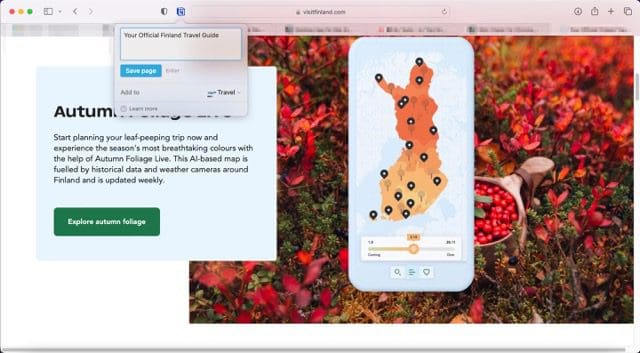
Sometimes, you might find an article that you think would be interesting to read or use for research purposes. However, it might also not be the right time to go through it in more detail. While you can copy and paste the website’s link into Notion, there is also an easier way.
While you can’t download Notion directly from the App Store on your Mac, you can download the Notion Web Clipper. Once you’ve done this, and enabled the add-on, you use it in Safari and other web browsers.
After adding the Notion Web Clipper extension, you can click on it to save web pages within Notion. You can choose the specific Notion page you’d like it to appear under, along with customizing the name. When you’ve done that, you’ll be able to consume the content on that page at a time that suits you.
Download Notion Web Clipper for Mac
Use the Add Connections Feature
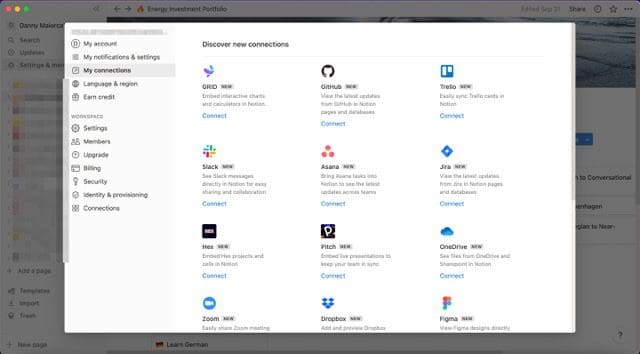
In addition to Notion, you probably use various other apps when working on your Mac. For example, you may use Slack to communicate with others – and Trello could be your preferred project management tool. If you want to integrate your apps, you can do so from the Notion Mac app.
In Notion, you can connect several third-party platforms. Examples include Slack, Asana, and GitHub. You can also connect Zoom, Dropbox, Google Drive, and many more.
To connect new apps to Notion, go toSettings & members in the top left-hand corner. Then, select My connections > Show all. When you’ve found the app you’d like to integrate with Notion, hit the blue >Connect option underneath its icon.
Set Up Email Notifications
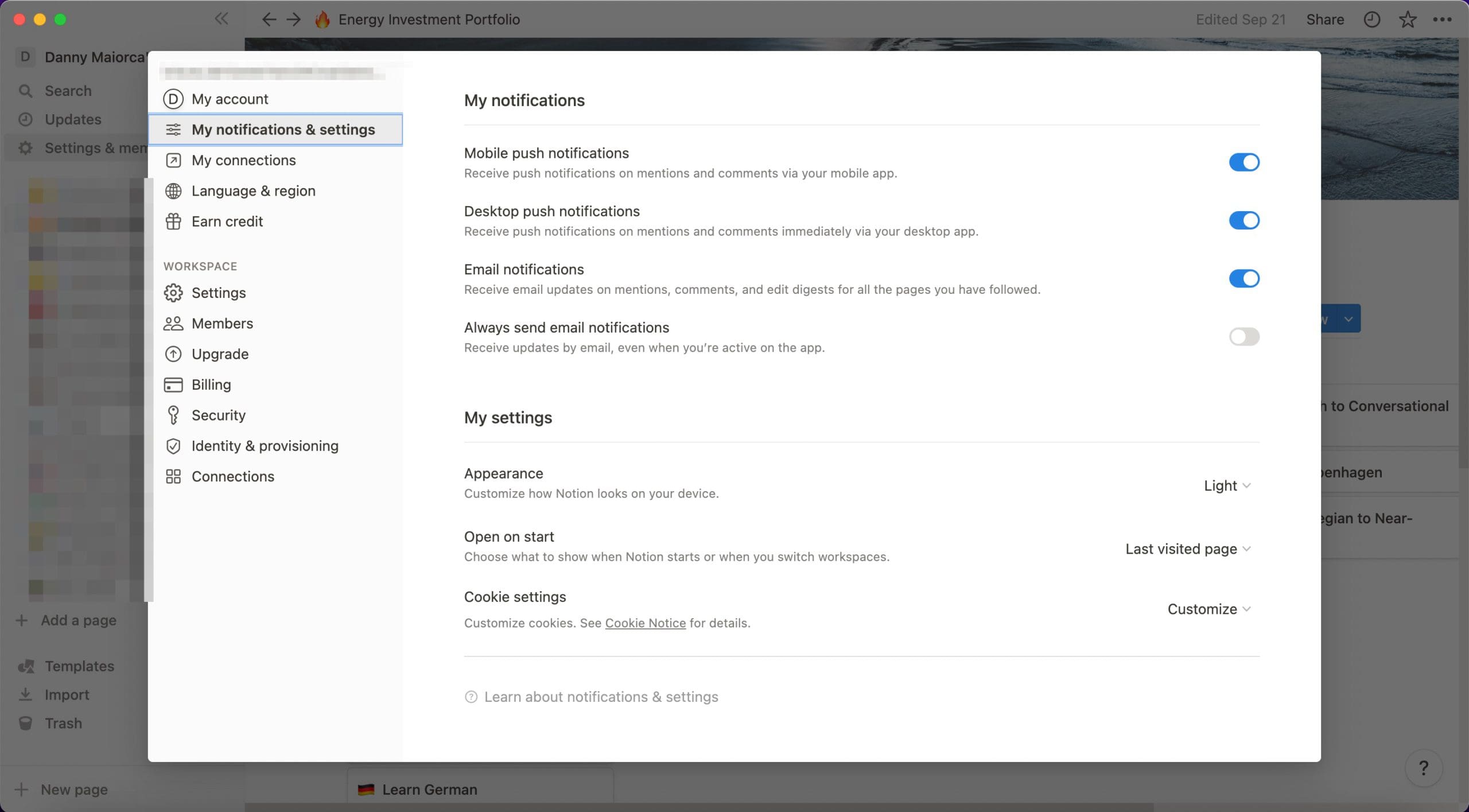
While you’ll probably open Notion to create and add to pages when you feel it’s necessary to do so, you may also want to be informed on when things change. If you work with other people within a single workspace, this is especially true.
Setting up email notifications in Notion is very straightforward. After opening the Notion app, go to Settings & members again. Under My notifications, toggle the Email notifications slider on.
After turning on email notifications, Notion will message you when others mention you or add comments. You’ll also receive them for various other actions; if you wish to continue getting emails when you’re using the app, toggle Always send email notifications on.
Download Templates
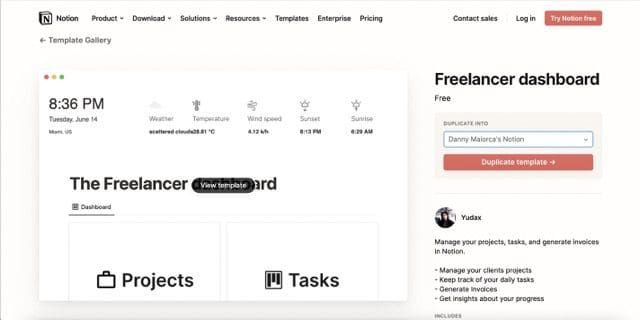
You can use Notion templates on your iPhone or iPad, but you might find them even more useful when doing so on your Mac. When looking for Notion templates, you’ll find them in several categories – including a wide selection that you will find handy if you’re a freelancer.
Other categories you might find useful include:
- Marketing
- Design
- Education
- Health & wellness
While many Notion templates are free, you will also find some – both individual and bigger packs – that require you to pay for them.
To use a template, click on the one you want to use. Depending on whether you need to pay for it or not, select Duplicate template or Purchase template. Once you’ve added them to Notion, you can use these templates however you want.
Create a Custom Domain
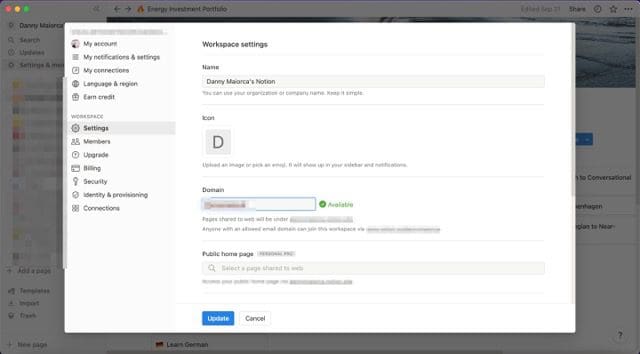
When you create a workspace on Notion, the app will give you a default domain. But if you want to make it more recognizable, you can easily customize it to whatever you want.
If you want to create a custom domain in Notion, all you need to do is go to Settings & members. There, you can go to Settings; you’ll find this under <Workspace.
Under Domain, type the name you’d like to adjust your workspace to. You will see a green tick with Available next to it if you’re able to use the chosen domain name. Click on Update to complete the process.
Tag Users and Pages
When you use Notion with other people, you’ll want to avoid making your workspace too complicated to navigate. Fortunately, it’s easy to ensure that users find their way to the pages they’re supposed to; you can easily tag them in these.
If you want to tag a user in Notion on Mac, you simply need to type @ on your keyboard. After that, write their name. You can do the same thing with pages, and the process is identical.
Add Blocks With more Ease
In addition to tagging existing pages, you can easily add different blocks to ones you’re in the process of creating. Notion allows you to add paragraphs, subheadings, tables, and much more.
While you can select the + button and choose the unit you’d like to add, that’s not always the easiest option. Instead, typing / before selecting what you want to include is much simpler.
You will see a scrollable menu once you’ve typed / and all of your options will be there.
Add Members to Your Notion Workspace
We’ve talked a lot about collaborating with others in Notion on Mac throughout this article. But as of yet, you’ve not seen how to add other members to your workspace. So, we figured that now would be a good time to change that.
Under Settings & members, go to Members > Add members. There, you can add others to your workspace.
Note that you will need to upgrade to the Team subscription to perform this action, and doing so will cost $8 per user, per month.
Export Your Pages to Your Mac
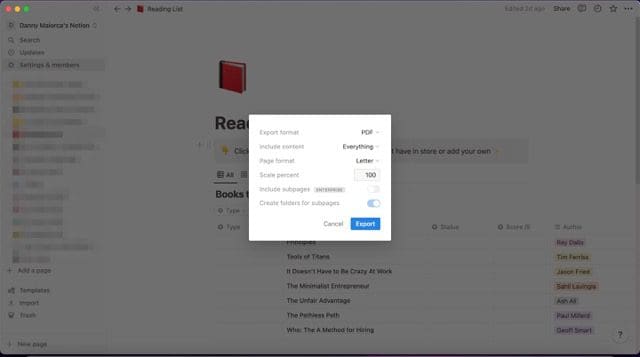
If you want to view your pages outside Notion, perhaps the easiest way to do so is by exporting them as a PDF. You can use these PDFs in numerous scenarios, such as creating contracts if you’re a freelancer.
You can export your Notion pages on your Mac in different formats, but PDF is best in many scenarios.
To export a page in PDF form on Notion for Mac, go to the three dots icon in the top right. There, you can select PDF next to the Export format option. Customize the rest of the options as you feel necessary before hitting the blue Export button.
Notion Is a Handy Productivity Tool for All Devices, Even if You Can’t Download an App for Mac
Notion on Mac is fantastic if you want to manage your workflow better. You can use the web browser version, but downloading the app is a better idea in many instances. Regardless, most of the features we’ve mentioned are available for both versions – and you can access your notes on multiple devices afterward.
From downloading templates to setting up notifications and creating custom domains, Notion offers a lot for users keen to enhance their productivity. Give these tips a try and see if they help you become more efficient.

Danny has been a professional writer since graduating from university in 2016, but he’s been writing online for over a decade. He has been intrigued by Apple products ever since getting an iPod Shuffle in 2008 and particularly enjoys writing about iPhones and iPads. Danny prides himself on making complex topics easy to understand. In his spare time, he’s a keen photographer.





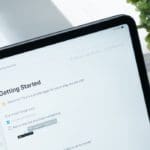



Write a Comment