When it comes to your various Apple devices, it’s extremely important to have a backup of your data. While it’s easy to back up things like your pictures, videos, and documents, the same can’t be said about other apps on your iPhone. This is why we always recommend performing an iCloud backup, even if your iPhone or iPad is working properly.
Related Reading
- Don’t Want Your Data in the Cloud? Turn off iCloud on Your iPhone or Mac
- Memory Full? Get Free Temporary iCloud Storage to Backup Your Data to a New iPhone
- iCloud Private Relay Not Working? Here’s How You Can Fix It
- How to Restore Data Without Recovering an iPhone Backup
- Fix: My iPad Is Stuck on the “Choose Backup” Screen
The process for backing up your iPhone, iPad, or Apple Watch is extremely easy, as you’ll just need to jump into the settings app. Things are a bit different when it comes to the Mac, but today, we’re focusing more on problems surrounding iCloud backups.
Contents
“The Last Backup Could Not Be Completed”
One of the most troublesome messages you could see on your iPhone or iPad is that “the last backup could not be completed”. This means that something went awry when your device was trying to back everything up. However, before you start thinking that everything on your iPhone could potentially be lost, there are a few steps to take that will get rid of the error message.
Enable iCloud Backup
The first step that you’ll want to make is to double-check that iCloud Backup is actually enabled.
- Open the Settings app on your iPhone or iPad.
- Tap your name at the top of the page.
- In the second section, tap iCloud.
- Tap iCloud Backup.
- Next to iCloud Backup, tap the toggle off and then on again.
- After a few moments, tap the Back Up Now button at the bottom to initiate the backup process.
Do You Have Enough iCloud Storage?
If you are using the free iCloud account option, then you only have 5GB of cloud storage data. This is used for backing up anything tied to iCloud and can fill up rather quickly. If you are seeing the error message then you will want to double-check how much storage you have left.
- Open the Settings app on your iPhone or iPad.
- Tap your name at the top of the page.
- In the second section, tap iCloud.
At the top of the page, you’ll see a section called Storage. This gives you an overview of how much iCloud storage you have left. If you are running out of space, you can tap the Manage Storage button to remove anything that you no longer need to free up storage space.
Check Your Phone Storage
Surprisingly, the amount of storage available on your iPhone or iPad also plays a role in iCloud backups. According to Apple, you’ll need to have at least 1GB of free storage space on your physical device. If not, you will not be able to successfully perform an iCloud backup. Here’s how you can check to see how much storage is left on your iPhone or iPad:
- Open the Settings app on your iPhone or iPad.
- Tap General.
- Select iPhone Storage (or iPad Storage).
- At the top of the page, you’ll be able to see an overview of how much storage remains on your device.
Apple offers a couple of tools that can help you free up space on your device. These are found under the Recommendations section and include the following:
- Offload Unused Apps: Automatically offload unused apps when you’re low on storage. Your documents & data will be saved.
- Auto Delete Old Conversations: Automatically removes all your messages and attachments that were sent or received over 1 year ago.
- Review Large Attachments: See photos, videos, and attachments taking up storage in Messages and consider deleting them.
With the help of Apple’s recommendations, you should be able to clear up enough space on your iPhone so that you can perform an iCloud backup.
Contact Apple Support
If you’ve exhausted all of the other options, your next step will need to be to reach out to Apple Support. There’s a team that is dedicated to iCloud problems, and they might be able to resolve the problems for you. But you also might need to head over to your local Apple Store or Best Buy and speak with a representative in person.
Andrew Myrick is a freelance writer based on the East Coast of the US. He enjoys everything to do with technology, including tablets, smartphones, and everything in between. Perhaps his favorite past-time is having a never-ending supply of different keyboards and gaming handhelds that end up collecting more dust than the consoles that are being emulated.

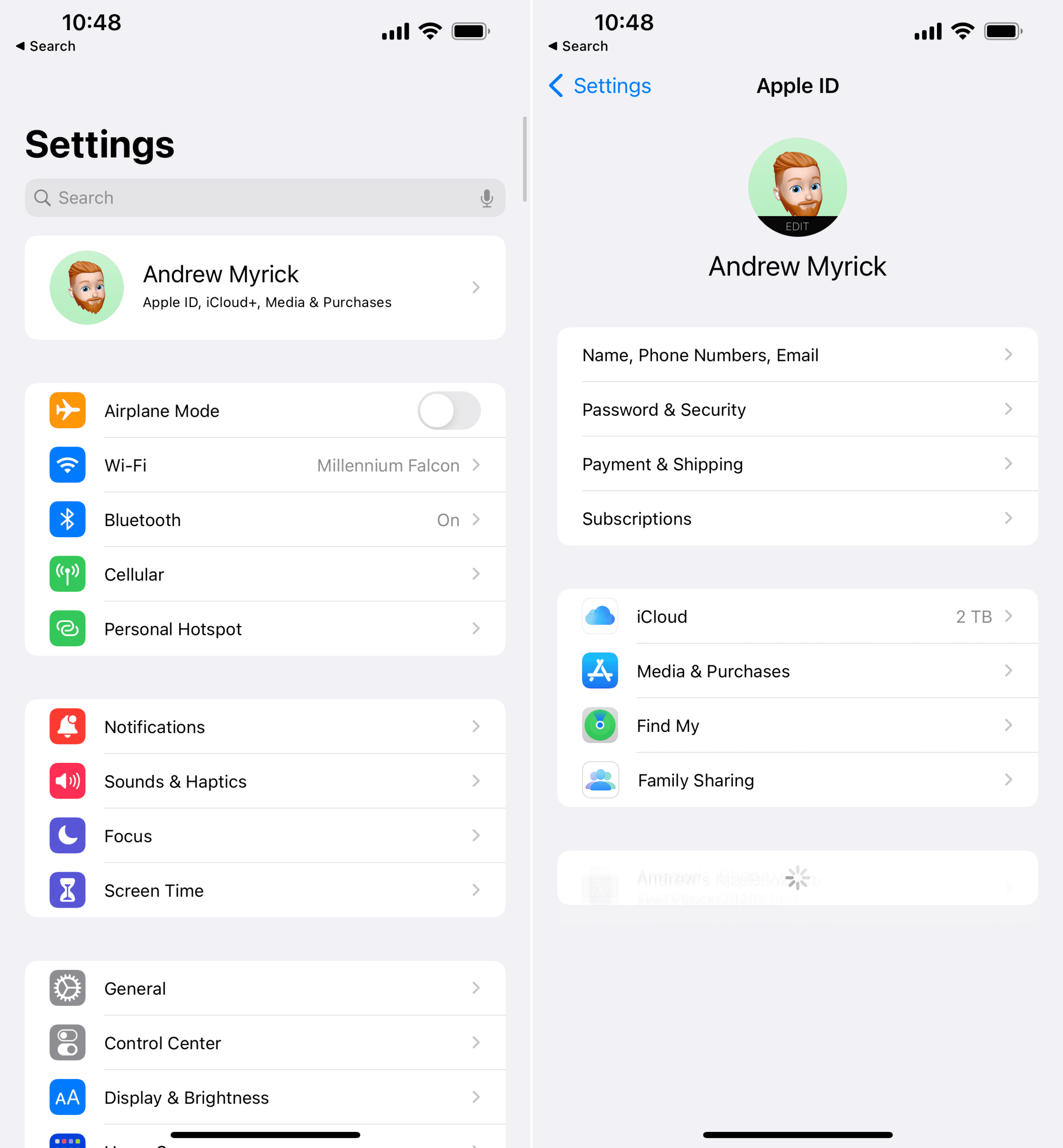
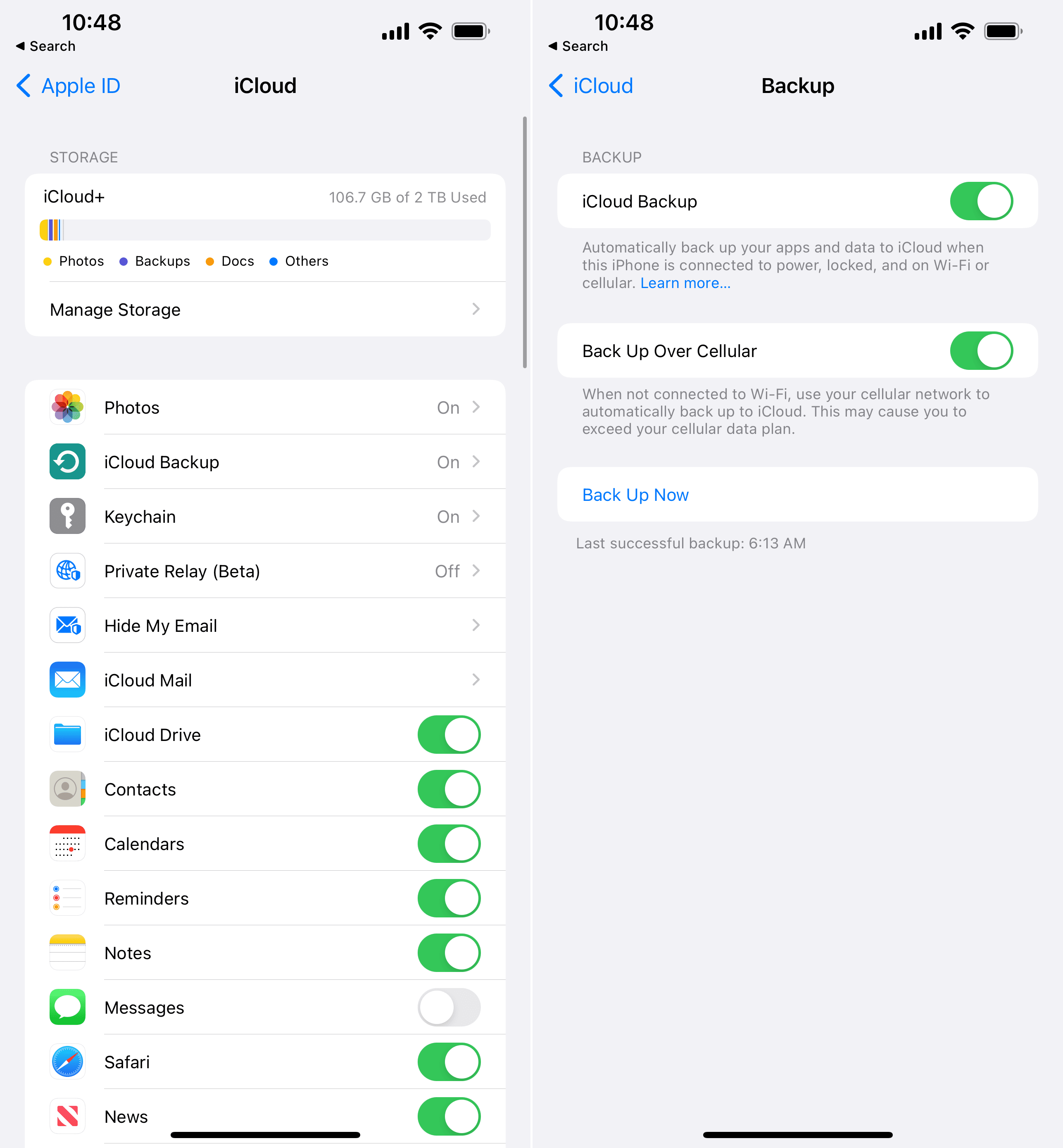
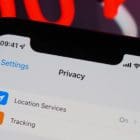

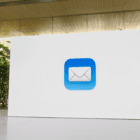






Write a Comment