As you sign in to apps and websites on your device you might choose to save your details. This makes it quicker to sign in next time but can compromise your security. Find out how to delete saved passwords and usernames on your iPhone, iPad, or iPod touch.
Usernames and passwords on your Apple devices are well protected. You need to use Face ID, Touch ID, or another password to unlock them and no-one can view them otherwise. But plenty of us share those details with close family members.
You can delete these details from your iPhone, iPad, or iPod touch in the Settings app. You may want to do this to remove incorrect entries to otherwise improve the security of your accounts.
The instructions to do so are the same for whatever device you’re using: iPhone, iPad, or iPod touch. And because security is so important, we also included instructions for older versions of iOS.
Related:
- How do I change my Apple ID and password on my iPhone, iPad, or iPod?
- How to remove a website from Safari’s ‘Never Save’ password setting
- Safari passwords missing in iPhone, how to fix
Contents
How to turn off AutoFill on iPhone, iPad, or iPod touch
Rather than deleting all the saved passwords and usernames from your device, you may wish to simply turn off the AutoFill feature.
When you turn AutoFill off, Safari and apps can’t access your saved passwords anymore. Instead, you need to type them out manually.
Turn off AutoFill on iOS 11 or later:
- Go to Settings > Passwords & Accounts.
- Turn off AutoFill Passwords.
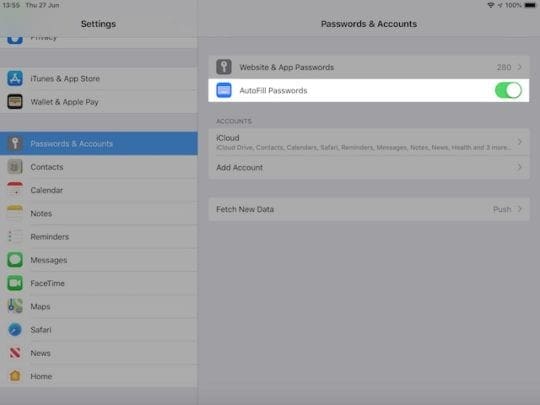
Turn off AutoFill on iOS 10.3 or earlier:
- Go to Settings > Safari > Passwords & AutoFill.
- Turn off Names and Passwords.
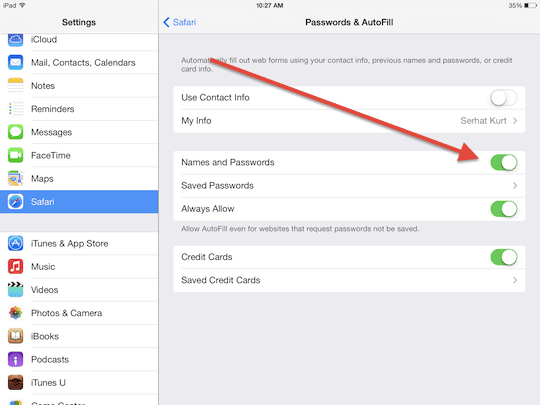
How to turn off iCloud Keychain on iPhone, iPad, or iPod touch
If you don’t want login details and payment information to sync from other devices you should also turn off iCloud Keychain.
This service securely saves your details and syncs it across your approved devices. You can turn Keychain off in your iCloud settings.
Turn off iCloud iCloud Keychain:
- Go to Settings > [Your Name] > iCloud.
- Scroll down and turn off Keychain.

How to delete saved passwords and usernames on iPhone, iPad, or iPod touch
You can completely remove usernames and passwords from the Settings app. This deletes your details from Safari and other apps on your iPhone, iPad, or iPod touch.
As you keep using your device it will prompt you to save your details again. Choose not to if you don’t want them to keep saving.
Delete passwords and usernames on iOS 11 or later:
- Go to Settings > Passwords & Accounts > Website & App Passwords.

- Unlock the passwords using Face ID or Touch ID.

- Swipe left on a website to reveal a Delete button.

- Tap Edit in the top right to select and delete multiple passwords.

Delete passwords and usernames on iOS 10.3 or earlier:
- Go to Settings > Safari > Passwords & AutoFill

- Tap Saved Passwords.

- Tap Edit in the top right to select and delete multiple passwords.

- Enter your passcode to confirm the deletion.

We’re interested to know why you wanted to delete passwords from your iDevice and if these instructions helped. Please let us know your story in the comments so we can keep improving this post!

Dan writes tutorials and troubleshooting guides to help people make the most of their technology. Before becoming a writer, he earned a BSc in Sound Technology, supervised repairs at an Apple Store, and even taught English in China.
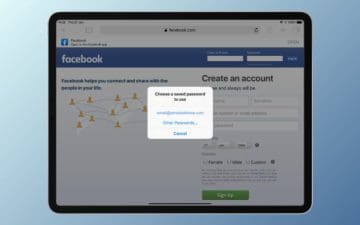
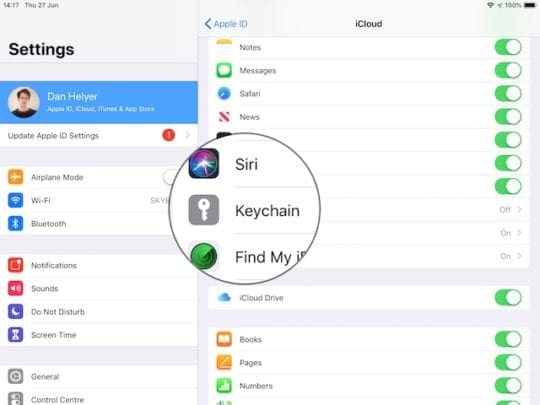
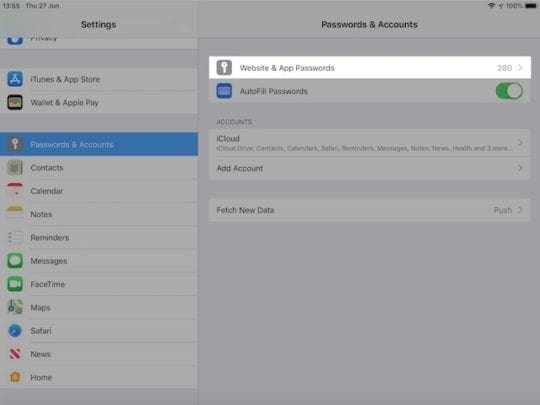

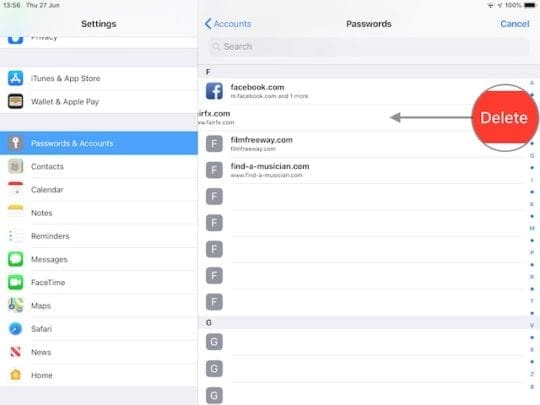
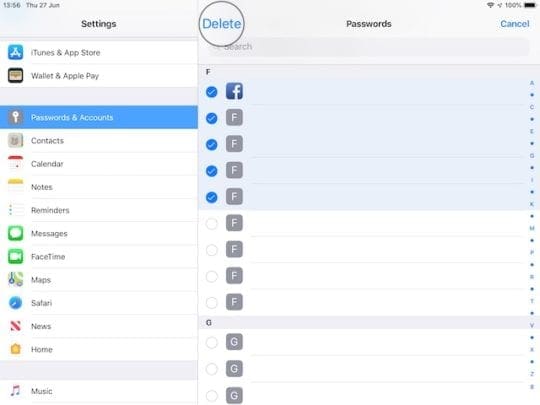
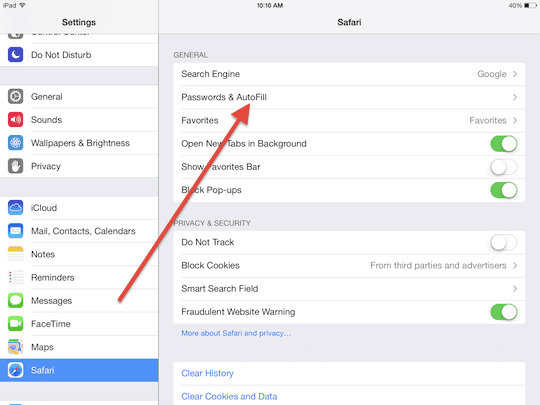
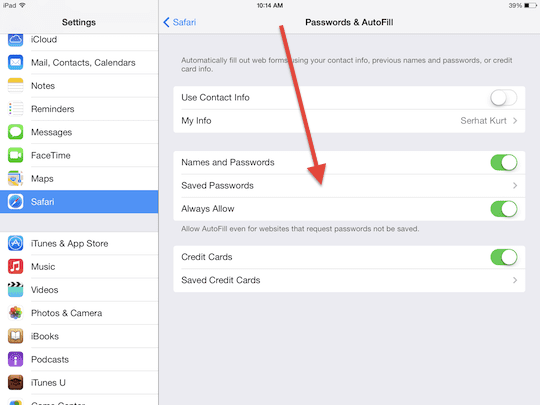
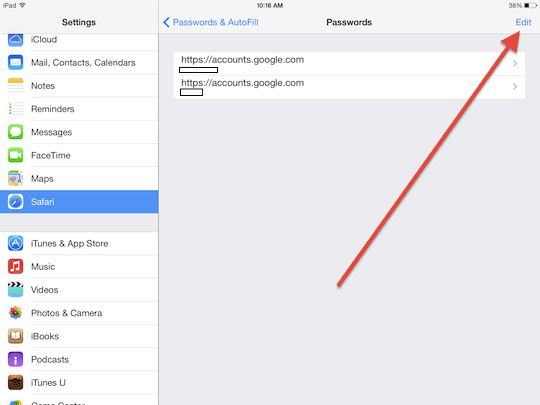
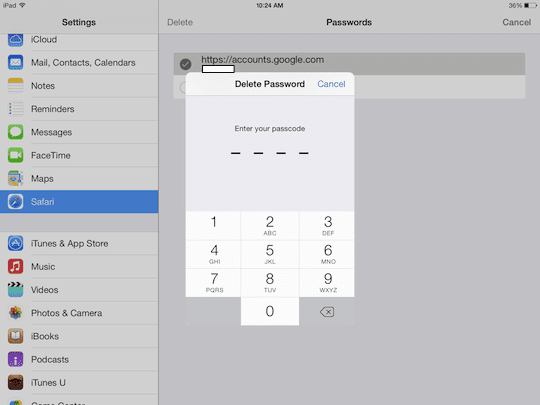


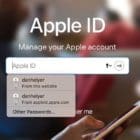






If I delete a password from my iPhone, does it delete it from iCloud and ALL my other i-devices, too?
That I don’t want to do.
I have tried ALL methods listed here. The passwords will not delete!
How can you change disable an Apple ID or password on the iOS 7.1.2?
I need help dan
I’m using an iPad with my iCloud account that is being used to control the pool, and lighting. I also have an Apple Music account on it provided for free through Verizon so that is why I am using my account on the iPad and not another.
The problem is it is display a bunch of my passwords in the passwords and accounts section that someone else could potentially have access to.
1. Is there a way that I can delete these passwords without removing them from my other devices?
Thanks
This was very helpful and I really found having the pictures along with the written instructions.
If you delete an app from your device does this also delete the log in info for the app? Or is that saved?
Hi CJ,
When you delete an app, it does not remove the information from Passwords & Accounts.
Thank you, dude! Pretty helpful!
I wanted to get rid of my passwords because if I lose my phone it won’t take long for someone to hack in and get all
My password
Hi Trish,
You can remove any saved password by opening up Settings > Passwords & Accounts > tap Website & App Passwords.
Swipe on each entry and choose Delete.
Liz
“Passwords and accounts” does not appear anywhere. Anywhere else that it might be hidden? Thanks.
Hi Linda,
Just to confirm, you don’t see a setting called Passwords & Accounts in your Settings App (it’s just below the icons for iTunes & App Store and Wallet & Apple Pay)? And your device uses iOS 12? To check which iOS version, go to Settings App > General > About.
If you use iOS 12 and you don’t see an option for Passwords and Accounts in your Settings App, check if you have Screen Time turned on–go to Settings > Screen Time.
If it’s on, scroll down and tap Turn Screen Time Off, then restart your device and see if Passwords & Accounts reappears.
For earlier iOS:
iOS 11, go to Settings > Accounts & Passwords
iOS 10 and earlier, go to Settings > Mail
Hope that helps,
Liz
In later IOS (ex. ios12) this handle has moved to its own settings.
In settings look for “Password & Accounts”
in the latest version of IOS, the menu looks different and the line “passwords and autofill” does not exist anymore
Very helpful!!
When I sign into a game “Trainstation app” it won’t let me enter my email address in LOWERcase, it forces me to use two ” J”s on the beginning of my email address! Instead of one ” j” this is what I type, and the “jjus….” is what it puts in when I finish typing my email address, it add two ” Js” in ( jjus….) when I finish typing it adds the extra j and makes the email address wrong so it won’t work when Try and sign in! It started doing this on its own, and now I can’t log in. It was working fine until a day ago!
Thank you this worked and got me out of a mess
thanks it helped out a lot
Thanks it helps
What if you forgot the password??
What if you forgot the password
I forgot my password how can I open my iPhone without password