One of the subtlest features of an iPhone is that it taps or vibrates when you perform certain actions, like using the flashlight or changing the settings. These taps are called haptic feedback and they’re generated by the Taptic Engine.
The iPhone 7 was the first model to include haptic feedback, which used it to simulate a physical click on its non-mechanical Home button. Newer iPhones and iOS releases expanded on haptic feedback with Haptic Touch. This feature lets you peek at documents or access quick action menus as well.
Contents
Quick Tips 
- Haptic feedback replaces the physical sensation of buttons and clicks.
- You can’t turn off haptic feedback without disabling other features on your iPhone, like vibration for calls and texts.
Related:
- What is Haptic Touch on iPhone XR?
- iPhone System Haptics, an overview
- Haptics not working on iPhone or Apple Watch? How to fix

Simply put, haptic feedback is the tap or quick vibration you feel when interacting with different elements of your iPhone. You might feel these taps and clicks when changing settings, using Apple Pay, or opening quick-action menus with Haptic Touch or 3D touch.
Haptic feedback is powered by the Taptic Engine, a tiny motorized actuator inside your iPhone. It’s different from traditional vibration in iPhones in that it delivers incredibly precise and short taps, rather than extended vibrations.
Which iPhones and devices use haptic feedback?
The Taptic Engine delivers haptic feedback on the following Apple products:
- iPhone 7 and later, including the iPhone SE (2nd generation)
- All models of Apple Watch
- MacBooks with Force Touch trackpad
- Magic Trackpad
What’s the difference between Haptic Touch and haptic feedback?
Haptic feedback is the tapping sensation you feel when toggling settings, using Apple Pay, or performing other tasks on your iPhone. Haptic Touch is a separate feature that lets you access quick-action menus by tapping and holding on different elements on your iPhone.
For example, if you tap and hold on an app icon from your Home screen, a pop-up menu appears with quick actions. You just used the Haptic Touch feature. The tapping sensation you felt when the menu appeared is an example of haptic feedback.
What’s the difference between Haptic Touch and 3D Touch?
Essentially, 3D Touch detects how hard you press the screen while Haptic Touch measures you long you press it. Apple stopped making pressure-sensitive screens after the iPhone XS, so most newer iPhones rely on Haptic Touch alone.
Either way, both 3D Touch and Haptic Touch offer most of the same options. Firmly press—or tap and hold—on an element on your iPhone screen to reveal a quick-action menu. You can also use these features to peek at documents, messages, and emails.
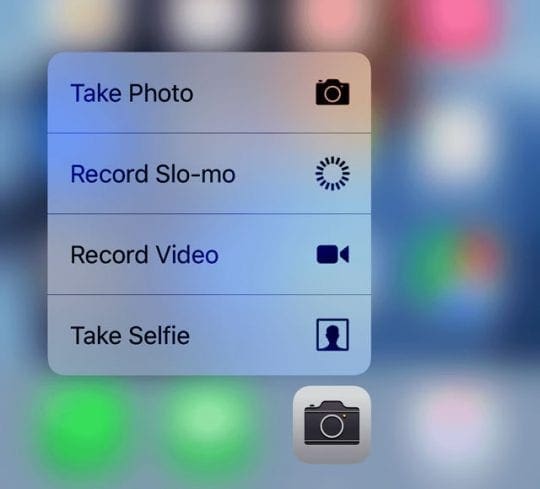
The main difference between 3D Touch and Haptic Touch is that 3D Touch lets you peek and pop with a single touch. That means you can press lightly to view a preview of something, then squeeze harder to pop into the full app. With Haptic Touch, you need to tap and hold to peek, then tap again to pop.
Despite how it looks and feels, the Home button on an iPhone 7, iPhone 8, and iPhone SE (2nd generation) isn’t a mechanical button at all. Instead, it’s a touch-sensitive pad that uses haptic feedback to feel like a clicking button.
Test this out for yourself by trying to click the Home button while your iPhone is switched off. You’ll find that the clicking sensation has vanished and the button doesn’t move at all.

Apple made this change because mechanical buttons are prone to wearing out over time. With a software button, less wear and tear can take place, making your iPhone more resilient.
If you don’t like how this Home button feels, you can change the haptic feedback strength in your iPhone settings:
- Go to Settings > General > Home Button.
- Choose the haptic feedback strength you want, with 1 being the weakest and 3 being the strongest.
If the Home button on your iPhone uses haptic feedback instead of a mechanical click, you need to follow different steps to force restart your device. This is a useful procedure if your iPhone freezes or becomes unresponsive.
You could restart older iPhones by holding the Home button with the Sleep/Wake button. But since the Home button doesn’t work if the software freezes, you need to use the Volume buttons instead.
On an iPhone 8 or later: Quickly press and release Volume Up, then Volume Down, then press and hold the Side button until your iPhone restarts.

On an iPhone 7: Press and hold the Volume Down button and the Side button until your iPhone restarts.

Haptic Touch not working for iPhone SE notifications
Apple added Haptic Touch to the second-generation iPhone SE, which is modeled after an iPhone 8. However it doesn’t include every Haptic Touch feature that is available on other devices.
Most noticeably, Haptic Touch doesn’t work on notifications in the Lock Screen on an iPhone SE (2nd generation).
Other iPhones let you peek at a preview of your notification by tapping and holding on it using Haptic Touch on the Lock Screen. But nothing happens when you try the same trick on an iPhone SE (2nd generation).
Apple has described this as expected behavior, indicating that Apple doesn’t plan to add this feature to the iPhone SE in the future. This is despite the fact that Haptic Touch works in other places on the device.
If you have an iPhone SE, you can still view your Lock Screen notifications by swiping right and tapping View instead.
Does haptic feedback drain my iPhone battery?
It’s not unreasonable to be concerned about haptic feedback draining your iPhone battery. After all, the Taptic Engine is an extra little motor that your iPhone needs to run alongside everything else.
That said, Apple designed the Taptic Engine to be as efficient as possible. You might experience a slight boost to your battery life by disabling haptic feedback, but it’s unlikely to be anything significant.
Follow the instructions below to disable your haptic feedback.
Turning off haptic feedback on your iPhone
While many people enjoy haptic feedback, others find it distracting and annoying. Disabling haptic feedback might also slightly improve your iPhone battery life.
Unfortunately, there’s no way to turn off haptic feedback for your iPhone without losing other features as well. But if you want to disable it anyway, you’ll find a couple of ways to do so below.
Turn off System Haptics in your Settings
- Go to Settings > Sounds & Haptics.
- Scroll down and turn off System Haptics.
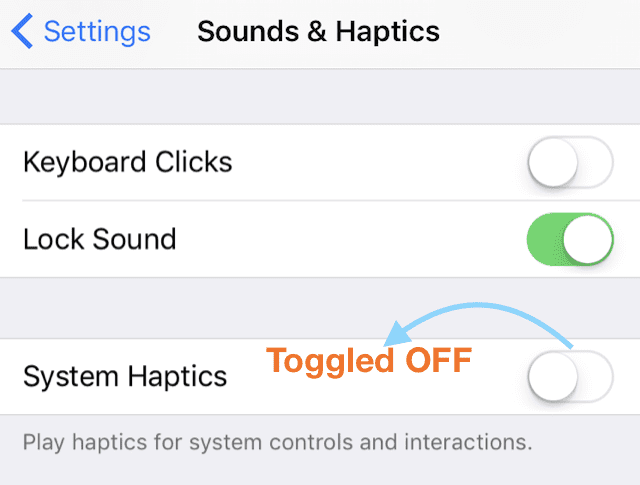
This disables some of the haptic feedback on your iPhone, but not all of it. Most noticeably, you’ll stop feeling feedback when tweaking settings or getting your passcode wrong.
To learn more about iPhone System Haptics and where we find them, check out our iPhone System Haptics overview.
Turn off all vibrations on your iPhone
Disabling the System Haptics above doesn’t stop haptic feedback when using 3D Touch, Haptic Touch, or other features on your iPhone. If you want to get rid of all the haptic feedback, you need to turn off all iPhone vibrations.
This means your phone will no longer vibrate when you get a phone call or a text. It won’t even vibrate for emergency alerts, so give this careful consideration before disabling it.
If you’re certain you want to turn off all vibrations and haptic feedback on your iPhone, go to the following settings:
- Go to Settings > Accessibility > Touch.
- Scroll down and disable Vibration.
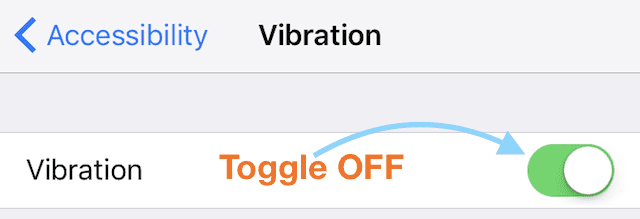
The future of haptic feedback
The world is moving towards smartphones and tablets with fewer mechanical buttons—essentially becoming responsive sheets glass. Haptic feedback is crucial at maintaining a tactile element to these devices, allowing us to feel what’s happening on-screen as well as being able to see it.
The technology is still relatively young, so you can be forgiven for finding it annoying and wanting to turn off haptic feedback on your iPhone. But we believe it has exciting potential in future technology.
Imagine drawing on your iPad and feeling as though you’re drawing on paper, or metal, or wood, depending on your haptic feedback settings.
Just as Apple and other technology companies currently boast about their screen resolutions, someday they may boast of their haptic feedback capabilities as well. Presenting devices that are all about engaging other senses to create a complete and natural experience.
Haptic feedback certainly has an exciting future ahead of it. But it isn’t quite there yet. Even if you don’t find haptic feedback annoying in itself, you might get annoyed if it doesn’t work properly. Take a look at our haptic feedback troubleshooting guide for help fixing common problems.

Dan writes tutorials and troubleshooting guides to help people make the most of their technology. Before becoming a writer, he earned a BSc in Sound Technology, supervised repairs at an Apple Store, and even taught English in China.
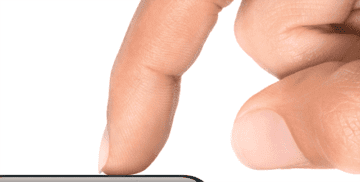








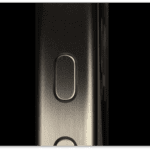
By the way, you’re incorrect about the iPhone SE Gen 2 not having the Haptic Touch for notifications on the Lock Screen. I have one and it’s had this ability since I got it (December of 2021). Just wanted to let you know. Hope I didn’t come across as rude, because that wasn’t my intention.
My Home Botton sounds like something inside my iphone SE is BANGING when I touch it!!!
Not vibrating or clicking JUST BANGING INSIDE???
Please advise.
Thanx so much!
Calling Apple has been futile & a waste of time. Bought this phone in April and have had NO Help or Customer Service at all.
Thanx again
Hello I have turned off the vibration hypno in the various ways as mentioned in the instructions above but my iPhone SE home button still vibrates. Please help. I can’t seem to switch it off.
I get it, I started noticing the changes of the haptic touch once I eliminated. It’s a mix of feelings, I like the sensation that gives you like a button, however, if the vibration sound can be changed or eliminated would be great! That specific detail.
WOW buy the complaints some u guys must have super hearing or be super sensitive. when did we evolve to this? or de-volve?..perspective. im here trying to figure out how to make the clicks loud enough to hear and the haptics hard enough to feel. also looking 4 keyboard haptics ….dang . i must be old (50) lol
THANK YOU!! I’ve been trying to eliminate the annoying haptic sound and looked everywhere on my iPhone and could not figure out how to turn it off. But, after reading this article and following the instructions my ears and my daughter’s ears are in peace! I don’t care what I have to do and lose but I couldn’t stand that sound any longer. Thanks again!
My phone has not been ringing despite having ringtone up high
I do not like this feature , especially the fact that I can’t turn it off . I drive 100 miles a day and love to listen to my music (loud) as a release of my stress . Its nobody’s business how loud it is !! This feature needs to be removed or at least removable .
I just HATE… HATE… HATE… this Haptics feature. Even to the point of afraid to pick up the phone to check my email when I wake up at 2-3AM because each time I hit the home button, it’ll make this vibrating sound in the dead of night…. and enough times, the sound will also wake my wife up. Uuuuggggggghhhhhhhhh!
Is there any way to get these horrible “haptics” or “taptics” vibrations TOTALLY TURNED OFF?
I already went to “Settings -> Accessibility -> Touch -> Vibration (and turned it off)”
And went to Settings -> Sounds & Haptics -> System Haptics (and switched that to off).
The button on the iPhone 6 was fine but the whole phone vibrating on this new SE iPhone every time the button is pushed is unbearable… This is awful!
My elbow and fingers are aching and feeling like they are vibrating after I’ve set the phone down…
The phone was a gift and I’ve waited a long time to set it up but I can not use this phone this way. Please help…
Andrew, SR.
Could you please explain why I am missing my phone calls when sound is max and all control volume buttons have a loud sound for recognizing phone calls. E-mails etc?? Thank you I look forward to your reply.
You can turn off haptic under Settings -> Accessibility -> Touch -> 3D and Haptic Touch to off. And even Vibration to off.
Haptic touch simply wastes your battery. It’s a crappy gimmick.
Thank you.
Very informative on Haptics.!
Sincerely,
Jo
I have a new iPhone 7. when I want to go back to my home screen, I have to press so hard, it brings up Siri, using up my data?
HI Maggi,
It’s unlikely to use data if all you do is engage Siri–if you ask Siri to look something up or answer a question, then you do use a small amount of data for that request.
Just launching Siri does not use data.
Liz
I have a new iPhone XR.
I’m trying to turn off the keyboard Clicks and I cannot.
With every tap on my keyboard, I hear that annoying click.
It happens when I play my Words With Friends Game.
Any ideas? Thanks.
Hi Allen,
First, go to Settings > Sounds & Haptics and toggle off Keyboard Clicks.
If it’s only happening on that game and not any other app (like when typing a text or an email,) then it’s likely a setting in the game itself.
For app related sounds, check in Settings > Words With Friends (if available) and also check any settings within the app itself–sometimes, these are hard to find so look around.
If the problem remains, let us know
Liz
My iPhone 8 Plus keeps freezing up.
Hi Michael,
First, close all open apps by double pressing the Home Button and swiping up on each app preview off the top of your screen. Do this for all app previews until all you see is your Home Screen.
Then, restart your phone.
See if the problem resolved or returns.
If it returns, using iTunes reinstall your iPhone’s iOS via the following steps. Back up first!
Connect your device to a computer and open iTunes
While your device is connected, force it to restart
Press and quickly release the Volume Up button. Press and quickly release the Volume Down button. Then, press and hold the Side button and wait for the iTunes logo and lightning cable icon to appear on-screen
Don’t release the buttons when you see the Apple logo. Keep holding until you see the recovery mode screen
When you get the option to restore or update, choose Update
iTunes tries to reinstall iOS without erasing your data
iTunes downloads iOS to your device
If this process takes more than 15 minutes, your device exits recovery mode and you need to repeat steps 2 and 3.
haptics just don’t make sense to me, thanks for trying!
I’m 78 years old and totally confused ❓ and a bit tired of trying to figure out what this means. I just want my phone to ring LOUD and be able to get my calls!!!
Hi Esther,
Sorry, it’s confusing!
Let’s try and sort out that ringer issue.
Go to Settings App > choose Sounds & Haptics > and select Ringer and Alerts.
Push the slider all the way to the maximum–this should make your ringer and alerts sound loud
Turn ON Change with Buttons
Then ask someone to call you and see if you can now hear the ringer.
I am so completely disgusted with my iPhone constantly changing my texts.
It is amazing to read the Jumbled mess as my phone has changed my texts (many times adding extra words) to read like an idiot has written them as the texts (after the phone’s “enhancement”) make no sense.
So, consequently, I have to constantly read and reread my texts.
And many times I have to restore my original text many times over and over to finally get the phone to accept what I want to text.
How can I get rid of this enhancement????
Hi Marifred,
Sorry that these features are wreaking such havoc on your text messages!
Try turning off all the keyboard extras in Settings > General > Keyboards. Toggle off all the settings under the heading “All Keyboards.”
Then scroll down to the section “English” (or whatever your chosen language is) and toggle off both Check Spelling and Predictive.
Once you change all these settings, restart your iPhone and see if changing these made a difference.
After you confirm things are the way you like them, you can toggle certain settings back on if you choose to–just do them one by one and test after enabling each one.
Sam
Thank you sooo much! This helped solve a problem I couldn’t figure out what had happened.
I just use the assured touch to avoid the home button haptic