Does your iPhone or iPad keep going back to the Lock screen? It’s an annoying issue, for sure. Especially when you don’t know how to fix it. We’ve explained everything you can do to keep your iPhone or iPad from locking itself below.
Related:
- iPhone passcode required after iOS update, fix
- iPhone sleep timer: How to turn apps off automatically
- Entered wrong passcode? How to fix disabled iPhone saying connect to iTunes
Contents
- Is your iPhone going to the Lock screen or restarting itself?
- Why does my iPhone keep going back to the Lock screen?
- How do I keep my iPhone or iPad from locking the screen?
- Step 1. Restart your iPhone or iPad
- Step 2. Change your Auto-Lock settings
- Step 3. Set the correct Date & Time
- Step 4. Update to the latest version of iOS or iPadOS
- Step 5. Keep your device out of its case
- Step 6. Reset your iPhone or iPad Settings
- Step 7. Delete apps that cause Lock screen problems
- Step 8. Erase your iPhone or iPad and restore a backup
- Contact Apple Support to fix hardware problems
Is your iPhone going to the Lock screen or restarting itself?
Don’t confuse these two issues. An iPhone or iPad that keeps restarting itself is very different to one that keeps going to the Lock screen. Both issues might look the same—since each of them returns you to the Lock screen eventually—but the methods to fix them are quite different.
You can tell if your iPhone or iPad has restarted if it always asks for your PIN to unlock it, without letting you use Face ID or Touch ID.
Check out our troubleshooting guide for devices that keep restarting. Otherwise, take a look at the tips below to stop your iPhone or iPad from locking itself.
Why does my iPhone keep going back to the Lock screen?
Without physically inspecting it, it’s not possible for us to say why your iPhone or iPad keeps going back to the Lock screen. However, you can find out for yourself by following the troubleshooting tips further down in this article.
Common causes of this problem include:
- Bugs in iOS or iPadOS
- Magnets causing an iPad to think it’s in a closed case
- Apple’s Auto-Lock feature locking the screen at short time intervals
How do I keep my iPhone or iPad from locking the screen?
If your iPhone or iPad keeps going back to the Lock screen, try each of the steps below to fix it. Leave plenty of time between each step to find out if it fixed the Lock screen issues or not.
We’ve started with the simplest solutions and worked up to the most dramatic: erasing your device and reinstalling the operating system. There’s no need to complete every step if you already fixed the problem.
Step 1. Restart your iPhone or iPad
In many cases of buggy behavior, a simple restart fixes the problem. This is even true if your iPhone or iPad keeps going back to the Lock screen.
Restart your device by holding down the Sleep/Wake (or Power) button with the Volume Down button. When slide to power off appears, slide it. Then wait 30 seconds before pressing the Sleep/Wake button again to restart your device.
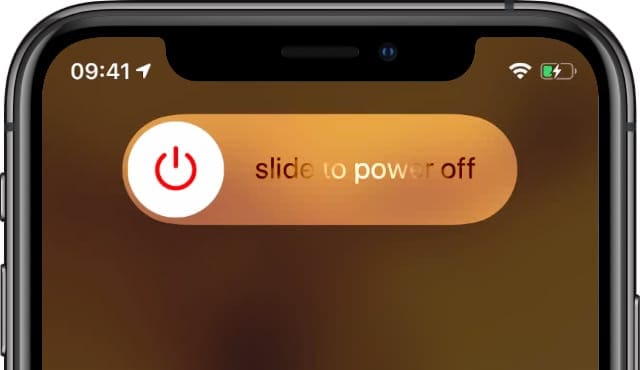
If you can’t restart your iPhone or iPad, follow our guide to force restart your device instead.
Step 2. Change your Auto-Lock settings
If your iPhone or iPad keeps going to the Lock screen after restarting it, you might need to change your Auto-Lock settings. This is the timer that automatically puts your device to sleep when you stop using it for a short period of time.
Auto-Lock stops your iPhone or iPad from using too much battery power by keeping the screen on. It can also avoid screen burn on your iPhone.
To adjust your Auto-Lock settings:
- Go to Settings > Display & Brightness.
- Scroll down and tap on Auto-Lock to change to a longer period.
- If you can’t adjust the Auto-Lock settings, try turning off Low Power Mode first. Low Power Mode automatically sets Auto-Lock to 30 seconds.
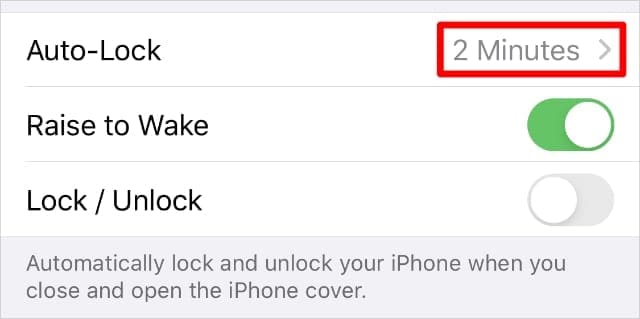
Be careful about setting your Auto-Lock period to Never because it can drain your battery if you forget to lock your device manually. It might also lead you to pocket dial more people if you don’t lock your iPhone before putting it away.
Step 3. Set the correct Date & Time
According to some reports, problems with your iPhone or iPad locking itself can be linked to an issue with the Date & Time settings. This is easy to remedy by changing your device to set the date and time automatically.
To change your Date & Time settings:
- Go to Settings > General > Date & Time.
- Turn on the option to Set Automatically.
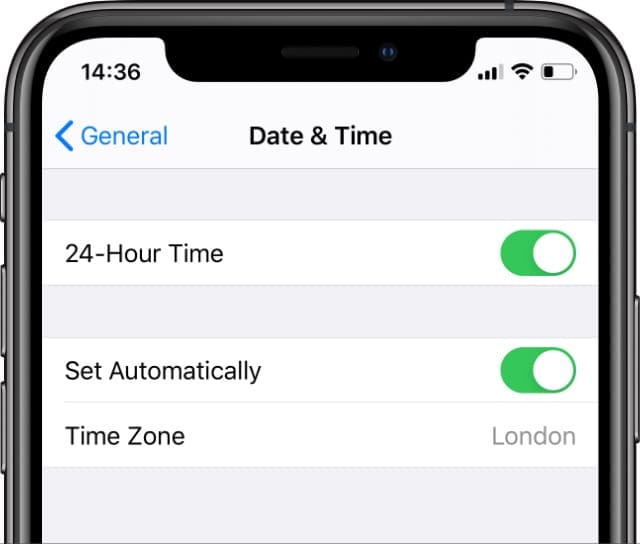
Find out what to do if you can’t set the date and time automatically.
Step 4. Update to the latest version of iOS or iPadOS
Apple packs its software updates with bug fixes and performance improvements. Because of this, it’s always a good idea to keep your device updated to the latest version.
In the case of an iPhone or iPad that keeps going back to the Lock screen, a software update could fix the bug that causes this issue. This is especially true if your device is running iOS 11, which was reported to cause a lot of Lock screen problems for users.
To update the operating system on your iPhone or iPad:
- Make a back up of your iPhone or iPad using iCloud, iTunes, or Finder.
- Then go to Settings > General > Software Update.
- Download and install any available updates for your device.
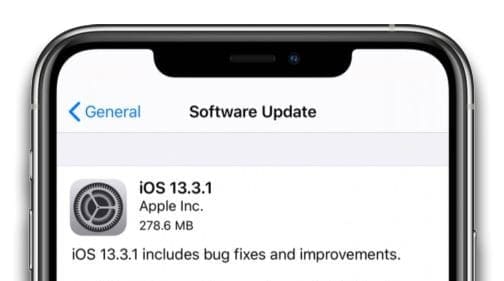
Step 5. Keep your device out of its case
Your iPhone or iPad uses a series of sensors to detect when it’s in a closed case, at which point it locks the screen. It’s possible that a faulty case is triggering these sensors by mistake.
Try removing your iPhone or iPad from its case—including iPad Smart Covers—to see if it still goes back to the Lock screen. You should also be careful to keep your iPad away from magnets, which can trigger particular sensors and lock the screen.
You can stop your iPhone or iPad from locking itself when the case is closed in the Settings:
- Go to Settings > Display & Brightness.
- Turn off the Lock / Unlock option.
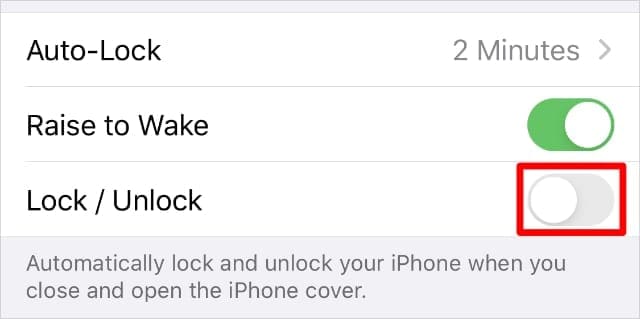
Step 6. Reset your iPhone or iPad Settings
Another troubleshooting step you can try is resetting your device’s settings. These settings include your notification preferences, location services, and Wi-Fi networks, among other settings.
It’s not particularly convenient, but resetting your Settings could be the most pain-free way to fix the Lock screen bug. Other users have reported that it worked for them.
Resetting your settings doesn’t delete any media content from your device—apps, photos, or movies—but it will delete your saved Wi-Fi passwords.
To reset your iPhone or iPad settings:
- Make a back up of your iPhone or iPad using iCloud, iTunes, or Finder.
- Then go to Settings > General > Reset.
- Tap on Reset All Settings, then confirm you want to Reset Settings.
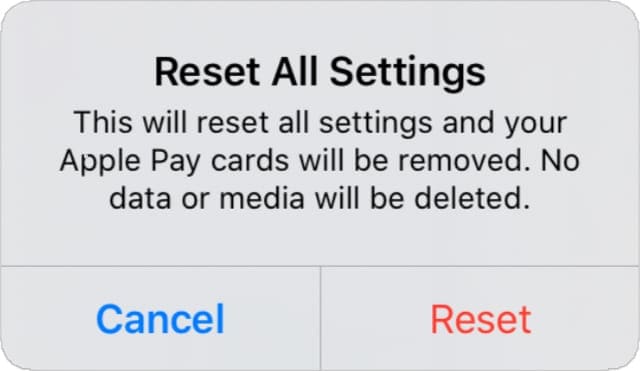
Step 7. Delete apps that cause Lock screen problems
Attentive users discovered that particular apps were causing their iPhones and iPads to keep going to the Lock screen. If you installed a new app shortly before this problem started, try uninstalling it to see if that helps.
Several users also discovered a problem with Headspace in particular. The app’s developers have since updated Headspace to fix this issue, but you might want to try removing it temporarily to see if it helps.
To uninstall an app from your iPhone or iPad:
- Tap and hold on the app on your iPhone or iPad Home screen.
- In the Quick Action menu that appears, choose to Delete App.
- Confirm you want to Delete the app. This may cause you to lose data saved in that app.
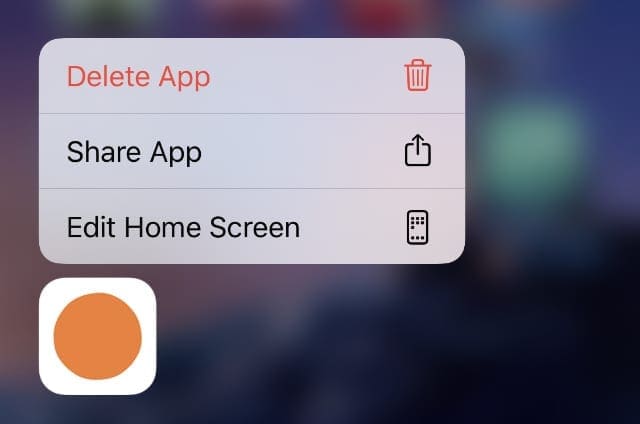
Step 8. Erase your iPhone or iPad and restore a backup
If the above methods don’t stop your iPhone or iPad from going to the Lock screen, you might need to wipe your device entirely. When you do this, you can choose to reinstall all the software, which should fix any bugs that have found their way into the system.
If you back up your iPhone or iPad first, you can restore that backup after erasing your device. That way, you shouldn’t lose any data at all.
To erase your iPhone or iPad:
- Create a new backup using iCloud, iTunes, or Finder.
- Then go to Settings > General > Reset.
- Tap on Erase All Content and Settings and confirm you want to Erase [Device]. Doing so will delete all the content and data from your device.
- After erasing your device, follow the prompts until you get to the Apps & Data page, then restore your backup from iCloud, iTunes, or Finder.
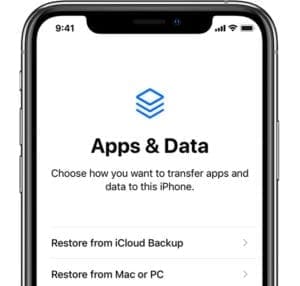
Contact Apple Support to fix hardware problems
If you followed all the steps above but your iPhone or iPad still keeps going to the Lock screen, there might be a hardware problem you need to fix. Apple should be able to find out what repair you need and give you a free quote to fix it.
Speak to Apple’s support team directly to schedule an appointment at your nearest service provider. If you’re lucky, Apple’s technicians may be able to fix your Lock screen issues for free!

Dan writes tutorials and troubleshooting guides to help people make the most of their technology. Before becoming a writer, he earned a BSc in Sound Technology, supervised repairs at an Apple Store, and even taught English in China.









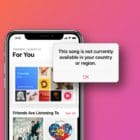
I know exactly whaT THe problem is! You made the right hand button on my iPhone 12 TOO LARGE AND TOO LOW DOWN so that every time I pick up the phone, my finger hits that button and it either LOCKS or takes a photo! It’s your own damn fault and I hate this stupid phone. Why did you change the button size and placement from the iPhone 6 that worked FINE and NEVER caused that problem?