Several users have found that after upgrading their iOS, they sometimes experience a weird issue while they are on a call or using Facetime.
While on a FaceTime or Phone App call, they cannot get their screen to respond to touch gestures or when they open other apps, the screen for the new app opens up partially (only part of the screen) and does not respond to any taps.
This seems to happen more often on older iPhone models, including the iPhone 6/6S/7 models but there are some reports of this behavior on iPhone XS models as well.
Interestingly, this particular problem doesn’t seem to show up when you use third-party communication apps such as Whatsapp, Skype, or similar video calling apps.
Contents
Quick tips 
Follow these quick tips to fix times when your iPhone’s screen doesn’t respond to touch when on a call
- Press the Side/Top/Home button once or twice to wake the screen
- Remove any case or screen protectors
- Restart your iPhone
- Force restart
- Make sure the accessibility setting Reduce Motion is off
- Uninstall (and reinstall) the Compass app
- Contact Apple Support
Related article
- Why is my iPad or iPhone screen black or blank? How to fix it!
- iPhone XR/XS/X ringer or alarm volume too low? Check this one setting to fix it!
- iOS Update Bricked Your iPhone? How-To Fix
Is your iPhone not waking up while on call? What you can do now
Sometimes all you need to do to wake your screen is press the side/top/power button or the home button (for applicable models.)
Press once or twice to wake up your screen.
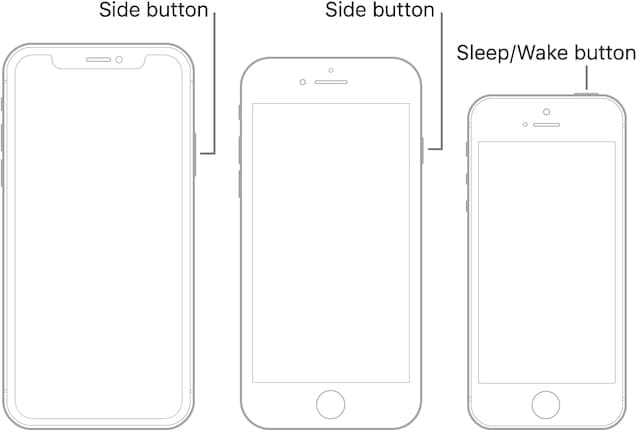
Remove any iPhone case or screen protector
It’s important to make sure nothing is blocking your device and its proximity sensor, like a case or film. 
If you use a case designed for another iPhone model or another type of phone altogether, your case may be the problem!
An iPhone’s proximity sensor determines how close your iPhone’s screen is to your body. When the sensor detects that the iPhone is next to your ear or another body part, it temporarily turns off its display to save battery. 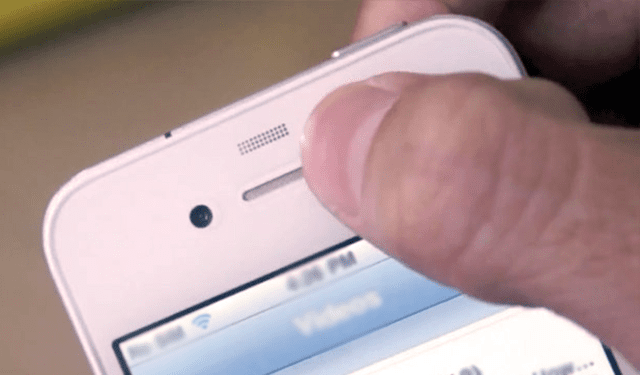
Covering that proximity sensor, even with a clear screen protector can be a problem. Many screen protectors inadvertently reflect a small amount of light back to the sensor. Consequently, the sensor then thinks that your body is blocking the light and it turns the screen dark.
So long and short, remove your case and in particular, the screen protector.
After removing the case and/or a screen protector, test out your device by making a call or FaceTime with someone to see if the problem resolves or not.
Restart your device
- On an iPad with no Home Button and iPhones X or later: press and hold the Side/Top/Power button and either volume button until the slider appears
- On an iPad or iPhone with a Home Button and iPod Touch: press and hold the Side/Top/Power button until the slider appears
- Drag the slider to turn the device off and after the device turns off, press and hold that Side/Top/Power button again until you see the Apple Logo.
- With iOS 11 and above, restart using Settings > General > Shut Down

Force restart
- On an iPad with no Home Button and iPhones 8 or later: Press and quickly release the Volume Up button. Press and quickly release the Volume Down button. Then press and hold the Side/Top/Power button until the device restarts

- On an iPhone 7 or iPhone 7 Plus: Press and hold both the Side and Volume Down buttons for at least 10 seconds, until you see the Apple logo
- On an iPhone 6s and earlier, iPad with a Home Button, or iPod touch: Press and hold both the Home and the Top (or Side) buttons for at least 10 seconds, until you see the Apple logo
Turn off Reduce Motion setting
If you have already restarted your device and or restored it and are still experiencing this issue, you may want to check out the Reduce Motion settings and switch it off.
Tap on Settings > General > Accessibility > Reduce Motion. Turn this to OFF.

This workaround works especially well for older iPhone models, like the iPhone 6/6S and iPhone 7/8.
What is Reduce Motion on an iPhone?
Reduce Motion can even make your iPhone or iPad feel faster, especially if you happen to have an older device in hand.
Please note that the Reduce Motion feature is closely tied to certain iMessage effects functionality. If you are not a fan of the iMessage animations in messages, you should consider switching off AutoPlay Message Effects setting too.
Uninstall the Compass app 
Several readers discovered that when they uninstalled the native Apple Compass app, their phones started waking up on phone calls!
So give this one a try and uninstall the compass app, then restart your phone. See if this one works for you.
If so, you can reinstall the compass app from the App Store and see if your iPhone still works as expected.
Contact Apple
If nothing helps, it’s possible there is an issue with your iPhone’s hardware, likely with its proximity sensor.
Set-up an appointment with Apple or contact Apple Support and ask them to run a full diagnostic inspection on your device.
Reader tips 
- What worked for Soni was removing her iPhone’s SIM card, and then draining the iPhone’s battery. Once the battery was discharged, she charged it back up to 100% and only then re-inserted the SIM card. For safe-keeping, she placed the SIM in another phone

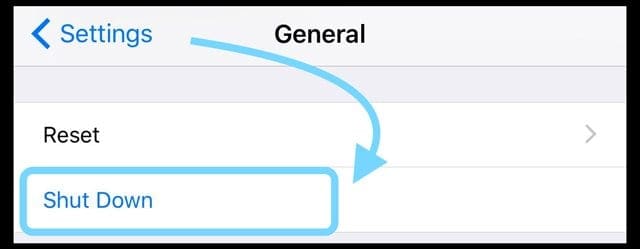
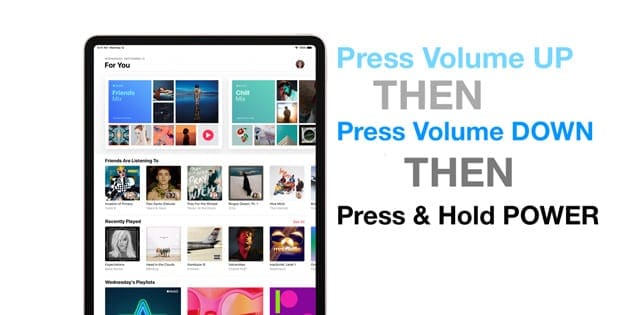
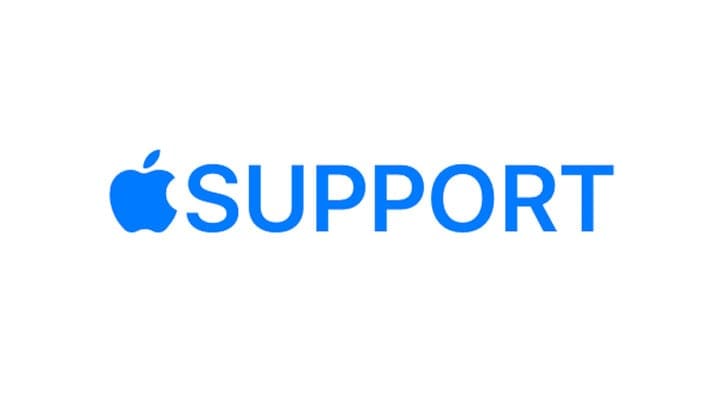





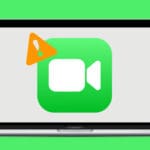



Uninstalling Compas fixed the issue on my iPhone 11 pro max. I am not with original case and with glass screen protector.
Hi,
I also faced the same issue that during call my iPhone 11 was going to black screen and after that I was not able to control by pressing and side buttons and removing the case. I faced this issue since the ios 16 upgrade, recently I tried with 16.1.2 upgrade also.
Still the issue was not resolved.
Just 1 hour before I raised the complaint to Apple support, during that Time they detected my mobile with screen sharing and analysed and said no issue in my mobile hardware and software.
Finally they asked me to turn off and turn on the feature called “Attention-Aware Feature”, it’s under Face ID & Attention setting. I restarted my mobile once then.
After that my issue is resolved.
Please try this option if you face similar issue.
Thank you.
Regards,
Mahesh.
My iphone 11 does not wake up when making a call !
I restarted the device but still have the same problem.
I have an issue with my new iphone xr where during a call when my screen goes off it doesn’t wake even when I remove it from my ear, double tap the screen or even press the power button.
Fixed my problem after removing the screen protector!
Lots and lots of comments about this problem. It seems very strange to me that this problem only started when apple done a be disastrous update that not only screwed all the passwords up and now screen will not respond when you take the phone away from your ear. It doesn’t matter how old or how new your phone is the update has caused this problem. Getting a bit peeved at apple so I will not be buying another one, might consider a Huawei.
Toggling off the
accessibility/motion/reduce motion
setting, immediately solved the problem on iPhone XR.
Thank you.
same problem……screen would go black and none of the buttons would work when on a call. for me the fix had to do with proximity sensor. I had a cracked screen with a little piece of tape over the sensor. It had been on there for a month with no problem, but I guess today the tape got smudged and covered the sensor. When I pull the tape back from this sensor it started working. Now I guess most of you guys don’t have tape over your screen like me, but if you are having this issue, I would consider taking the screen protector off, or replacing the screen all together, as you may have a proximity sensor going bad.
Uninstalling Compas fixed the issue. Iphone 11 pro max
When receiving an incoming call, the screen does not display the call at all. When I try to reboot /restart the phone, the slide off feature does not appear. the screen stays black on both instances.
Please help. The phone is an XR.
When calling out on my new iphone 11 pro the screen goes black and I can’t finish my call.
I have a new case and have put on a tempered glass screen protector. Is this the problem and if so what do I do about it ?
Hope you can help, Susan.
Hi Susan,
Yes, this does sound like your screen protector could be causing problems with touch recognition. First, press and quickly release the Volume Up button. Press and quickly release the Volume Down button. Press and hold the Top button until the device restarts. Then try again.
If you continue to experience the problem, disconnect any Lightning or USB-C accessories and then we recommend you remove the protector and test it out–make sure you turn off your iPhone before removing the screen protector and then turn your iPhone back on once it’s off. Then try making a call–if the problem is gone, then you know it was indeed the screen protector.
If the problem persists, remove the case and see if that makes any difference.
If not, restart the device and try again.
As a last option, try resetting all settings.
* This is usually the last resort since it resets all your personalized features back to factory defaults
* Go to Settings > General > Reset > Reset All
* This resets to default everything in Settings, including notifications, alerts, brightness, and clock settings like wake up alarms
* Resetting all settings also reverts all your personalized and customized features like wallpapers and accessibility settings back to factory defaults.
* Performing this action does not impact any of your personal device data, including photos, texts, documents, and other files
* You need to reconfigure these settings once your iPhone or iDevice restarts
Finally, if nothing helps, contact Apple Support or set-up an appointment with your local Apple Store Genius to have them run diagnostics and inspect the device–since it’s new, it’s under warranty!
iPhone Screen Black or Not Responding While on a Call, I have I phone 6 plus
Done all the resets and uninstalled compass and done the settings things. Seemed to develop it on last update from iOS 12.4
Hi everyone!
I recently got a brand new XS, a really nice one.
But I had the same issue with the black screen after a call and not being able to end the call from the screen. Frustrating..!
But surprise!
After removing the screen protector everything works perfectly!
(Didn’t want to believe that, as I bought the screen protector from an authorized Apple reseller shop!)
I must mention that the screen protector covered all screen, including sensors in the notch.
So, try this one too, it worked for me (nothing else worked!)
Cheers all
I removed the sim card and inserted it into another phone.
Fully drained and then fully charged my iPhone, and then reinserted Sim…that worked for me!
Hope this could help/works with others too.
My reduce motion is off on my phone and it still goes completely black while on a call, making it impossible for me to do anything such as hang-up, mute, put on speakerphone.
My phone has the iOS 13 so you really can’t blame it on being on the iOS 11 update when newer phones are having the exact same problem as people did 2 years ago.
Hi Ana,
The iPhone screen normally goes dark or black when the phone is next to your ear–this is by design to save power.
Once you remove the phone from the vicinity of your ear, the phone should turn the screen back on. It uses a proximity sensor to identify when the phone is near your ear or moved away from it.
If you keep your phone in a case or a screen protector, it might be interfering with that proximity sensor. Try removing your case and/or screen protector–then restart the phone and do a test.
Also, if you are using the iOS13 beta–and this problem started after the update to the beta, then it is possible this is a bug in the beta for iOS 13. In that case, submit a bug report using the feedback app.
If the problem is not new to iOS 13 beta, it could be a hardware issue or a problem with that proximity sensor. Consider making an appointment with Apple Supportand your local Apple Store and ask them to run a full diagnostic on your iPhone.
I have an issue regarding black screen while on call .I checked settings of reduce motion it’s already off but still I am facing this problem in my IPhone XR purchased one week earlier. So kindly help me on this.
Why does my 8 plus turns black sreen every 10sec? Apple must slove this out because its not cheap to buy an iPhone
Hi Orin,
Please update your iPhone 8 to iOS 11.2. There is a known bug in the earlier update that’s causing a resetting issue like you describe on some phones. Apple released iOS 11.2 early to specifically address this issue. To learn more about the issue, check out this article.
SK
SK