The more work you do on your Mac, the more apps and windows you likely have open. You might be using Finder for files, Safari for research, Pages for writing, Notes for notes, Reminders for tasks, and more, all at the same time.
If you aren’t use to so many apps and windows open all at once, we have tips and tricks to help. From moving and merging to switching between apps quickly, here’s how to manage all of those open apps and windows on your Mac.
Related:
- Mac apps not showing up in Launchpad? Here’s how to get them back
- How to remove apps no longer compatible with your Mac
- 12 Best macOS Apps and Utilities to Transform What You Can Do With Your Mac
Contents
Knowing the Mac window basics
While you may already know the basics of the window controls you see on Mac, there are some who are new to macOS and not familiar with them yet. So, this is the best place to start. On the top left of your windows, you’ll see red, yellow, and green buttons; here’s how they work.
- Maximize: Click the green button.
- Minimize: Click the yellow button.
- Close: Click the red button.
- Enter and exit full screen mode: Click and hold the green button. Then select Enter/Exit Full Screen from the pop-out menu.
- Enter and exit Split View: Click and hold the green button. Then choose to tile the window on the left or right side of the screen.
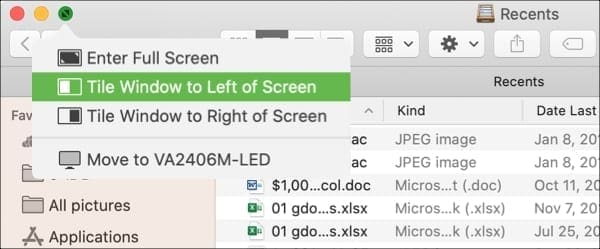
Arranging windows
You can move, resize, align, merge, and unmerge windows on your Mac quite easily. This lets you arrange your workspace exactly as you want it for maximum efficiency.
- Move: Click and drag a window’s title bar to move it.
- Resize: Click and drag an edge or corner of a window. Note that some app windows cannot be resized or can only be resized to a certain point.
- Align: If you don’t want to use Split View but want two windows lined up side-by-side, it’s simple. Move a window right next to another until it stops slightly before overlapping.
- Merge: For apps like Safari and windows like Finder, you may have more than one window open. Click Window > Merge All Windows from the menu bar to put them in a single, tabbed window.
- Unmerge: For the same types of apps and windows, you can revert them back after merging. Select a tab and click Window > Move Tab to New Window from the menu bar or right-click and pick that option in the shortcut menu.
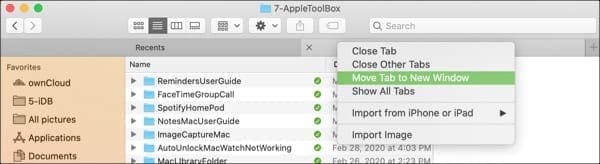
Switching between apps and windows
You can switch between open apps and windows on your Mac with a couple of handy keyboard shortcuts.
Switch back to the previously used app: Command + Tab
View all open apps: Press and hold Command + Tab. You can then continue to hold the Command key and use arrows to move through the apps or keep pressing Tab to move through them
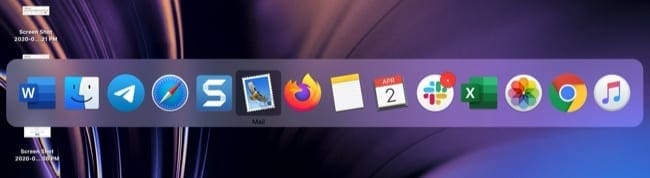
You can also use Mission Control to view all open apps and windows plus switch between them. Check out our tutorial on using and customizing Mission Control on your Mac.
Managing open apps and windows like a pro
Knowing how to manage open apps and windows is one of the essentials for every Mac user. If you’ve run into problems taking any of the actions in this tutorial with your apps or windows, let us know in the comments below!

Sandy worked for many years in the IT industry as a project manager, department manager, and PMO Lead. She then decided to follow her dream and now writes about technology full-time. Sandy holds a Bachelors of Science in Information Technology.
She loves technology– specifically – terrific games and apps for iOS, software that makes your life easier, and productivity tools that you can use every day, in both work and home environments.
Her articles have regularly been featured at MakeUseOf, iDownloadBlog and many other leading tech publications.





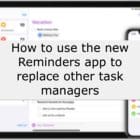
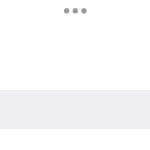


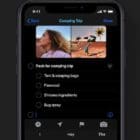
Write a Comment