Trying to use Safari on your Mac or MacBook and seeing the message that “Safari is being updated. Safari cannot be opened while it is being updated” message? Seeing this message for hours, days, or even weeks?

If you see this message, you are not alone. Quite a few of our readers experience this problem each and every time Apple updates Safari for Mac.
Contents
- Quick Tips
- We Love Safari (Usually…)
- The Quick Fix: Restart
- Close the Safari App
- Check Your Storage
- Locate Safari’s Update Package
- Look At Safari’s Package Contents
- Clear the App Store
- Update macOS or OS X
- Are You Corrupt?
- Do Not Need Permission(s)?
- Update iTunes
- Reinstall Safari
- Where the Sidewalk Ends
- Wrapping Up
Quick Tips 
Follow These Quick Tips To Fix “Safari is being updated” Error Message
- Restart your Mac or MacBook
- Close Safari
- Verify you have sufficient storage for an update
- Run Safari’s installer package again
- Open Safari’s exec file (Unix executable file)
- Clear any App Store Updates
- Update macOS or OS X or install any software security updates
- Check for any corruption issues
- Update iTunes, if an update is available
- Reinstall macOS (and with it Safari)
Related Articles
- macOS Mojave Kills Some Safari Extensions: What You Need To Know Before Updating your macOS
- How-To See Favicons in Safari On Your MacBook
- 5 Great Safari Tips for macOS High Sierra and Mojave
- Get Rid of Safari Pop-Up Scams For Good!
- How To Show Your Library in macOS
- How To Fix Corrupt User Accounts in macOS
We Love Safari (Usually…)
Safari is lightweight and is easy syncs across all your devices. It scores top marks on benchmark tests for the fastest browser on a Mac. When it works, it’s awesome. There are however times when it runs into issues.
And the worst part: the message appears for days leading to a very frustrating experience.
If you see this message on your Safari browser, here are a few options that can help you in fixing this issue.
The Quick Fix: Restart
When faced with this Safari being updated message, the simplest option is to force your Mac to power down and restart your machine.
Once your MacBook restarts, check and see if the restart fixed the issue.
Close the Safari App
Close the Safari app by right-clicking the app and choosing Quit.

If that doesn’t work, force Safari to quit
- Press these three keys together: Option + Command + and Escape

Press Option+Command+Escape keys to open the force quit menu - Or choose Force Quit from the Apple menu
- Select Safari from the list of open apps in the Force Quit Applications window

- Tap on Force Quit
Check Your Storage
There are times when the simple restart does not seal the deal and the problem re-appears on your Safari. Many users who have experienced this issue have found the problem happening when their computer has storage and memory usage issues.
Click on the Apple Menu> About this Mac > Storage Tab on the top of your screen.
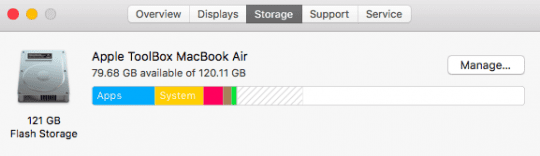
Are you running out of space on your Mac?
If so, you may want to remove some of the apps, trash files, rarely used large media files to clear up and optimize your Macbook memory.
Once you have optimized your memory, restart your Macbook and check if you are still experiencing the Safari being Updated issue.
Locate Safari’s Update Package
Sometimes, for whatever reason, Safari’s update does not fully download or install onto your Mac. We’re not sure why this happens, but it does!
Find Safari’s Latest Update on Your Mac
- Open your boot drive (default name is MacintoshHD–but you may have named it differently)
- Locate your Library folder (main directory–not user Library)
- Scroll down and open the folder Updates
- Look for a file named Safari.pkg and open it to run the installer again
- There will be a package number and version listed between the words Safari and .pkg
- If successful, you see a message that installation is complete
- Restart your Mac and open Safari to test that it worked
- If successful, you can remove that Safari.pkg file or leave it
Can’t See the Library Folder? 
Apple seems always to be changing the way we access the Library folder. Here are the top methods we know of to get it to show up!
- Right-click in your home folder, select View Options, and checkmark Show Library folder
- Go to Finder > Go Menu and press the option key and the library folder appears in your list
- Open your home folder with the Finder and the press the keys CMD+SHIFT to display the hidden folders including the library
- Click on the desktop and then CMD+SHIFT+G and type as path “˜/Library”
- Open Terminal and type “cd ˜/Library” and then “open”
- Open your home folder, then from the menu View > Show View Options from the menu bar, or use the keyboard shortcut Command-J
Look At Safari’s Package Contents
- Go to your applications folder and find Safari
- Right-click it and choose to Show Package Contents
- Open the Content folder

- Find the folder MacOS and open it
- Look for the Safari exec file (Unix executable) and open it

- This brings up a Terminal window and forces open Safari
Clear the App Store
Some readers found that clearing the temp App Store files and changing the settings in App Store to turn off auto-downloading and/or auto-check for updates worked for them.
- So let’s first clear your Mac’s App Store updates folder in Macintosh HD/Library/Updates

- Open System Preferences > App Store and uncheck Automatically Check for Updates or uncheck Download newly available updates in the background

- Restart your Mac
- Open the App Store > Updates and try downloading and installing Safari manually
- If you don’t see the update, open System Preferences > App Store and tap Show Updates

- Once successful, go back to System Preferences > App Store and tick back the boxes for Automatically check for updates and if desired, Download newly available updates in the background
Update macOS or OS X
A few readers report that if they first update their macOS or OS X to the latest version available for their computer, Safari then updates successfully.
Another reader tip is to look for any security updates and install those first. This tip is especially useful for folks who don’t want to update to the next version of macOS or OS X.
Are You Corrupt?
Delete a File
The App Store preferences may be corrupted…it unfortunately happens. Open the Finder menu bar and click Go > Go to Folder. Then, type or copy paste the following: ~/Library/Preferences/com.apple.appstore.plist
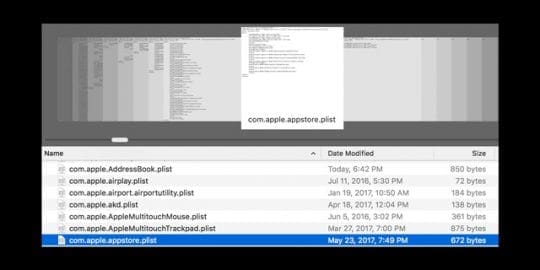
Tap Go and move that file com.apple.appstore.plist to the Trash. Restart your Mac and open the App Store.
From the App Store menu bar tap Store > Sign In.
Select Updates from the App Store menu top of the window. If a Safari update is needed, it downloads and installs. Then use Safari as normal!
Repair Your Permissions
If memory is not an issue with your Mac and you are still experiencing the problem, the next step would be check and see if you have any corrupt permissions affecting your machine.
For users with Yosemite and below, launch Disk Utility and choose ‘Repair Permission”. After the Disk Utility has completed repairing, restart your MacBook and launch Safari.
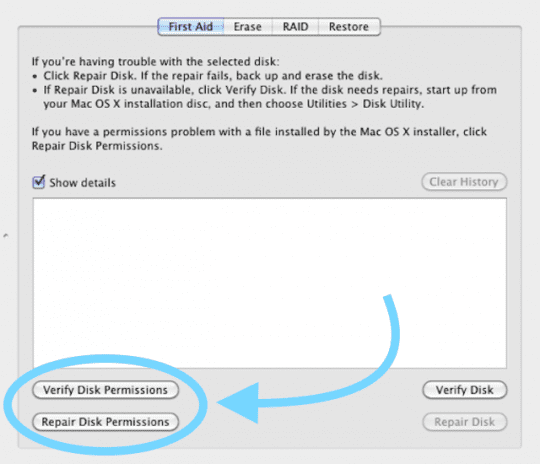
To repair permissions on El Capitan and macOS, please refer to this in-depth article on how to repair corrupt user accounts in macOS and El Cap.
Do Not Need Permission(s)?
When repairing permissions and optimizing memory does not solve your issue, try using Terminal and follow the steps below in the order.
![]()
These steps focus on cleaning the TMPDIR, and Safari cache has solved this issue for many users.
- Close All Applications and Windows on your computer
- Clear any stuck app store updates on your machine. Open up a terminal session by going to Applications >Utilities >Terminal.
- Type in open $TMPDIR../C and in there, delete anything that has the name com.apple.appstore. Do the same using the command open $TMPDIR../T
- Next, Delete the caches.db file in Library > Caches > com.apple.Safari folder
- Quit Safari if open and relaunch the browser
- Click on Safari > Preferences > Advanced and choose “Show Develop menu’
- Click on Develop and then select Empty Caches from the drop down
- Delete the Safari plist file. This file is located in Library > Preferences > com.apple.Safari.plist
- Restart your Mac and relaunch Safari
Seeing Error “Operation Not Permitted” in Terminal?
If you’re trying commands in Terminal but only seeing the message operation not permitted, you need to give macOS and its Terminal Utility additional disk access. 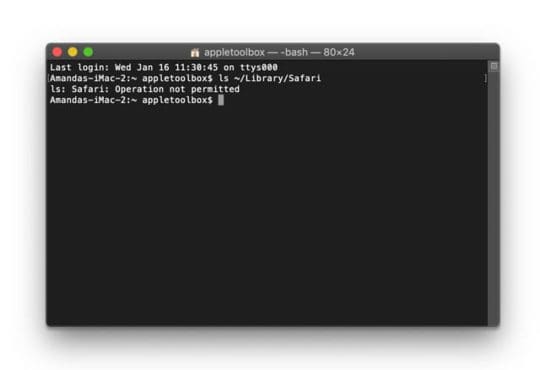
Learn how-to give Terminal full disk access here.
Update iTunes
Some readers discovered that if they updated iTunes, Safari worked normally again!
Go to the App Store or open System Preferences > Software Update and check for an iTunes update. If one is available, back up your Mac first and then install the update(s.)
If you don’t see any available updates, close all open apps and restart your Mac then check again.
For most readers, updating iTunes took care of their Safari problems.
Reinstall Safari
If Safari still isn’t opening, try reinstalling macOS to get the updated version of Safari in your Applications folder.
To reinstall macOS, restart your Mac in Recovery Mode by pressing Command+R to install the latest version of macOS that’s already on your computer (this will not update you to any major macOS version–like High Sierra to Mojave or Sierra to High Sierra.)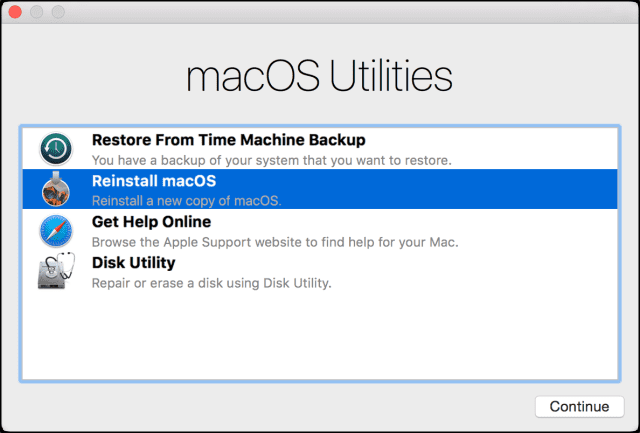
The good news? Reinstalling macOS doesn’t remove data from your computer! But you should still backup via Time Machine or your backup method of choice before reinstalling macOS–just to be safe and not sorry!
Update Using a Combo Update
If none of the ideas above worked for you, you might want to consider the reinstalling macOS by using the combo update from the Apple’s Downloads site.
Where the Sidewalk Ends

Lastly, we recommend that you try to clean up your Safari install. To do so, start your MacBook / Mac in Safe mode and proceed with the steps highlighted in Apple’s article.
Wrapping Up
We hope that one of these tips above helped you with this frustrating issue. This issue is rare but usually, shows up following a macOS or OSX update or Safari update.

- First thing I tried was to clear out ALL the App Store Update files from the folder at Macintosh HD > Library > Updates. And guess what? It worked!
- Charles looked in the Library for updates and found this update package Safari9.0.2Yosemite.pkg in /Library/Updates/031-38517. And he simply ran this install package. After seeing the message “Installation complete” Check to see if the package still exists in the /Library/Updates/031-38517 directory. After this action, Charles was able to run Safari from /Applications as usual.
- I used this Terminal Command: open /Library/Updates/*/ApplicationLoader.pkg. This should open up the installer–just follow the on-screen steps to install the package, then try to launch Safari afterward
- I finally found the update and got it to install completely. As info for anybody else who gets stumped, I could only find the “Updates” folder in “Library” by clicking on the “macintosh” symbol; it didn’t show under Finder-Go.
- We received additional helpful user tips for this issue on our forum–check it out by clicking here.

Obsessed with tech since the early arrival of A/UX on Apple, Sudz (SK) is responsible for the original editorial direction of AppleToolBox. He is based out of Los Angeles, CA.
Sudz specializes in covering all things macOS, having reviewed dozens of OS X and macOS developments over the years.
In a former life, Sudz worked helping Fortune 100 companies with their technology and business transformation aspirations.
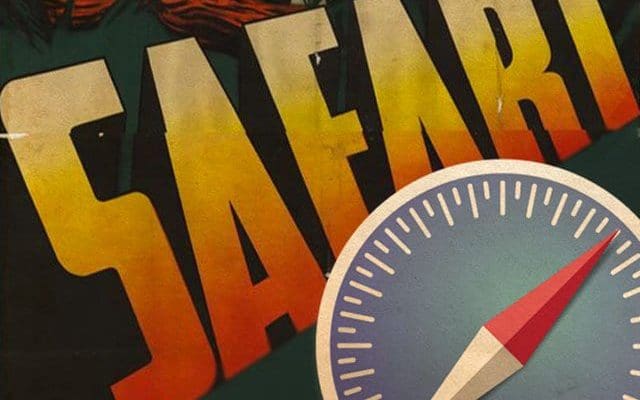

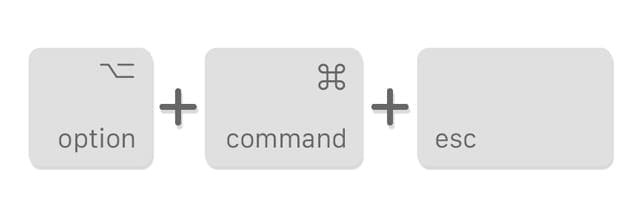
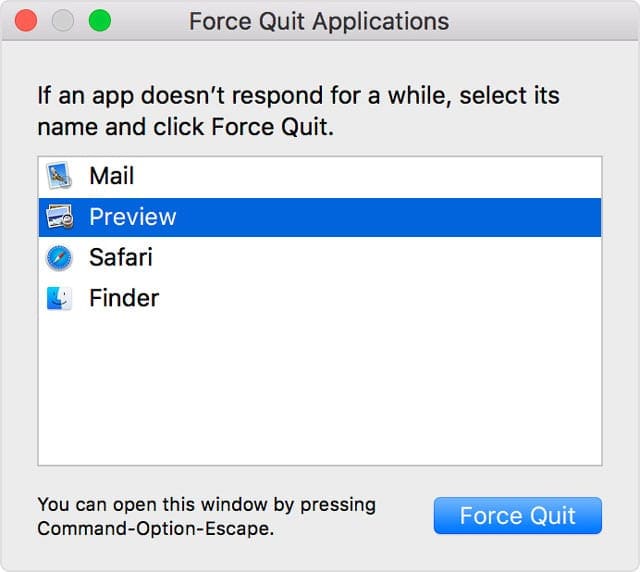
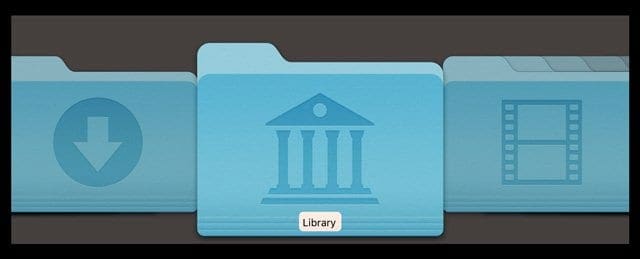
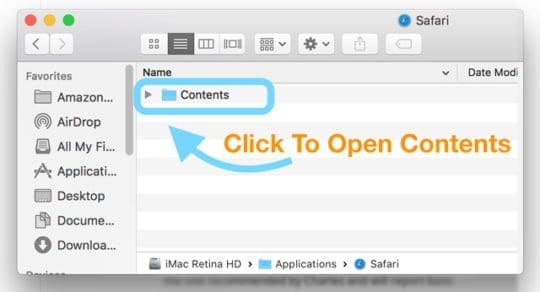

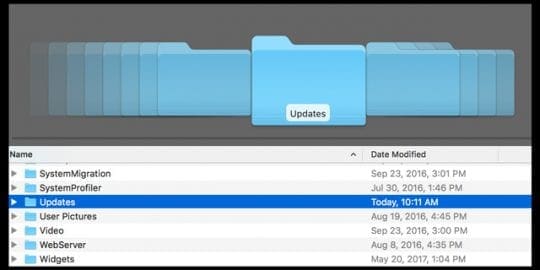
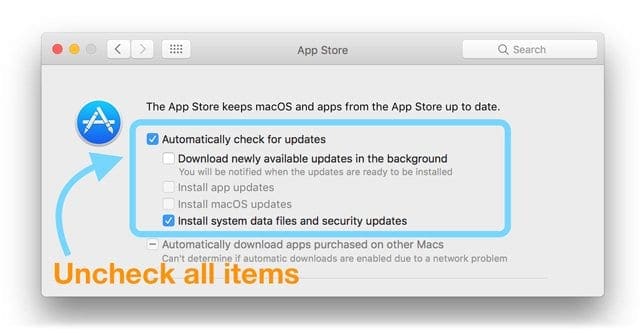
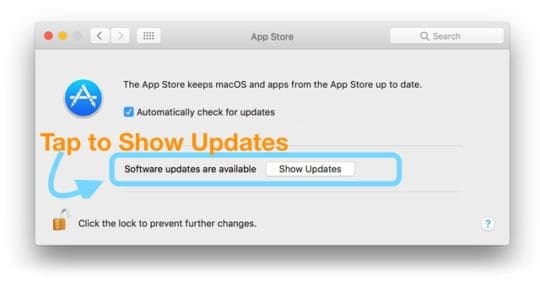






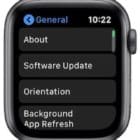
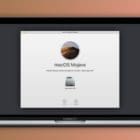

Best fix for this Safari issue from Apple is Google Chrome.
Wonderful article. Helped me to fix the problem.
Great article with lots of solutions to an absurd problem.
What happened to “it just works.”?
If by it just works they meant “it just needs you to madly fiddle around with your system files and try 20 different fixes just for a browser to open normally” than I agree…