Many users love Safari’s Reading List feature that allows you to quickly save webpages to read later, on any device using the same Apple ID (including iPhone, iPad, iPod, and Mac.)
But sadly, many readers tell us they recently discovered an issue in which Safari Reading List disappears and vanishes from Safari!
If you are having trouble with Reading List with Safari on an iPhone, iPad, or iPod touch or Mac, try our troubleshooting steps to fix your problems.
Contents
Quick tips 
- Make sure you show your Reading List
- For iPhone, iPad, and iPod, choose the Bookmark icon (open book) then tap the reading list icon (a pair of glasses)
- For Macs, click the Sidebar button in the toolbar, then click the Reading List icon (a pair of glasses) at the top of the sidebar
- Check that your Reading List shows all
- Open your Safari reading list and scroll down on that list, tap Show All or Show Unread
- Check your internet connection. If you can’t connect to the Internet, your Reading List won’t update in Safari
- Check the Apple’s System Status page to see if there are known issues affecting iCloud and Safari
- Verify your date and time settings are correct on your iOS/iPadOS device or Mac–use the feature to Set Automatically
- Check your iCloud’s settings to ensure Safari syncs between your devices
- Restart your device(s)
Related articles
- Can’t clear the browsing history in Safari on your iPhone or iPad?
- Safari bookmarks disappear on iPad/iPhone
- Sync bookmarks in Safari across multiple devices
- How Do I Add or Delete Items From My Safari Reading List on iOS and macOS?
- Login to iCloud.com on your iPhone or iPad
Show all of your Reading List in Safari
Show (or Hide) your reading list on an iPhone, iPad, or iPod
- Choose the Bookmark icon from the menu options

Tap the bookmark icon from Safari’s menu - Tap the reading list icon (pair of eye spectacles)

Choose the reading list button (pair of eyeglasses) - Scroll to the bottom and choose Show All (or tap Show Unread to only show items not already reviewed)

Press Show All to view all your reading list items, including items already read
Show (or Hide) your reading list on a Mac
- Make sure Safari shows the Sidebar by tapping its icon in the top toolbar

- Tap the Reading List icon (a pair of eyeglasses) at the top of the sidebar
- Just below the reading list icon, tap the All button (or tap Unread to show only items you’ve never reviewed)

- If you don’t see the All button, expand your sidebar so it’s taking more screen space
- To hide your reading list, click the Sidebar icon again
Verify iCloud sync settings for Safari
- For iDevices, tap Settings > Apple ID > iCloud and make sure that Safari is turned on. If not, toggle on

With iCloud sync turned off your bookmarks, reading lists, and browsing histories aren’t updated across devices. - For Macs, choose System Preferences > Apple ID (or iCloud) > and verify Safari is toggled on. If not, tick the box

You can choose to sync Safari over iCloud again after successfully clearing your history and data. - Make sure you sign in with the same Apple ID on your devices
When you enable Safari in iCloud, Safari keeps your Reading List the same on your iPhone, iPad, iPod touch, and Mac.
With iCloud on, Apple also automatically archives your Reading List (and bookmarks) so you can restore them from an earlier version at any time.
Does the Safari Reading List disappear on your iPhone, iPad, or iPod?
Force close Safari
- On an iPhone X or later, or an iPad with iOS 12 or later, or iPadOS, from the Home screen, swipe up from the bottom of the screen and pause slightly in the middle of the screen. On an iPhone 8 or earlier, double-click the Home button to show your most recently used apps
- Swipe right or left to find Safari’s app preview
- Swipe up on the Saari app’s preview to close the app

Slide apps off the top of the screen to close them.
- Tap Settings > Apple ID > iCloud then toggle Safari off (choose to Keep your data on your device)
- Wait a minute
- Turn Safari in iCloud back on
Does the Safari Reading List disappear on your Mac?
If your Safari Reading List suddenly disappeared, first try restarting your Mac. If the Reading List continues to not appear, connect to a different WiFi or internet network–see if that makes a difference.
Empty Safari’s Cache
- Go to Safari > Preferences > Advanced
- Tick the box for Show Develop menu in menu bar

- Look for the Develop menu in the top Safari menu bar
- Click Develop

- Choose Empty Caches or use the shortcut Option+Command+E
Delete Caches.db
- Quit all open apps
- Hold option and choose the Go menu in the top Finder menu
- Select Library from the dropdown
- Don’t see the Library? See this article: How-To Show Your User Library in macOS Catalina, Mojave, High Sierra and Sierra
- Navigate to Library > Caches > com.apple.Safari > Caches.db

- Right-click the Caches.db file and select Move To Trash

- Close Finder
- Open Safari again and test if the reading list now shows
Turn off Safari in iCloud and turn it back on
- Quit Safari
- Choose Apple menu > System Preferences > Apple ID (or iCloud)
- Turn Safari off
- Close System Preferences and wait about a minute
- Reopen
- Apple menu > System Preferences > Apple ID (or iCloud)
- Turn on Safari
- Open Safari again
Restore from Time Machine
- If you use Time Machine to back up your Mac, find a TM backup that you know showed those Bookmarks.
- Search for and restore this file: ~/Library/Safari/Bookmarks.plist
Make your Safari Reading list available when offline!
You can also change your Safari preferences so your Reading list is present, even when you are offline.
- Open Safari and choose Safari > Preferences > Advanced > Reading List
- Choose Save articles for offline reading automatically

How to restore your Safari reading list (also restores bookmarks)
- Go to iCloud’s website
- Sign in with your Apple ID and password and authenticate
- Choose Account Settings

- Under Advanced, choose Restore Bookmarks

- Review through the options available (scroll for more) and click Restore on the version you want

- Wait for iCloud to finish restoring your Safari bookmarks and reading list
- The restored bookmarks and reading list appear on all your devices set up for iCloud Safari
Reader tips 
- Barry discovered that a simple thing worked for him. In the Reading List, scroll with two fingers up or down in the space underneath the reading list icon (pair of spectacles) and tap the All or Unread tab. He tapped All and presto, all his missing reading list items reappeared

Obsessed with tech since the early arrival of A/UX on Apple, Sudz (SK) is responsible for the original editorial direction of AppleToolBox. He is based out of Los Angeles, CA.
Sudz specializes in covering all things macOS, having reviewed dozens of OS X and macOS developments over the years.
In a former life, Sudz worked helping Fortune 100 companies with their technology and business transformation aspirations.
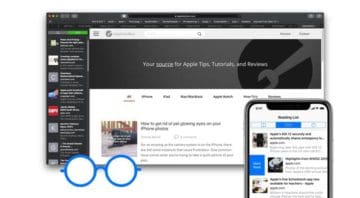

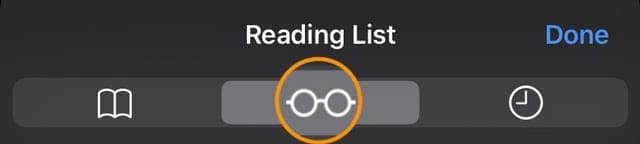


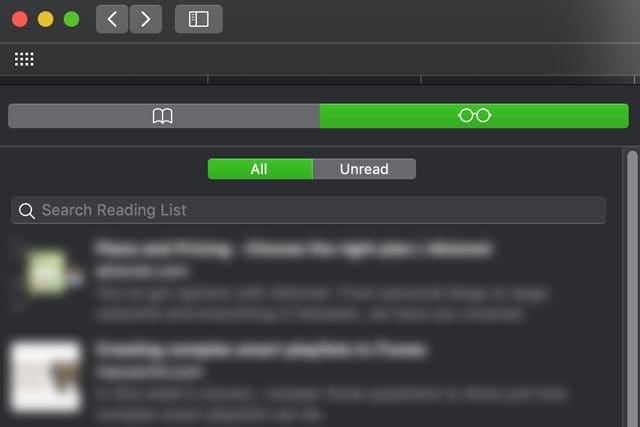
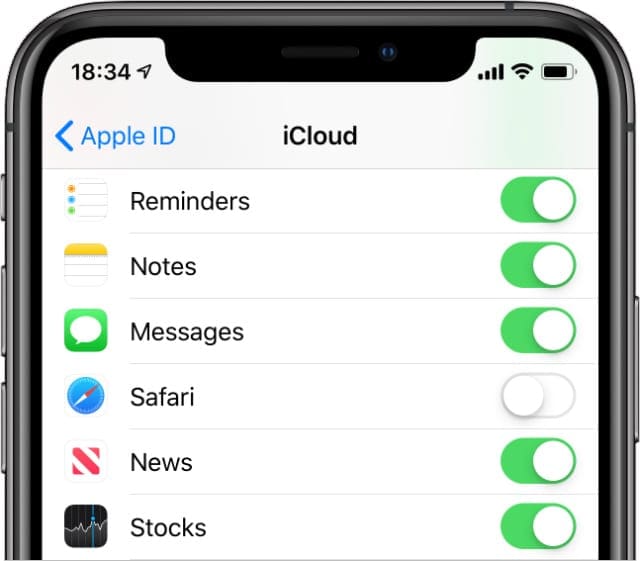
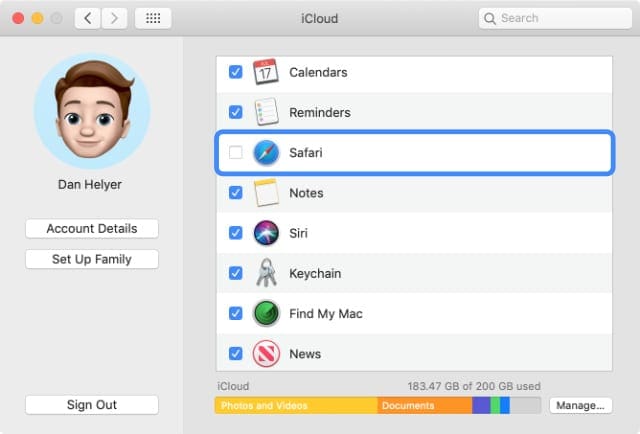
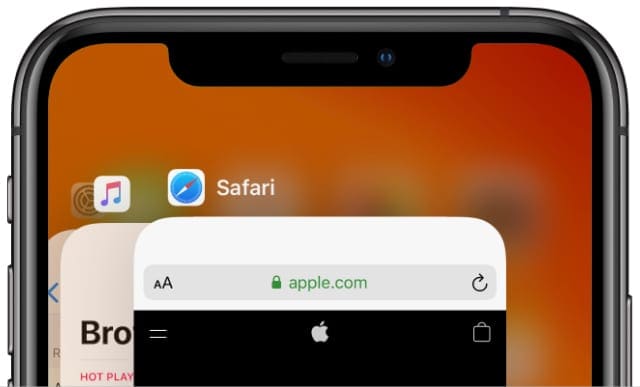
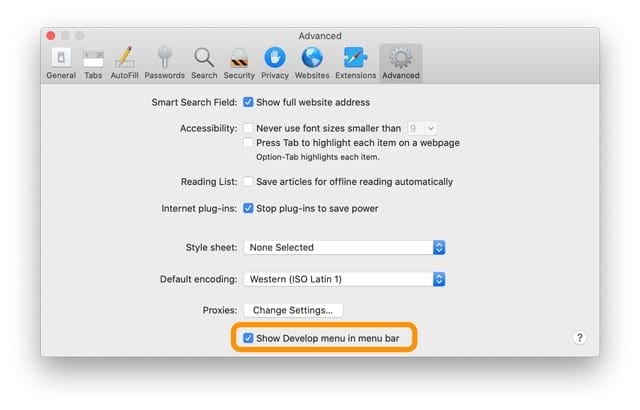
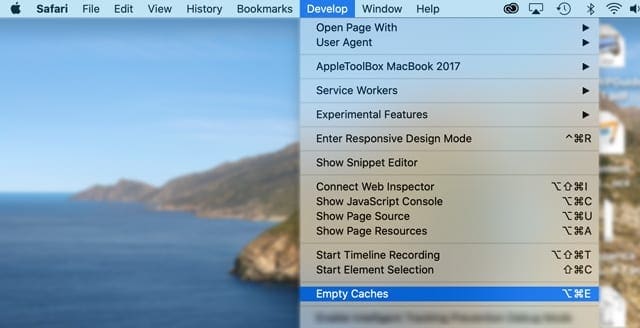
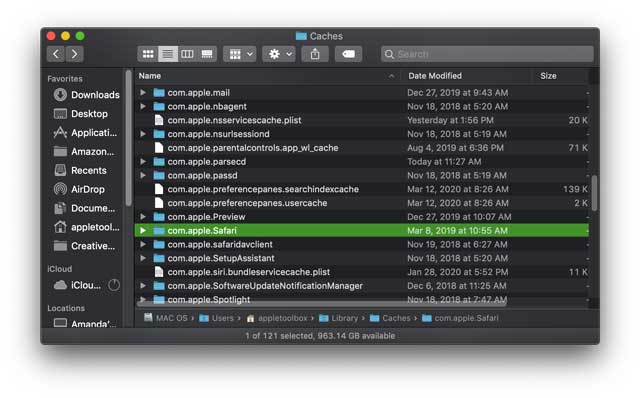
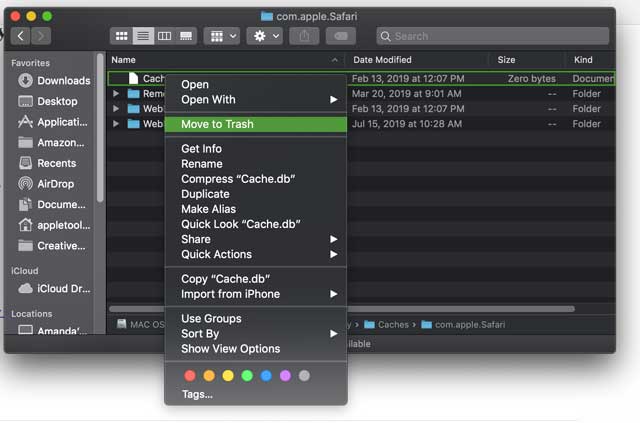
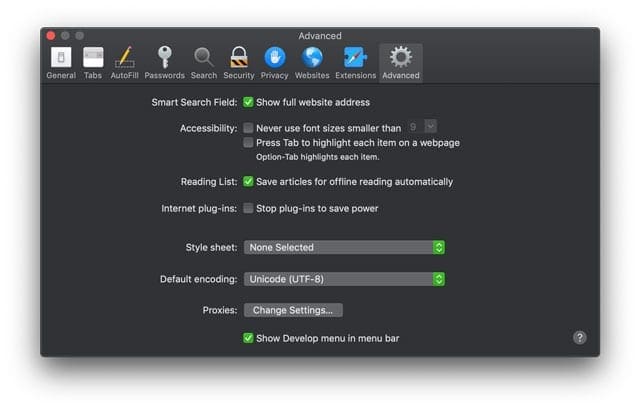
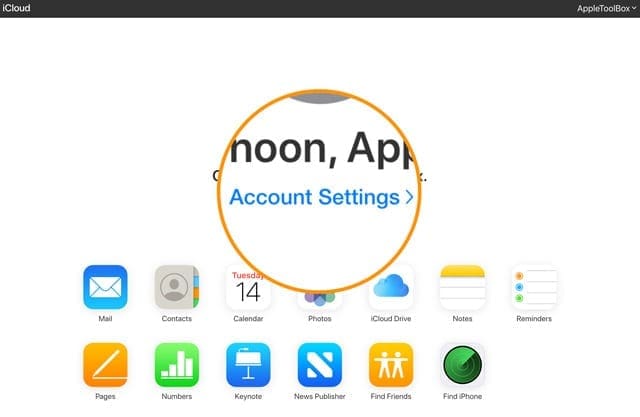

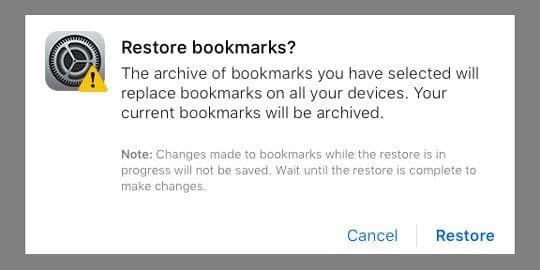

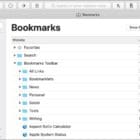






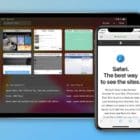

Thanks, this worked the first time for me.
How do you restore the search function in Safari reading list? The reading list is useless to me if you are no longer able to enter a search word. This happened to me and many others after an ISO update approximately 5-6 months ago.
No, nothing rly works! Ever since Apple updates! They want us to merge w/iCloud, even that didn’t work & I personally don’t like iCloud or keychain. Is that the next plan? It doesn’t simplify things does it? Is that the point?
Thank you for this! I hate mac, I wish I would never change to this overpriced user unfriendly crap…hard to change back when all my files, presentations in now in this..I cant belive there is even a post you made for 1 hour reading how to log in to your apple ID…that just sums it up all..
It’s not only one device, it’s all and everyone! Since I recently updated iPad Apple. It’s international. If I tell of what I do know, I’m quite sure they’d ruin that too.
The reading list on my iPad has disappeared from the screen. How do I get it back?
Had a carefully curated Reading List in Safari. Just upgraded to Catalina 10.15.6 and the Reading List is now empty. I checked System Preferences and it says that Safari is being backed up in iCloud, so I went to iCloud > Account Settings > Advanced > Restore Bookmarks. There was nothing there. Very disappointing.
I don’t know about anyone else but for me I accidentally clicked the bottom left of the screen that said show unread and that’s what caused stuff to disappear so click the bottom left again so where it says show all hope this helps some people.
The option to save to reading list has disappeared from my iPhone. I open the web page, select the share icon and there’s no option to save to reading list anymore. Any suggestions??
Hi Lisa,
Tap the Share icon and scroll all the way down to Edit Actions…, then scroll that list and tap the green plus sign (+) to bring the Add to Reading List option to your favorites list.
Add to Reading List is no longer an icon but is a listed action in the Share Sheet in iOS 13.
I tried deleting the cache, etc., to get the reading list back but it wasn’t until A VERY SIMPLE THING worked—scroll with two fingers up/down the space under the reading list icon and see the “All/Unread” tabs.
Click on “all” and presto! they had been “read” at one time or other, and reappeared; or, I guess, click “Unread” if they are unread to make the unread reappear.
I have no idea how they disappeared (probably by my cat) but that’s how it worked for me.
BTW, I was not smart enough to figure this out myself. This fix was entirely due to Rob at the Genius Bar in Marlton, NJ.
If this still doesn’t work please also note that he showed me that my reading list was in my iPhone cloud under Settings> iCloud, etc.
Bro same wish I would’ve read your comment earlier
Hi what wrong with my iPhone my reading list is disappear. And now it’s not working. It said reading list is empty.
Feb 6, 2017. Entire reading list disappeared from MacBook today. Not only that, the reading list will not accept any new websites sent to it, so it remains empty. Got a fix for MacBook? Thank you.
Hi Rasa,
Well, that’s not good! First make sure your reading list is enabled. On the Left Corner of Safari’s window, tap on the icon that looks like two columns in a box, to the right of the forwards and backwards arrows.
If that doesn’t help, try the following:
Quit Safari and then go to the Finder Menu and Select the Go Tab and Choose Go to Folder
IN the search box type: ~/Library/Caches/com.apple.Safari/Cache.db
Click Go
Now move that Cache.db file into Trash
Relaunch Safari
Also if you use iCloud, go to System Preferences > iCloud and UNCHECK the tick box for Safari, then check that same box again–you get a message letting you know that your bookmarks and reading list are merged and then stored on iCloud
Best of luck,
Liz
I have lost website links on my iPhone and I use them for work and can’t get them back so disappointed
This didn’t work.
EVERYTHING ON MY READING LIST IS GONE!!!
I AM A CAREGIVER TO A DISABLED VETERAN AND HAD MULTIPLE SITES AND DOCUMENTS OF SEVERE IMPORTANCE SAVED.
THIS IS ABDOLUTELY INFURIATING.
kaki darling @ live com
haha same here, mac screwed me over many times like this, dont ever rely on this unless overpriced crap! The best was with passwords, becouse it has a great “smart” feature you can safe passwords…and then one they it was gone…I work as cruise director, in charge of very many people..I could not log in anywhere on my cruise..I hope this company will bankrupt and replace with a better one..It was good, before the guy died..now with the new leaders it is just crap..sorry, just beating out my frustration with Mac – anf I am not saying windows is batter..
I have articles in my reading list but at some point the old articles are still there but new articles just disappear . I installed xmarks a while back, if this is the problem I can’t find any info to trouble shoot problem. I can’t find any info for a fix, have macbook pro, iPhone, iPad all having same problem. Want my reading list back. HELP- thanks
Thank you! My reading list disappeared after the last iOS update and some Vetizon problems and you helped me retrieve it. I will never get to everything on my reading list but I feel better knowing it’s there! Much appreciated!