Contents
- Question: I bought a new iPhone. I want to use Siri but it doesn’t seem to have Siri. Why can’t I find Siri on my iPhone?
- Answer: Check first if your iOS device supports Siri, then check Siri’s Settings
- Check Siri’s Settings. And Make Sure Siri Is Set On
- Siri Should be an Option But Still, There’s No Siri on my iPhone!
- Reader Tips
Question: I bought a new iPhone. I want to use Siri but it doesn’t seem to have Siri. Why can’t I find Siri on my iPhone?
When I go to Settings there is no Siri on my iPhone. Not even any Siri options and when I hold down the home button or tap the side button to access Siri, it doesn’t bring up Siri.
What gives??
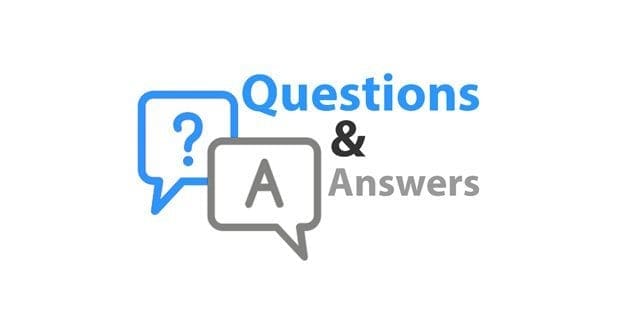
Answer: Check first if your iOS device supports Siri, then check Siri’s Settings
- Siri is not available in all iOS devices. For instance, there is no Siri on iPhone 4. Siri is available on:
- iPhone 4S or later
- iPad 3rd generation & later
- iPad mini
- iPod touch (5th generation & later)
Related Articles
- Can’t Open Control Center or Siri on iPhone X? Fix it!
- Can’t Turn Off Siri in iOS 11 and above? It’s easier than you think
- How-To Type to Siri Instead of Talk to Siri
Check Siri’s Settings. And Make Sure Siri Is Set On
- If not, tap Settings > Siri & Search and toggle Siri ON if it’s an option, then toggle on Allow “Hey Siri”

- If there is no toggle for Siri, turn on these Settings
- Listen for Hey Siri
- Press Home or Side Button for Siri

- Toggling on Allow Siri When Locked is optional
- If you want Siri to make suggestions, toggle on Suggestions in Search and Suggestions in Look Up
- Once you enable Siri, you need to do the following:
- Select Set Up Now or Continue
- Follow the on-screen prompts to set up “Hey Siri”

- Tap Done when completed
What if Siri is not in settings?
If you cannot find an option for Siri in the Settings App, check if you have any Restrictions enabled.
Siri Should be an Option But Still, There’s No Siri on my iPhone!
Make sure that Siri is not deactivated in Restrictions
- Check Settings > Screen Time > Content & Privacy Restrictions
- For older iOS, General > Restrictions

- Check if somehow Restrictions got turned ON
- If so, enter your restrictions passcode and then turn restrictions off

toggle off content & privacy restrictions using iOS 12 and above - Or confirm that Siri & Dictation is toggled on under Allowed Apps when restrictions are enabled

Perform a forced restart on your specific device
- On an iPad with no Home Button and iPhones 8 or later: Press and quickly release the Volume Up button. Press and quickly release the Volume Down button. Then press and hold the Side/Top/Power button until the device restarts

- On an iPhone 7 or iPhone 7 Plus: Press and hold both the Side and Volume Down buttons for at least 10 seconds, until you see the Apple logo

- On an iPhone 6s and earlier, iPad with a Home Button, or iPod touch: Press and hold both the Home and the Top (or Side) buttons for at least 10 seconds, until you see the Apple logo

Try a Reset ALL Settings.
- This is usually the last resort since it resets all your personalized features back to factory defaults
- Go to Settings > General > Reset > Reset All

- This resets to default everything in Settings, including notifications, alerts, brightness, and clock settings like wake up alarms
- Resetting all settings also reverts all your personalized and customized features like wallpapers and accessibility settings back to factory defaults.
- Performing this action does not impact any of your personal device data, including photos, texts, documents, and other files
- You need to reconfigure these settings once your iPhone or iDevice restarts
If all the above tips fail, restore your iPad or iPhone with iCloud or connect to iTunes and perform a restore
- Of course, don’t forget to backup your important data first!
- See this article for restoring via iCloud
- Check out this step-by-step guide for restoring with iTunes
Reader Tips 
- I got Siri back without doing a Forced Restart or a Reset All Settings by following these steps:
- Go to Settings > Screen Time > Content & Privacy Restrictions (for older iOS, Settings > General > Restrictions)
- Turn ON Content & Privacy Restrictions
- Enter your Screen Time or Restrictions passcode. Or if needed, create a passcode
- Tap Allowed Apps
- Toggle OFF Siri & Dictation
- Restart the device
- Go back to Content & Privacy Restrictions
- Tap Allowed Apps
- Toggle on Allow Siri & Dictation
- Go back to Settings and see if Siri & Search shows up
- Turn OFF Content & Privacy Restrictions

Obsessed with tech since the early arrival of A/UX on Apple, Sudz (SK) is responsible for the original editorial direction of AppleToolBox. He is based out of Los Angeles, CA.
Sudz specializes in covering all things macOS, having reviewed dozens of OS X and macOS developments over the years.
In a former life, Sudz worked helping Fortune 100 companies with their technology and business transformation aspirations.



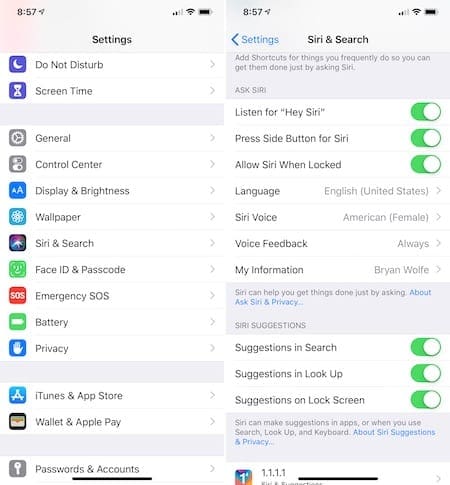
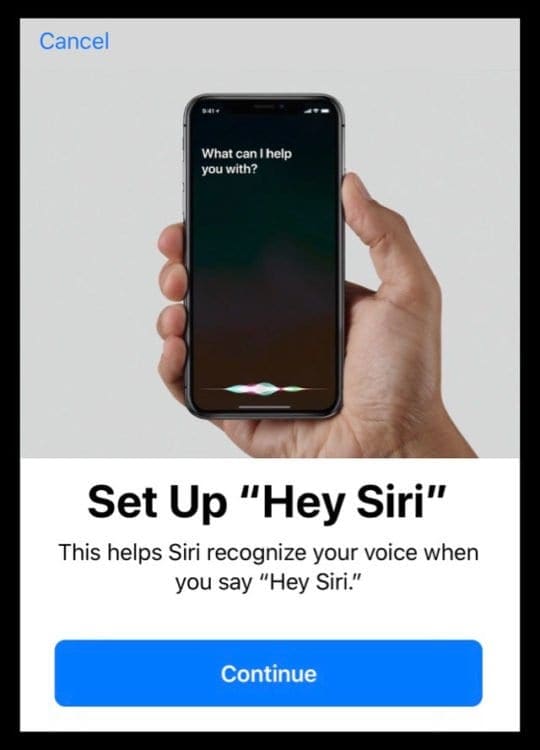
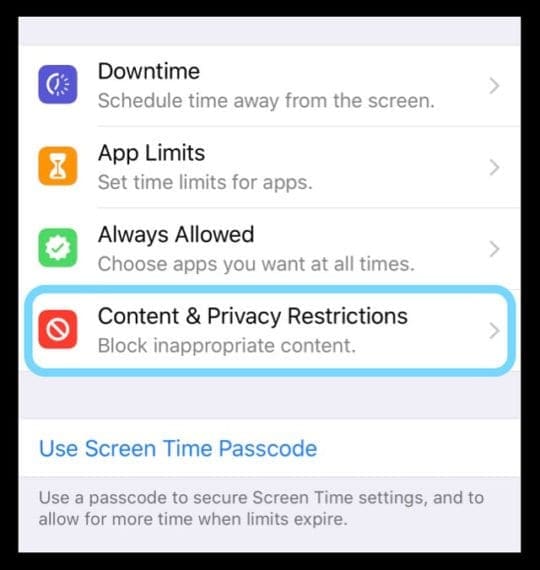
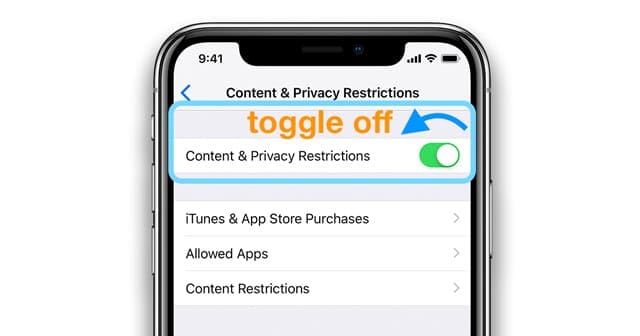

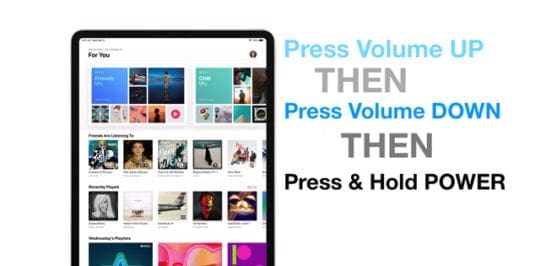













It doesn’t work at all
Gentlemen – I have done what we spoke of days ago, about can the ((se) iPhone get Siri, and how much is the 13 iPhone with no trade in and can se also translate. You site looked a lot different. But I now am a registered iPhone 13 owner, paid in full, and into settings, . It is the latest Cupertino iPhone in all its “events” glory, . Yes we have achieved onipatence.
Bad show , I when up with the 13 and not the se, by someone’s suggested, only it has no headphone jack! Heather? Well, we will pay attention to that on the next trade up , possibility iPhone 14. Shhhh.
Next we will try to have the newest iPad, it should have headphones jack, won’t it? The buds do not stay in the ear . Not with the gel cups eather. Thanks iPhone for the tech support.
I would like to set up my Siri on my new iPhone 7. Please assist me.
Hi Tenji,
Set up Siri in Settings > Siri & Search. Toggle on Listen for Hey Siri and follow the on-screen instructions. Once done, you can say Hey Siri into your iPhone 7 and Siri answers!
I’ve been trying for weeks how to find my Siri and even went to Apple Store.
Just remembering my screen time pass code is all I need, so make sure to remember it or write it.
I am now enjoying talking to Siri.
Thank you so much. This site is really soooooo helpful.
OK, in iphone 6 there’s no “Restrictions” available in settings—general. Now what?
Hi Thomas,
Check Settings > Screen Time > Content & Privacy Restrictions.
Apple moved restrictions into Screen Time with iOS 12. We’re still updating all the mentions–sorry for confusion!
Similar to James experience, I had the Siri option with the 7+. But since the downloading the iOS11 there is no “Siri” options in Settings to toggle. Now, my wife’s iPhone and daughters iPhone have iOS11 and both “still” have Siri in their settings.
Hi Alex,
Oh wow, that’s inconvenient! What a pain in the (fill in the blank.) A couple of thoughts:
1. Check if somehow Restrictions got turned on. Go to Settings > General > Restrictions and look it it says ON. If so, enter your restrictions passcode and then turn Restrictions off or at least toggle off the one for Siri & Dictation
2. Perform a forced restart by pressing both the power button and volume down button and hold until the Apple logo appears on-screen
3. Try a Reset ALL Settings. This removes any setting personalization but does not impact any data. Go to Settings > General > Reset > Reset All Settings
4. If all the above tips fail, then connect your iPhone to iTunes and perform a restore. Of course, don’t forget to backup your important data first!
Hope one of these helps. Keep us in the loop if they do, so we share with others having the same issues.
Liz
My 5c does not have Siri showing in settings, I find for it and there is none
I have a iPhone 7 Plus ,why do I not have Siri and my wife’s iPhone 7 Plus does
Hi James,
Yes, you should have Siri but you need to enable it.Go to Settings > Siri and select options like Listen for Hey Siri and Press Home for Siri. Choose any other options you want–or experiment with things like Siri’s voice.
Siri should then work for you.
Cheers,
SK
Thanks its working
People say that the iPhone 4 can only go up to iOS 7.1.2 and that it has not got Siri how comes my cousin has a iPhone 4 here iOS is 9. Something and she has Siri but my iPhone on the other hand is different why does anyone know???
Perhaps your cousin has the 4S. The 4S can be upgraded to 9.3.5 with Siri support included. Siri is not available for the iPhone 4.
If you have the 4S, check Settings>General>Restrictions>Siri>ON.
Awesome. I found it with the suggestion of going to settings, general, restrictions. Type in your passcode and then you should see everything and be able to turn Siri on.
I don’t use it but got a new car an in order to use CarPlay for a lot of things including Pandora which I listen to a lot. It prevents you from hooking up your cell and jacking up the bill.
Good look guys and girls.
I just bought 2 iphone 6 plus and my daughter has siri but mine does not
I just switched from verizon to sprint and already on wrong foot