The latest generation of the iPhone is coming soon to an Apple Store near you. And yes, I really want it. I mean yes, I NEED it. So what to do with that soon to be OLD iPhone? You could sell it, or better yet, you could repurpose it and turn your iPhone into iPod Touch for the whole family to use!
Can you guess what the difference is between an iPhone and an iPod Touch? It’s just one thing and one thing only…the cellular network!
An iPhone can make phone calls, connect to data, and send text messages (SMS) all over a cellular network…everything else the iPod Touch has!
Contents
- Quick tips
- Here’s how to turn your old iPhone into a shiny (or maybe not so) New-To-You iPod Touch
- iPhone into iPod Touch Step 1: Insert a different SIM Card
- iPhone into iPod Touch Step 2: Insert SIM card into old iPhone
- iPhone into iPod Touch Step 3: Turn ON WiFi and Turn OFF Cellular
- Need to Set Up iPhone as iPod Without SIM Card?
- Want To Turn iPhone into iPod for Child?
Quick tips 
Follow these quick tips to turn your iPhone into an iPod touch in an instant!
- Go to Settings > Cellular, and turn Celluar off
- Keep Bluetooth and WiFi on
- Turn the iPhone off and remove the SIM card or have insert a deactivated SIM card
- Turn the iPhone back on and bingo your old iPhone now functions as an iPod touch!
- This process uses the same Apple ID. To change Apple IDs, we suggest signing out of the current Apple ID and then erasing the device
Related Articles
- How to transfer AppleCare for a used Mac
- Used iPhone? Remove iCloud Activation Lock
- Prepare for Buying or Selling a Used iPhone
- 7 Sustainability Tips for Apple Fans
- Your iPhone’s Final Destination, a 29-Armed Robot?
- How to Set-Up a Used iPhone, iPod, or iPad
Here’s how to turn your old iPhone into a shiny (or maybe not so) New-To-You iPod Touch
It’s not rocket science, but there are a few small steps we need to take before we can use our old iPhone without a mobile plan. Fortunately, it isn’t nearly as painful as the asking price for that really shiny new iPhone we really want (I mean, NEED.)
Basic Requirements
- Be sure that your new iPhone is up and running, that you have a backup in at least two locations (cloud and local) and that you are harmoniously enjoying your new iPhone before you take any of the actions below.
- Check out our article on backing up iPhones to make sure you have this one thoroughly wrapped up
- And note, if you are handing (or even selling) your old iPhone over to a friend, charity, or maybe even a family member, you should turn off iPhone activation lock and reset the device so that none of your private and personal information is unintentionally shared.
- This action ERASES all the data
- Before you erase your iPhone, turn off Find My iPhone and sign out of iCloud. If you don’t, your device might remain in Activation Lock
- On your iPhone, go to Settings > General > Reset. Then tap Erase All Content and Settings
Turning off iPhone Activation Lock & Reset and Erase All Data
In iOS 10.3 or later:
- Tap Settings > Apple ID Profile (for some versions, tap Settings > Apple ID > iCloud)
- Scroll down and tap Sign Out

Sign out of your Apple ID, and iCloud, then restart your device and try syncing again. - Enter your Apple ID password, and tap Turn Off to deactivate Find My iPhone
- Go back to Settings
- Tap General > Reset > Erase All Content and Settings
In iOS 10.2 or earlier:
- Tap Settings > iCloud
- Scroll down and tap Sign Out, then tap Sign Out again

- Tap Delete from My iPhone and enter your password
- Go back to Settings
- Tap General > Reset > Erase All Content and Settings
Using iCloud’s website
- Sign in to iCloud’s site with the Apple ID that’s currently on the iPhone
- Go to Find iPhone

- Click All Devices
- Select the iPhone that you want to remove iCloud’s activation lock for
- Choose Erase
- Select Remove from Account
So let’s get to it!
iPhone into iPod Touch Step 1: Insert a different SIM Card
Any card from any previously activated iPhone will do—it does not need to be active.
Some of our readers suggest that it’s better to use a SIM card from the same wireless carrier as was used when the iPhone was active.
If your iPhone is still locked to a carrier, it’s often just easier to use a SIM from the same network. We haven’t noticed a difference (mainly because we unlock our iPhones), but it’s good to know just in case you run into problems (if so, try a SIM from the same carrier.)
If you don’t have a SIM card lying around, ask family/friends, or you can find them on eBay (what don’t they have on eBay?)
And don’t worry, just because you are adding in a SIM card doesn’t mean you are adding a mobile service plan.
So no monthly service charge, thank you.

SIM card trays are located either on the side of the iPhone opposite the volume control (for generations 4-current) or the top of the iPhone (for models original-3G.)
To pop open the tray, insert a paperclip or a SIM-eject tool into the hole beside the tray.
Can I Just Not Use a SIM Card?
Yes, you can just remove the SIM card from the iPhone.
But a pretty annoying pop-up message appears all the time.
So for that reason, we think it’s best to have a deactivated SIM card installed on the iPhone you want to turn into an iPod Touch.
iPhone into iPod Touch Step 2: Insert SIM card into old iPhone 
- Turn on your iPhone or connect the old iPhone to your computer and turn it on and launch iTunes or Finder
- If not connecting to a computer, you should see the welcome screen with “Hello”
- Follow the steps on-screen to set up and activate the device, connect to an Apple ID, and link to a backup if desired
- If using macOS Finder or iTunes, it should now see your old iPhone as a new device. It’ll start the setup process, and ask for your Apple ID and password to connect to your iCloud, iTunes, and other Apple services
- If the passcode lock screen or the Home screen appears, the device hasn’t been erased–perform those steps again by going to Settings > General > Reset > Erase All Content and Settings
- If you’re asked for your Apple ID & password (or a previous owner’s Apple ID and password), the device is still linked to that account.
-
- If it’s another person’s Apple ID, ask them to remove the device from their account by signing in to iCloud
-
- Choose your options, wait for it to update, and it’s ready!
Don’t Want To Use a SIM Card?
You can use your old iPhone without a SIM card but be warned that an annoying pop-up message will surface each time you boot up, reminding you that “! No SIM Card Installed.”
If you choose this option, you won’t be able to restore the iPhone should you ever need to. The choice is yours; my suggestion is to opt for the SIM card. 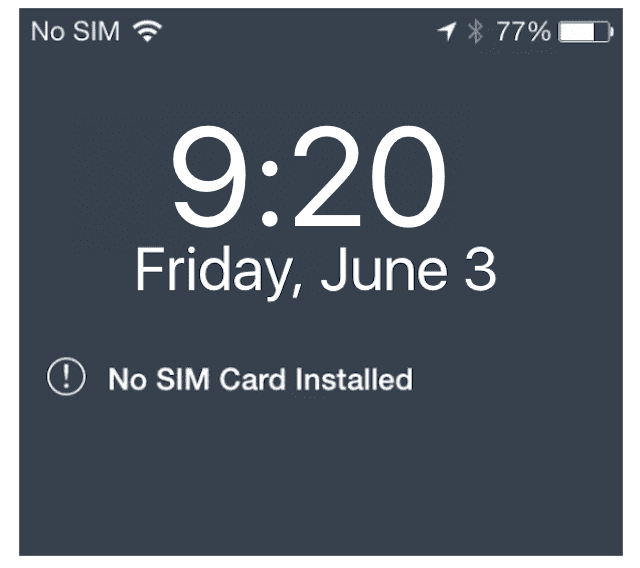
iPhone into iPod Touch Step 3: Turn ON WiFi and Turn OFF Cellular
You don’t have or want a monthly plan, so best to turn this option OFF so the device isn’t searching for a signal and you save a little battery life.
- Open Setting > Cellular
- Toggle Cellular to the OFF position (should turn gray)
- Go to Settings > WiFi
- Toggle WiFi to the ON position (should turn green)
- Select your WiFi network and enter the password if not done previously

And you’re at the finish line!
There are lots of fun ways to reuse your iPhone as an iPod Touch—use it as a music player, alarm clock, and even as a baby or health monitor.
It’s really just an iPhone that doesn’t actually make any calls (and sometimes that is an excellent thing indeed). Keep it for yourself or give it to friends, family, or even to charities.
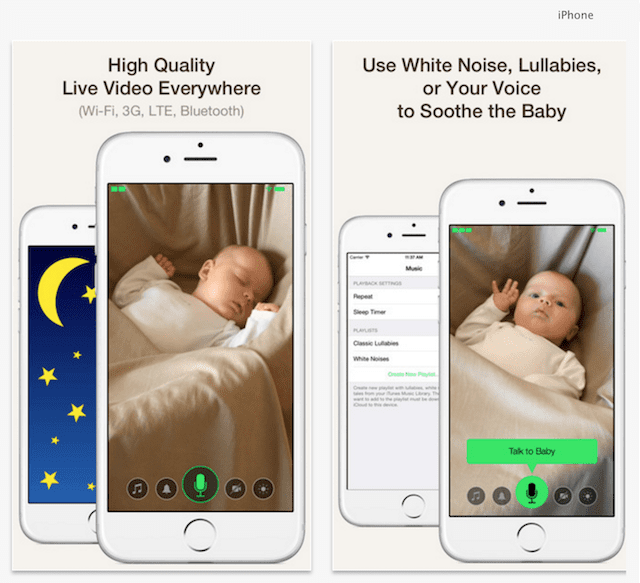
Remember, if you are gifting your old iPhone to someone else, turn Find My iPhone OFF and Erase All Content and Settings so that you don’t unintentionally share any of your private and personal information.
Need to Set Up iPhone as iPod Without SIM Card?
If your iPhone is not locked to a carrier, it’s fairly easy to transition your iPhone to an iPod Touch.
So before anything, make sure your iPhone is unlocked.
Once unlocked, follow these quick steps to use your old iPhone as an iPod Touch!
No SIM, No Problem for Unlocked iPhones
- Update Finder or iTunes to the latest version and open it
- Connect your OLD iPhone to your computer
- If you see the prompt “There is no SIM card installed in the iPhone you are attempting to activate,” that phone is still locked to a carrier
- Either unlock it or borrow a SIM card from someone who uses that same carrier
- You only need to use that borrowed SIM for activation
- If no prompt about the SIM, your iPhone is unlocked! Just follow the on-screen directions to activate your iPhone
- Once activated, connect your iPhone to a WiFi network and use it as an iPod Touch
Want To Turn iPhone into iPod for Child?
If your planning on giving your old phone to your child or another’s child, there are a few more things to set-up.
First, set-up some restrictions using Screen Time so your kids, especially the youngest ones, aren’t able to access everything and anything!
Or learn how to place restrictions by following the steps in our article on setting up kids mode. This isn’t just for kids; I use it for my elderly grandma too!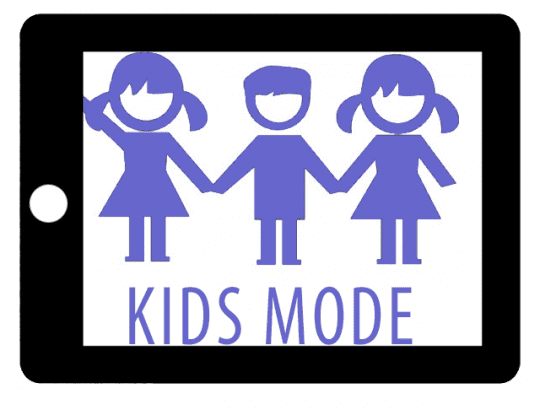
Next, set-up and Apple ID for your child
Setting up an Apple ID is a critical step because it allows us, as parents or guardians, to perform that crucial process of backing up automatically via iCloud using that free 5GB iCloud account!
At this time, you might also want to create an iCloud email address for your child—it’s useful to use for apps like FaceTime, iMessage, and similar apps.
Once the child’s iCloud account is set-up, go to Settings > Apple ID Profile > iCloud and turn on Backup and don’t forget to toggle on Find My iPhone in Settings > Apple ID > Find My.
Turn on any other iCloud settings you feel are appropriate like Photos, Game Center, and so forth.
Now, turn on both FaceTime and Messages by going to Settings > FaceTime (and then Messages.)
You need to use your child’s Apple ID for both of these to work—this is where that iCloud email address comes in handy. To learn how-to set up FaceTime, check out this article.
Add Some Contacts
Next, add some family and emergency contacts into the Contacts app. Open Contacts and add in your name, relationship, phone, and email.
And then add in a few other folks for good measure, like grandparents, other family members, and neighbors (ask first.) Make sure to add in a few contacts just in case an emergency happens. 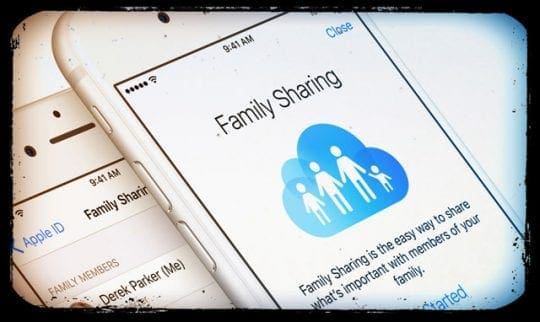
Finally, set up Family Sharing and decide if you want your little one to have access to make purchases on the iTunes and App Stores. Check out Roland’s article on how to get started with Family Sharing.

For most of her professional life, Amanda Elizabeth (Liz for short) trained all sorts of folks on how to use media as a tool to tell their own unique stories. She knows a thing or two about teaching others and creating how-to guides!
Her clients include Edutopia, Scribe Video Center, Third Path Institute, Bracket, The Philadelphia Museum of Art, and the Big Picture Alliance.
Elizabeth received her Master of Fine Arts degree in media making from Temple University, where she also taught undergrads as an adjunct faculty member in their department of Film and Media Arts.
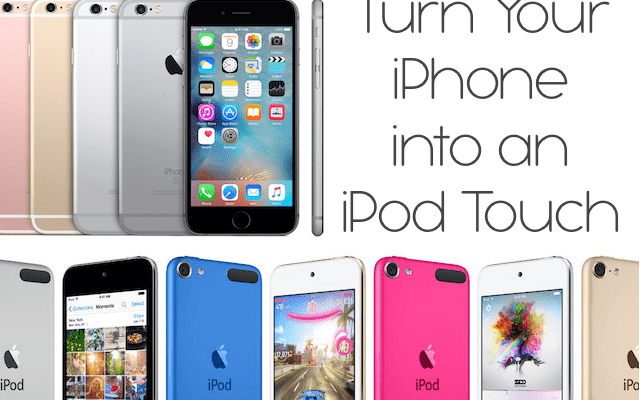
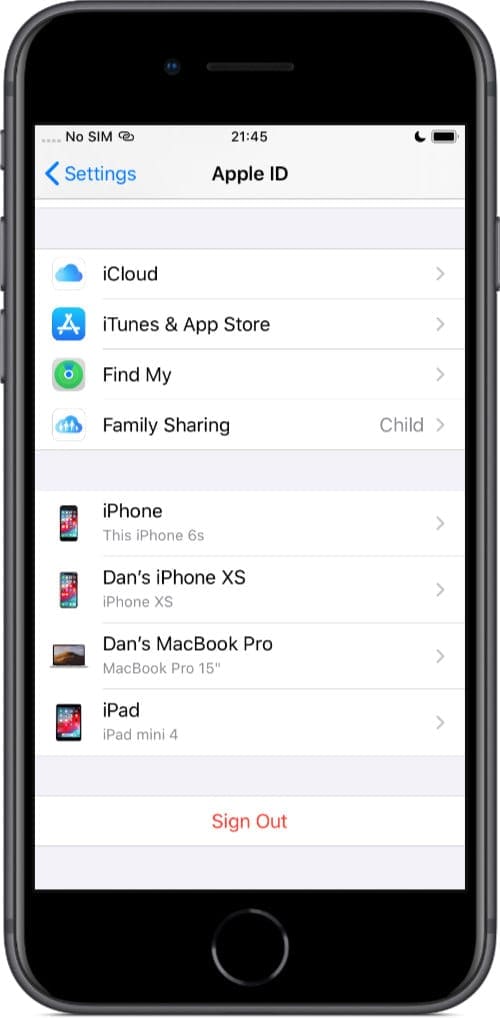
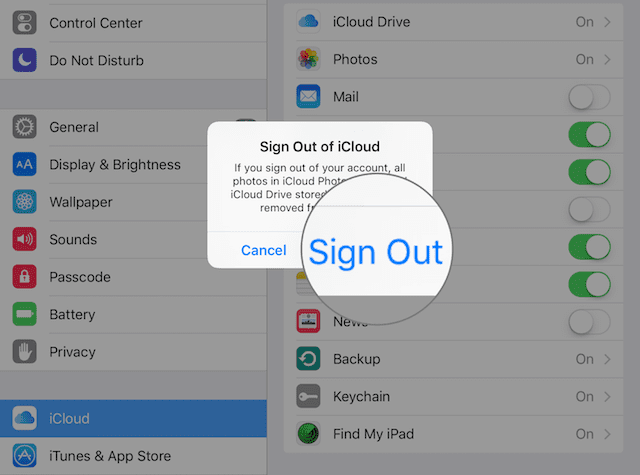
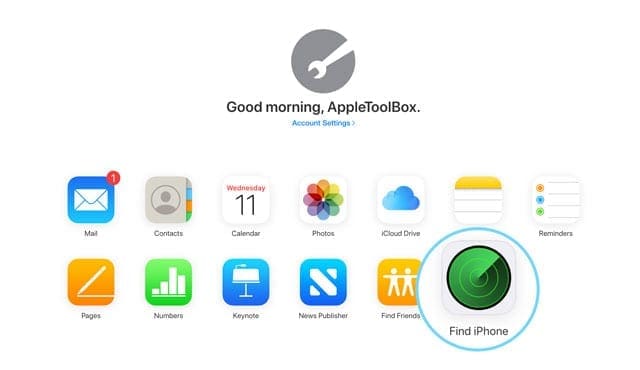
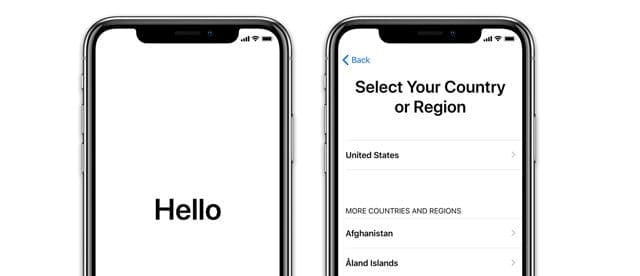
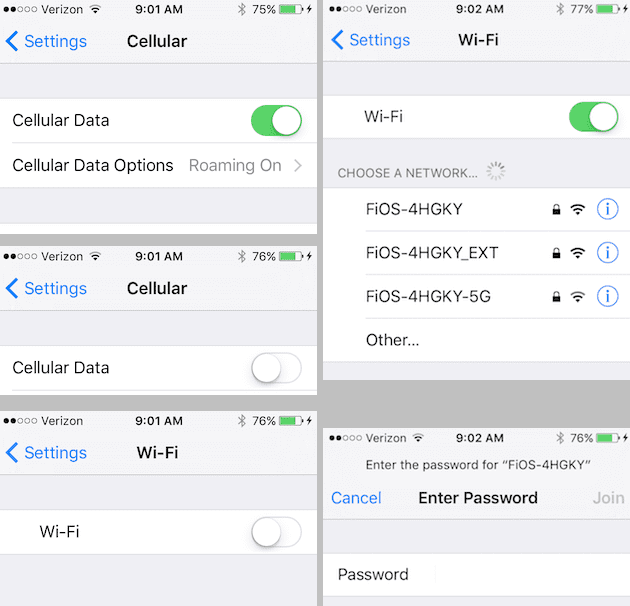









Looking at ipod’s, then thought, I wonder if ?
Brilliant, thanks so much, no need for spending money now…
If I turn my old iPhone into an iPod touch, can 911 still be called?
Please send me software for changing my iPhone 4 simless to iPod.
Liz,
Thank you for this article. I understand everything except for the need for WiFi being turned on. If I copy all my music from my computer via iTunes and a USB cable, do I really need WiFi being turned on?
Thank you for your time!
Craig
Hi Elizabeth !
First off…Thank you sooo much for this helpful article !
I plan on buying a iphone from Ebay. It is the Apple iPhone XS- 512GB (as you recommended =)
I noticed it does not have a headphone jack so i cant plug into my cars aux. port.
Im not familiar with how the apple car system works as i use android auto.
I do not have a sim. I do not plan on using internet. I plan on using it strictly as an iPod replacer.
I have no intention of registering it to any carrier nor do i need it for cellular data.
With that being said:
Can i just bluetooth the songs [pair them to vehicle audio system] ?
Will the bluetooth on the phone even work with no sim ?
.
Please answer back. God bless you for this solution! The sony walkman mp3’s are sooo expensive + i figured i get can more* storage this way instead of buying a 256GB iPod for $400. Please respond the ebay listing is ending in 3days lol
I turn my old iPhone 6s into a iPod, but now it doesn’t sync with my dodocool speaker at all.
Hi there,
I’m a little confused. Doesn’t every phone come with a SIM card installed? Why do I need to buy another / salvage an old one? Can’t I just use the one already in the phone?
Thanks so much for such a helpful post! I have an iphone 5c that I am setting up for my son. I checked the box for imessage and facetime, but both say they are “waiting for activation”. Is that normal?
Hi Secca,
Seeing that message can be normal but too often it indicates a problem! First, wait for a day and see if they activate during that time.
If not, go to this article for tips to get it working as expected: How do I Fix FaceTime or iMessage Waiting for Activation?
Good luck and keep us posted.
Liz
Hi,
I have an iPhone 7 (256 GB) that I want to use primarily as a portable media player (aka iPod classic).
Since I have 125 GB of music stored I don’t want to erase all contents.
My iPhone 7 is currently active with a mobile plan.
After I cancel the mobile plan, is there anything I need to do other than turning cellular off?
Also, without an active phone number who will the recipient of an iMessage see as the sender? Is it my email address?
Thank you,
John
Hi John,
After you turn off cellular, if you have another iPhone go to that new iPhone and toggle on your old device under Settings > Messages > Text Forwarding. That way all messages including SMS texts from non-Apple devices forward to your old iPhone 7.
If you don’t have another iPhone, go to Settings > Messages > Send 7 Receive and checkmark only your Apple ID’s email, remove the check from your old phone’s number.
When you send messages from your old iPhone, your recipient’s either see your name (or however they list you in their contacts) or your Apple ID’s email address–it all depends on whether they have you as a contact or not.
If you are not in the recipient’s contacts, then your Apple ID’s email address shows up instead of a phone number.
Once you turn off cellular service on your iPhone 7, it can only send iMessages in the Message App. It can, however, receive SMS texts if you have another iPhone and if you have text forwarding toggled on. But it can’t send any SMS.
Good luck and congrats on repurposing that iPhone 7!
Liz
Hi,
Thanks for the steps on the iPod Touch conversion.
I don’t have a current iPhone, I have an older iTouch I would like to update and have a bigger screen, so I thought I would buy an unlocked iPhone 6+ new and convert to an iTouch, will I have to follow the same steps?
If so, I’ll have to find out if those new phones come with a sim card, I assume.
Thank You
Moe
HI Emery,
Yes, these steps should work. Backup your current iPod Touch to iCloud and with iTunes if possible so you have redundancy.
Before you purchase the iPhone 6+, make sure it’s from a reputable seller and that it does not have iCloud activation locked and make sure the iPhone already had erased all previous content and settings.
Good luck and congrats!
Liz
Trying to set up my old iPhone6 for my daughter to use as an iPod. In the set up it is asking for a phone #. There is no plan for this phone, nor will we have one. We will download a “text free” app to use. How can I get past this screen?
Hi Vicky,
Try typing in one of your current iPhone’s numbers. We haven’t encountered this message before when setting up an old iPhone–at what step did you see this message?
does it matter if its a GSM or CDMA phone if your just turning it into an Ipod touch ?
im buying a refurb phone to do this for my daughter and the GSM phones are much cheaper.
Thanks
Hi Dylan,
No, it shouldn’t matter as long as you use the iPhone as an iPod Touch.
If you want to use it as a phone, later on, you are more limited by your choice of mobile carriers with GSM phones than CDMA.
As far as functionality and features, they are all the same.
Do I have to erase all content (and settings) to convert my 4S into an ipod touch? I’d like to keep my apps and credentials as a backup too.
HI Kenneth,
Nope, if you are keeping the iPhone 4S as your own iPod, you do not need to erase all content and settings.
My Sister gave me her old old Iphone 3GS 32gb – would this process work with this old of an Iphone?
Hi David,
Yes, it should work with even an older iPhone model.
Let us know if you encounter problems and we’ll assist.
Sam
Can you leave the SIM card in the phone that is already there when trying to use as an iPod or do you have to switch it out?
Yes, that should be fine. Just make sure you turn off the cellular setting. If you don’t have an active cell plan for that SIM and iPhone, it should work.
Thank you for this article.
I have an older iPod. I was wanting to find out if a non-activated iPhone could be used as an iPod.
I will ask the family if they have an iPhone I can buy from them.
I have one question for you. If you leave Cellular “ON” on a non-activated iPhone with an old SIM card, can you use it to call 911 if there is an emergency? Thank you, Cheryl
Hi Cheryl,
Hope you find an iPhone to use as an iPod. Regarding calling 911, this will not work on an iPhone that does not have active cellular service. At this time, 911 does not support text message either.
So for the present time, it’s not possible to contact 911 via an iPod or non-activated iPhone.
Sam
My iphone wont activate imessages?
Hi Dezi,
Check your Apple ID and ensure it is correct. Settings > Apple ID Profile and look over that information—that Is the default ID Apple uses for your iMessages.
Then check your Send&Receive information and make sure your Apple ID email is checked (Settings > Messages > Send&Receive.) If you’re using the phone as an iPod Touch, uncheck the phone number—this Is really important! The info here should only be your Apple ID email. Again that’s if you’re using a phone as an iPod. If you’re using it as a phone with mobile service then it’s really important for the phone number to be checked in this section.
Then,
Make sure you are connected to WiFi, then toggle iMessage Off (Settings > Messages > IMessage), restart your phone, and toggle it back on. Sometimes it takes a little while for activation, so be patient.
Liz
As an alternative, consider downloading iPod Touch firmware IPSW files to change an iPhone into an iPod Touch.
I’m sorry but once I insert the SIM card should I set up the phone all the way EXCEPT for Wi-Fi and Apple ID before plugging it into the computer for ITunes?
How do you do this part?
3.iTunes will now see your old iPhone as a new device and will need to activate it
4.Activate the iPhone
I see nothing to click that says activate.
Hi Mama,
This is Apple’s way of connecting to your Apple ID, iCloud, and any other Apple services. To make these steps clear, I’m updating the language to reflect it. Our apologies–Apple recently changed its language when connecting to these services.
Don’t worry, it sounds like your iPhone to iPod is ready!
Cheers,
SK
Can I still use Imessages
JustaMom,
Absolutely! You won’t be able to send SMS (because these require a mobile carrier network) but Apple’s iMessage works great with iPod Touches and repurposed iPhones!
Is this possible iphone 5 with apple id turn into ipod ..
i dont know the apple id password ..
Hi Hunny,
You should be able to turn your old iPhone 5 into an iPod, even without an Apple ID. However, you will not be able to access any of the apps associated with Apple ID, including purchasing apps and media via the App Store or iTunes, backing up to iCloud, or storing any information on iCloud. So it’s always better to have both the Apple ID and password. But if that’s not an option, you can still follow these steps and use the iPhone 5 as an iPod for apps like Netflix, Pandora, Spotify, Facebook, Twitter, and pretty much all third party apps.
That’s a lot of stuff!
We have several resources to help with Apple IDs: check out our article on disabled Apple IDs or our Q&A on Apple IDs
Keep us posted,
SK