Seeing the message that you need to “Update Apple ID Phone Number” all the time? Even when you switch off your iPhone and switch it back on, that message is still there and you have no idea why or what to do about it! This article explains why this message pops-up and what you can do about it.
Basically, Apple wants you to have a trusted number associated with your Apple ID account. This trusted phone number is critical to keeping access to your account, especially if you forget your Apple ID or password.
Related articles:
- Why Does my iPhone / iPad ask me to log in using a different Apple ID? How can I fix
- Apple ID Disabled Due to Security Reasons, Here are some things you can do
- How to Fix a Disabled Apple ID
- 25 Favorite iOS 12 Tips and Tricks that Actually Work
Contents
Verify that your Apple ID Phone Number is current and up to date
Some users who recently updated their iOS or iPadOS to the latest version on their iPhone, iPad or iPod keep seeing this message to “Update Apple ID Phone Number?” or a page that asks you “Has your phone number changed?” in the Settings app. 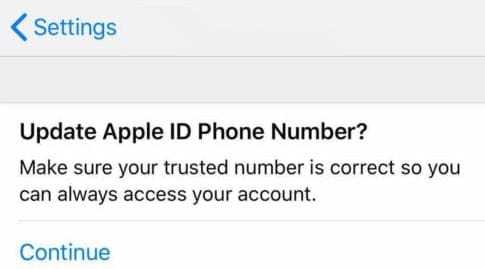
First, see if you can click that Continue button (if available) and then confirm your information. If you changed your phone number, tap Change Trusted Number. If you did not change your phone number, tap Keep Using.
Phone number in the wrong format?
Some readers discovered that while their number was correct, how the number displayed (i.e. its format) was incorrect. For example, some users in the USA saw that their phone number was listed as 98-76543210 instead of 987-654-3210.
If you see this error, it’s likely that your language/region settings are incorrect. Check these in Settings > General > Language & Region.
Make any corrections or if it shows the correct information, try temporarily changing to a different region, restart the device, then change back to your current region.
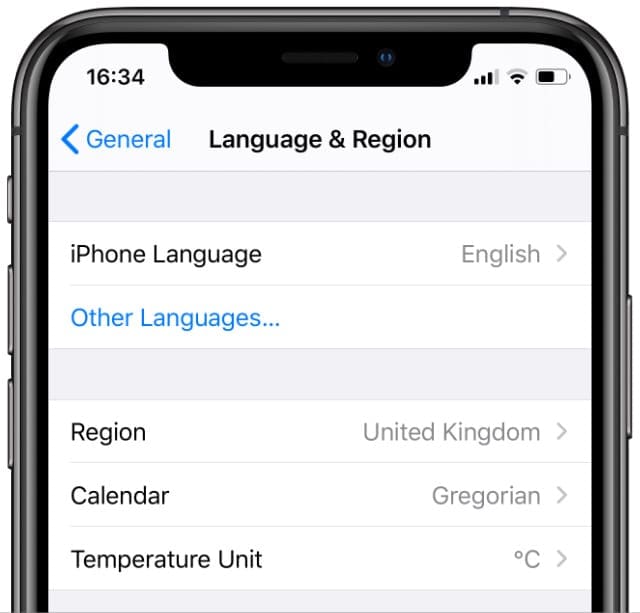
Tried clicking on that alert and discover that it doesn’t help and instead, it spins for a while and then the Settings App is not usable?
If you are experiencing this issue, here are a few suggestions that have helped others when faced with this issue after the latest iOS update on their iPhone or iPad.
How-to fix “update Apple ID phone number” message in Settings, iOS, and iPadOS
- Double press the home button or swipe up the Home Gesture Bar quickly and close the stuck Settings App on your iPhone using the App Switcher. Swipe up off the top of the screen to force close the app.

Close every app - If you have not done a reset after the iOS update, go ahead and do a hard reset of your iPhone
- Once your iPhone /iPad starts up, launch the Settings App and toggle off FaceTime and iMessage

You can turn off iMessage entirely in the Messages settings. - Next, in Settings, tap on your Apple ID

- Tap on Password and Security
- Choose the ‘Edit Trusted Number’

- Delete the number
- It asks you to add a new trusted number before removing the existing one
- Tap on Continue to add your number.
- For the first time around, add in your existing number
- Choose Text message to verify and enter the 6-digit verification code on the screen
- Once complete, switch off your iPhone and restart
- You should no longer see the error message on your Settings App
- Turn on your FaceTime and iMessage that you switched off in Step 3 above
For some users, the above series of steps only work when they switch off their Wi-Fi on their iPhone and use cellular to complete the steps. 
If after following these steps, you still see the alert message on your settings, then you can enter a random phone number as a trusted number and continue the steps
You can always go back and update the trusted number to your real number once this issue is resolved
How to stop the Apple ID verification message from showing up after iOS update
This problem is another issue related with Apple IDs and iOS 12+ versions.
This had also shown up in some instances of earlier iOS 11.
If you happen to get bombarded with this message, simply follow the steps highlighted above and contact information again for your Apple ID.
In some rare cases, re-updating the contact information for Apple ID in Settings doesn’t work and in those cases, you need to backup your iPhone.
And then Reset All Settings via Settings > General > Reset. 
Finally, restore your iPhone with iCloud or iTunes using that recent backup. 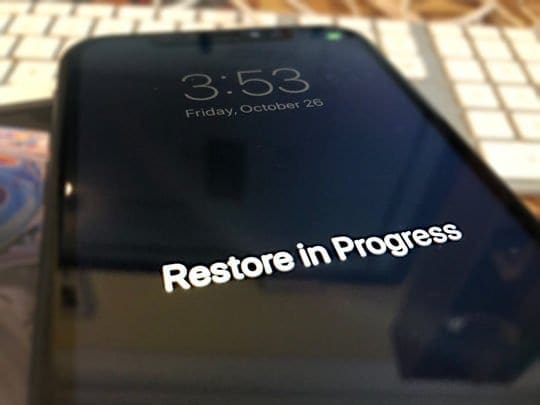
Wrap Up
We hope that you found the tips above helpful.
We are not sure why this error message shows up even when you have the correct phone number listed for your Apple ID.
The workaround listed above seems to be helping users.
Please let us know if you have any questions in the comments below.
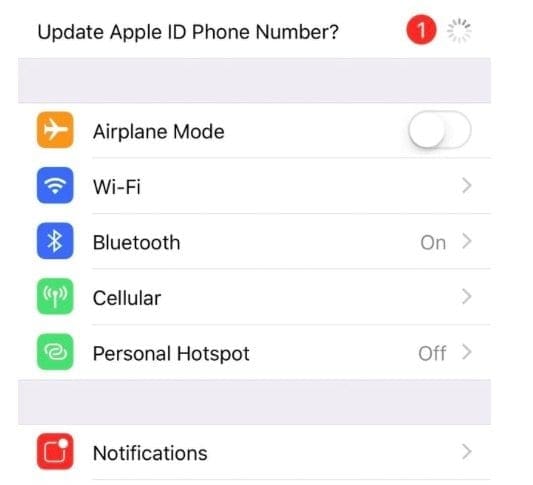
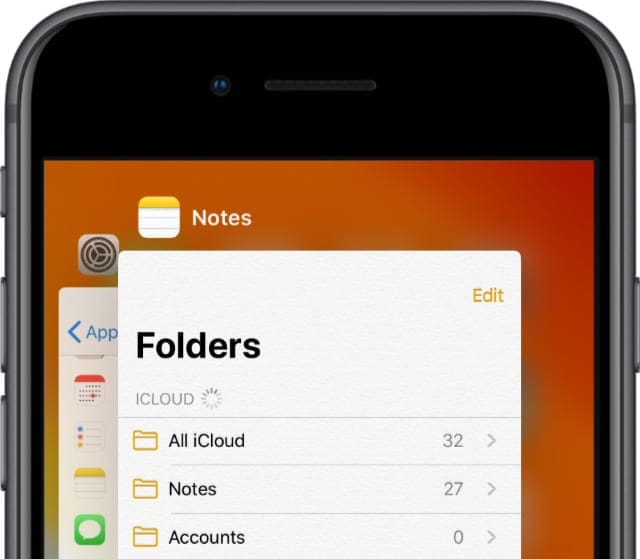
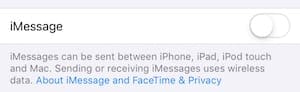
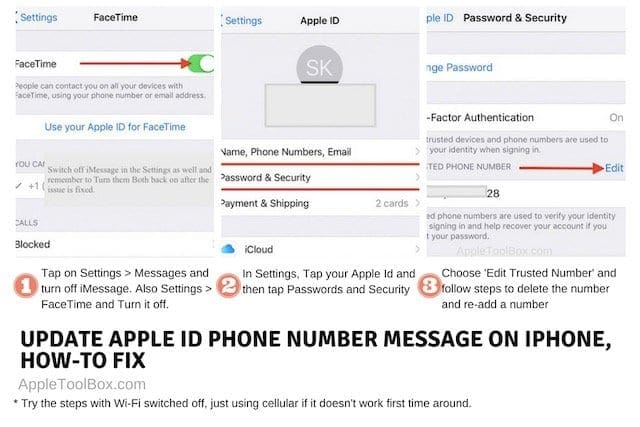
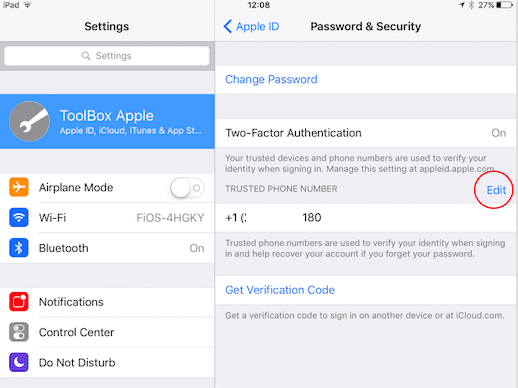









How I cloud phone number change verification code?
Problem old phone number missing
Same problem, apple keeps asking me whether my number is up to date. I answer yes.
Have re-entered the same number in the same format, hopefully that solves this problem.
Apple ID Phone number review, so we live on Norfolk Island which is part of Australia. You fly there from Australia thru the International Airport. Our postcode is 2899. We have the same Phone country Code as Antarctica +672 When I go to change my Apple ID Phone number from my old number when we lived on the mainland, I tap on +672 then our region code which is 3 then my mobile number which on Norfolk Island is only 5 digits. It won’t accept it. There’s about 2000 residents on the island. Any fixes would be appreciated. I could put in one of my kids numbers on the mainland but that’s not ideal.
I was in the mountains with intermittent connection when I got this message. After I got it I could no longer call home, but luckily I could call other numbers. It wanted me to connect to the Internet, yeah no Internet service way out there. I’ll print off these directions for future reference.
And it went away at some point on the way home and then I could call home again.
But this is a “BUG” that needs fixed.
Such a great blog for I phone users. I will surely apply these ideas to my phone. Thanks for the comprehensive article.
I can’t edit phone numbers or add to contact list examples: (35)123456, that’s how it looks!?
Hi Moderne,
Is this issue with your own phone number(s) or with your friends/family/associates in the Contacts App?
If this happens across many contacts, try to change the regional settings on your iPhone to your current country: Settings > General > Language & Region > Region > your home country.
If it’s already showing your home country, try changing it to something else and then change it back–this forces it to refresh these regional settings.
Hope that works for you, if not let us know
Liz
I’m a senior citizen and have a husband who is ill. This tablet has been a lifesaver for me. These are too many instructions for me to keep up with. If anyone at Apple can help me get my tablet functioning again, I will be eternally grateful. It started this a.m. with me not receiving emails. Now I have this message about review Apple ID phone number.
Hi Jean,
Sorry to hear about your husband–I hope his health improves.
To reach someone at Apple via phone, please call this number for the United States 1-800-275-2273 (for any other country or region, click this link for those phone numbers)
Before you call, have your serial number ready for your iPad–find that in the Settings App, choose General, and then tap About.
When you are on the call, let them know this is regarding your Apple ID and problems associated with the Apple ID.
Best of luck Jean!
Liz