Although younger than the beloved iPhone, iPads have become a staple in many households due to how versatile and useful the tool is. Whether it’s parents using it as a pacifying tool for their children or a student creating intricate digital artwork, the iPad has quickly developed into a multifunctional piece of equipment that has a place in your home, no matter what you need it for. With Apple’s 2022 updates that include the iPhone 14, Apple Watch Ultra, and iOS 16, the iPad also enjoyed a major update with iPadOS 16. These changes bring about quality changes to how you interact with your device, but there are certain limitations to which iPads can run iPadOS 16. Find out which devices can use iPadOS 16 and what new changes came about.
Related Reading:
- iPadOS 16: What’s New With Apple News?
- iPad Pro M2 Review Roundup: Not Worth the Upgrade
- iPadOS 16: What Is Freeform?
- Is macOS Coming to the M2 iPad Pro?
Contents
Which iPads can Run iPadOS 16?

Here is a list of the iPads that can run iPadOS 16:
- iPad Pro 5th Generation
- iPad Pro 4th Generation
- iPad Pro 3rd Generation
- iPad Pro 2nd Generation
- iPad Pro 1st Generation
- iPad Air 4th Generation
- iPad Air 3rd Generation
- iPad 9th Generation
- iPad 8th Generation
- iPad 7th Generation
- iPad 6th Generation
- iPad 5th Generation
- iPad mini 5th Generation
With the new iPadOS 16, iPad Mini 4th Generation and iPad Air 2 have fallen off the supported devices list.
Limited Functionality on Older iPads
Apple has made iPadOS 16 much more accommodating than the iPhone counterpart, iOS 16. With iOS 16, Apple cuts off any devices using the A11 power chip, but with the iPad, you can still use iPadOS 16 on A9-powered devices. Perhaps Apple understands that customers may use the iPad less often than the iPhone, which therefore doesn’t require frequent upgrades. Although you can install and use iPadOS 16 on older devices, not all of the same functionalities are present. For example, you won’t be able to use the Stage Manager multitasking system or external display support on the iPad 5th Generation.
iPad A-Series vs. iPad M-Series
You may be wondering what the difference is between A-series chips and M-series chips. The basic guideline is that older Apple products use an A chip and newer ones use an M chip. The M-series chips provides more computing power, meaning the devices will have better graphics, processing speeds, and RAM. The microchip is a device’s brain, and the stronger the chip, the more you can do with your technology. The reason why you can create stunning art in Procreate or play high-graphic games on your iPad is because of the M chip that’s inside of it. While the A chip had some great specs for its time, all technology needs to evolve.
New iPadOS 16 Features
If you haven’t yet tried iPadOS 16, we definitely recommend it due to these features:
Stage Manager
Stage Manager is a feature that’s completely new to iPadOS, and transforms your iPad into something that looks more like a Mac. If you’re familiar with changing tabs on your Mac, then Stage Manager provides a similar experience. You can create a screen of all your applications overlapping each other in a prioritized fashion. This is somewhat similar to just swiping up on your iOS or iPadOS device, but it provides much more functionality. This feature is available on all iPads that use an A12X, A12Z, or M1 chip.
External Display Support

If you like having multiple screens open when you’re working, Stage Manager allows you to transfer what you’re seeing on your iPad onto a much bigger screen. Since this feature is compatible with Stage Manager, it’s also only available on A12X, A12Z, and M1 chip devices. Connect your iPad to an external device using a USB-C or Thunderbolt / USB 4 connector or a Lightning cable. This feature is amazing if you’re working on a presentation, need to enhance what you’re looking at, or just want a bigger screen as a visual aid when using your iPad.
Quality-of-Life Improvements
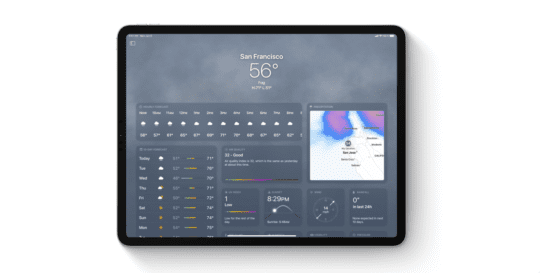
Along with the new Stage Manager features, you can enjoy some new quality-of-life improvements that enhance the overall experience of using your iPad. For example, you have new changes to Mail, Safari, Siri, general diction, the Files app, and your contacts. You can read our in-depth run down on all of the new iPadOS 16 features here. We’re excited to see how Apple choose to develop these changes and what new features might come from these foundations.



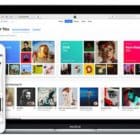





Write a Comment