If you use two-factor authentication with your Apple ID account, you might notice the wrong location shows up when you try to sign in. Apple shows the location on a map so you can verify it’s you. But this isn’t very helpful when that map is wrong.
Of course, you still need to be wary of other people trying to gain access to your account. But if you’re signing in to Apple ID or iCloud when the alert pops up, it’s usually safe to allow access anyway. Here’s why.
Related:
- iOS: Location Services not working, fix
- Setting up new iPhone? Be mindful about Apple’s two-factor authentication
- Locking down your Apple ID: Simple tips to keep hackers and scammers out
Contents
What is two-factor authentication?
Two-factor authentication is an advanced security measure for your Apple ID account. It requests permission from another of your Apple devices before letting someone sign in. This makes it far more difficult for someone to access your account without your permission.
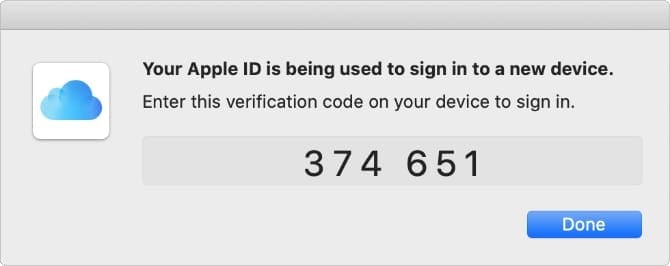
A map appears on your other Apple devices showing where the sign-in attempt came from. This is where the problem lies; the two-factor authentication map frequently shows the wrong location.
If you choose to allow access anyway, two-factor authentication presents you with a six-digit code to enter to be able to sign in. So even if you allow access to the wrong person, they can’t sign in without this unique code.
Why does two-factor authentication show the wrong location?
Unlike the Maps app on your Apple device, two-factor authentication doesn’t use Location Services to work out where you are. It uses your IP address instead. This means Apple can check your location even if your device doesn’t use GPS.
An IP address is a long code associated with your computer, smartphone, or tablet. When you connect to the Internet, it’s possible to find your approximate location by tracing the access point of your IP address.
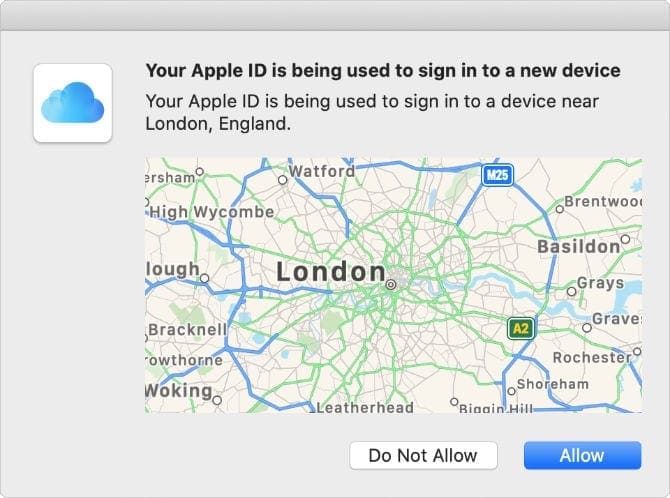
The issue is that the location associated with your IP address depends on your Internet server. Sometimes that server is tens or hundreds of miles away from your actual location.
This is why the location in two-factor authentication messages is often wrong.
If your Maps app is inaccurate as well, there must be a problem with your Location Services instead.
How do I fix the wrong location in two-factor authentication?
You don’t actually need to fix anything if two-factor authentication keeps showing you the wrong location. It’s better to learn the location of your IP address so you know what to expect from these alerts instead.
Visit iplocation.net to see the locations associated with your IP address. You’ll notice that there are several different databases, often with different locations. At the time of writing, Apple uses the DB-IP database.
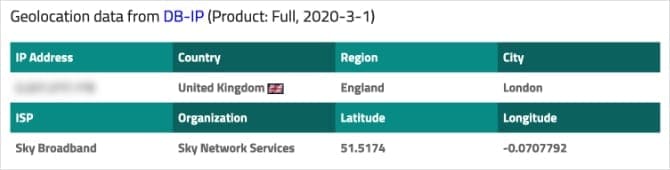
You should see the same location in the DB-IP database as what shows up in your two-factor authentication alerts.
If you’re determined to fix the location, here are a couple of tips that might help.
Disable your VPN
A VPN creates a new IP address for your computer to use to protect your privacy. When this happens, it often looks as though you’re accessing the Internet from a different location. This is why you can use a VPN to access foreign websites.
If you use a VPN, disable it to fix the wrong location in your two-factor authentication alerts. Alternatively, see if you can edit the location in your VPN settings.
Try a different network
Your computer may connect to the Internet through a server hundreds of miles away. But a different Internet service provider might use a closer server.
Try connecting to a different Wi-Fi network to see if it changes your Internet access point. Or try using cellular data instead. You might find other networks that give you a more accurate location.
Don’t turn off two-factor authentication
You might feel tempted to disable two-factor authentication if the wrong location keeps showing up. This is a bad idea because it weakens the security of your account.
Even if you allow access to someone in the wrong location, two-factor authentication still asks them to enter a six-digit code. So you don’t need to worry about accidentally allowing access to the wrong people.
In contrast, without two-factor authentication turned on, someone can access your Apple ID account with nothing but your password. And you wouldn’t get an alert to find out they did it.
What should I do if two-factor authentication shows the wrong location?
Apple’s advice is to Allow two-factor authentication if you’re currently trying to sign in to your Apple ID, even if the location is wrong. We suggest that if the location is somewhere in the same country as you, it’s probably safe to allow access.
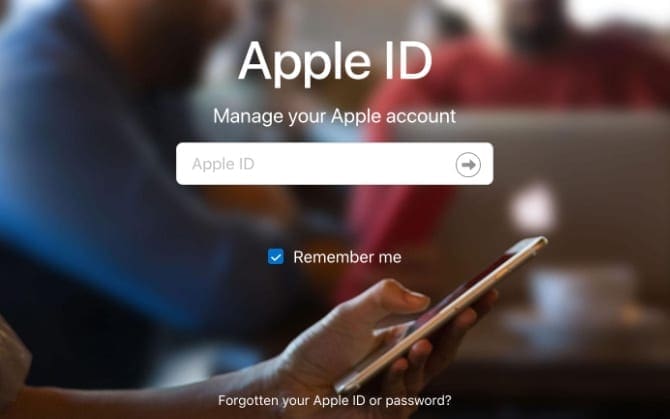
If you aren’t trying to sign in to your Apple ID when the alert shows up, tap Do Not Allow instead. This can only happen if someone else is trying to sign in to your account. When you tap Do Not Allow, it stops them in their tracks.
Keep your Apple ID account well protected
It’s important to keep your Apple ID account well protected. Not only does your account offer access to your App Store and iTunes purchases, but it contains personal and financial information about you as well.
Protecting your Apple ID with two-step verification is a good start—even if it often shows the wrong location. But there are lots of other steps you can take to protect your Apple ID account as well. These range from improving your password to avoiding phishing scams.
Check out this post for everything you need to know about locking down your Apple ID account.

Dan writes tutorials and troubleshooting guides to help people make the most of their technology. Before becoming a writer, he earned a BSc in Sound Technology, supervised repairs at an Apple Store, and even taught English in China.
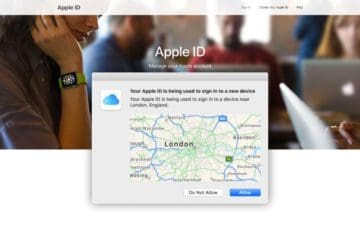



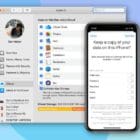





This is because of people who are trying to hack your apple account. In such case, you will see the map on which your wrong sign-in location appears, you should choose “Do Not Allow”, then you will be asked to change your password, you will not change your password. But you will ask to send you 6 digit code to your phone by sms. You will use this 6 digit to sign-in otherwise your account will be most probably hacked.