Related articles
- AirPrint not working: Fix for “No AirPrint Printers Found” on iPad, iPod, iPhone
- AirPrint to Any Printer
- Find out how to print text messages from an iPhone
Contents
What is a firmware update?
Printer firmware is the software stored inside of a printer. The firmware allows the printer to receive and process information from your device (computer, tablet, or phone) and turn that data into a printed page.
Most printer manufacturers’ regularly release printer firmware updates with bug fixes, enhancements, and any other issue fixes. It’s recommended to update firmware on a regular basis.
Firmware updates update the operating software for a printer, not the software for your Mac or iDevice.
If the latest firmware from the manufacturer is several years old, the manufacturer might have stopped supporting or updating your printer. If so, you might need a more up-to-date printer to use AirPrint.

How to check for new firmware and update your printer
- Make sure that your printer is turned on and connected to the internet
- Launch a web browser from a computer or mobile device
- Go to your manufacturer’s support page
- Type in the search bar the make and model of your printer and the words “firmware update”
- Scan the results for any firmware updates
Brother offers an iOS app and a firmware update tool while HP offers printers firmware updates via an app, using an update function on the printer itself, or from its website using a computer. See this site for information for Canon printers.
And it’s likely that your printer manufacturer has similar options.
Can’t AirPrint directly? Use your computer or a third-party printing app
If you have a Mac connected to your printer, it might be easiest to send the document to your Mac. On your iPad, iPhone, or iPad, create a PDF for the document you want to print. Then save that document to Apple Books (iBooks) via the Open in Books or Copy to Books option in the share sheet. Or email or otherwise share that PDF to a computer and print from there.
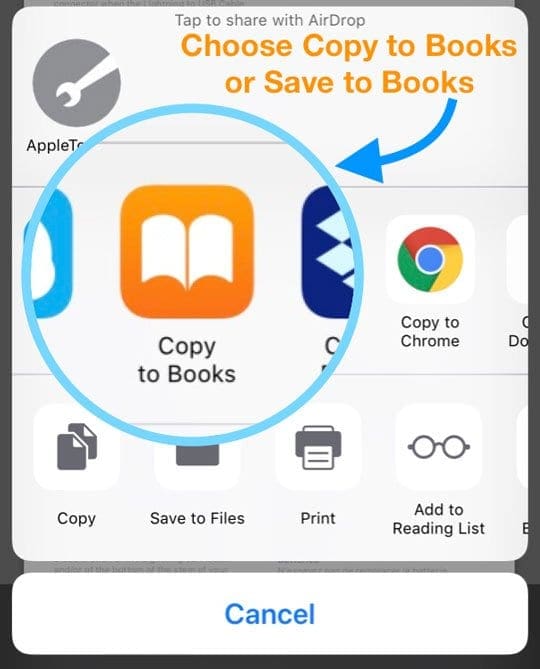 Alternatively, you can purchase and download a third-party app that allows you to wirelessly print. Check out our article AirPrint to Any Printer for more information on how to use third-party apps for printing from your iPhone, iPad, or iPod.
Alternatively, you can purchase and download a third-party app that allows you to wirelessly print. Check out our article AirPrint to Any Printer for more information on how to use third-party apps for printing from your iPhone, iPad, or iPod.
Reset your printing system from your Mac
This process removes all printers and scanners—including print jobs and settings—from your Mac’s Printers & Scanners preferences.
- Choose Apple menu > System Preferences > Printers & Scanners
- While holding down the Control key on your keyboard, click anywhere in the list of printers

- Choose Reset printing system
What printers currently support AirPrint?
How to use AirPrint to print from your iPhone, iPad, or iPod touch
- Open the app that you want to print from
- To find the print option, tap the app’s share icon
- Tap or Print
- Tap Select Printer and choose an AirPrint-enabled printer
- Choose the number of copies or other options, like which pages you want to print
- Tap Print in the upper-right corner

Can’t AirPrint from your Mac or iDevice?
- Connect the printer and Mac or iDevice to the same WiFi network
- Restart your WiFi router, and then restart your printer (in that order)
- Move your printer closer to your WiFi router
- Update your macOS or iOS and iPadOS to the latest versions

- Update your WiFi router with the latest firmware from its manufacturer

Obsessed with tech since the early arrival of A/UX on Apple, Sudz (SK) is responsible for the original editorial direction of AppleToolBox. He is based out of Los Angeles, CA.
Sudz specializes in covering all things macOS, having reviewed dozens of OS X and macOS developments over the years.
In a former life, Sudz worked helping Fortune 100 companies with their technology and business transformation aspirations.

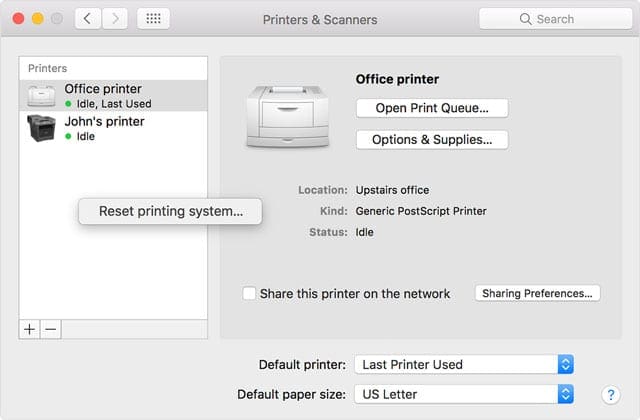
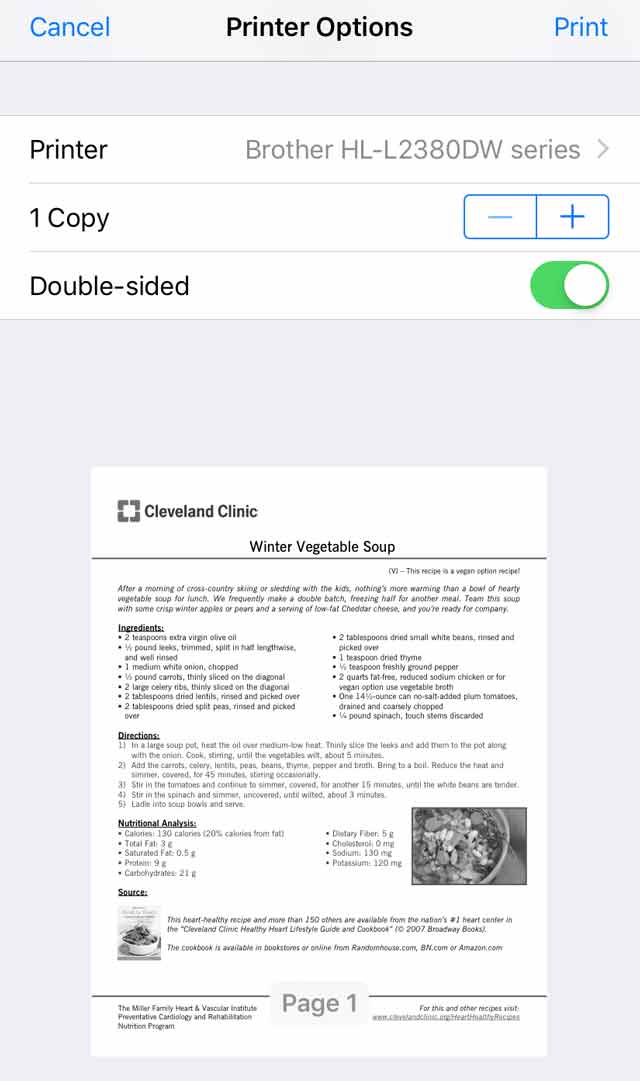
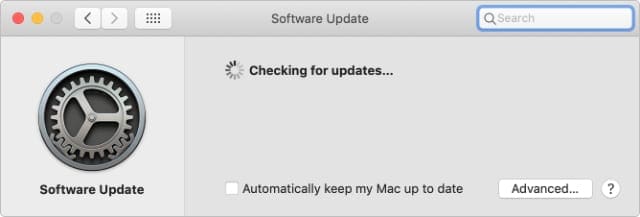


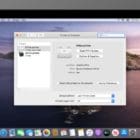


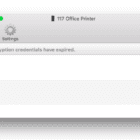
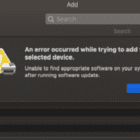
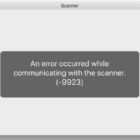
Found a app that works with any printer not just the HP that you listed above. It’s called “PRINT”. I found it yesterday and works with my Brother and Epson. http://is.gd/hAUJK