Starting in iOS 11, Apple made a myriad of changes to the application, including the removal of basic features such as Podcast Playlists.
For some odd reason, Apple has opted to move to this functionality to the “Up Next Queue” feature, although it doesn’t work exactly the same.
Related Articles
- Apple Watch Podcast App Not Syncing with iPhone? Fixes
- How To Setup and Play Podcasts on Apple Watch Using watchOS 5
- How To Play Podcasts Continuously in iOS and iPadOS
- How To Manage the Up Next Queue in the Podcast App in iOS and iPadOS
- Apple Watch Music or Podcasts Not Working? How To Fix
Contents
Create Podcast Playlists
In short, you can’t create standard playlists in the Podcasts for iPadOS and iOS 11 and higher.
Instead, you’re supposed to take advantage of the “Up Next” queue. This can be found when you begin playing a podcast of your choice. 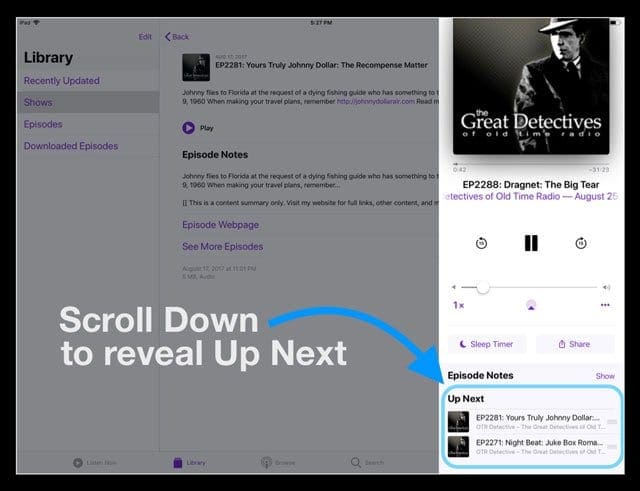
These features are similar to that of the Apple Music app, so it makes sense this gesture was added to the Podcasts app.
Step-by-Step To Create a “Podcast Playlist” in iOS 11+ and iPadOS
- Open the Podcast App
- If a podcast is playing, swipe up and see if there are already episodes in your Up Next Queue
- If you don’t want to listen to those episodes, swipe them and select remove

- If you don’t want to listen to those episodes, swipe them and select remove
- Find Show Episodes you want to listen to
- Tap Library and choose either Episodes, Shows, or look under Recently Updated
- Locate an episode you want to add to the podcast queue
- Press on the Details Button
- Tap the More Button (three dots) to expand Podcast Menu options
- Select Play Next or Play Later to add to your Podcast Playlist

- Play Next puts the episode first in line
- Play Later places the episode at the end of the line
- Add more episodes to your Podcast Playlist by finding another show and episode you want to listen to on the playlist and repeat the steps as listed above
- For phones with Quick Action menus or 3D Touch, you can also navigate to your library, select an episode and use 3D Touch, and choose “Play Next” or “Play Later” from the 3D Touch Menu
Add a new podcast episode to your Podcast Playlist Queue While Listening
- You can continue playing your current podcast while lining up some additional options for the Podcast Playlist Queue.
- After you add a podcast episode, you should see a prompt confirming that your queue has been updated.
Think This Process Is Not User-Friendly?
We agree. It’s incredibly clumsy.
And on top of it, there is no way to see the episode order in your Podcast Playlist without first starting to play a podcast episode!
Ridiculous!
How to View and Arrange Your Podcast Play Next Queue
Once you have your “playlist” created in the Podcasts app, you may want to change the playback lineup.
Maybe there’s something that you just added that you want to listen to next, or maybe you just want to switch things up.
The bad news is that there is no current way to view your Up Next List without playing a podcast
- The only way to view the queue and change the playback lineup is to start playing a podcast episode
- Then, swipe up from the bottom of the screen on the ‘Now Playing” podcast screen
- And look for the “Up Next” section

Want To Change the Podcast Queue Order?
- Tap and hold each podcast episode using the three lines to the right of the listing

- Move each episode up and down the queue to change its order of appearance and playback
- Simply drag and drop your podcasts selections into the order that you want to listen to them in
Want to Remove an Episode from the Podcast Queue?
Possible issues ahead
One problem that I have discovered while using the Apple Podcasts app and this ‘Up Next’ feature is the grouping of podcasts.
If you are behind on listening to your favorite podcasts, you may find multiple episodes showing up in your queue.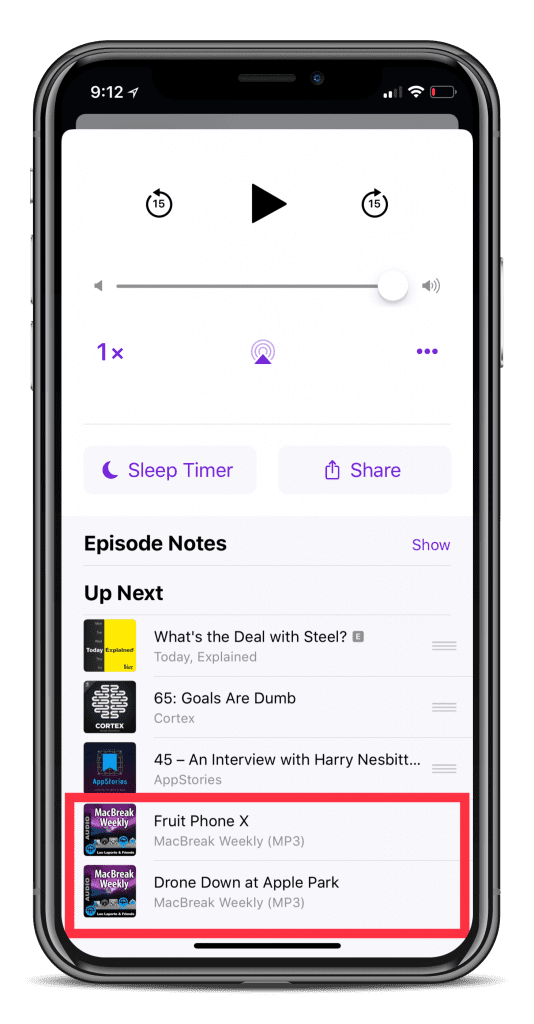
This usually only happens when the current podcast that you’re listening to has some older episodes left in the library.
You won’t be able to delete these from the queue until they are reached.
However, you are still able to add and remove more podcast episodes to the queue thanks to 3D Touch.
Find the episode you want to add, 3D Touch the episode, and select “Play Later”.
This will move the podcast to the end of the queue, and then you can re-arrange using the steps above.
Conclusion
There are murmurs and rumors that Apple is looking to revamp the iBooks app in the near future.
We can only hope that Apple will finally get all of the kinks worked out with the Podcasts app. Until then, you can check out other reliable options such as Overcast, or Pocket Casts.
If you have run into any other issues or have any questions about the Podcasts app, feel free to sound off in the comments. We’ll be sure to respond as quickly as we can to help solve any problems that may arise.
Andrew Myrick is a freelance writer based on the East Coast of the US. He enjoys everything to do with technology, including tablets, smartphones, and everything in between. Perhaps his favorite past-time is having a never-ending supply of different keyboards and gaming handhelds that end up collecting more dust than the consoles that are being emulated.

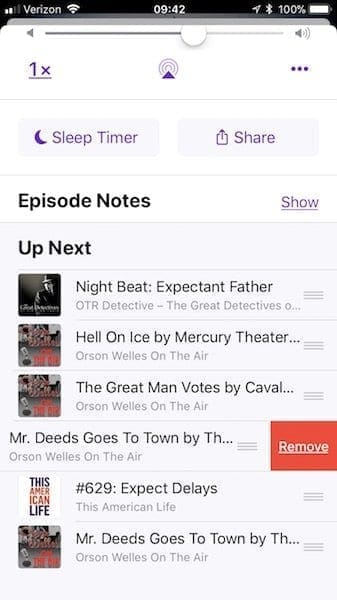

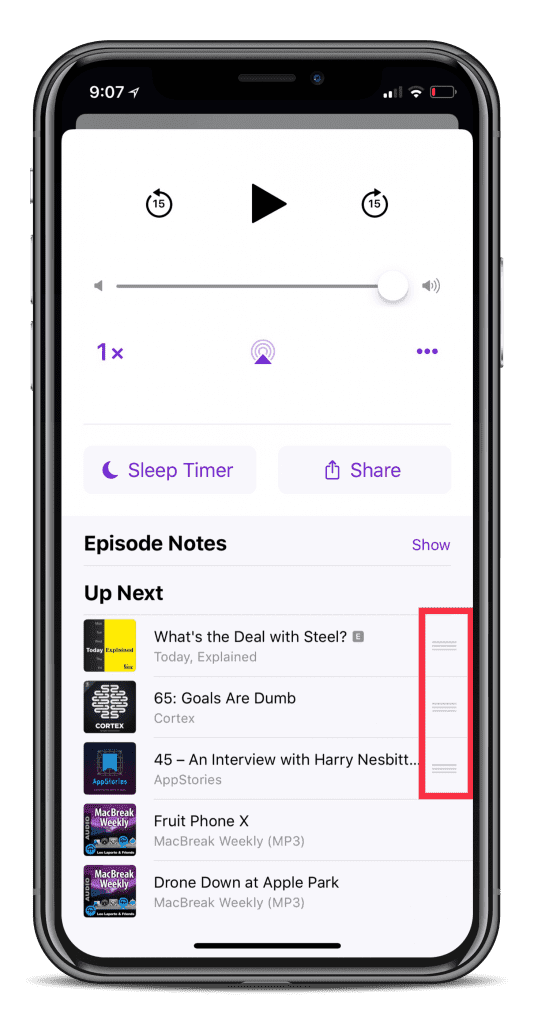
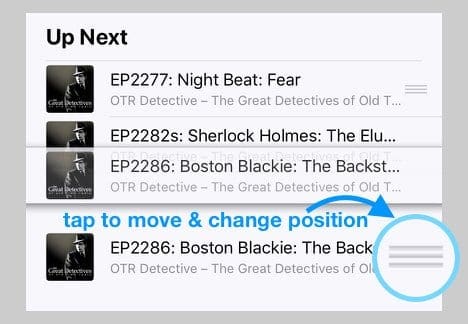
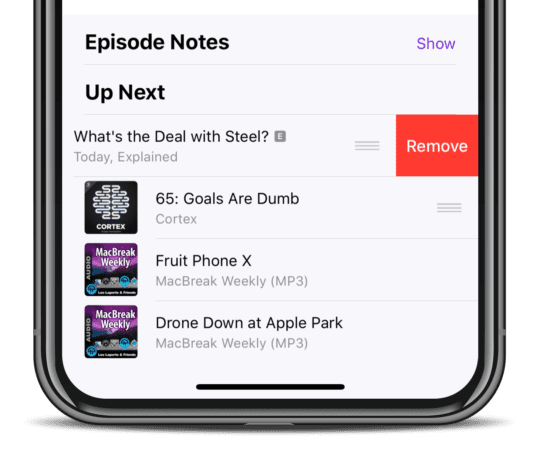

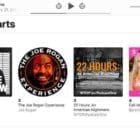
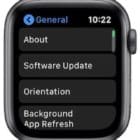


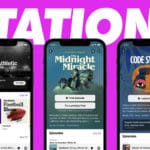

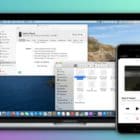

This was so helpful. Thank you!
I’m delighted I just built a playlist for my roadtrip. Extra delighted I can’t check if I downloaded everything for this trip with sketchy cell service
Triple extra fun that I will not be able to listen to it hands-free. Maybe I’ll just tell the officer to ticket apple.
Soooooooooooooooooo dumb. I dont get it… such a big company but such bad design… why? What are they getting out of it, how are they making
more money by having terrible design?
I have found that even though I leave my podcast app open in the background when I go back to it the episode I was listening to has changed and when I go back to the episode I was listening to it starts from the beginning again losing my time marker.
My up next list also changes. So the episodes I had queued are no longer there.
It’s incredibly frustrating. I was hoping to be able to make a playlist to just be able to go back to that. But based off your article I can no longer do that.
I don’t understand why the functionality of the podcasts app on iPhones is always so bad after using it for a bit it all seems to just stuff up
Apple took away one of the key features of itunes by screwing up the playlist. My fix is to use the Windows version until they put it back.
Thanks for this, was a great help! Thought I was the only one who was frustrated with this.
I regret leaving my 4s.
Nothing was wrong with it except Apple doesn’t update (not a problem except it begins to cause glitches in operation).
So I spent the outrageous amount of money for an 8.
What a disappointment.
One of my most used features is Podcasts.
I develop playlists on my Mac and download to the iPhone. What do I find?
Playlist titles without a playlist – music, yes; podcasts no.
Why? Why is this necessary? Why do you do this to your customers?
Does it serve a purpose, or are you all conformists who think everyone is like you (engineers)?
What’s worse is that when I play podcast not in the up next, it drops yhenect in list off. So my list is shrinking even though I’ve not listened to an episode that was in my list. Now I have to remember what it was and go add it back in.
For all the talk of Apple products being created with the user experience at the forefront, the lack of basic, expected features in so many of their native apps and OSes is mind-boggling.
I haven’t used the native Android podcast app in years, but I’d bet good money there is a simple playlist feature.
After seeing Apple continuously “breaking” the podcast app so that I cannot simply create a podcast playlist in iTunes and sync it to my iPhone, I came up with the perfect solution.
I use my old iPhone 4s which has the ability to easily prepare and sync and play a podcast list the way it SHOULD be. I also bought a used 4s as a backup for the future. I simply make my podcast playlist in iTunes and it shows up in the 4s podcast app.
Imagine…. I have a brand new iPhone X in my left pocket, but I must carry an old iPhone 4s in my right pocket to listen to media. Only Apple could justify this. LOL
I’m finding the Podcast App has become a bit of a pain in the proverbial! It’s supposed to be intuitive but is anything but intuitive in its current form.
Swiping up on my iPhone X usually take me to the home screen so I’m using my iPad more for podcasts.
I don’t want to have to be listening to a podcast to set up a playlist and I want easy and visible access to the playlist so that I can move things around. Am finding it particularly frustrating since the new iOS update. It asks me if I want to ‘keep up next’ which I do, but then it plays just one podcast and I have to physically go and set the next one I want to play. Grrr!