Two-factor authentication is a highly recommended feature available for Apple accounts. While it isn’t perfect, it goes a long way toward protecting your Apple ID from being compromised if someone gets hold of your password.
On the other hand, there does appear to be a bug concerning 2FA and the Mail app in macOS.
Basically, if you upgrade to 2FA on your Apple account, you may run into issues actually using your iCloud email through the standard Mail app. Note that this only happens if you upgrade to 2FA on a device other than your Mac.
But if the bug has impacted you, you may be prompted to enter a password the next time you open Mail.
Typically, this means that you’ve previously set up iCloud mail before enabling 2FA. Although you can try to enter any past passwords to authenticate, it won’t always work.
Basically, it all comes down to how macOS handles email accounts and other facets of iCloud. There are several system platforms that automate iCloud in Mac.
RELATED:
- Mail Not Working After Upgrading to macOS Mojave, Here are some Tips
- Best Ways to use Gmail on Your MacBook
- How to delete emails and claim your storage back on your Apple iDevice
- How to Change an Apple ID Email You No Longer Have Access To
- How To Add Email Signatures per Account When using Mail
How to Fix Mail App issue after 2FA upgrade on your MacBook
To fix the password prompting on Mail after upgrading to 2FA, you’ll want to follow several steps in order. Here’s what to do.
- Open the Mail app.
- Click on Mail in the top menu bar.
- Select Preferences.
- Click on Accounts.
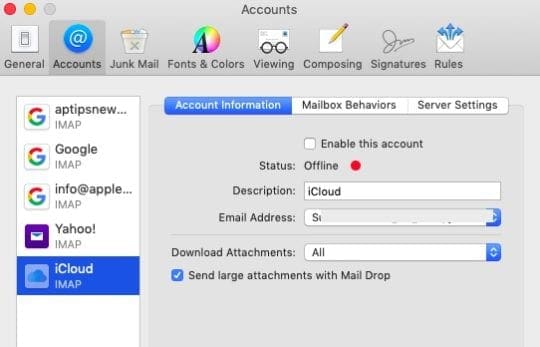
You may run into two possibilities here.
If your iCloud account displays the iCloud logo and the labels “iCloud” and “IMAP,” then you should technically be good to go. (Note: In a bit, we’ll cover what to do if this is the case and it’s still not working.)
On the other hand, if there’s an @ symbol next to the email account, then the account in question is not set up properly. In these cases, you’ll want to follow these steps.
- Select the email account
- Click on the minus (-) icon near the bottom of the list.
- Confirm the deletion.
Then, you’ll want to go to > System Preferences > iCloud.
Make sure you’re logged into iCloud. If you weren’t, this could have been causing the issue. Log in and you may see your iCloud email appear; it should now work normally.
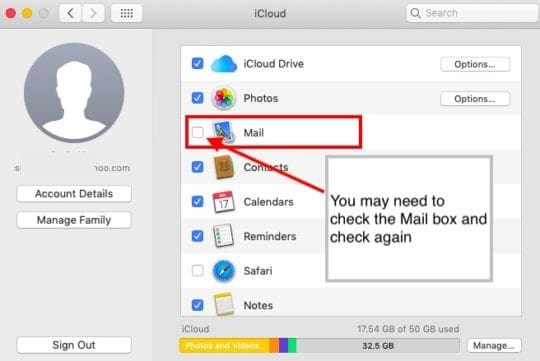
On the other hand, if you are already logged into iCloud, take a look at the checkbox next to Mail.
- If it’s unchecked, check it. This will sync your iCloud mail settings.
- If it happens to be checked, uncheck it and check it again. This will reset and sync the connection.
While this will reset and possibly fix most 2FA-related Mail syncing issues, there’s the chance that something else is wrong with your account.
If Mail still isn’t working after the above steps (or your iCloud account has the IMAP and iCloud logo mentioned earlier), you’ll want to contact Apple Support.
We hope that you found this short article helpful. Please let us know if you have any comments.

Mike is a freelance journalist from San Diego, California.
While he primarily covers Apple and consumer technology, he has past experience writing about public safety, local government, and education for a variety of publications.
He’s worn quite a few hats in the journalism field, including writer, editor, and news designer.








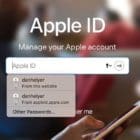

Thank you. Mail issue resolved after looking at dozens of other “solutions”! Way to go!