Every fall, Apple releases a major macOS update. But amidst all of the excitement about new features, users often have to deal with multiple software-related problems. These issues often impact native Apple programs, with Apple Mail being one of those.
Some problems are specific to certain macOS updates, but you may also notice that many of the same issues repeatedly arise. This guide offers general tips to help you solve frequent issues that occur after updating your software.
Related Reading:
- Mail Not Working in macOS Sonoma: How to Fix
- macOS Sonoma: Mail Keeps Crashing, How to Fix
- How to Fix Mail Search Not Working in macOS
- Fix: Apple Mail Not Syncing With Exchange
- Fix: Apple Mail Stuck on Moving Messages on Mac
- How to Fix macOS Mail Issues After Upgrading to Two-Factor Authentication
Contents
Mail Not Launching or Mail Not Working After macOS Upgrade?
One easy thing to try if faced with Mail Not Launching on your MacBook is to run the Mail app from the Applications folder as opposed to the dock on your screen.
If that works, you will need to clear the icon from the dock and then re-add it later.
If launching using the Applications folder did not resolve your issue, try quitting Mail and restarting the application while holding down the Shift key.
When neither of these tips helps, please follow the detailed steps below.
Mail Crashing or Slow After macOS Upgrade
To resolve the mail crashing/mail not responding issues on macOS Mojave, the best course of action is to remove some of the prior app state data, restart your MacBook, and then re-launch Mail.
We recommend that you have a clean backup of your MacBook before proceeding with the steps.
- Start with force quitting the Mail App on your MacBook / Mac. If you are unable to force-quit the app using the dock icon ( Mail App does not respond), open the activity monitor.
- Click on the Spotlight icon at the top right corner of your MacBook and type in Activity Monitor (image). Click on the Activity Monitor App to launch the utility.
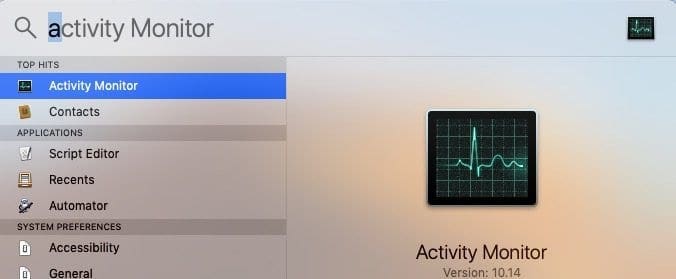
- Type in ‘Mail’ in the search box and then highlight the app. Next click on ‘X’ to shut down the application.

- Now that you closed the Mail App, start clearing some of the prior-state files on your MacBook.
- Open Finder App.
- Hold the Option key and select Library from the top menu.
- If you can’t see your user library, follow the steps outlined in this article to get your user library to show up.
- Go to the folder ‘Containers > com.apple.mail > Data > Library > Saved Application State‘ and move the folder called com.apple.mail.savedState to the trash.

- The next step is to clear the Mail app library containers.
- Open Finder App, Press down the Option Key and click ‘Go’ on the top menu and choose ~/Library/Containers.

- Look for the following two files and drag them out to your Desktop. That way, you will have the files saved for later if you need them.
- com.apple.mail
- com.apple.MailServiceAgent
- The next step is to remove the Mail Envelope files from the Library. Do this using the Finder App as explained above.

- The Envelope files are present in the MailData folder. Using Finder, Click on Go > Go To and type in ~/Library/Mail/V6.
- Or manually navigate to the exact location in User > Library > Mail > V6
- Or manually navigate to the exact location in User > Library > Mail > V6
- Expand MailData folder. There should be three main envelope files, and they are shown in the image here. Remove these out to your desktop.

- Empty your Trash, Restart your MacBook, and then try launching Mail. Check if your Mail issue has been resolved.
- If your Mail launches without any issues and does not crash or hang, you can move the com.apple* files from your desktop to the trash
Depending on how you set up your Mail App, your preferences for Mail might look different as they are set back to default.
Mail Folders Missing After macOS Update?
The other issue that sometimes happens when you upgrade to a new macOS version is that some of your Mail folders vanish. This situation is rare, and we haven’t seen it while using macOS Mojave.
The first thing to do if you have this issue is to check your Mail Connections on macOS:
- Launch Mail.
- Go to Window on the top menu and choose Connection Doctor.

- This will show you if there are issues with the Mail Account connections. You will need to re-check your Account settings or delete and re-add your email account into Mail to get these resolved.
- Once the connection issue is resolved, the chances are that your Mailbox will be accessible.
If your connections are good and you are still missing your folders, you will need to rebuild your Mailbox and Re-index your messages to resolve the problem.
The Apple support documents walk you through the rebuilding effort in great detail.
Two-Factor Authentication-Related Issues
We have seen some users having issues with their Mail App on their MacBook after upgrading their account with two-factor authentication (2FA). This is more closely related to your iCloud account.
You can follow the article below to understand and fix the issue on your MacBook.
Issues With Passwords After Updating macOS
One common problem with macOS upgrades relates to the Mail app asking you to enter your password multiple times, even though you previously had no issues with the app. You can normally solve this issue by signing out and back into your account. Please refer to this guide for those dedicated instructions:
Some users also found success through using an authenticator app, which eliminates the need for a password. If you have issues with your app, check out this guide:
Body of Text Disappears in Emails After Updating macOS
Some users also commonly report that the text in their emails disappears after they update their macOS software. These guides might be useful to you:
- How to Fix “This Message Has No Content” in the Mail App
- How Do I Get Rid of Mysterious “No Subject, No Sender” Messages?
READER TIPS 
- If your Mail Preferences are not showing or blank, try the following:
- Quit the Mail App and all open apps
- Open Finder
- Select the Go menu and choose Go to Folder
- In the search bar, type the following: ~/Library/Containers/com.apple.mail
- Select and highlights all the contents of that folder, then right-click
- Choose “New Folder with Selection”.
- Name the folder OLD. BUT DO NOT move this new folder from its current location
- Close the Finder Window
- Restart your Mac
- Open Mail Preferences and see if it’s working normally
- Close the Mail app. Find and delete or isolate this file on your Desktop /Users/YOUR USERNAME/Library/Preferences/com.apple.mail-shared.plist. Reopen Mail and see if it now allows you to enter your username and password. You might need to do these steps a few times before it sticks. Once Mail opens, and you confirm your account, delete that old .plist file and empty your trash to remove it completely
-
“MAIL CRASHING OR SLOW…AFTER UPGRADE…” Thank you! The video did not work because I could not follow the instructions to find the files to delete, but the written instructions did the trick. “~/Library/Mail” didn’t work, but since I was already there from the previous step, I found the directory. My computer did not have V6, but did have V4, and following the same instructions worked.
- For me, there was a sync problem with iCloud. Logging out of iCloud and then logging back in fixed the issue for my Mac. Be aware that when you do this, iCloud starts downloading all your email again–which depending on your Mailbox size, can take some time!
- I had engaged two-step authentication on my email. So I had to request from Gmail an app password. Once I entered that password, everything worked! So if you use 2-step verification and see a “password incorrect” error when trying to access your account, an App password may solve the problem
- If you are missing mail folders and you can open the Mail app, but it’s just not working correctly, try this before you reset the account
- Open the Mail app
- Choose View > Show Mailbox List
- Tap the arrow next to Inbox from the left sidebar to show all your accounts
- Right-click on one of your accounts or the account that’s having problems
- Choose Get Account Info
- Wait for information to populate
- Choose a single folder (like Inbox or any other folder you created)
- Tap Show Messages
- All your email accounts folders and their messages should now appear
Problems Can Occur With the Mail App After Updating Your macOS Software
It’s almost inevitable that you’ll encounter at least a few problems after updating your macOS software, and these sometimes impact the Mail app. You can often solve these issues with a couple of simple steps. On top of that, Apple usually releases new macOS software intermittently throughout the year — which often patches the main issues that you encounter.
Hopefully, these tips have helped you solve any issues you’ve had with the Mail app after updating macOS. You can also contact Apple Support if you continue to have problems. Let us know if any new problems arise for you in the comments. We’d also love to hear from you if any of these tips worked for you.
Other Common macOS Upgrade Problems:
- macOS Couldn’t be Installed: How to Fix
- Stuck in a macOS Update Loop Because There Isn’t Enough Free Space
- Mac: An Error Occurred Preparing the Software Update
- Fix: An Error Occurred Preparing macOS Installation

Obsessed with tech since the early arrival of A/UX on Apple, Sudz (SK) is responsible for the original editorial direction of AppleToolBox. He is based out of Los Angeles, CA.
Sudz specializes in covering all things macOS, having reviewed dozens of OS X and macOS developments over the years.
In a former life, Sudz worked helping Fortune 100 companies with their technology and business transformation aspirations.

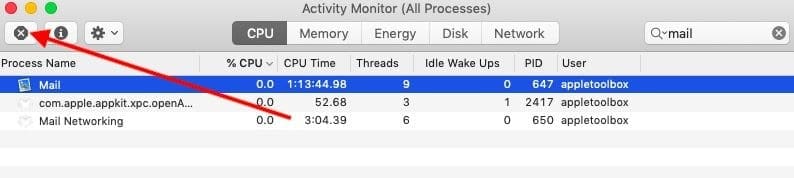
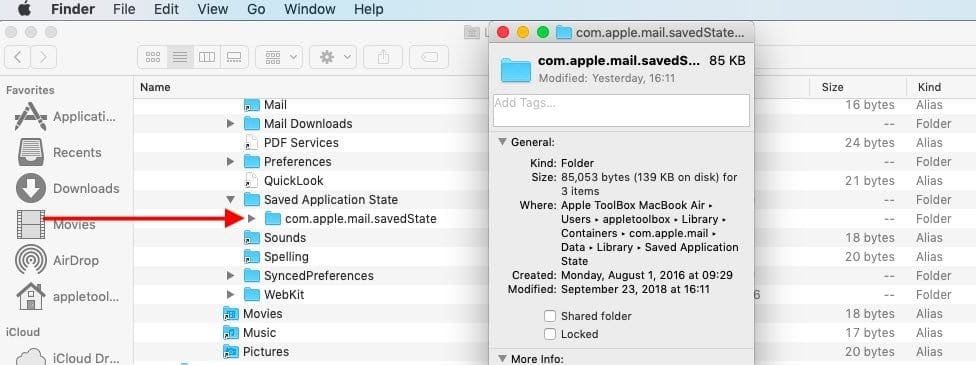
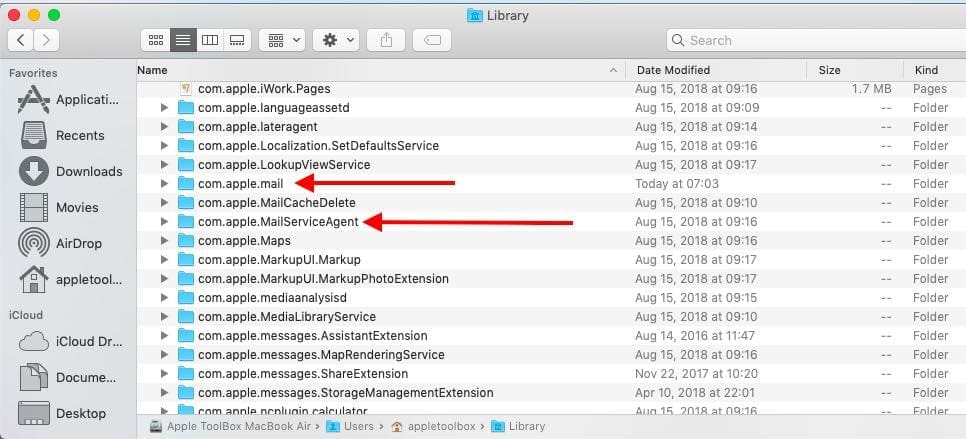
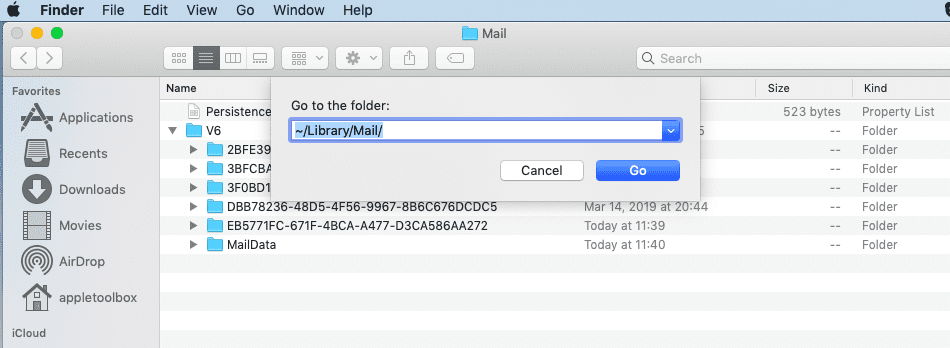
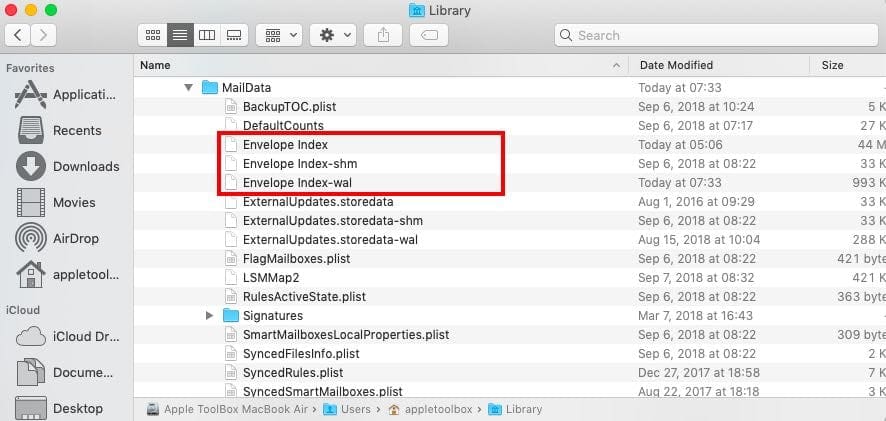
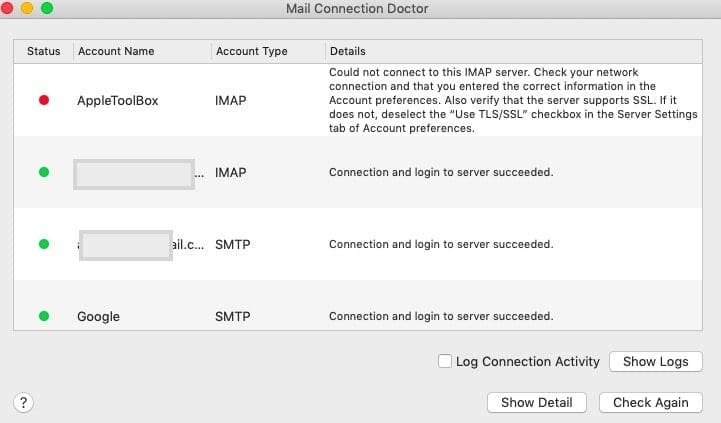
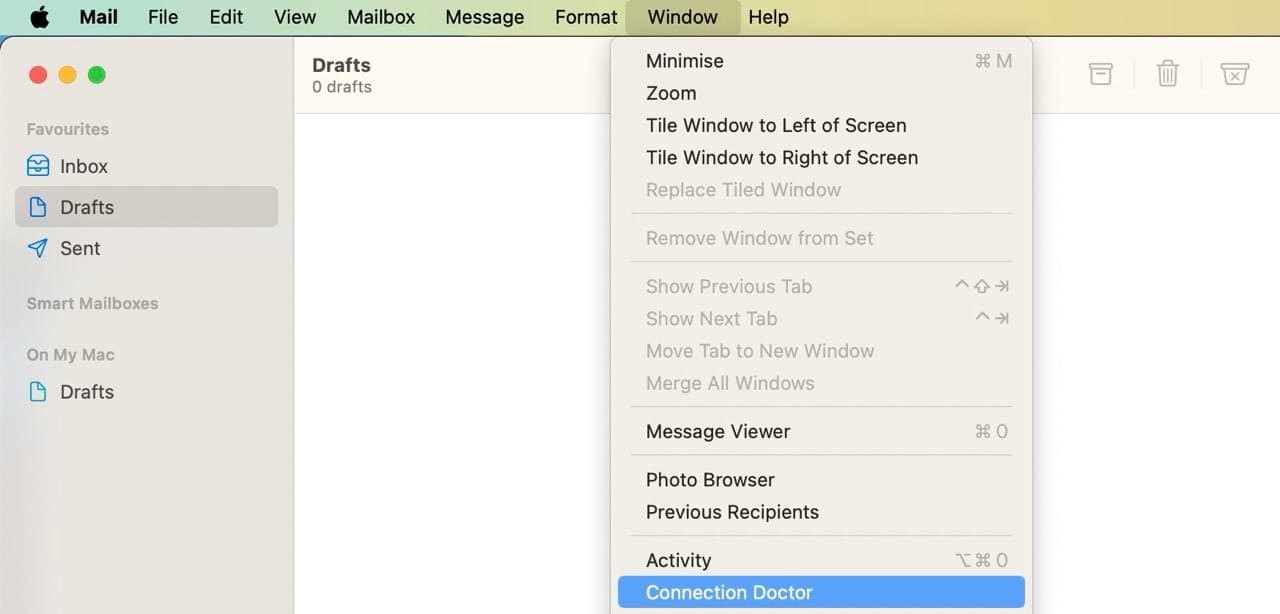


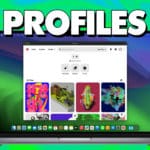



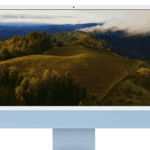


Incoming mail: receiving very little mail and the vast majority is going into Junk.
I move the wanted mail to inbox then completely delete all junk mail.
The junk mail fills up again with very old stuff. Years old, deleted mail!
What do I do to fix this?
“MAIL CRASHING OR SLOW…AFTER UPGRADE…” Thank you! The video did not work because I could not follow the instructions to find the files to delete, but the written instructions did the trick. “~/Library/Mail” didn’t work, but since I was already there from the previous step, I found the directory. My computer did not have V6, but did have V4, and following the same instructions worked.
Hi, can you please help?
I tried some of the suggestions above but in the end I had to remove the (exchange) account, and add it in again. Since then, new sent emails are going into the recipients junk folder.
Why is this happening?
I followed your instructions to the “t” and now I’m missing all my all my folders and Mac Mail now crashes almost immediately when started. I run a small business and those folders contained very important information for my clients and now all is lost. I tried your other solutions but none worked, I don’t know what to do now.
Thank you! You saved my bacon. I experienced trouble with Mail after a Majove update to 10.14.6. I hope your fix will keep Mail running smoothly.
I bought this 2017 model iMac new in 2019.
I had the Apple store migrate my data from my old iMac.
Shortly after setting it up, I started having problems with email; a continuous problem to this day.
When I first called Apple support the tech upgraded the Mojave to the latest version.
I have followed all the suggestions for solving the problem in addition to having spent over $300 with computer repair companies in the past 9 months.
I tried going to Active Monitor to shut off Mail. No Mail found.
I attempted to delete one of my accounts and when I finally got it back on my email address doesn’t show up and there are no folders associated with that address.
Needless to say, I’m afraid to delete the other email account.
I am at a total loss as to how to get my computer functional again.
I have to make numerous attempts to get accounts online and then emails will sit in the outbox for hours before being sent.
When I attempted to go through the process described no Mail came up when I typed in the Activity Monitor. Why wasn’t it there?
thanks for this … none of the directories or files where EXACTLY where you described. For instance, there are several libraries on the computer
On the hard drive
under user
the MailData file is in Library > Mail > V6 (and not in Mail)
Have to restart my machine … hope this works.
s
Thank you SK, you saved me with my “Mail crashing after Mojave update” situation.
Your tutorial is precise and complete. It worked well for me.
The only remaining issue is that I lost most – but not all – of my “On my mac” folder contents.
The folders are still there but mostly completely empty.
I use them for family archives and before jumping from El Capitan to Mojave in one step, I made a complete start-up disk of my El Capitan machine and therefore I can probably still recover these old mails somehow.
Thanks again for your great post.
I didn’t quite understand the directions below. What exactly is being referred to as your “mail account”? Where exactly do you find the right place to click on?
1 – ctrl – mouse (left button) on your mail account
2 – Select “Get account setting.”
Hi Richard,
In the more recent Mojave updates, there was some language change since we posted that Reader tip.
This tip works only if you are not seeing all your account’s folders and requires that you are able to open the Mail app
1) Open the mail app
2) In the left-sidebar, tap the arrow next to Inbox to show all account (if you don’t see the sidebar, choose View > Show Mailbox list
3) Choose one of the accounts listed under Inbox and right-click on it, then select Get Account Info
4) Highlight a single folder and tap Show Messages
Since 2 years on OS Mojave got from time to time issues with Mail. I reinstalled the account and it worked. Last days I couldn’t reinstall the account, message: “invalid password”. I followed proposed procedure and it works again perfectly. I’ll see on the long time! Thanks!!
What if Mail still crashes after step 15 – as it does? Next steps I couls try? Thank you in advance…
Hi I need help, I’m on MOJAVE and my MAIL app suddenly doesn’t work.
I deleted my exchange account and tried adding again but this time it keeps showing me “unable to verify account name or password”.
But I know I have the correct password and account name.
Can anyone help me out?
Thanks!
I have a problem syncing my mac mail inbox to my iPhone inbox.
I set up an ‘exchange account’ with the ‘mail app’ to check my ‘outlook’ email on my mac and iPhone.
When I delete a mail message on my phone, that same message is deleted on my computer, as expected.
However, when I delete a mail message on my mac, the message is NOT deleted on my iPhone.
Also, if I ‘rebuild’ the mail inbox folder on my mac the message reappears in the inbox.
Please assist….
HI Ian,
Please check the mailbox behaviors for your exchange account in your Mail app Preferences.
Thanks for this article. I am not a “techie” but followed along step by step to resolve my Mail issues with after the new software update. I swear everytime there is an update I cringe!!
I just want the computer I had when I bought it.
Wow, totally worth the 20 minutes. So I haven’t even downloaded Mojave yet my mail just started crashing and asking for a force quit. This worked. All of my mail is downloading again. I feel like a pro! Thanks so much!
I’m needing to route a new IMAP into my Apple mail on my mackbookair. I get to the incoming/outgoing server window, follow instructions and get a waiting wheel (star, not rainbow). And then it either times out or I want to throw the device. Thoughts? I have 2-3 other IMAPs going to my AppleMail, so I’m not sure why it wouldn’t work this time.
I applied the supposed “fix” for Mail crashing repeatedly under Mojave to my touchbar MacBook Pro and it ruined Mail. Mail sits there doing nothing, not getting new mail that I can see on my iPad. I hit Get Mail, try different options for when Mail checks for new mail, nothing helps. Every once in a while the mail gets updated. Unfortunately I am forced to use an Office365 system, but prior to this “fix” things worked perfectly well.
Thanks, that fixed all my mail issues especially the blank signature issue. Genius job
Cheers Jem
my iMac mac mail no longer send or receives mail since I upgraded to mojave. must I hire a techie to repair my computer or buy a new computer ? they cost about the same where I live ! very frustrating
Hi TJ,
Try removing all your email accounts from the Mail app and then adding them back in one-by-one and testing if there is a problem on a particular account.
Go to the Apple menu > System Preferences > Internet Accounts
Select one of the email accounts to delete
Choose the minus button or press the delete key on the keyboard
Repeat for all accounts
Restart your Mac
Go back to Internet Accounts
Add in each account one-by-one, opening up Mail app after adding back each account to see if it works (or not)
My husband and I both upgraded to Mojave yesterday and nothing we do will make Mail work on our iMacs and mine is brand new!!! Since Mail is part of the operating system you would think that Apple might make sure it still worked!! These complaints start in August 2019 and it is now nearly February and they haven’t posted a fix!
Since the upgrade to Mojave 10.14.5 I have not been able to get my Mac Pro (tower) to connect to Yahoo mail via ANY mail client.
Initially, I thought it was just outlook, but pale mail won’t connect either.
I also have a couple of Mac Minis and had some issues but in the end, was able to get them to connect.
I have no issues with Outlook or Gmail just yahoo. I have ripped everything out and started from scratch, performed about everything I was able to find here and other sites and can’t seem to resolve the issue. I am thinking there has to be some sort of cache value somewhere in the OS that is preventing this as I am having the same issue with all mail clients.
As a side note, I was using two-factor authentication at the time of the upgrade which quit working after the upgrade. I’ve since tried it with, without, reset it all and still no joy.
There is something gumming up the works hoping someone has solved this. Neither support at apple or Yahoo has shed any light on it.
I have macOS Mojave.
My mail preferences have disappeared completely.
All I get when I click Preferences is a blank Signature window, which I cannot do anything on.
I tried doing what is suggested above for Preferences, but don’t even have a Containers folder in the Library. Very frustrating.
Hi Jo, did you have any luck with your problem as I have the same issue and nothing seems to work
I’m also having the same problem. Would love to hear if you found something that works.
Ditto.
I do not have a Containers folder and have tried everything else.
Apple tech support told me to reinstall Mojave which didn’t work, after literally 2 hours on the phone with them, I was told by a supervisor that they’re aware of the problem, but it’s a communication issue between Gmail and Mac Mail, and I’ll just have to wait for a fix.
I’m debating whether just to go back to High Sierra when my world was better, but to do so I have to erase my hard drive which scares the crap out of me! I also lost the ability to use my old paid-for version of Photoshop, which now is a monthly fee to use, which I don’t want to pay since I only need it two or three times a year at most.
So frustrating!!!!!! Really hate having “upgraded” to Mojave!!!
Umm, this is my first Mac and I’m unfamiliar with all the stuff behind the scenes.
All I know is I need email – I’m not sure I need Mojave.
Is there any way of removing the update and going back to a more stable state?
I have spent all night trying to get my email to work.
Thanks, Patti
HI Patti,
Check out the tips in this article to downgrade from macOS Mojave to High Sierra.
Seriously? This update was put out by Apple.
It is flawed.
Why do I have to spend huge amounts of time to fix it?
I have been a loyal Apple user. I have the phone, the iPad and a MacBook.
I am just about to toss them all in the trash.
I bought them because of the user-friendly platforms.
Now I am expected to go into the guts of the programs, pick and choose files and folders that I have absolutely no experience with, delete them, move them, add them……
If I wanted to be an IT professional I would have gone to school for it.
I can’t believe that this situation and the “fix” that consumers are expected to perform is acceptable to the Apple company.
Has the company become so big-headed and over-confident that they have forgotten that there are other computer companies with much less expensive products to offer?
Indeed….. I am moving to Linux as a consequence.
I seem to have lost all my mail in all my different maiboxes on my Mac (Mojave 10.14.5). BUT, they do exist if I go to my gmail account through Chrome.
Hi Linda,
Sorry that your Gmail mailboxes aren’t showing up in the Mail app on macOS Mojave.
First, try the following: in the Mail app top menu, choose Mailbox > Take All Accounts Online. If that’s grayed out, choose to Synchronize all accounts instead.
If that doesn’t work, try rebuilding that Gmail mailbox.
In the Mail app, select the Gmail mailbox from sidebar
If your Mail app doesn’t show the sidebar, choose View > Show Mailbox List and then select your Gmail account from the list
In the top Mail app menu, Choose Mailbox > Rebuild
Finally, if nothing works to recover your different Gmail mailboxes, delete the account and add it back in
My husband and I both upgraded to Mojave yesterday and nothing we do will make Mail work on our iMacs and mine is brand new!!!
The Rebuild is greyed out. We have deleted the accounts and reinstated them to no avail.
Since Mail is part of the operating system you would think that Apple might make sure it still worked!! These complaints start in June 2019 and it is now nearly February 2020 and they haven’t posted a fix!
agree with the comments below.
i lost 2 email accounts on mac mail… Outlook A-OK. had to add, configure and reload both. maybe i was lucky and did not lose any emails, but Apple software should be ASHAMED and EMBARRASSED to put out major upgrade with this completely and total lack of consideration for the Apple community.
AWFUL performance
they have never been the same since Steve Jobs died.
My Mail App is unusably slow. I followed the steps you describe but my mail is still slow. This is a POP account that has a lot of email stored over the years and a couple of dozen folders.
Please help, what is the next level of diagnosing or testing to recover Mail functionality?
Hi Ashley,
Try this:
Open the trash
Select the item that won’t delete
Right-click
Select Delete Immediately
Choose Delete to confirm
Let us know if this works or not for you.
Liz
MAIL MENU: Mail – Preferences, on Accounts click on + signal, add account “other email acccount” click on Continue.
put your email and Password from hotmail, and click on SIGN IN
works here
Since we have updated to Mojave 10.14.4 both my husband and I cannot SEND any emails via Mac Mail.
Everything works fine on our phones (not Apple devices) but this is very inconvenient as we need to send emails via our iMac, not from the phone!
Our broadband providers have been very helpful and checked all our settings, which are fine.
It is the Pop3 accounts that do not work.
I have an IMAP account which is fine.
I have called the Apple helpline twice, for hours, but they have never suggested that it might be due to their own faulty upgrade. I only found put about this when my internet provider told me about it!
I have the same problem. Have you found a solution?
I can’t send emails either. But only from my tower. I can still send from my laptop and from my iPhone. WTF? Were you guys able to figure this out? Please help.
Same problem here. Anyone figure out a fix?
Mojave 10.14.6 and Safari 13.0.1
I have the same issue. I cannot send from my MacBook’s Mail app (neither iCloud nor Gmail internet accounts are working), nor can I delete the Trash. Everything works fine on iPhone and iPad.
Super! Now the mail (preferences) is working again. Thanks a lot for the article!
Hi Nicoleta… how did you get the preferences to work again?? I’m having so much trouble.
many thanks
this does not exist in our mojave
Saved Application State
Since upgrading to Mojave I cannot put email accounts other than Gmail into Mail, but when I use Microsoft Outlook I can.
I have also now have problems with Safari (after updating Mojave) and now have to use Firefox to print from a personal WIX website.
I wish I had never upgraded from High Sierra – the time I have wasted.
Why is this happening?
It has been like this from when Mojave was first released and the updates have not fixed the problems.
Mail embeds attachments rather than attaching them. I need them to de attached and downloadable. How do I resolve that?
Hi Linda, Have you looked at the attachment options here. https://support.apple.com/guide/mail/add-attachments-to-emails-mlhlp1050/mac . Please check this Apple white paper.
open link behind mail
does not work since upgrade
so annoying
The question is: Why does Apple screw all its users over when it forces updates?
If you can’t produce an update that does not reset/eliminate/disable applications, don’t send it out.
Since doing the Mojave update, I can no longer double click to open mail – I have to right click and select the word open to open it.
Is there anything I can do to fix that?
The fix for me was simple.
I just bought a new laptop and used migration assistant to move everything over from my old laptop.
My gmail accounts were fine, but in Mail all my IMAP accounts were not working.
I went into Mail >Accounts and noticed that all the password field was blank for both incoming and outgoing mail servers. I entered my password for the account I was ‘fixing’, hit the SAVE button and waited for Mail to do “authenticating server” , then I right-clicked on the account and selected “take (account name) online.
Worked fine for me, hope this helps someone else.
After a week of trying to get access to my yahoo email on the new mail app, I finally gave up and contacted the Geek Squad with Best Buy where I purchased my desktop computer. After more than 2 hours and with 2 different techs who had remote access to my computer, it was finally determined that there is a problem with the new mail app. HELP!!
Dee, Sorry to hear about your Mail problems. We are not experiencing issues running yahoo mail via the Mail app on our test MacBook running Mojave.Can you provide some details around the issue that you are having.We can take a look and see if we can spot anything.
Hi SK,
Thank you! I have sent you an email.
Moving V5 to Desktop did not resolve the issue. I moved them back to the Library.
I have now run out of ideas of what else to do. I have done some research online before reaching out for help and have tried a number of suggestions with no results.
Looks like I will have to resign myself to relying on yahoo and gmail instead of using an app.
Keep well,
Ela
hello
hope you are well
my mail app on mac has been non-functional since monday after i changed my yahoo and gmail passwords on sunday evening (10 March)
all was synced perfectly on my phone and my phone mail app works fine.
both yahoo and gmail mailboxes disappeared from mail app on monday when i logged back on.
add account and mail preferences are blank – greyed out.
i deleted mail envelopes and some apple.mail.com files.
i found the following files in the library V5 folder:
V5:
5EABD810-7B0D-4180-90CC-E20064ABB53A – modified on 10 March – contains Yahoo folder data
E5EA7797-6650-4F26-974A-A0D6B1832ABD – modified on 10 March – contains Gmail folder data
IMAP-e.karczewska@my.westminster.ac.uk@imap.gmail.com – old – 2017 – olde gmail address
IMAP-ella2004bella@imap.mail.yahoo.com – old version of Yahoo folder data
MailData
i am not a it expert, but think the file names look strange.
they were both modified on 10 march.
shall i rename them or delete them.
they contain names of my mail folders.
any help will be greatly appreciated. thank you.
el
ela, Have you tried deleting the yahoo/gmail account and re-installing the accounts? If you have and it hasn’t worked so far, you might want to speak with Apple Support and see if they can help you with the issue.
Okay, I have a MacBook Air that is from ealry 2015. This is my last shot at clearing up my mail and various other Mojave upgrade issues before downgrading to my former OS El Capitan or High Sierra.
1. My mail program wont download current emails after resetting my mail account following your steps 1-
13. I also have used the connection doctor and everything is fube there. It works fine after resetting,
but then a day or two later we’re back to the same problem.
2. Mail won’t close, I continuously have to FORCE QUIT.
3. Sometimes FORCE QUIT doesn’t work and I need to shut down the entire MacBook and at times that
doesn’t even work as I still see the cursor on my black black screen. Eventually after closing the lid 10
times it shut down.
Tried these steps to resolve mail issues after Mojave 10.14.3 upgrade installed for a couple of months and it worked.
I was having issues with getting mail and out of nowhere being signed out of my google mail accounts.
After completing these steps everything seems to work so far.
I will update comment if anything changes.
Hi SK
Thank you for a reply. Appreciate it.
My mailboxes are empty. They were both gone completely when I logged on on Monday morning.
The mail app won’t let me add any accounts back – the Add account tab and the Preferences tab are greyed out.
I have found the mail data files in the system library though. Shall I rename them or delete them? I am not sure.
Thank you for trying to help.
Ela
Hi SK
Thank you for a reply. Appreciate it.
My Mail app is empty. Both accounts disappeared. They were both gone completely when I logged on on Monday morning.
I wanted to reinstall but the mail app won’t let me add any accounts back – the Add account button and the Preferences tab are greyed out.
I have found the mail data files in the system library though. Both files were modified on Sunday and have numerical names. Shall I rename them or delete them? I am not sure.
Perhaps restarting in safe mode would help?
Thank you for trying to help.
Ela
Ela, Do you have a recent time machine backup of your Mac? I think since the preferences and add account is grayed out, you should reach out to Apple support and see if they can remote-in and help. 1-800-275-2273 or https://support.apple.com/en-us/HT201232. As far as the files are concerned, you can drag them to your desktop ( remember the directory from where you move them out) and restart your Mac and check. If it doesn’t work, you can move the files back to the folder. Keep us posted.
Hi SK,
Thank you for a quick follow-up.
I don’t use Time Machine so system restore is not an option.
I will try moving the library files to the desktop. I have deleted a bunch of mail-related files already but with no effect.
I have a suspicion it’s to do with the files with numerical names…
I am going to visit an Apple store on Saturday and speak to an adviser. Perhaps they could offer some help?
My warranty run out so I have no online technical support.
This has been bugging me the whole week. The benefit is learning about libraries, containers and envelopes. A few days ago I had no idea they existed.
Ela
Thanks Ela. Can you send me some screenshots of the add/account screen and the mail (.mbox) files. It will be helpful if you can share the contents of /Library/Mail and /Library/Mail/V6 (Assuming you are running Mojave). Just the screenshots. Please send it to info@appletoolbox.com . We will take a look over this weekend and see if we can find anything. The good news is at least you have all the mail on the server, so it will automatically download once this issue is fixed.
Hi,
I’m using a MacBook Pro (Retina, 15-inch, Mid 2014) with Mac OSX 10.14.2 (Mojave) and since a week or two Apple Mail is crashing over and over again. I can’t use Apple Mail at the moment and I’m getting a problem since my only alternative is my iPhone 7 Plus.
Perhaps one of the reasons that I Apple Mail is crashing as soon as the inbox is showing could be the fact that there are plus minus 1400 emails in my inbox residing.
I’ve tried all the suggestions on this page, but that didn’t do the trick … actually nothing happened. The problem is exactly the same.
I’m out of options and I hope somebody can give me advise how to solve this persistent problem.
I really appreaciate all help and suggestions.
Kind regards,
Marco
Mail Preferences are not showing or blank
Used the fix.
It works but the same old problem when exiting Mail and start again.
Grim to have to use the fix every time I want to look at preferences for Mail.
Is there a permanent solution, this should not happen. Bug on 2 recent Macs using Mojave.
I have repeatedly followed the instructions for the Mail app crashing, on both my Mac Mini and MacBook Air. It has not fixed the issue. Sometimes it will fix it for a couple hours, to a couple days. Any other thoughts?
Hi,
This worked fine and the mail it’s working correctly now.
However, there is an issue. In the folder com.apple.mail have a subfolder Data. Inside have a subfolder Data.
In this subfolder have a Data file which cannot be deleted either from. Trash folder either with root rm -r filename or all similar commands.
This is an apple p.mail file which is forbidden for delete.
But I really want to delete it. Could you tell me a way to do so?
Thank you in advance and thank you for your excellent and hard work.
Best regards
Hi Tedora,
You tried the Terminal commands we normally recommend.
What exact error do you see when you try to remove via Terminal?
Have you tried moving that data file to a different location? Or try renaming it?
Given that Mail is working now, it’s probably best to just leave the file “as-is.” But if that’s not an option for you, check that read&write access on that file by using Command+I. And change it if necessary.
Sam
Didn’t work for me, still crashing. Mojave seems like a step backward!
Most of the problems above have been avoided except I cannot flag important emails anymore. I have found no answers as yet to this particular issue.
That worked. Thanks.
Hi since I updated to Mojave it keep ages to send any attachment…. any suggestion ?
Thanks a lot for the help Paola
I followed your instructions and it took a while to re-download and update, but it seems to have worked. However, all of my locally stored emails are gone. I take them off of the icloud server after a few years. I had years of mail stored there, and I’m sure I still have the files, but how do I restore them?
The “Mail Folders Missing After macOS Mojave Update: try this before reset account…” was what I’ve been looking for for months. Solved my problem perfectly.
Thank you!
Hi, super Trooper! thx a lot it works!
I am having a number of problems following these instructions. I have a brand new 2018 MacBook Pro with 10.14.2. I have two gmail accounts set up. They had been working fine. Now suddenly they just keep re-prompting for credentials and cannot retrieve mail anymore. I went to follow these directions. Problem one: there is no Library folder in home directory. I went to the command like and I am able to change to it using:
cd ~/Library
but it does not show in Finder. I have checked the options for Finder and see nothing there. So I continue trying to follow instructions on command line. I change to:
cd ~/Library/Containers/com.apple.mail/
I try to list the contents with ls -la. I get “ls: .: Operation not permitted”. I changed to root and did the same thing. Same error. What is going on? Any idea? I’ve tried searching for Apple Mail gmail errors and found nothing.
Two other notes: my non-gmail emails are working fine on this same machine. Also, I have Apple Mail setup on two other MBPs and Gmail accounts are working fine.
Something is probably corrupted. There was a hang crash that required a power off and restart a week or so ago. Mail worked after that crash but stopped working with gmail a couple of days ago.
Hi Rich,
Sorry things are going awry for you!
Let’s first try to get those library files to show up. Check out this article on How-To Show Your User Library in macOS
The reason you may be seeing Operation Not Permitted is a change in how macOS Mojave handles security and privacy.
Try the following:
Go to the Apple Menu > System Preferences
Choose Security & Privacy
Tap the Privacy tab
From the left-sidebar select Full Disk Access
If you see a lock icon in the bottom left corner, click on it and enter an Admin User and password to authenticate
In the main window, tap the Plus button to give Terminal Full Disk Access in macOS Mojave
Once done, restart your Mac and launch Terminal again–check if you now can run commands without getting the Operation Not Permitted message!
Hope this helps,
Sam
Your instructions were great.
Easy to read with step by step instruction and I have all my folders back the way I like them.
The upgrade gave us a lot of fun features and I find it very useful.
Thank You!
Hi,
Can I ask your appreciated help?
I am having problems since a few days ago with Mail at Mac.
I can not see the “Preferences”, all I see is a smaller empty box with nothing to edit or configure my preferences anymore.
I thank you. Francisco
Hi Francisco,
Try the following reader tip:
Quit the Mail App and all open apps
Open Finder
Select the Go Menu and choose Go to Folder
In the search bar, type the following: ~/Library/Containers/com.apple.mail
Select and highlights all the contents of that folder, then right-click
Choose “New Folder with Selection”.
Name the folder OLD. BUT DO NOT move this new folder from its current location
Close the Finder Window
Restart your Mac
Open Mail Preferences and see if it’s working normally
Let us know if this tip helps or if the issue persists,
Sam
Thanks,
The preferences window is back to normal…shouldn’t we dispose of the OLD directory when everything is working ?
Hi Gael,
Once you’re sure everything is working normally you can trash that old file.
Sam
My mail launches but later it’ states mail is damaged and to quit.
After quitting files and library are retrieved until the next time after shutting down Mac Pro.
i can get through step 10 on my iMac, but at step 11 i don’t see a maildata folder in the library or envelope index files
Katie, You can ignore the files that you are unable to find and try. Remember to restart your Mac once you have deleted any relevant files.
After updating Mojave 10.14 i can not access links in my email.
This makes me consider not buying apple product again and selling the stock.
Still doesn’t work. Mac Mail is over!!! I’m bored! Impossible to update to Mojave without sacrifiing Mac Mail.
Mail Folders Missing After macOS Mojave Update:
try this before reset account…
1 – ctrl – mouse (left button) on your mail account
2 – Select “Get account setting”
3 – Select one foleder
4 – press view Message
And all folder of this account will appear….
Excuse me for my bad english..
Sun-Beach… I tried what you suggested and I was able to see my folders, but that was it. They didn’t actually appear in the mailbox after. Which means they are not deleted, but how do I bring them to appear in mailbox?
Hi I followed your instructions and now Mac Mail is just saying connecting and I can not see any of my emails. You would think upgrading means improvements. This was a nightmare. My entire iMac is so slow and glitchy since I did the update! This is fraud!
Hi,
I’ve always had my gmail address configured to open with Mail app but since I installed Mojave the Mail app is asking for the gmail password and when I put it Mail doesn’t recognize it, a sign appears saying that the name or the password couldn’t be verified. Mail is also much slower than before Mojave and I don’t have any duplicate rules. Please help.
I have having the exact same problem but only on my Mac PC my laptop is fine. Grrrr
Having the same problem, ugh
I’ve also had issues using my outlook(Hotmail) with mac mail app recently.
Kept asking for a password then rejecting it(wrong username or password).
The server always offline. Spent days googling and trying everything and nothing worked.
Eventually, I try using Preferential Treatment app to check for bad plist.
Came up with /Users/YOU/Library/Preferences/com.apple.mail-shared.plist.plist as corrupted.
Deleted it after closing mail and eventually after a few times trying to re-enter the password and other info in server settings and saving and being told account username or password wrong, eventually says account already exists and has started working.
Not sure exactly how I did it and for the moment.
I will leave mail running but seems removing that plist has helped.
Hope this helps and someone who knows what they are doing can work up a proper sequence to fix this issue.
I followed the steps above and my Mail is no longer crashing, however, a new problem has been introduced: the Search function in Mail no longer works. No matter what I search for, Mail doesn’t find it. I can be looking at an email from someone in my Inbox, search on that sender, and Mail says “No messages found in Inbox”. I have quit out of and restarted Mail. I have quit out of everything and rebooted my MacBook Air several times, with the same result: no matter what I search for, Mail says “No messages found in Inbox.”
PLEASE FIX THIS! I need to be able to find messages quickly and efficiently. Now I am forced to sort by From to find old messages–not fun!
Jen, Try and disable Spotlight suggestions. > System Preferences > Spotlight. Disable ‘Allow Spotlight Suggestions in Lookup’ checkbox. See if that helps. Hoping that you have already tried re-building the mailbox and reindexing.
I have the same problem and did what you stated as well becuase I saw it on Apples website but I still can’t search mailboxes.
Any updated a solution for the mail search function? I have already tried re-building and reindexing as described above. Also tried disabling ‘Allow Spotlight Suggestions in Lookup’ with no luck. When searching in mail it will only search my mailbox headings and nothing more…Thanks for any suggestions!
Also can’t send emails after the Mojave update. Incoming emails seem to arrive ok. Mega annoying! Any ideas?
I just upgraded to Mojave on my desktop Mac Pro and mail is fine. However, on my MacBook and iPhone, new mail shows up for a moment and then disappears. Is this a Mojave issue?
Paul, Definitely sounds like a Mojave issue. We have seen other users report it as well. We are not aware of a workaround on this one. Will keep you posted if we find anything.
This really sucks!!!! Just had a death in family and can’t open mail after upgrading to Mojave. What the hell!!!! Tried all the recommendations after over 3 hours still no mail. It will not launch. ERRRRR!!!!
Girlfriend is having the same problem. I have recommended she switch to a chromebook. So much easier than any MAC.
Since downloaded ‘Mojave’. I cant seem to open ‘Mail performances’ under the Maul down pull. I want to change Mail Font Change
This is driving me mad
I followed the steps you outlined in the “Mail Crashing or Slow After macOS Mojave Upgrade, How-To Fix” section, and it worked perfectly. Thank you!
There is however one small issue: in my trashcan remain two files: the “com.apple.mail” file, and the “Data” file within it, and every time I go to empty the trash an alert displays saying “The operation can’t be completed because the item “Data” is in use.” Then I hit “Skip” or “Continue” and another alert displays saying “The operation can’t be completed because the item “com.apple.mail” is in use.”
I concluded that these files therefore should be relocated back to the Library —-> Containers file from which they had come, however it looks like files with those names were already recreated when following the steps you outlined above.
What should I do with these files? Do I still need them, or can they be trashed? And if they can be trashed, how can I trash them when the computer won’t allow for it?
Many thanks.
No mail after latest update. Now do Fix?????
Upgraded to Mojave and lost all my mail box folders. Not impressed.
I can’t begin to thank you enough for this. I had spent over two hours on the phone with Apple (including a supervisor) and they couldn’t fix it. I came across your advice, tried it and it worked! Thank you!!!
Hi Sten,
Awesome! Thanks for letting us know. We appreciate the heads-up.
Sam
Hi,
Since installing the Mojave upgrade I am not able to send emails but I do receive them, any suggestions you may have on how to resolve this would be very much appreciated.
Not better at all!
Check Mail -> Preferences -> Rules. See thousands of duplicate rules?
If so, select all duplicate rules (shift-click), then hit “Remove” button.
Takes awhile, be patient.
Quit and restart Mail.
Faster now?
Most of the filters (rules) I’d setup are not working. All emails are going right to my inbox instead of being filtered to various folder. This all only started happening after I updated to Mojave. Anyone else have this issue and if so, how does it get resolved?
It worked thanks. Not a big fan of this new update, have never had so many issues before.
Hopefully things will get better with later upgrades. The calendar is giving the same issue…any suggestions on how to fix that :)?
Hi Diane,
Sorry to hear macOS Mojave is giving you problems. Do you sync your calendar using iCloud? If so, open System Preferences > iCloud > and toggle Calendar off, wait 20 seconds or so, and toggle it back on. See if this makes any difference.
Then, open the Calendar app and choose View > Refresh Calendars.
Let us know if the problem persists,
Sam
My task bar on Outlook Mail has disappeared so now can’t send/forward any e-mails.
I upgraded to Mojave and I cannot see my mailboxes in mail. I can’t rebuild them because I cannot select them. I ran the connection doctor and they are all showing connected.
All of my recently created email folders disappeared after installing Mojave. Also the folders that I still do have, are all empty!!! None of the individual emails that had been in the folders are visible.
I’m having very similar troubles to ‘Dale Watkins’ in the comments. I have gone through all of the steps you have outlined in this article but it hasn’t fixed anything. This has all started since upgrading to Mojave. Please help, there must be some other answer!
Thank you – that worked! The only thing I noticed in your instruction was that the folders “apple.mail and
apple.MailServiceAgent” are actually called com.apple.mail and com.apple.MailServiceAgent and are not in the root level of the ~Library, but rather in ~Library/Containers.
But your fix worked perfectly the first time, thank you very much for posting it.
One other thing to note is that your preferences will be set back to default, so when opening Mail for the first time after the fix, it might look different, if you had previously changed your viewing preferences.
I have a Macbook Pro 2013, and an iPhone 7 Plus. Since the Mojave update, I’m finding my mail program doesn’t download the mail to my Mac Mail program as it once did. It comes in fine on my iPhone (so I know the server has sent it) and I’ve checked ‘Connection Doctor’ (Under the Window heading on top) and it shows that all is fine. I usually get a minimum of 30 or more e-mails per day (many advertising) where it’s shown ‘yesterday’ I got 2 e-mails, and it’s now nearly noon here in the PNW and I’ve gotten none! Prior to the update, within 2 seconds of clicking on ‘Mail’ I would get a long line of e-mails daily, but that’s not so now. When I click on ‘Get Mail’ it states ‘no new mail’?? It’s been doing this for days now, and trying a few of the suggestions here, I’ve had no change.
I am having the same problem. Mail isn’t crashing, but it also isn’t delivering emails that I am expecting.
Activation emails do not show up; confirmation of purchases do not show up.
Who knows what else I am not receiving. This is a big problem.
Does anyone know how to fix this.
Hi Jennene,
There was a major and extended outage on Apple Servers in the last few days, so it’s possible your problems stem from that outage.
Please restart your Mac and see if things improve now that the problems with Apple Servers appear to be resolved.
Sam
Having installed Mojave most recently, I am having the same problem.
-On my Imac, my Mail App is not receiving the mail from my Outlook account. However, it can send emails from this Outlook Account on the Mail App.
-I am receiving the emails to this Outlook Account on the Mail App on my Iphone.
-On my Imac, I am receiving in the Mail App, my emails from my Gmail accounts.
I am also receiving them on my Mail App on my phone.
Albert, Quite a few users have reported issues with Outlook on macOS Mojave. We think that Apple is aware of these issues and may be looking into a fix. Couple of quick pointers. MS Office 2008 is definitely having issues on mojave (32 bit compatibility). Office 2011 and higher seems to work. Here is the guidance from Microsoft. https://support.office.com/en-us/article/microsoft-office-support-for-macos-10-14-mojave-3593253c-95dc-4522-a8f7-8fb4fd16aff3. If your versions are upto date and you are still having the issue, try to un-sync iCloud Keychain on your Mac and see if that works. Not a very pleasant workaround but it seems that users are able to mitigate Outlook sync issues via this. > System Preferences > iCloud > Keychain. Switch off the keychain account here.
Hi Jennene,
I am having a similar problem, did you manage to fix it?
In short, I am not receiving the emails from my Outlook Account in the Mail App on my Imac. I am however receiving them in my Iphone.
I can not open my email in Yahoo, despite I have there 5 new letter. Nothing Help. What can I do?
I tried all the various fixes and nothing worked. Turned out my drive didn’t support a hardware feature Mojave started using.
call the drive manufacturer
How did you know this and what was the fix?