Are you having Mail issues on your Mac or MacBook? Or does your Apple Mail keep quitting unexpectedly? Are you finding your Mail slow or noticing that it won’t open at all when you click on the app?
If so, you are not alone. Many people have reported that the Mail app continuously crashes in macOS Sonoma, which — needless to say — is annoying if you need to get important work done.
To help you solve this issue, we’ve compiled a list of potential things you can try. Hopefully, at least one of these will give you the tools needed to fix problems with High Sierra not working.
Contents
Fixes For When Mail Keeps Crashing on macOS Sonoma
To help you solve this problem and get back on track, we’ll present a multitude of possible solutions for the Mail app crashing on macOS Sonoma.
Remove the .plist Files Associated With the Mail App
When an app such as Mail crashes on your MacBook, there’s a high chance that something is wrong with your associated preference list files (also known as .plist). For most problems, you should try to locate these .plist files and then delete them. It’s likely that your issue will be solved to some extent after doing so.
After deleting your .plist files, remember to restart your MacBook. Your changes will take effect once you’ve done that.
Finder is the easiest way to locate .plist files on your Mac. Here’s how to find those associated with Apple Mail:
- Close the Mail app by pressing command + trackpad > Quit. If the app is unresponsive or frozen, force quit Mail by going to Apple logo > Force Quit and selecting Mail before confirming that you want to force quit the app.
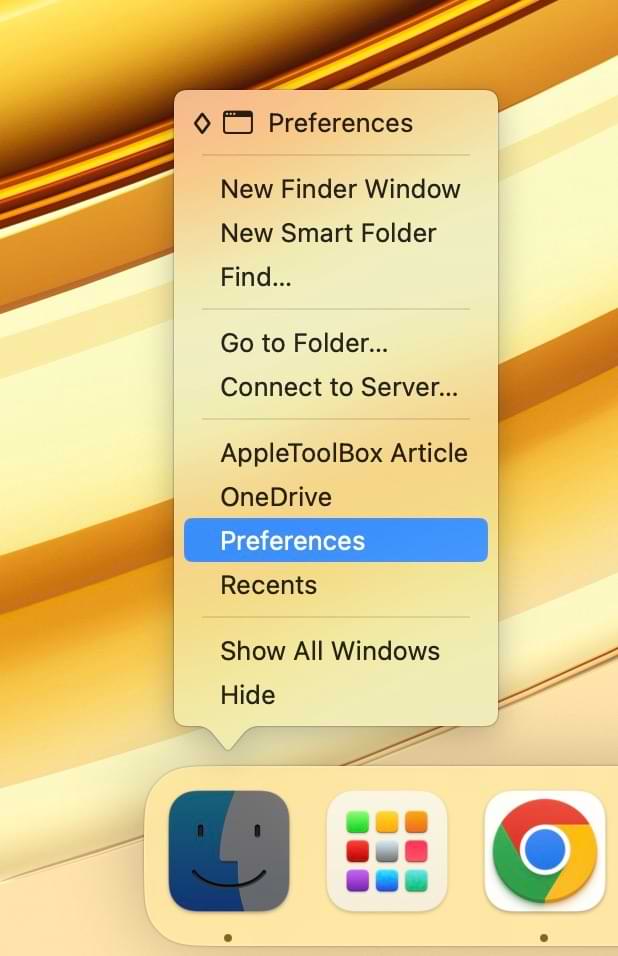
- Open Finder and select Go > Go to Folder.

- Type the following: ~/Library/Preferences/com.apple.mail.plist and hit the Enter key on your computer.

- Drag and drop the com.apple.mail-shared.plist file into the Trash and empty your Trash folder. You should also look for com.apple.mail.plist to see if it’s on your computer and delete this too. Then, restart your Mac and reopen the Mail app to see if your device now works as it should.
If Your Issue Remains, Let’s Also Remove the Envelope Files…
- Quit or force quit the Mail app.
- Remove the .plist files again. The steps are identical to what we discussed in the previous section, so follow along with those if you need to.
- Open another Window in the Finder app. Tap control + trackpad and select New Finder Window.
- Select Go > Go to Folder.
- Type in the directory path: ~/Library/Mail/V5/MailData to locate the Mail files that need cleaning. You may see later or earlier versions, such as V4 or V6.

- Remove all the files that have ‘Envelope’ in them, as shown in the picture below. If you don’t want to delete these files, move them to your desktop to isolate them.
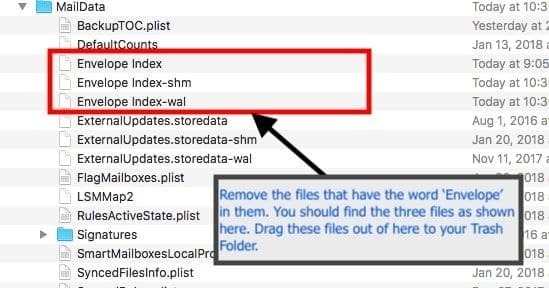 Restart Your MacBook and then launch Mail and see if the issue is gone after performing the above steps. If the problem is gone, go ahead and delete any files you isolated to the desktop.
Restart Your MacBook and then launch Mail and see if the issue is gone after performing the above steps. If the problem is gone, go ahead and delete any files you isolated to the desktop.
Mac Mail App Says “Error” Message
After the macOS High Sierra update, some users saw the error “unable to verify account name or password.” when trying to launch the Mail app. One of our readers gave a handy suggestion for fixing this issue, and you can follow the instructions below.
- Open Finder, go to the Applications tab and look for Mail.
- Click on the Mail App to open it. When this reader did this, the mail opened and everything was okay.
- Drag Mail’s icon from the Applications Folder to your desktop.
- Remove the existing Mail icon in your Mac’s Dock and drag it to the Trash.
- Now, take that Mail App icon from your Desktop and pull it into your Dock.
- Restart your MacBook and sign into your account.
- Try launching Mail by clicking on the new Mail icon from your Mac’s Dock.
Other Things to Try
Upgrade to the Latest Version of macOS Sonoma
If you’ve already got the latest version of macOS Sonoma, you can disregard this step. But if the Mail app keeps crashing and you don’t have the newest edition of macOS, you can try updating your software.
Whether you want to check or actually update your software, the initial steps are identical. Open System Settings and go to General > Software Update.
If your software is up to date, you’ll see a message confirming this. But if you need to update your software, press Update Now.
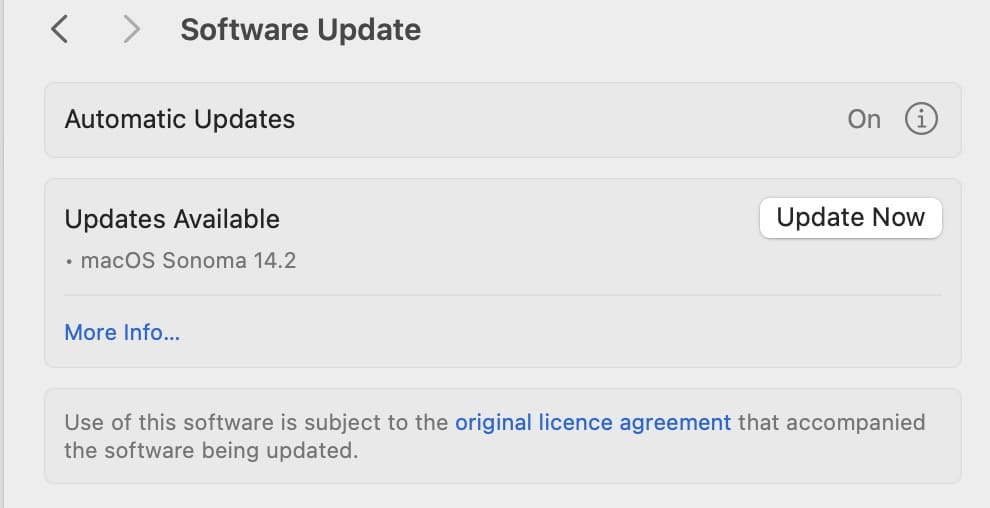
Restart Your Mac
It’s quite a simple step, but you can try restarting your Mac if the Mail app keeps crashing. Go to Settings > Restart and confirm your choice. When your Mac restarts, log back in and try using Apple Mail.
Experiencing Other Issues With the Mail App After Upgrading to Sonoma?
If the Mail app opens like normal but you’re encountering other issues with the app after upgrading to Sonoma, consider rebuilding your mailbox. You should perform this action if your app is performing slowly or you’re having problems with viewing content in the app.
To rebuild a mailbox, go to Mailbox > Rebuild in the toolbar at the top of your screen.
Some of our related guides may also help you with fixing specific Mail app and macOS Sonoma problems:
- Mail Search Not Working on macOS: How to Fix
- How to Get Rid of Mysterious “No Subject, No Sender” Messages in the Mail App
- Mail: Email Rejected by the Server Because the File Is Too Large
- Apple Mail: “This Message Has Not Been Downloaded From the Server” Error, How to Fix
- Apple Mail Stuck on Moving Messages (macOS): How to Fix
- Apple Mail Shows “Sender Address” as Invalid: How to Fix
Reader Tips
- One reader said that they reset the PRAM for similar issues in OS X 12, and this might help if you have an Intel-based Mac and you have problems with the Mail app in any macOS version. The reader also recommended removing .plist folders, deleting Envelope files, and individually rebuilding Mail folders. They also deleted and recreated all “external” (i.e. Gmail) account connections in Mail.
- Another reader also mentioned that rebuilding databases in the Mail app — including sent, trash, and so on — was a simple but effective solution for solving problems with Apple Mail in another macOS version.
- Other users have said that deleting Envelope files is one way to stop the Mac Mail app from crashing.
Solve the Mail App Crashing in macOS Sonoma Issue
If you regularly use Apple Mail and your software continuously crashes, we can understand your frustration. You can try deleting files that you may not have previously thought were causing problems, along with updating your software. Another thing worth attempting is rebuilding your mailboxes.
We hope that you found this Mail troubleshooting article helpful. Here are some more Mail tips from Apple that are helpful.
Please let us know in the comments below if you have any questions.

Obsessed with tech since the early arrival of A/UX on Apple, Sudz (SK) is responsible for the original editorial direction of AppleToolBox. He is based out of Los Angeles, CA.
Sudz specializes in covering all things macOS, having reviewed dozens of OS X and macOS developments over the years.
In a former life, Sudz worked helping Fortune 100 companies with their technology and business transformation aspirations.

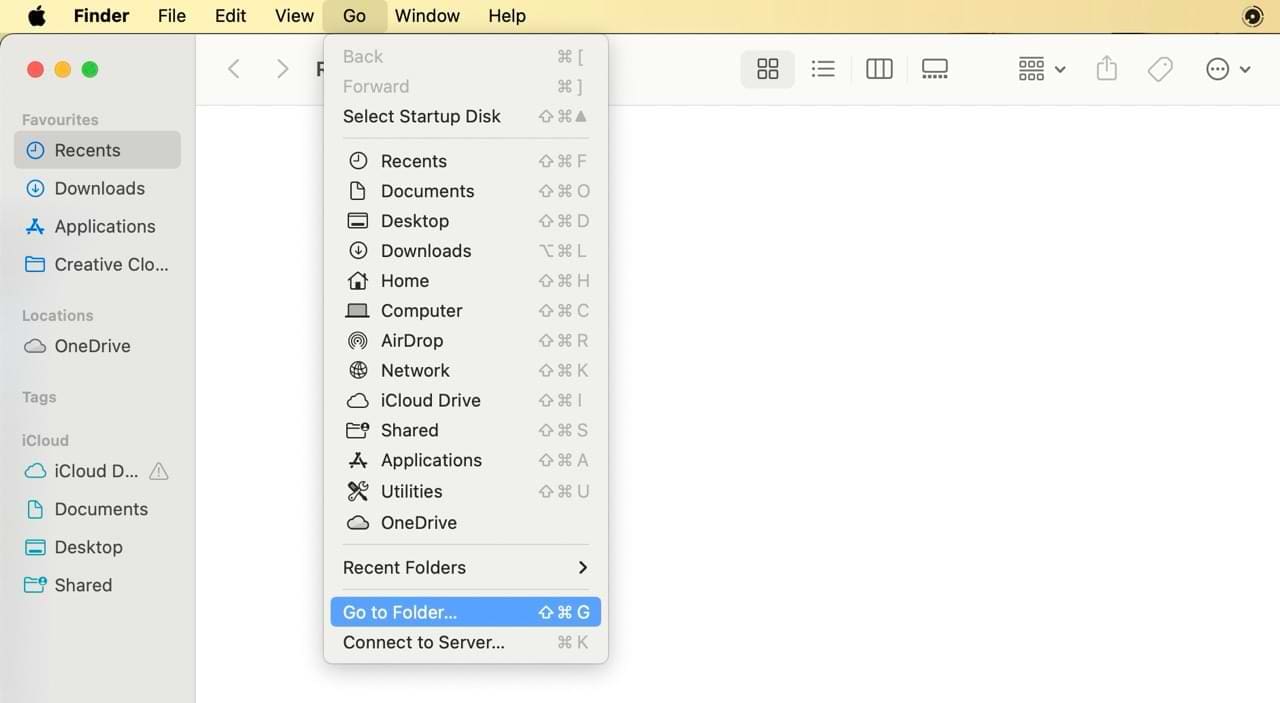
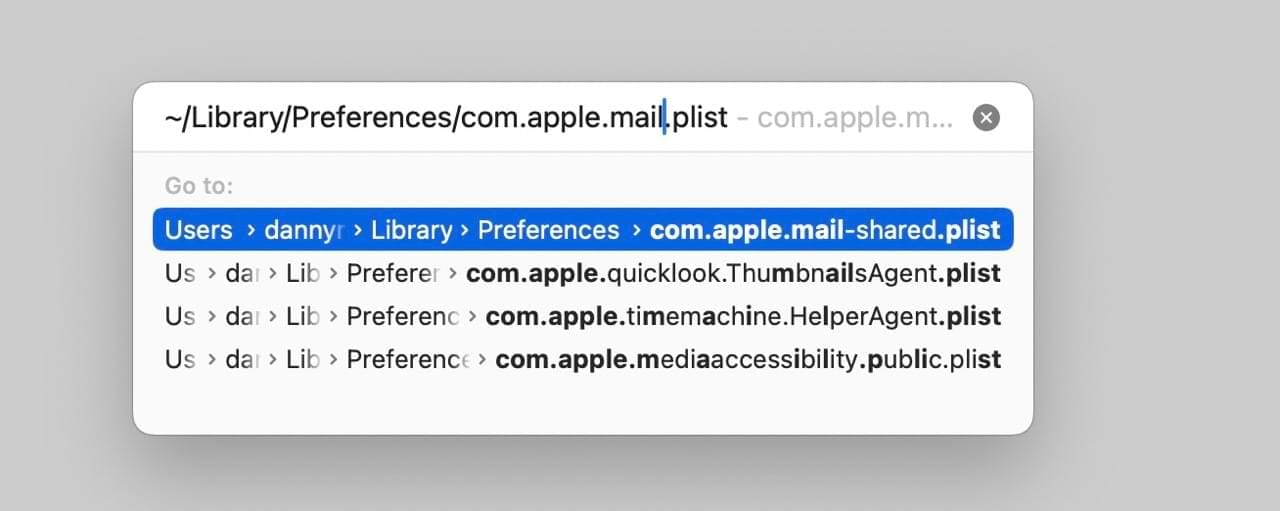
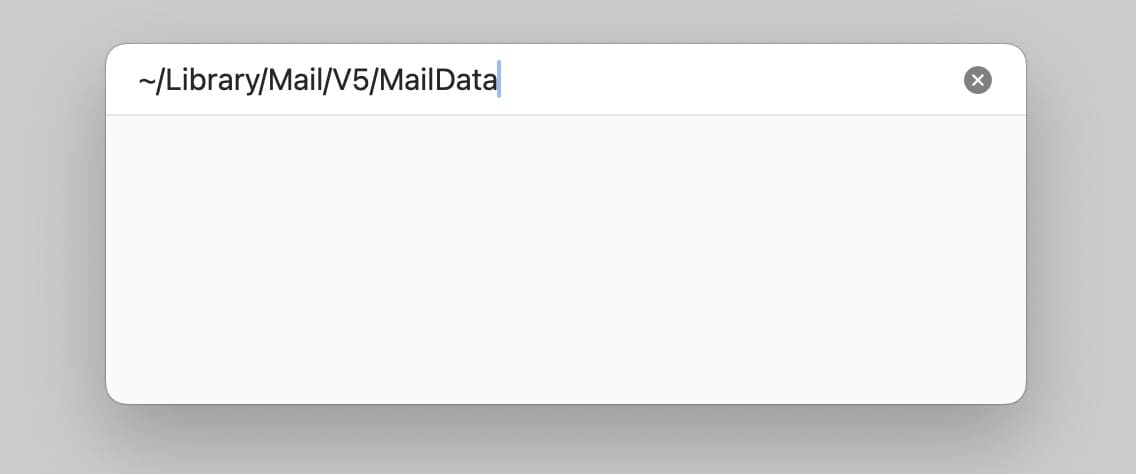







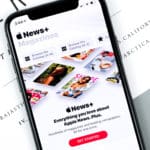

None of the above worked for me yet, although it was interesting to see that removal of the envelope files made Mail to restart from scratch and importing ~380,000 messages.
The Mail problem only popped up only a few days ago after using Mail for many years, but in conjunction with another problem which caused ALL files on my Mac NOT to open. The error message said something like “File cannot be opened because it is damaged or incomplete” (for all files I checked). I finally fixed that deleting a bunch of obscure library files (in folders called “O”, “C”, and “T”), which fixed the problem, but the Mail problem remained.
Macbook Pro late 2017
MacOS High Sierra (v10.13.6)
Mail v11.5
Similar here. Mail has been working for years.
About 3 months ago it started to keep crashing upon startup.
I tried to re-build the index etc several times, even brought it to a professional.
It still keeps crashing.
I now have to work with the web based version which is a pain in the arse.
I guess Apple just wants me to upgrade my 2011 Macbook Pro, but interesting that you have it in a 2017 version as well.
Should be easy enough to re-download Apple Mail and install it in a new partition of the HD, but can’t see any way how to do that grrrr
Solved my problem on 2009 Mac Pro running El Capitan. Thanks!!
SK and other readers:
This is a follow-up to the comment I posted on October 7, 2020. I have been paying closer attention to which specific actions cause the Mail app to crash on my MacBook Air (running OS X 10.12 / Sierra).
The app consistently crashes when I delete the messages in the “Junk” mail folder. This even happens when I perform the delete action from a mobile device; that is, if I have the Mail app running on the Mac, then trash junk mail items on my iPhone, the Mac Mail app crashes. Seems to indicate this definitely an iCloud syncing issue that manifested in a recent iOS update.
I may contact Apple Support on this issue, but I doubt there will be a fix/solution forthcoming.
SK,
Thanks for this detailed post. For the record, I am running OS X 12 (Sierra), and I only recently (within the past two months) began experiencing Mail app crashes under this OS version on my 2011 MacBook Air.
I systematically applied each recommended “fix,” but the app still crashes sporadically, so the root cause remains a mystery. I’m thinking perhaps the issue is rooted in iCloud syncing across my other devices, since I have not updated any software on the MacBook Air, but have updated iOS on phone and iPad. This stuff gets more complicated with every update.
For sake of sharing with other readers having the issue, here’s a complete list of remedies I have applied, in the order listed:
1. Reset PRAM
2. Removed Preferences (plist) files
3. Removed Envelope files
4. Individually rebuilt my Mail folders
5. Deleted and re-created all my “external” (Gmail) account connections I the Mail app.
I had the “mail quit unexpectedly” problem for ages on a late 2011 MacBook pro. Apple expressed no interest in helping . I tried all of the above fixes and more on other websites. I even did a complete re-install of High Sierra, but the problem persisted. What actually fixed it for me was using the facility in Mail to rebuild the database. I did that for each database, including sent, trash etc. And the problem disappeared! Much simpler than all of the previous methods – and successful.
Brian, I have a 17″ MacBook Pro early 2011 that is a fabulous laptop and I do not want to have to get rid of it. I had no luck with Apple also. This mail quit unexpectedly problem just started about 1 month ago after an upgrade. Can you tell me how you performed this function on your system so I can see if it will fix mine? I appreciate your assistance.
I had this problem for months and had dozen of crashes and traced it to a mismatch in the number of Trash emails in my iPhone, iPad and MBP. The preference on my MBP (running High Sierra) had emails being erased after one week. I couldn’t find out how to set my iPhone and iPad to erase the Trash emails. I set the MBP to erase after Mail quits. That took care of the MBP and iPhone but the iPad had emails going back 10 years. I tried quitting Mail on the iPad but that didn’t help. I trashed an email on the iPad and it finally erased the email messages. I hope this fixes the crashes.
I’ve tried removing the com.apple.mail.plist and com.apple.mail-shared.plist files and the envelope files as suggested. Doesn’t help. Come on Apple. Lift your game.
deleting the mail envelope fixed the problem
TRIED ALL THESE SUGGESTIONS. NONE WORKED. STILL CRASHES IMMEDIATELY AFTER OPENING.
My Mail app kept crashing–reverting to older emails with new ones disappearing from the Inbox–so I would have to Force Quit, then restart Mail and what for the email to reload.
So I tried following the steps above to delete the Mail app preference files (didn’t solve the problem), and then to delete the envelope files.
As a result of the latter step, at least six months of email disappeared–even from All Mail–but mail from the current month is still in my Inbox.
Any way to retrieve the email I lost?
Hi Sharon,
Try rebuilding your Mailboxes.
In the Mail app on your Mac, select a mailbox in the sidebar–this can be your Inbox or if your Inbox contains multiple email accounts (an arrow next to the Inbox), we suggest you perform a rebuild on each account’s Inbox rather than the entire Inbox at once.
Once you select a mailbox, from the top menu choose Mailbox > Rebuild
When you rebuild mailboxes for IMAP or Exchange accounts, macOS removes all the messages and attachments currently stored on your computer and then downloads and syncs to that email again from your mail server to your Mac.
As it rebuilds, your mailbox may look like it is empty–wait for the download to complete.
Hi! Is there anyone here who did reinstall the whole operating system – High Sierra – and after crashing reappeared?
I tried these steps, however, apple mail continues to crash when I try to delete email from the app’s trash folder.
Thank you
Found that app will be setup from scratch but error is gone.
many thanks, it worked.
FIX UPDATE:
I have had this issue occur every year for the past 5 years!
I have followed loads of different suggestions including the deleting/moving files.
The issue always relates back to my Exchange accounts. The only fix I have found, albeit temporary until it occurs again (normally 6 months – 1year), is to do the following:
Delete all Exchange accounts and add them from scratch again.
I have been working with Apple Senior Advisors for two weeks to try to fix this problem of crashing mail.
Invested hours in removing items, restarts, etc.
After the most recent 2.5 hours (yesterday), my mail is crashing more regularly and I’ve just discovered that in reloading my iCloud files of 10+ years of email history with clients, committees, family and health providers – all the dates on those emails have been changed to 9/7/2019 — perhaps this seems insignificant to Apple, but to lose this ready access to the history of these contacts is unthinkable – and yet it has happened.
(perhaps there is a way to recover this – I’ll see in my next call to Apple).
The Apple people I’ve worked with have confirmed that this crashing is a result of the upgrade to Sierra and High Sierra — and clearly, Apple engineers have not yet figured out to fix it – or if they have, the word has not gotten out to the advisors trying to effectively help people like me.
I made the switch to Apple back in the mid-1990’s because of the unreliability of upgrades with Microsoft — and now this is the experience with Apple. And, what’s of real concern, is Apple’s inability to fix this.
Most FRUSTRATING and sets business and personal email back by days.
Email can be read and sent and files moved but only for a short time THEN IT CRASHES.
I have to RESTART SHUT down the computer and try FORCE QUIT and THAT DOES NOT WORK so I have to shut it down with the on/off switch .
Restart computer
then RESTART it a 2nd time IN ORDER TO GET MAIL TO WORK…… but then! It only works for a SHORT time before the process begins again.
Wasting TOO MUCH TIME doing this.
PLEASE FIX THIS APPLE
Thanks!! Removing mail preference and envelope files worked!!
Thanks!! Removing mail preference and envelope files worked!!
I have been through all the steps listed above to try to cure my Mail program quitting constantly but to no avail. I am running v 10.13.6 on a Macbook Pro 13 inch 2017, 3.5 GHz Intel core i7. 16GB 2133 Mhz LPDDR3. Serial No C02V32FLHV2Q.
I am now unable to use Mail on this computer. This is unacceptable.
APPLE, PLEASE PROVIDE A FIX.
Thanks a million – the ‘Remove Your Mail App Preference Files’ works a treat!
None of these methods are working now.
Removing envelopes, and then mailbox content itself from library enabled restart but mail is lost!
This time round crash throughout, no fix, apparently in High Sierra.
Consider downgrading now.
Can’t tell you how annoying it is in this time-saving age to spend days and hours fixing these f…Apple problems.
in os drive = folders; applications, library, system, users
in library is no folder for ‘Mail”
in system/ library is no folder for ‘Mail”
in users / there is no library at all
in preferences it goes to logging and subsystems to see any plist files.
running 10.13.6 for several weeks, all is fine. sent a mail, began to send another and Mail quits.
?? there is no Mail folder to be found, cant remove anything from it. where is my user library? not visible?
Now IF I disconnect Then Mail will stay open, I can read all new mail, and the mail I was trying to send is there in the outbox.
what is more nuts is when Mail first quit, I rebooted to my backup which is a clone, mail worked fine until I tried to send that same email.
Hi Karl,
It sounds like there is something in that email you are trying to send that is corrupt or causing problems. If possible, delete it and re-create it and see if the problem resolves.
Check out this article to locate your user library on macOS (all versions.)
Thank you so much for that.
Now have access to User Lib again…
— the email is my standard text written in Pages and copy pasted to email, the one before that had PDFs and png.s in it and that went no prob.
— does seem to be more than a coincidence though that the attempt to send that email crashed Mail on two different system drives.
well, thanks to Apple ToolBox I have “a fighting chance” to get things right again.
just an update to hopefully help someone else with a similar issue.
apparently, there was something in the Pages formatting that Mail didn’t like. copy from Pages and paste to Mail, mail quit.
I go offline, open Mail, delete the email — still in ‘Outbox”
go online and open Mail all is as it should be.
I rewrote the email directly in Mail, sent with no problem.
I have the full Mail detailed view and can not see any reason for the rejection, but I haven’t done a side by side comparison of that one and another.
Thank you Karl. This is a good tip that we didn’t think about.
Here’s my case:
Apple Mail crashes after upgrading to Sierra or High Sierra.
(1) Go offline.
(2) Open Mail, without crash.
(3) Disable all Exchange accounts (not the hotmail.com accounts as IMAP).
(4) Go online. Mail doesn’t crash.
(5) Mail-Preference-Accounts, re-enter password for the Exchange accounts, enable.
No more crash.
My MAIL.APP on my iMAC is “not responding” and will not “Force Quit” no matter how many times I try.
Hi JD,
Open your activity monitor and quit the Mail App from there. Take a look at this article for step-by-step details–it’s for macOS Mojave but ideas are the same!
Hey, so I deleted the envelopes and it fixed my problem…but now the majority of my contacts have been deleted! What is the fix to that?
I’ve got High Sierra 10.13.6 and suddenly the mail program started to crash and report an error message to apple.
I did all above but nothing helped and removed also all internet accounts in system preferences. Still crashing.
Changed to Outlook and all worked fine.
So the only thing left was to delete all accounts in ~/Library/Mail/V5. And look at it: it works fine again!
Somehow the iCloud mail account in ~/Library/Mail/V5 was damaged.
My wife’s Macbook mail program was crashing and unusable. After trying the solutions here and other places she took it to the Apple Store. The tech had to upload stuff to Apple to figure out the problem. Her user name on the computer was corrupted! He created a new ID for her, reloaded the OS and she was good to go. I hope this helps some of you. This seems to be an issue with no single answer.
Thanks Scott. Corrupted User Accounts can definitely be an issue that can lead to this. If anyone else out there has exhausted all his/her options, you may want to check out this detailed guide on fixing corrupt user accounts.
I’m using High Sierra 10.13.6. And suddenly,just a couple of days ago, I can neither send nor receive in my IMAP accounts. Yep, Gmail forwarding works fine in Mail, but not my IMAP accounts. And my partner’s old imac running good old 10.6.8 still, continues to work happily with mail and the same host server.
I am SOOOOO frustrated! As well as following the advice to remove Prefs, folders, reset the NVRAM, etc etc. , I’ve spent HOURS trying to resolve this problem with my host, trying to reset all and any of the Mail Settings. Then I tried in 2 other email apps for mac (Postbox, and Airmail 3) and get- THE SAME RESULT.
So, along with the fact that Mail works still in OS 10.6.8, that proves that it’s definitely High Sierra causing the problem — not my host server, not my lovely imac.
WHEN are they going to fix this problem???
Jean, What happens when you use the ‘Connection Doctor’ feature on Mail. With Mail open, Click on ‘Window’ at the top and choose Connection Doctor. Where does the error happen?
Hi everybody, I have a problem with the SIZE of Mail folders. It went crazy from Sierra to High Sierra. It basically doubled its size. It’s done it again with Mojave; it doubled again. I’m trying to hunt if in ~Library/Mail/ I can find where the duplicates are but can’t risk erasing something valuable. There are however folders named “Data” and “Data_Rebuild” in some mboxes…
Any suggestions?
I am having mail problems – very slow to receive and to open aftyer receipt; also very slow to send. I cannot find apple.mail.plist in my preferences!!
HI Leonard.
Check that you are looking inside your User Library and Not the Main Library Directory. That’s a common mistake.
Go to Finder and select Home
Select the Library folder.
Then go to Preferences folder and locate the file com.apple.Mail.plist
Move the file to your desktop.
Restart the computer, open the Mail app, and test.
If it works okay, delete that plist
Sam
My mail is crashing now on all my computers…nothing is working??
Hi Troy,
Instead of launching Mail from your Dock or Launchpad, try opening Mail from the Applications folder.
Or use Spotlight Search and typing Mail and see if it launches.
If that doesn’t work, try opening Mail with the shift key held down. This causes Mail to open without any message or mailbox selected.
If that’s still not working, you could reinstall macOS by using Recovery Mode (Press Command + R at startup.) If you go this route, make sure you backup your Mac first.
If you don’t want to go this way, reach out to Apple Support or consider leaving feedback
We particularly like the chat option with Apple Support–it’s usually less wait time than other methods.
This problem is unfortunately not new! It seems to plague Macs every now and again.
Hi,
My mail app just crashes down every time i open it, i tried reseting the NVRAM, nothing changed then i tried to look for the files in order to delete but i don´t have them! Any suggestions what i can do next!
Thanks
Hi Ale,
Try launching in Safe Mode and see if it detects anything. To get into Safe Mode, restart your Mac while holding down the Shift Key. Once in Safe Mode, test things out to see if the problem remains or if it’s gone.
If gone, there’s a third party extension getting in the way.
Another option is to reinstall macOS, but make sure you backup first.
Reinstall macOS by restarting from the Recovery Mode. At the restart, hold both the Command and R keys. When the Utility Menu appears select Reinstall then click on the Continue button.
Sam
Hi,
I was facing this problem will Mail quitting on Startup. Tried deleting the Mail plist files, no luck. Then when I deleted the Envelope files, it worked like a charm. Thank you so much and keep up the good work.
Regards,
Saurabh
Still won’t recognise accounts/passwords in mail after high sierra upgrade. Grrrrrrrrr.
I upgraded my iMac and MacBook Pro to High Sierra 10.13.6.
My main issue is the mail app.
I can open the mail and read the message.
But I cannot get new messages during the mail app opens.
In order to get new messages, I should quit the mail app and reopen it.
(I can check new messages in my mobile.)
So I did all things according to your suggestions for mail.
But it does not work.
Also I tried to delete all files in ~/Library/Mail/, but it does not work.
Please help me~
Hi Sun,
Try running connection doctor and see if there are any issues noted.
How To Run Connection Doctor
Select Connection Doctor from the Window menu of the Mail App
Connection Doctor starts checking and displays its results for each of your accounts. It looks to see if your account can receive mail and then checks if it can send mail
Any account marked in red has a connection issue. If an issue is detected, Connection Doctor shows a summary of the issue
To find out more about the issue, press Show Detail and then Show Logs to have Connection Doctor display the log of each connection
Sam
Thank you for your comments.
But there is no any mail issue even though I run the connection doctor.
Please help me~
I just dropped High Sierra on my box and mail crashed after uploading crazy amounts of “drafts”.
May be unrelated to the problem, but the same email addresses had not been saving drafts on Mac before…
Anyhoo, tried deleting plists and envelope packets to no avail, but…the “start mail from the finder” rather than using Lunchpad did the trick immediately. Many thanks!
I try to launch my email application and I get the same 2 responses. The first says The application mail is not open anymore. Well, duh, how do I open it? The second says You can’t open the application “mail” because it’s not responding. How do I get it to respond? I had to force quit it because it wouldn’t open any emails or delete any either. It was like in a loop or something so after I force quit it, nothing. This is very aggravating, and since this is my first Mac, I’m at a loss on what to do. Any tips would be appreciated. Thanks.
Jamie, Please try deleting the Mail .plist files and then restart as highlighted in the article. You won’t need to open Mail to do it. Instead you will use Finder to locate your user library and delete the files. Let us know if that helps.
I updated my computer to High Sierra 10.13.5. Immediately after the update, mail started asking for passwords for my email accounts. I entered the correct passwords. I know that for sure. I continue to get the message that the password is invalid. I go to Accounts and Preferences and try to enter the passwords there (more than one account). It gives the error “Unable to store credential due to error -25308 Requested By: Mail”. Not sure if it matters, but all 3 emails I have are through Godaddy.
I did all of the steps you mentioned above and everything is still the same. I still get the error messages and cannot retrieve email in the Mail program any longer. I have to use webmail now.
Vicki, I have never seen this error before. Two suggestions. Have you tried to delete the email account from your MacBook and add it back again? The other suggestion would be to reset your keychain on your Mac. Wondering if the keychain is unable to store/retrieve the credentials.
mine did the exact same thing.. did you figure out whats wrong.. i tired re installing my operating system and still wont work.. then when i deleted it, it wont let me add the account back, been on the phone with apple, but no help. Any suggestions??!?!
Mine did the exact same.. how did you guys fix this .. pls help
Great article. Solved my problem. Appreciate the help.
I skipped the PRAM reset and did the mail plist files and then the envelope plist files and it seems to have done the trick! It did need to re-import all he messages which took quite a while but completed without error. Thanks!
I have the same problem, mail keeps crashing, the screen says reopen but it doesn’t re open. I’ve had this before, and eventually it got fixed, but got it again, it cost me $40 to get fixed so I am reluctant to send my machine in – would like to try and solve it myself, how do I get to plist files to delete ? I’m not tech savvy. Thanks
Briarley, I think we had tried helping someone with removing plist files and posted the same in our FB page with screenshots. This should be in the visitor posts section at facebook.com/appletbox . If you still have issues, let us know and we can try sending you some more detailed screenshots.
I did the suggested deletions and then Mail said it needed to import messages when I started it up, and reported an error in this process so I could not start up. So I reversed the deletions of the envelope files, keeping the plist files deleted. It then started up OK and quickly imported the messages that it had not been importing previously, so now it seems to be functioning OK.
Hi Brian,
Thanks for sharing what worked for you. Based on your experience, we’re updating the article to focus first on deleting only the plist files and then re-checking Mail. If still not working, then we recommend also deleting the envelope files.
Thank you for your insight and for sharing! We really appreciate it.
SK
I have a screen shot of the console when mail crashed. How can I send it to you.
Thanks
Rick, Please send it to info@appletoolbox.com . We can take a look but your better option is to reach out to Apple Support. if we find something that can be easily identified as the issue, we will definitely send you a note. Thanks.
Thank you! This worked!
Just upgraded to High Sierra (10.13.3). Mail opens as expected. Abbreviated view of messages looks normal. But no content visible when I open a message. Header shows, but no content.
It seems I will need to add RAM and convert to SSD to try and resuscitate my system, which at this point has virtually ‘no pulse’.
Not expecting these sorts of problems – especially re: Mail – when upgrading OS.
I removed the envelope and pref files as above restarted mac and reopened mail and it still quits abruptly within 20 seconds with the message. Any further fixes?
Rick, Thanks for the update. Usually those two steps pretty much take care of the crashing issue. What error messages if any do you see in the console as soon as the app quits. Go to Finder > Utilities > Console and start it up. See if you can find anything obvious there when the app crashes. You can also use the search box on the top right corner and look for mail. Keep us posted. In the mean while, we will also check and see if we can find any other tips.
URGENT. My mail won’t open. Tried opening my mail from the applications. It still. won’t open. What do I do Please?
Hi Tiberman,
Sorry to hear about your problems with the Mail App in High Sierra. If you haven’t already restarted your Mac, go ahead and try that and see if it remedies the situation with the Mail App. If you already did that, let’s try the following:
Open System Preferences > Internet Accounts
Click on all your mail accounts and toggle off Mail
Wait 20-30 seconds
Turn Mail back on again
Try and open the Mail App
If that doesn’t do the trick, consider reinstalling macOS High Sierra or updating to the latest version, if available. Make sure you backup your data first before reinstalling or updating your macOS.
Once backed up, restart in macOS Recovery Mode by pressing Command+R at startup. Then select reinstall macOS from the on-screen options.
SK