Upon releasing macOS Ventura in the fall of 2022, Apple made significant changes to the System Preferences app. It became known as System Settings, and the layout has received an overhaul – which can make navigation tricky for newcomers.
Related Reading:
- How to Share Your Location Via Satellite Using Find My
- “Your Location Could Not be Determined” on iPad: How to Fix
- What’s New in macOS Ventura?
- How to Install macOS Ventura
- What’s New With System Preferences in macOS Ventura?
f you’ve downloaded macOS Ventura and you want to manage your location services, doing so is simple. And in this article, you’ll learn how to do it for individual apps and also how to change everything in one go.
Contents
How to Manage Location Services for All Apps in macOS Ventura
To manage location services for all of your apps simultaneously, you’ll need to open the System Settings app. Once you’ve done that, follow these steps:
1. On the left-hand toolbar, look for Privacy & Security and select this option.
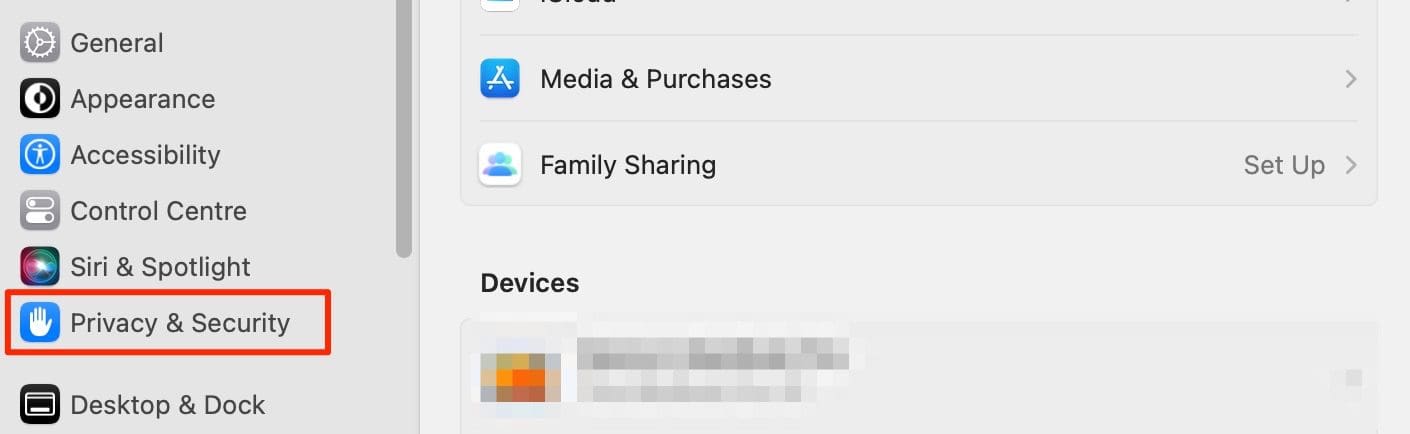
2. Click on Location Services.
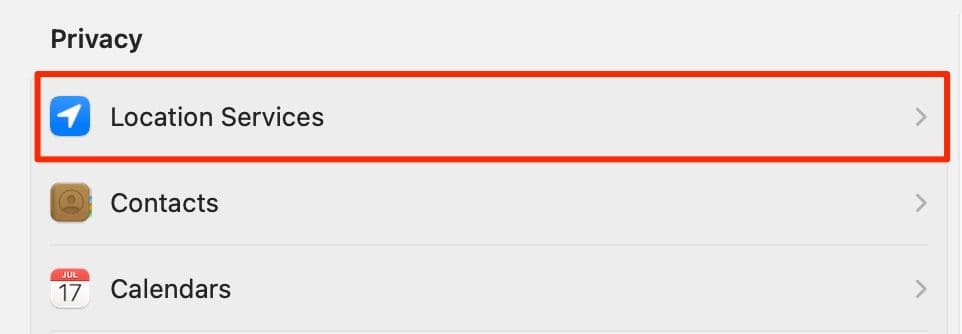
3. At the top of the next window, you’ll see a toggle titled Location Services. Tap on this so that it’s no longer blue if you want to switch them off. If you’d like to enable location services, hit the toggle so that it turns blue instead.
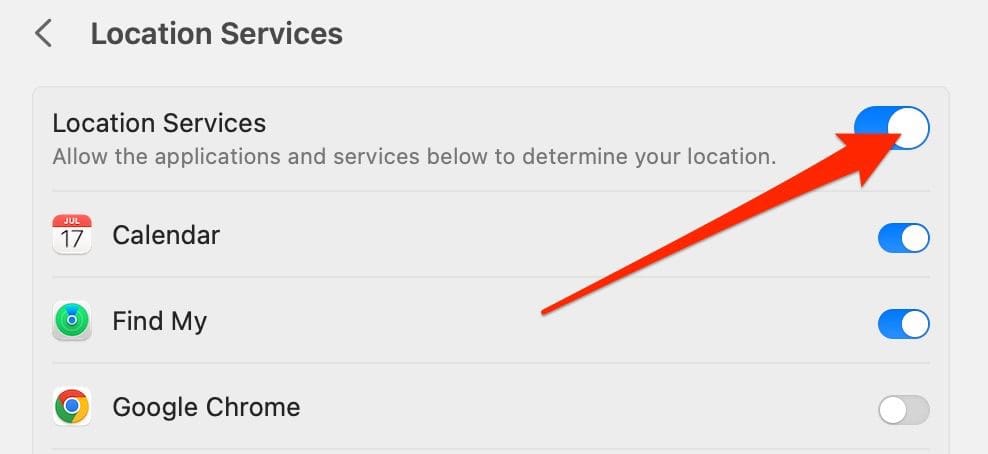
Regardless of which one you choose, your changes will take immediate effect.
How to Manage Location Services for Individual Apps in macOS Ventura
If you only want to manage your location services for one app, or a small selection, the process isn’t too different from doing so with all of them. To make things easy for you to follow, we’ve outlined what you need to do below.
1. Go to System Settings > Privacy & Security.
2. Hit Location Services when you’ve completed the above step.
3. Instead of turning all apps’ services on or off, go to the app(s) you’d like to change your location services for. Hit the toggle to achieve your desired result.
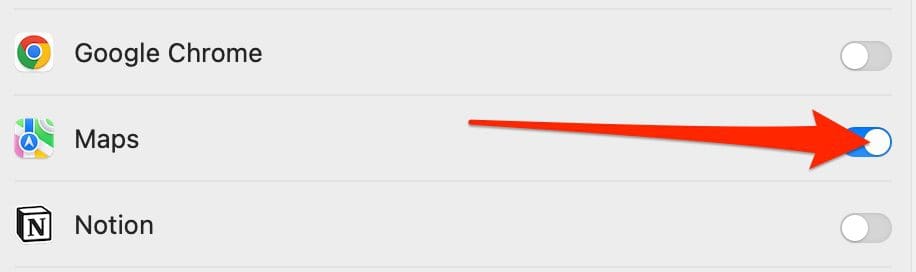
Like when changing location services for all of your apps, the changes will take immediate effect.
Managing Your macOS Ventura Location Services Requires Minimal Effort
As you can see, managing your location services in macOS Ventura is not too difficult. You can make as many changes as you want, and – if you want to – it’s easy to turn the feature on or off for all apps in one go.
In addition to looking for Privacy & Security in the left-hand toolbar, you can also look for it with the search bar instead.

Danny has been a professional writer since graduating from university in 2016, but he’s been writing online for over a decade. He has been intrigued by Apple products ever since getting an iPod Shuffle in 2008 and particularly enjoys writing about iPhones and iPads. Danny prides himself on making complex topics easy to understand. In his spare time, he’s a keen photographer.










I don’t have apps list under Location Services..I tried turning on and off and on again, btu that didn’t help…not sure what am I missing
Just turn it off. To many people can track you if you leave it on.