Apple device users have been able to stay productive with more ease ever since Focus Mode was introduced in 2021. The tool lets you stop your device from receiving notifications that you might find distracting, and you can use the feature in multiple scenarios – such as when working and reading.
Related Reading:
- How to Set Up a Work Focus Mode on Your iPhone
- How to Customize Focus Mode Colors and Icons on Your Apple Device
- How to Use Focus Mode on Your Mac
- How to Customize Apps to Send Notifications in Focus Mode
- How to Use Focus Filters on Your iPhone
As you might expect from the Apple ecosystem, sharing Focus Modes across your different devices is quite straightforward. You can easily do so from your Mac, and we’ll show you how to in this article. You’ll also find out what you need to do on your other devices to start using these Focus Modes.
Contents
When you enable Focus Mode sharing, all of your Apple devices will show the same mode simultaneously. For example, if you switch on a Work Focus Mode from your Mac, this will show up on your iPhone, iPad, or Apple Watch.
If you don’t want to manually turn on Focus Modes for each of your Apple devices, you will likely find this feature particularly useful.
What Are the Requirements for Accessing Focus Mode on Your Other Devices?
To use your Focus Modes across numerous Apple devices, you’ll need to make sure that you sign in with the same Apple ID. You can check that you’ve done this by going to Settings > Apple ID.
You will also need an Apple device that supports Focus Modes. For iPhones and iPads, this is iOS 15 or iPadOS 15. Macs need at least macOS Monterey, and if you use an Apple Watch, you’ll need watchOS 8 or later.
Now that you know the basics of your Focus Mode requirements on different devices, let’s go through the instructions you need to follow for sharing these on your Mac. Below are the steps you should take to achieve your desired result:
1. Click on the Apple logo in the top left-hand corner of your screen.
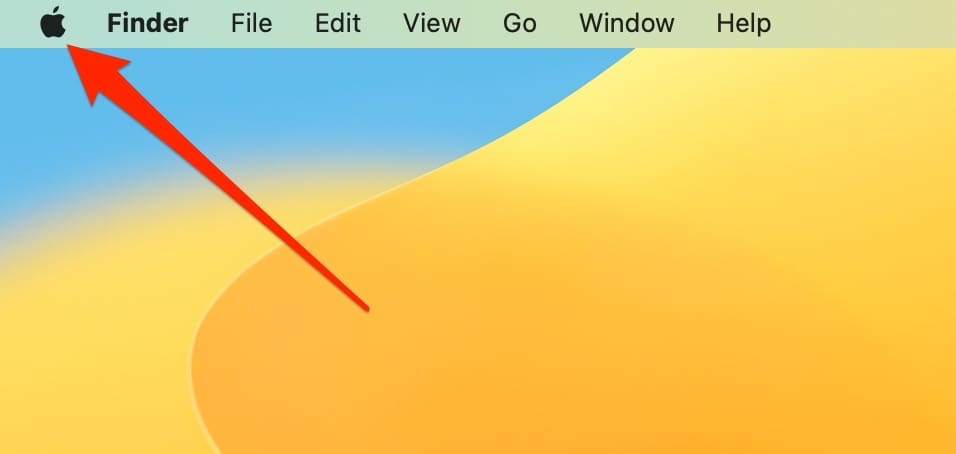
2. When you see the dropdown menu, select System Settings.
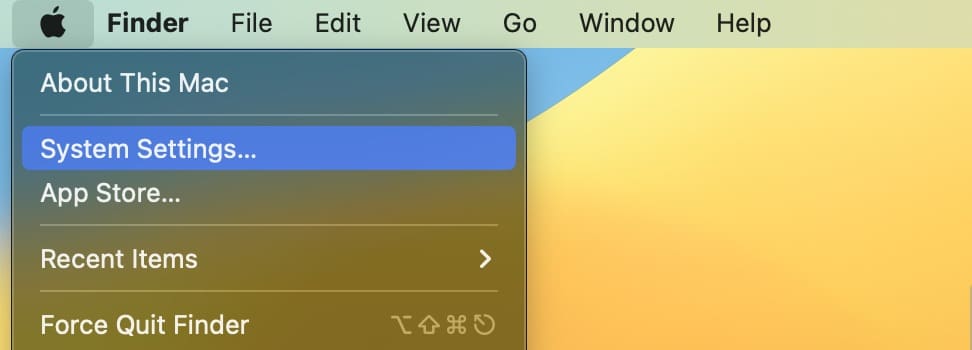
3. In the toolbar on the left, look for Focus and click on this section.
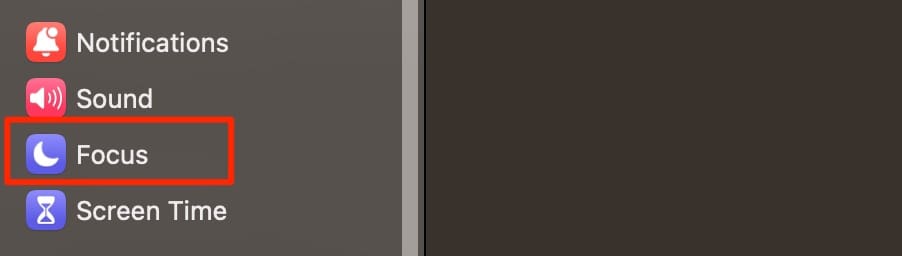
4. You will then see an option called Share across devices. Hit the toggle so that it turns blue.
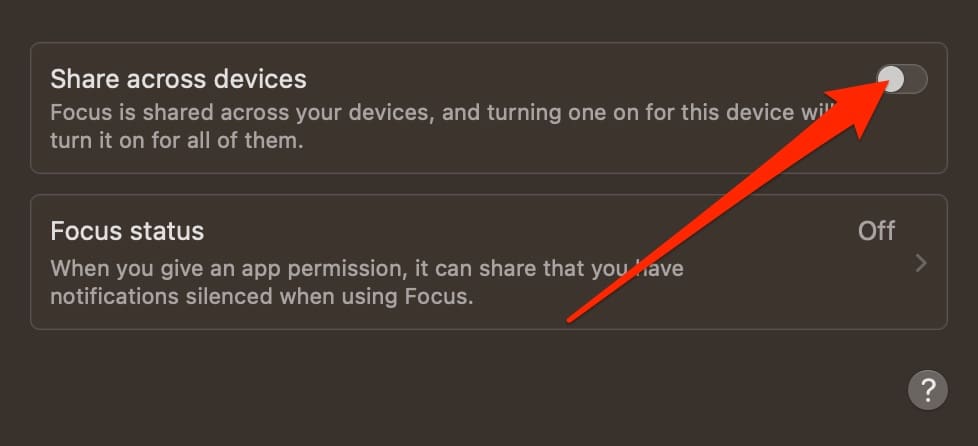
Once you’ve toggled this feature on, you should be able to turn on the same Focus Mode for all of your devices at once.
Sharing Focus Modes on Your Mac Is Easy
Cross-device compatibility is one of the biggest advantages of being in the Apple ecosystem, and you’ll find that the amount of manual work is nowhere near what it would otherwise be. Focus Modes are an excellent way to ensure that you don’t get distracted while performing important tasks, and you can easily share these across all devices with a few clicks.
Turning on a Focus Mode from your Mac is similarly straightforward, and you can switch these off for your other devices once you’ve finished the task that required completion. The tips you’ve read here will work for any premade Focus Modes, along with ones that you create on your own.

Danny has been a professional writer since graduating from university in 2016, but he’s been writing online for over a decade. He has been intrigued by Apple products ever since getting an iPod Shuffle in 2008 and particularly enjoys writing about iPhones and iPads. Danny prides himself on making complex topics easy to understand. In his spare time, he’s a keen photographer.










Write a Comment