Some users have endured problems around an annoying issue where their iPad won’t turn off at all. This could be something that you experience regardless of the iPad model you have, and it might also not be dependant on the version of iPadOS you have.
Related Articles:
- My iPad Will Not Turn On: How to Fix a Dead Device
- Black or Blank Screen on iPad or iPhone: How to Fix
- iPad Frozen, Not Responding, How to Fix
- My iPhone or iPad Won’t Charge: How to Fix
- What to Do if Your iPad Mini Is Not Charging or Charges Slowly
Today, we’ll walk you through some of the steps you can follow if your iPad won’t turn off.
Contents
First: Back Up Your iPad
Before you do anything, you should back up your iPad.
- Open the Settings app and go to your Apple ID.
- Click on the iCloud tab when you see your Apple ID window.
- Scroll down to Device Backups and select iCloud Backup.
- Toggle Back Up This iPad on. Then, tap the Back Up Now tab.
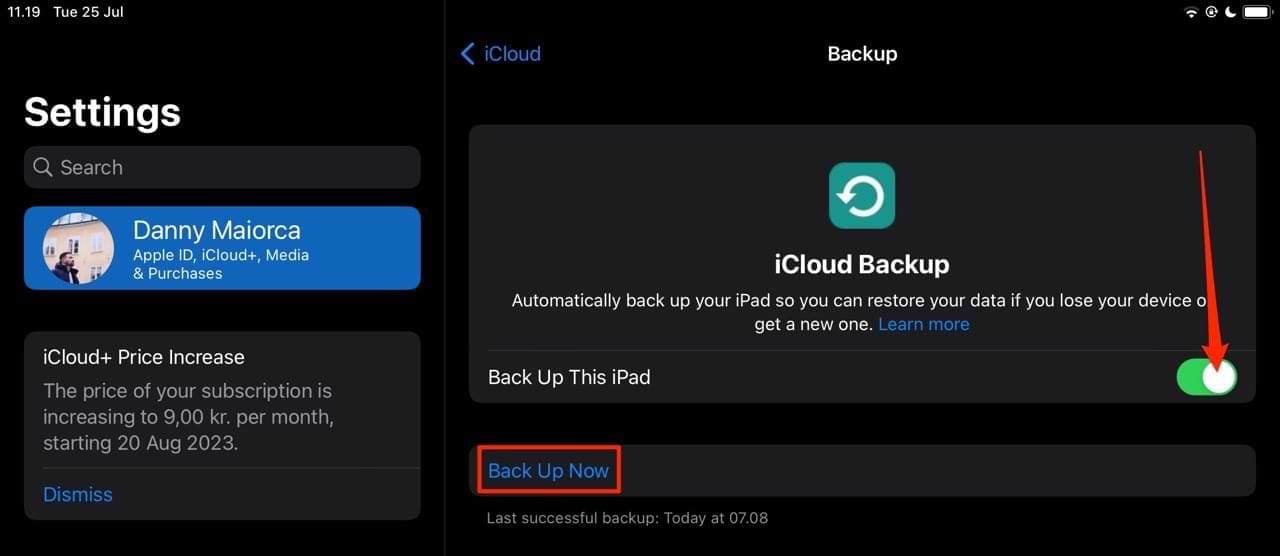
- Wait for your iPad to back up. After doing that, you can commence with the tips listed in this guide.
Reset your iPad
When faced with this problem, the first order of business is to try resetting your iPad. Please note that the device reset will not impact your saved documents or other files on your device.
- Press and hold (& continue to hold) BOTH the Sleep/Wake button & the Home button (or Volume Down).
- Continue to hold BOTH (ignoring any other messages that may show) until you see the Apple logo on the screen.
- Release BOTH buttons when you see the Apple logo and allow the device to boot normally.
For newer iPads, tap the two volume buttons before holding the standby button.
We found that this solved the problem for many users.
Update Your iPadOS Software
Checking that your iPadOS software is up-to-date a good idea, and if it isn’t, updating it could help potentially solve the “iPad won’t turn off” issue.
- Go to Settings > General > Software Update.
- If an update is available, go ahead and upgrade (after doing a backup first).

The Next Option to Explore Is in a Setting Related to Auto-Lock & Lock/ Unlock on Your iPad
You can adjust your iPad auto-lock settings to determine when you want your screen to lock after a period of inactivity. If your iPad won’t turn off, this might be the reason why.
- Go to Settings > Display & Brightness.
- Select Auto-Lock.

- If your Auto-Lock is set to Never, please try to pick any of the other options such as 2 Minutes. Once you set this option, please check if the device turns off on its own after the moments of inactivity.

- While in the Display & Brightness settings, Please make sure that your Lock/Unlock is turned ON as well. You’ll notice that it’s switched on as the toggle space will be green rather than gray. The feature is just below the Auto-Lock tab.
Turn On Airplane Mode
If your iPad is trying to download information and that’s what’s holding up it shutting down, turning ON Airplane Mode prevents it from connecting.
You can turn on Airplane Mode by going to the Control Center and switching on the Airplane Mode icon. 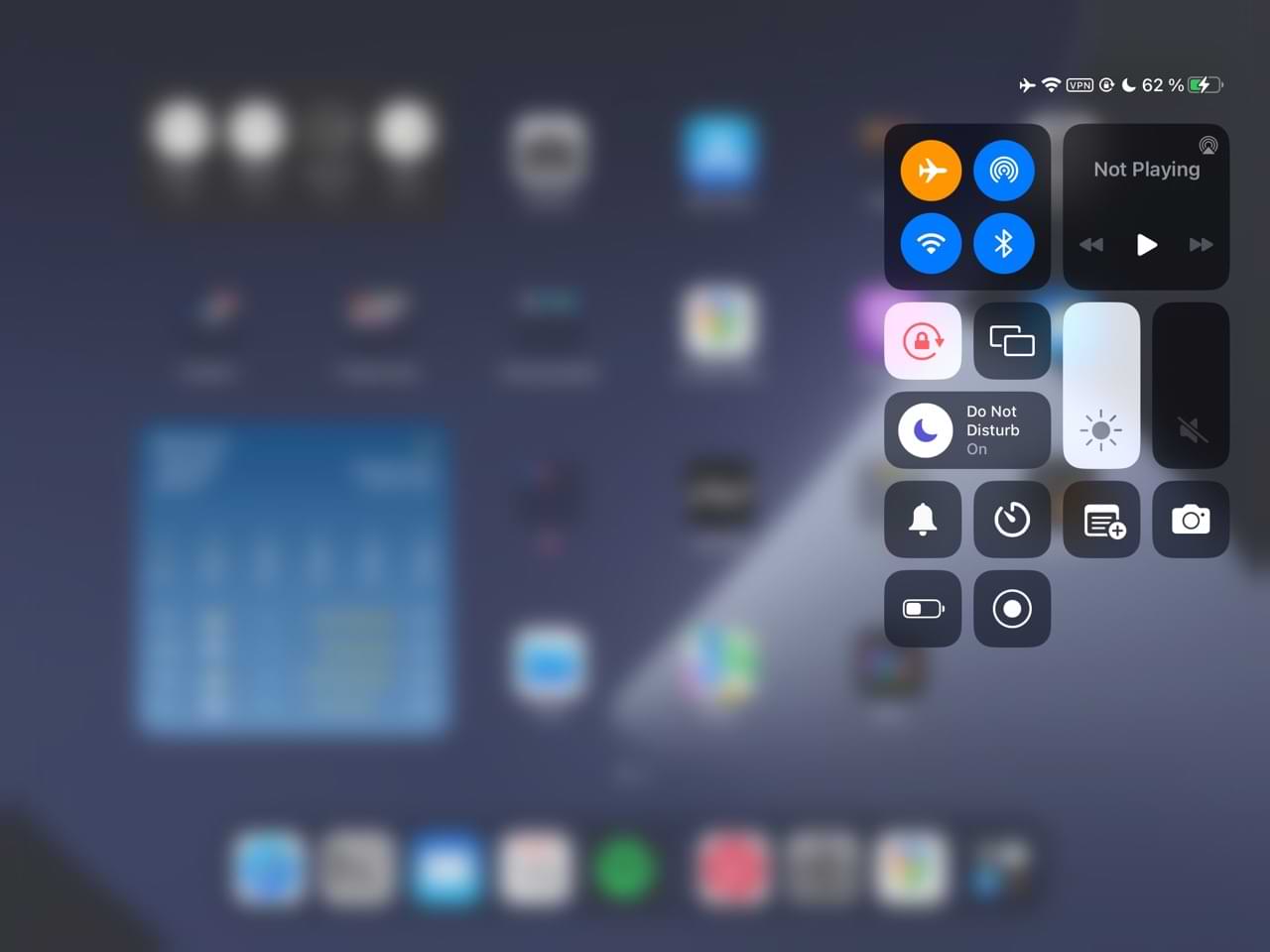
Alternative, go to Settings and, above Wi-Fi, toggle the Airplane Mode option on.
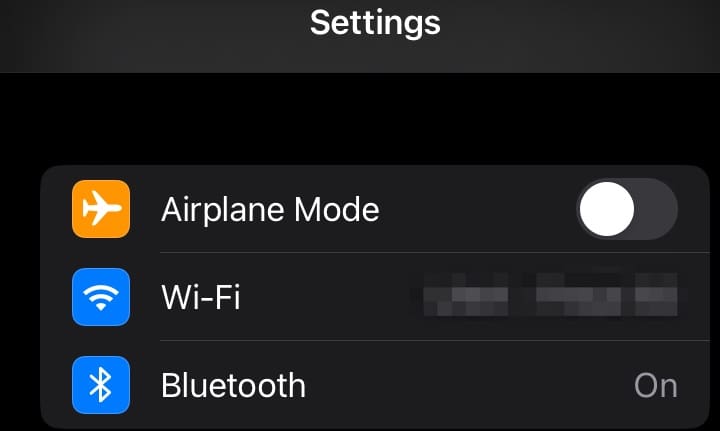
Enable AssistiveTouch
Turning on AssistiveTouch gives you a virtual button that mimics hardware buttons, such as the home button. Here’s how to turn it on:
- Settings > General > Accessibility > Touch.
- Select AssistiveTouch.

- Turn on AssistiveTouch.

- To power off the device, tap the on-screen AssistiveTouch button (it a small round button floating on top of screen).
- Tap Device, tap and hold Lock Screen until the “slide to power off” message displays.
- Power off the device by sliding the slider to OFF.
If you power off the device using this method ( Assistive Touch ), you are NOT able to power ON the device if your Power button is not working (which may or may not be the case). If the iPad fails to power up the normal way, connect it to either a computer or an external charger to power the device back on.
Can’t Get Anything On-Screen or Previous Tips Didn’t Work
If none of the tips we’ve listed here worked for you, putting your iPad into Recovery Mode could potentially fix the problem. To find out how to do that, please read our separate guide on using Recovery Mode to fix your iPad.
Reset Your iPad’s Settings
If you are still experiencing issues, your next best choice may be to reset the iPad to Factory Settings.
- Go to Settings > General > Transfer or Reset iPad.

- Choose Reset > Reset All Settings. This doesn’t affect your data. It does reset some of your Settings to factory default, including all of your preferences and passwords for WiFi, Bluetooth, Do No Disturb, Notifications, General, Sounds, Brightness & Wallpaper and Privacy. For Wi-Fi passwords, you can usually find these again by going to the router or asking for the password if you’re at a friend’s house.

Nothing Works?
If you are still experiencing these symptoms, consider restoring the device via DFU mode. Please back up your device before attempting to restore the iPad; we’ve outlined the steps for doing that closer to the top of this guide.
You can also contact Apple Support and have someone look at your device.
If Your iPad Won’t Turn Off, Try These Tips
Having an iPad that won’t turn off is annoying at the best of times, and the issue could be due to several factors — which can make it more difficult to solve. The good news, however, is that you can try several things to fix the problem. Ideally, you’ll only need to do a force restart for your iPad or update your software.
Sometimes, though, the issue might run deeper — and you’ll need to use more complex solutions to this problem. This guide is a useful starting point if you feel like you’re unable to fix this problem, and you can always contact Apple Support if needed. If anything else that we’ve not mentioned worked for you, feel free to let us know in the comments.

Danny has been a professional writer since graduating from university in 2016, but he’s been writing online for over a decade. He has been intrigued by Apple products ever since getting an iPod Shuffle in 2008 and particularly enjoys writing about iPhones and iPads. Danny prides himself on making complex topics easy to understand. In his spare time, he’s a keen photographer.

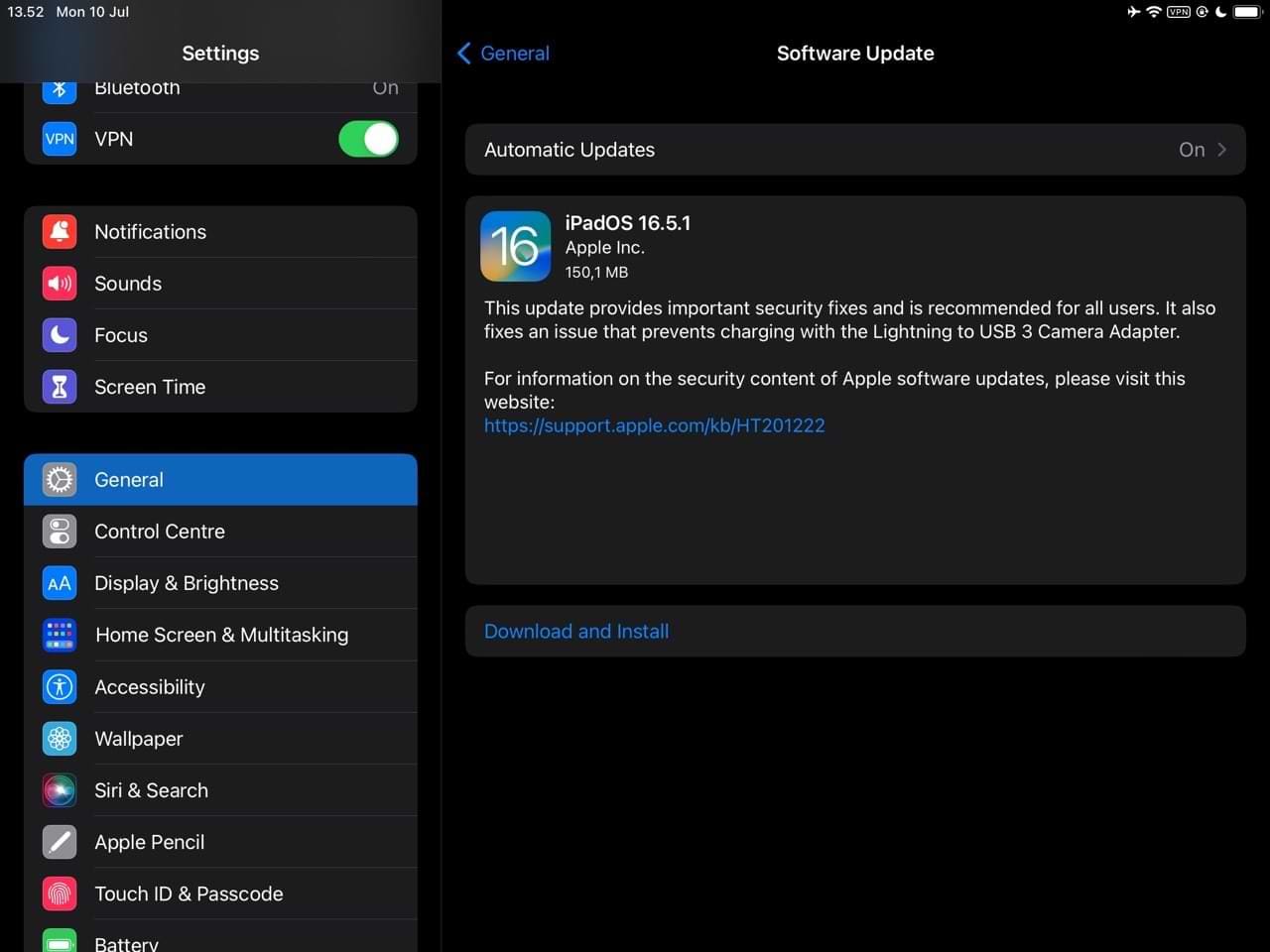
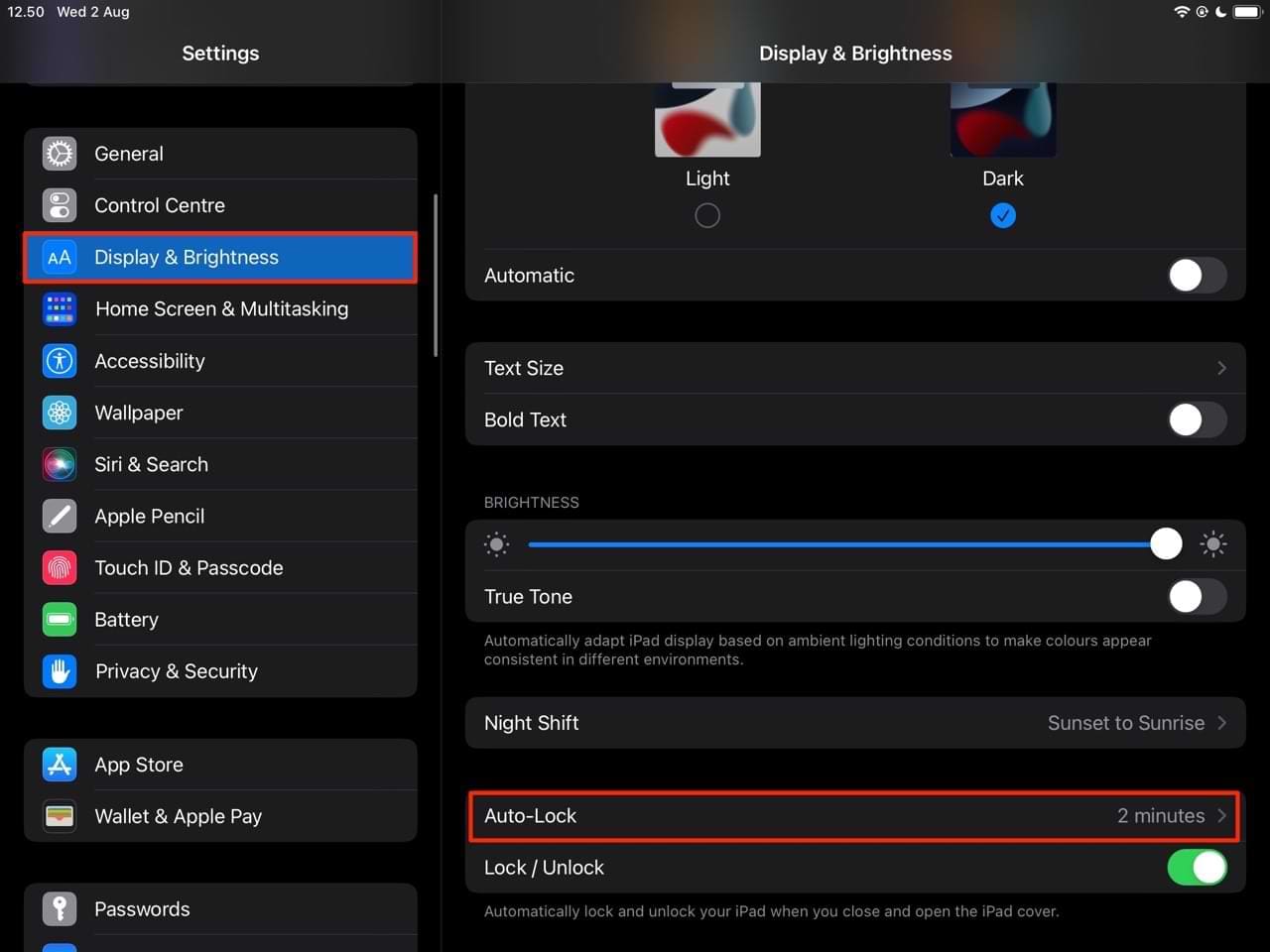
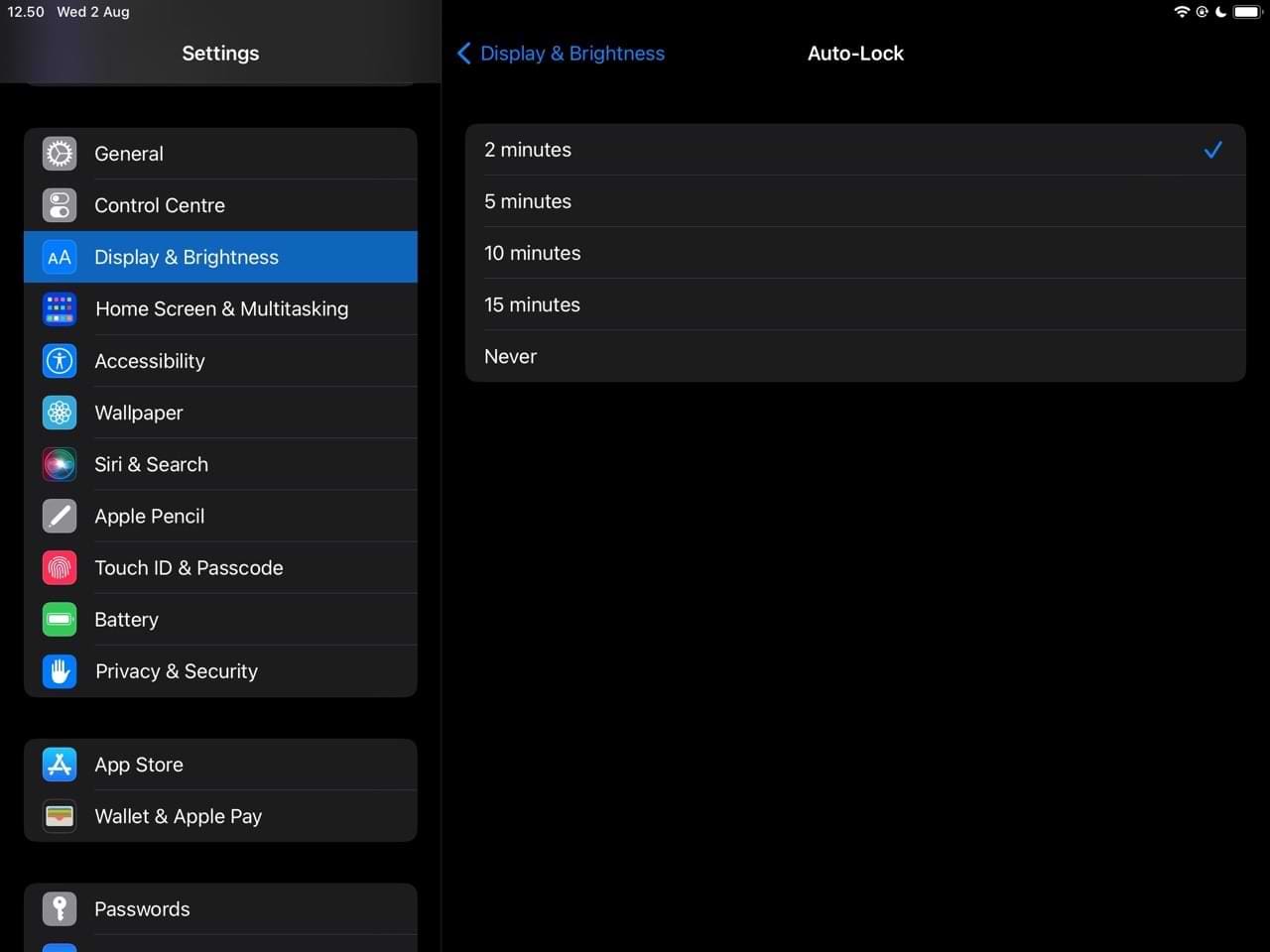

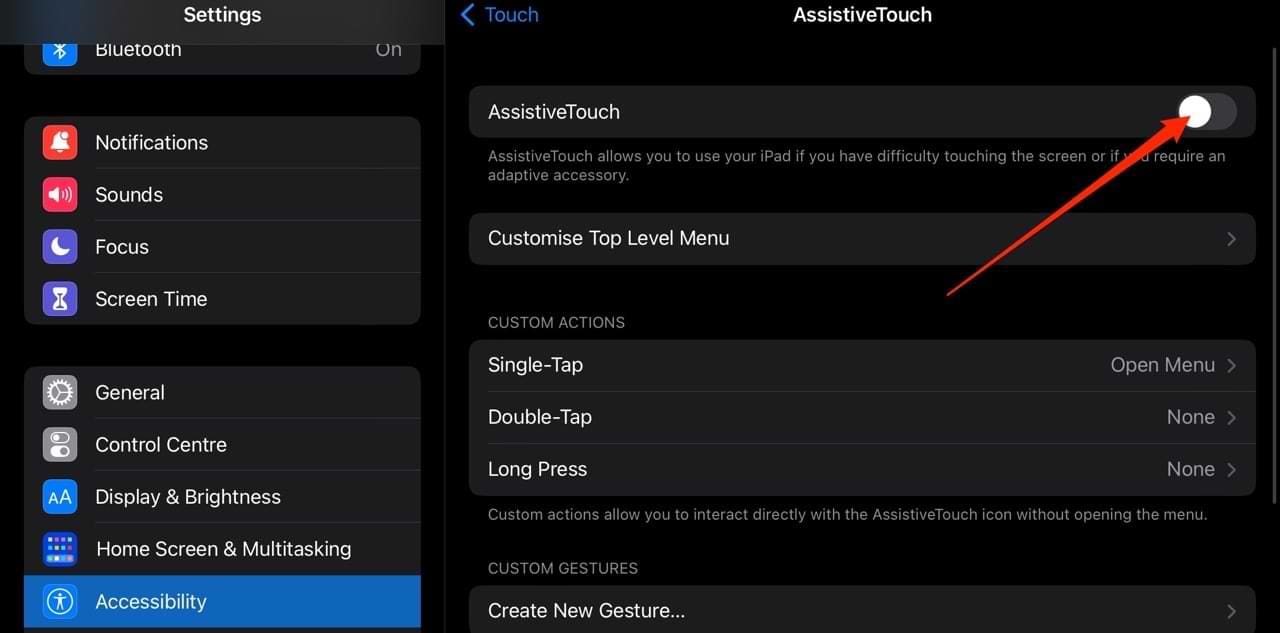
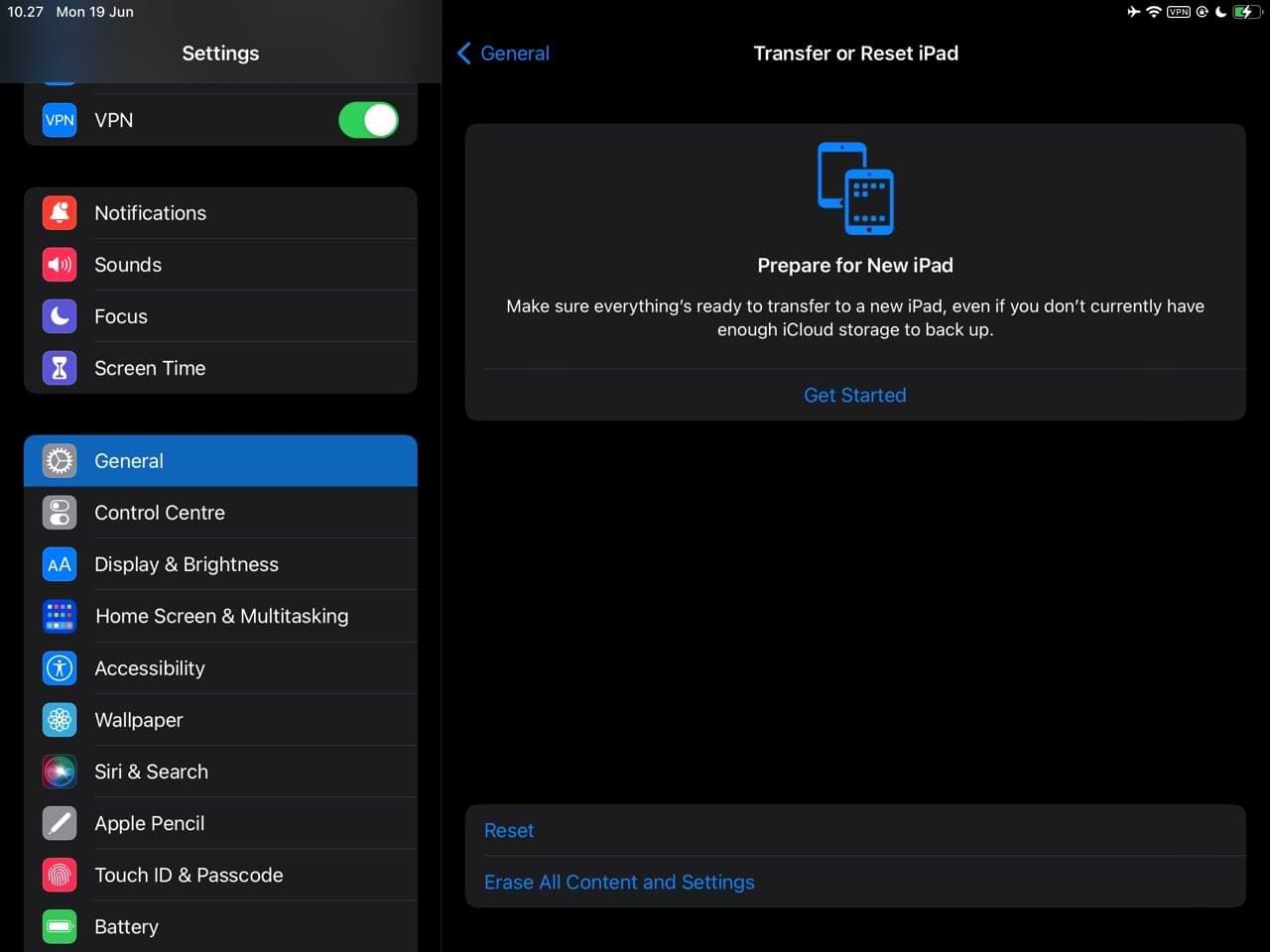
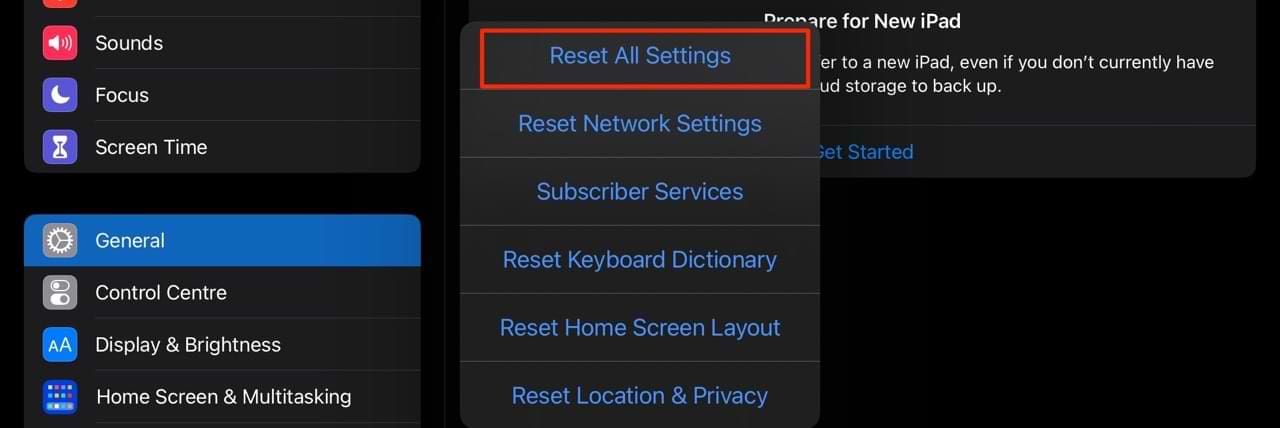









Last 24 Hours I get apple logo, times out goes black then repeats
I have this friend that replaced the screen on his iPad Mini 1, but it won’t turn off when he closes the lid or cover for it after finally figuring out how to affix the new screen to the tablet. How can he fix it so that he can turn it off by closing the lid over it? This has never happened before, and the case he has for it still works and he’s never had to mess with the settings beyond making it display forever when he uses it.
A few weeks ago I had the sudden problem of the Wi-fi disconnecting every time i closed or switched off the IPad. I tried the recommended remedies apart from a complete reset. Strangely enough after two weeks it sorted itself out. The only thing i had done differently was to do a back up to iCloud. I have no idea if this was the remedy, seems bizarre, but maybe it could work for others because my IPad has been absolutely fine since!
Just had someone come in with their iPad, the power button itself is jammed, won’t turn off LOL.
My daughter in law iPad is not getting switched off. When I hold the power button for some time it is getting off and then getting on immediately. Can you help me in fixing this issue?. The apple logo continues on the screen for ever. Please help me.
Regards,
P. SRIDHARAN.
Hi Sridharan,
If your iPad runs iOS 11 or higher (check via Settings > General > About), try shutting down via Settings > General > Shut Down (it’s all the way at the bottom of the list.)
For iPads running an earlier version, first, perform a forced restart by pressing both the Home button and Power Buttons together until it restarts. Then try pressing just the power button to turn it off.
Thanks. Felt like I had lost a friend when my ipad wouldn’t work. Your advice restored my friend!
Re Maureen Cassin. Similar iPad.
The iPad is stuck on the ‘Slide bar’. The iPad will not turn on or turn off.
I have an old iPad and the screen will not switch off automatically and then the battery goes flat. Is there a solution?
Hi GN,
It sounds like your Auto-Lock settings is on Never. Go to Settings > Display & Brightness > Auto-Lock and change that settings from Never to 5 minutes or another timeframe you like.
Auto-Lock puts your device into sleep mode after a set period of inactivity (in this case 5 minutes.)
Sam
Thank you; my wife’s iPad was not responding. We did a factory reset thanks to your instructions. Back working again!!
I have a ipad 4th generation that is frozen. I’ve tryed everything listed above. My apple logo comes on but none of buttons allow me to do anything. I can’t even turn off ipad.any ideas.
Thanks
Don
Don, if you have already tried to connect your iPad to your computer via USB and tried to restore your iPad using iTunes without any success, your best bet is to reach out to Apple Support directly. Thank You.
iPad is frozen, can’t put in code or close off iPad.
oh thank you so so much! this helped alot! i was in panic mode i didnt know what to do
My iPad is fully charged when trying to press any icon frozen also when pressing & holding home key get slide to log off but will not let me slide to power off please help
Hi Barbara,
Please try a forced restart by pressing and holding both the Power and Home buttons at the same time. Keep holding down these buttons until the Apple Logo appears on-screen, then let go. It’s critical you maintain the hold until the Apple Logo is on your screen.
If you are running iOS 11, you can also Shut Down your iPad in Settings > General and scroll all the way down to the last item just below reset.That’s if you can get the Settings button to work!
Keep us posted,
Liz
I was ready to reset iPad as it would not turn off. I had just synced my iPhone 5 to it. instead of doing a reset on iPad I turned off iPhone and then my iPad turned off by standard procedure. Yeah!
My daughter got an IPAD from school and it has a white blank screen and won’t do anything can you plz contact me
Hi Roberta,
First, try a forced restart by pressing and holding down both the Power and Home buttons together. Maintain this hold until the Apple Logo appears on-screen, then release. If it restarts, plug it into the charger (and plug the charger into a wall outlet.)
If that didn’t work:
Do you have a computer (Windows or Mac) that you can plug the iPad into and check via iTunes? If you don’t have a computer and an Apple Store is nearby, they’ll let you use one of their Macs with iTunes.
Liz
Hi my son just pressed random buttons and the screen has been locked.
There are 2 lines horizontal and veryical moving and if I press twice it gives me an option of tap ot home button but it disappears if I try to click on it.
The worst thing is I tried to switch it off thinking it may go as soon as I restart but now I can’t even press my unlock code neither I have siri to help me
Your help would be appreciated
Hi Yogesh,
Are you able to force a restart by pressing both Home and Power at the same time? If you have an iPhone 7, use volume down instead of Home. Keep both buttons pressed until you see the Apple Logo–hopefully!
If that doesn’t work or isn’t possible, try connecting your iPad to iTunes. See if it recognizes the device. If so, backup right away so you have the latest backup available. Sometimes just plugging into iTunes makes a difference. See if your iPad works.
If not, try a recovery…and if you’re still having problems use DFU mode recovery–both of these techniques are outlined in this article. But I hope it doesn’t come down to that!
Once you have your iPad back in working order, consider placing it in Kids Mode for your son to use (and not mess up your own settings or iPad.) We use it all the time with our kids! I also use it for my aging grandmother, who easily gets confused with so many options!
Keep us posted and good luck!!!
Cheers,
Liz
My daughter has an iPad Pro air. We can not get the power button to turn off the iPad. Only shows the Black Apple logo with white screen. Tried doing a hard reset but just keeps going to the Apple screen, no slide bar. Help?? Please!!
HI Sherry,
That’s not good! Sorry to hear your daughter’s iPad Air is giving such headaches! Either there’s a problem with the software or the screen or power button isn’t working correctly.
If you have access to the Home Screen (we’re not sure if your iPad is frozen on the Apple Logo screen or just shows when you try and shut down):
BACK UP
Before you do anything, if you have access, back up your iPad via iCloud or iTunes
Turn on Airplane Mode
If your iPad is trying to download information and that’s what’s holding up it shutting down, turning ON Airplane mode prevents it from connecting
Reset Your iPad’s Settings
Go to Settings > General > Reset > Reset All Settings
This doesn’t affect your data.It does reset some of your Settings to factory default including all of your preferences and passwords for WiFi, Bluetooth, Do No Disturb, Notifications, General, Sounds, Brightness & Wallpaper and Privacy.
Update Your iOS
Check that your software is up to date
Go to Settings > General > Software Update
If an update is available, go ahead and upgrade (after doing a backup first)
Enable AssistiveTouch for a virtual button to mimic all hardware buttons on the device:
Settings>General>Accessibility>AssistiveTouch: turn ON
To power off the device, tap the on-screen AssistiveTouch button (it a small round button floating on top of screen)
Tap Device, tap and hold Lock Screen until the “slide to power off” message displays
Power off the device by sliding the slider to OFF.
If you power off the device using this method ( Assistive Touch ), you are NOT able to power ON the device if your Power button is not working (which may or may not be the case.) If the iPad fails to power up the normal way, connect it to either a computer or an external charger to power the device back on.
If You Can’t Get On-Screen or That Didn’t Work
Try connecting this iPad with iTunes and see if iTunes recognizes it. If so, backup first and then check for update. You may need to restore it as well. With Restore, iTunes reloads iOS onto your device and automatically restart it and syncs your library so that if there is any corrupted software, restore usually fixes it.
If that doesn’t work, back up your iPad with iCloud or iTunes and then let the battery drain completely out. Then try connecting the device to your computer and launch iTunes. Select Restore.
Hopefully one of these tips works for you! Keep us posted.
Liz
I haven’t seen my issue addressed anywhere. Automatic app updates slow and usually freeze my iPad 2 while I’m trying to use it. I have even been in the middle of a sales transaction and had to stop, unable to get out of Safari, or even shut down for several minutes. I have looked everywhere to find out how to turn off automatic updates. My old pc allowed me to schedule updates at times I would be unlikely to be using the device. This has become more frequent and more inconvenient recently.
Ipad screen is white will not turn off even on a forced start. No apple logo appears at all. On forced start the screen goes black like its off but then turns white again
Worked like a charm, pressing both buttons at the same time. I was having trouble I Pad frozen.
I have an iPad mini 2. The home button won’t work and I cannot turn the iPad off either. Any help would be appreciated.
My iPad is not turning off it won’t charge the WiFi in my house is working fine but it is not working on the iPad the WiFi symbol comes up but nothing is working safari isn’t working as well as YouTube and other apps please help
Hi Sam,
It sounds like your iPad is having a couple of issues.
1. WiFi not working. For this problem, try resetting your Network Settings. Go to Settings > General > Reset > Reset Network Settings. This forgets your WiFi IDs and passwords, so you need to enter them again. But it might just do the trick to refresh your WiFi. If that didn’t do the trick, try using Google’s Public DNS or OpenDNS. Check out this article for step-by-steps Make Safari faster, more secure with OpenDNS & Google Public DNS
2. iPad not charging. Take a look at this article for more details on addressing charging issues. iPad Air charging “very slowly” or “not charging”, fix
Hopefully, these tips correct your problems. Keep us posted. And best of luck!
SK
MY I PAD SEEMS TO BE FROZEN ON THE WALLPAPER PAGE AND NOTHING CHANGES. I GO TO BLACK WHEN I TURN OFF AND BACK TO WALLPAPER PAGE WHEN TURNED ON
Hi Jo,
Try a forced restart by holding down the Power AND the Home buttons until you see the Apple Logo. Then press the home button to unlock and enter your passcode if requested. Once you get access to your Home Screen, go to Settings > Touch ID & Passcode and set-up a new Fingerprint (if your iPad has Touch ID) or update your Passcode settings.
Cheers,
SK
I am experiencing the same thing. Have you received a response yet?
My iPad will not turn on, it only shoe a black screen and the apple logo that’s all it does please help thank you !
My I pad has becom very slow and amidst the games it is by itself Goes of and returns to on position. I am in India so please reply what to do
I cannot turn my iPad off. It’s like it is frozen. Can someone call me at 573-480-4507
me to