Smart Keyboards can be incredibly useful for your iPad, especially since typing on an iPad screen can sometimes be more challenging than should be the case. But unfortunately, many people have noticed issues with their Magic Keyboard.
One common issue that users have reported relates to connectivity. When you connect an external keyboard to the iPad, the iPad only shows the on-screen keyboard or worse, the entire display goes black and shows a spinning circle.
In the latter case, the keyboard is pretty much non-functional after that.
A different, but a similar problem is around using Smart Keyboard and iPad following an iPadOS update is the message: ‘This accessory is not supported”, and the inability to switch off the on-screen keyboard in an app.
In this post, we explore these three common issues when it comes to using your Smart Keyboard with your iPad and provide tips that help you address these issues. These tips are useful for both Magic Keyboards and third-party versions.
Contents
- iPad Display Shows a Black Screen and Gets Stuck When Connecting a Smart Keyboard
- iPad On-Screen Keyboard Interfering With Smart Keyboard
- “Accessory Not Supported” Message When Smart Keyboard Is Plugged Into iPad
- What Worked for Our Readers?
- If You’re Having Issues With Your iPad Smart Keyboard, Try These Tips
iPad Display Shows a Black Screen and Gets Stuck When Connecting a Smart Keyboard
This problem is relatively common when attaching third-party keyboards (even Apple’s smart keyboard) following an iPadOS update. Here are some things you can try to solve the problem.
Remove Cases or Covering
If you have any type of case or covering on your iPad, try removing these first. You should hopefully then be able to use your device like normal.
It’s also a good idea to ensure that nothing is covering the Smart Connector pins on either your keyboard or iPad.
Try Bringing Up the On-Screen Keyboard
Before attaching the external keyboard to the iPad, open up an app such as Notes and bring up the on-screen keyboard. Once the on-screen keyboard displays on the screen, attach the external keyboard to your iPad. For some users, this disables the problem of a black screen and the spinning circle on your iPad’s display.
To bring up the on-screen keyboard, simply tap anywhere on your screen.
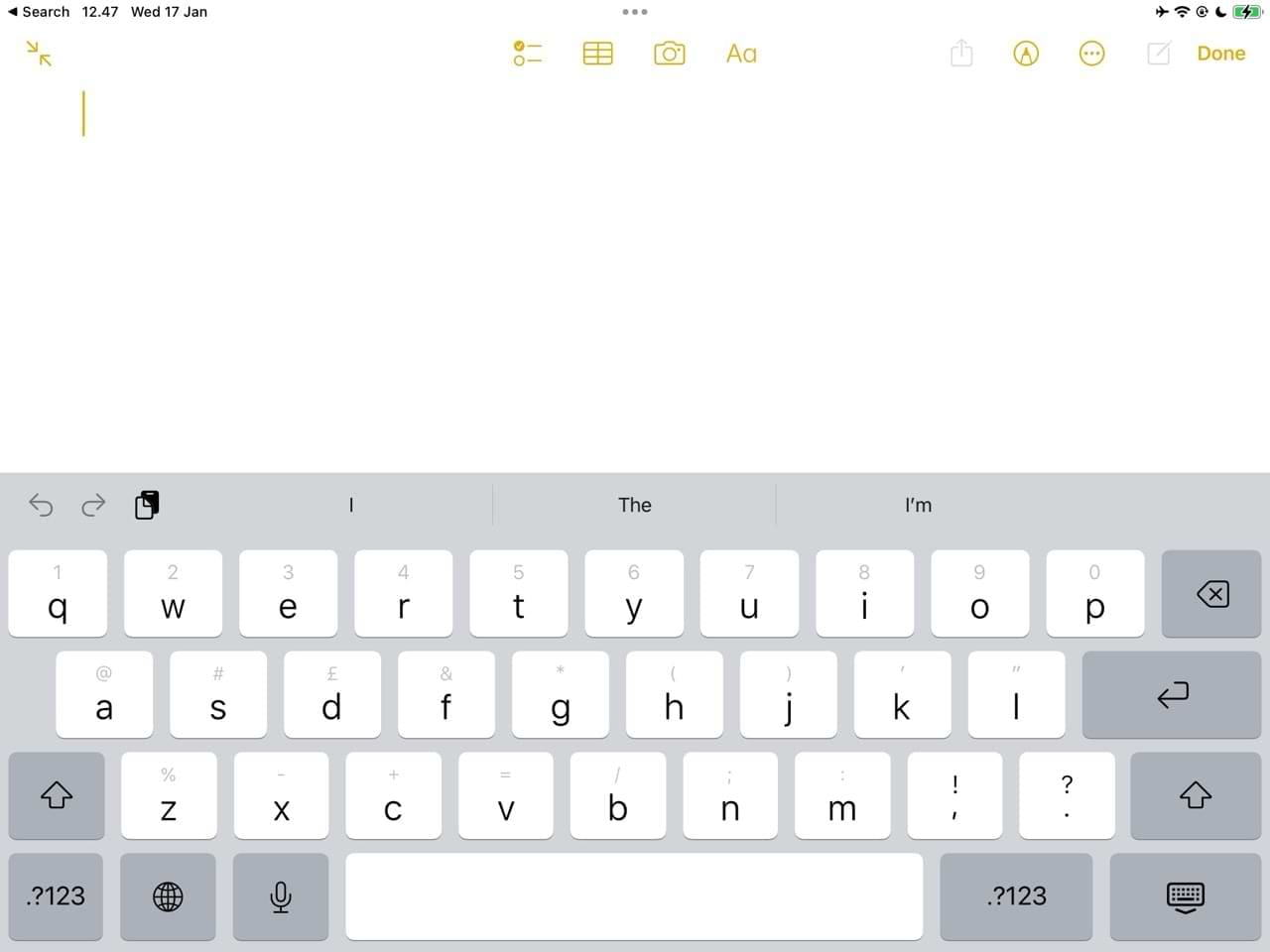
Reset Your iPad
Many initial hiccups after an iPadOS update are easy to handle via your device’s Reset function. Here’s how to use that:
- Go to Settings > General > Transfer or Reset iPad.

- Select Reset.

- Tap Reset All Settings.

When you reset your iPad’s settings, you will reset all of your preferences. However, doing this should not erase any content on your device (you’d need to select Erase All Content and Settings for that).
After resetting your iPad’s settings, it’s a good idea to turn your device off and on again. If your iPad has a Home Button, press the standby button until you see slide to power off. Then, turn your device off and on again.
If your iPad hasn’t got a Home Button, hold the standby button and one of the volume buttons. Then, use slide to power off when it appears on your screen.
The Reset All followed by the reboot action should fix this issue for you, and your external smart keyboard should not have any problems connecting to your iPad running iPadOS.
iPad On-Screen Keyboard Interfering With Smart Keyboard
Many users encounter another usage issue with their Smart Keyboards. Once the smart keyboard successfully connects to the iPad Pro, they cannot use it as the on-screen keyboard on the iPad Display keeps popping up.
This issue is not limited to iPadOS. Previous versions of iOS also had this problem.
First, make sure of the following:
- Make sure that your iPad and keyboard are in the Type position. Seat your iPad in the groove above the number keys.
- Remove and the Smart Keyboard from your iPad. Restart your iPad. And finally, reconnect the keyboard.
How to Show the On-Screen Keyboard When Your Smart Keyboard Is Connected
It’s important to note that while your external keyboard is connected, you can still bring up the on-screen keyboard on your iPad.
To show the on-screen keyboard when Smart Keyboard is connected
- Tap the down arrow key on your Smart Keyboard.

- Then, press and hold the on-screen arrow until the software keyboard appears.

Toggle the downward arrow a few times and see if it solves your issue otherwise, you may have to try and Reset All Settings as shown above.
To hide the keyboard again, tap the keyboard symbol in the lower-right corner.
![]()
“Accessory Not Supported” Message When Smart Keyboard Is Plugged Into iPad
Do you see a message telling you that your Smart Keyboard isn’t supported after connecting it to your iPad?
If this occurred after an iPadOS update, and you had no prior issues, try rebooting your iPad and see whether that solves the issue you’re currently facing.
The other thing that can do is press the command button and then the spacebar on your Smart Keyboard, and check if the message disappears and it allows you to operate your keyboard.
Look at the Connection
The last tip on this issue is to make sure that the connectors between your external keyboard and iPad are clean. Simply use a piece of clean cloth to clean the connectors and then try attaching the smart keyboard to your iPad.
Rubbing a magnet over all the connectors on both the iPad and the iPad Smart Keyboard also appears to help.
What Worked for Our Readers?
- I was gifted a Magic Keyboard that died and purchased a use one that was DOA. I believe that it is a hardware problem with the keyboard. Now I use an external Logitech keyboard with Lightning connector. Not as elegant but never fails me.
- I have had the problem with the “accessary not supported” issue forever – I am on my third Smart Keyboard (replaced for free by Apple). I had pretty much given up when I saw the advice about rubbing a magnet on the connectors. Voilá! It worked! Let’s see how long it lasts.
- The cloth clean and magnet trick seems to have worked for me — for a keyboard that had not been functioning for a few hours.
(Unless the Reset All Settings I had tried half an hour before finally kicked in? It didn’t seem to work at the time though). - My keypad wasn’t working at all. Even the “not supported” message quit popping up. I did a complete reset on my ipad yesterday and it didn’t work, however, I’m happy to say that it started to work today. I don’t know if this made a difference but, I also received the not supported message. I didn’t hit OK and just got out of the app. Likely a coincidence; I don’t know. Hope it keeps working!!
If You’re Having Issues With Your iPad Smart Keyboard, Try These Tips
We hope that this article helped you tackle some of the common Smart Keyboard issues that happen following an iPadOS update. These problems impact both Apple Magic Keyboard devices and third-party alternatives.
If nothing helped, contact Apple or make an Apple Store Support appointment.
If your device is still under warranty, it’s always a good idea to contact Apple and have them review your issue. See if you can reproduce the problem when you at right in front of the Apple team member and if so, ask them to replace it.
Please let us know in the comments below if you have a tip that you want to share or if you have questions around other issues with your Smart Keyboard and iPad.
Related Reading:
- How to Turn Off the iPadOS Floating Keyboard
- Seeing “This Accessory Is Not Supported by This Device” on your iPad or iPhone?
- How to Run Shortcuts From a Keyboard on Your iPad
- How to Improve Autocorrect for Your iPhone or iPad
- How to Change the Keyboard Brightness on Your iPad
- How to Fix an iPad Keyboard That’s Split in Half or Two

Obsessed with tech since the early arrival of A/UX on Apple, Sudz (SK) is responsible for the original editorial direction of AppleToolBox. He is based out of Los Angeles, CA.
Sudz specializes in covering all things macOS, having reviewed dozens of OS X and macOS developments over the years.
In a former life, Sudz worked helping Fortune 100 companies with their technology and business transformation aspirations.

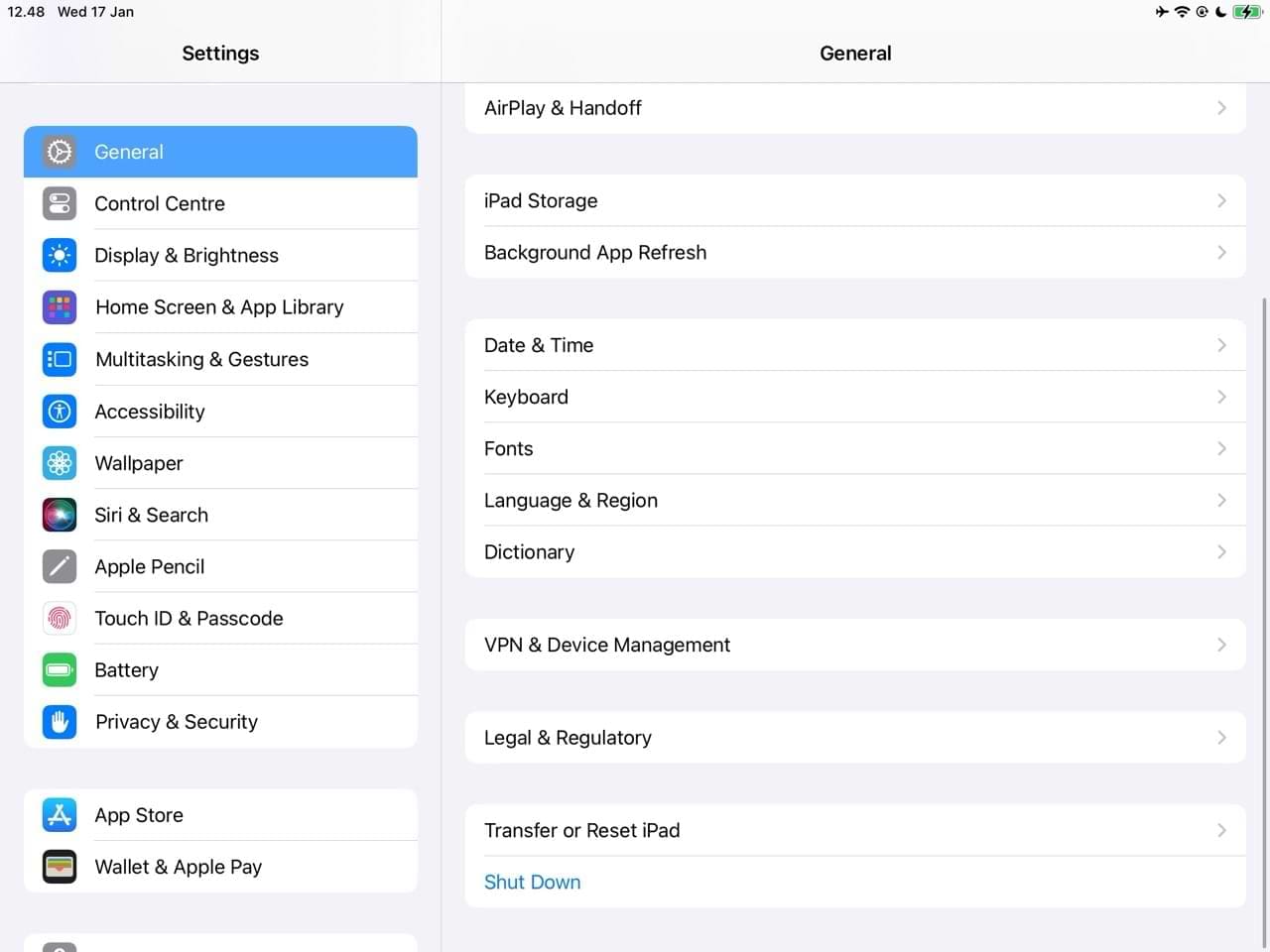
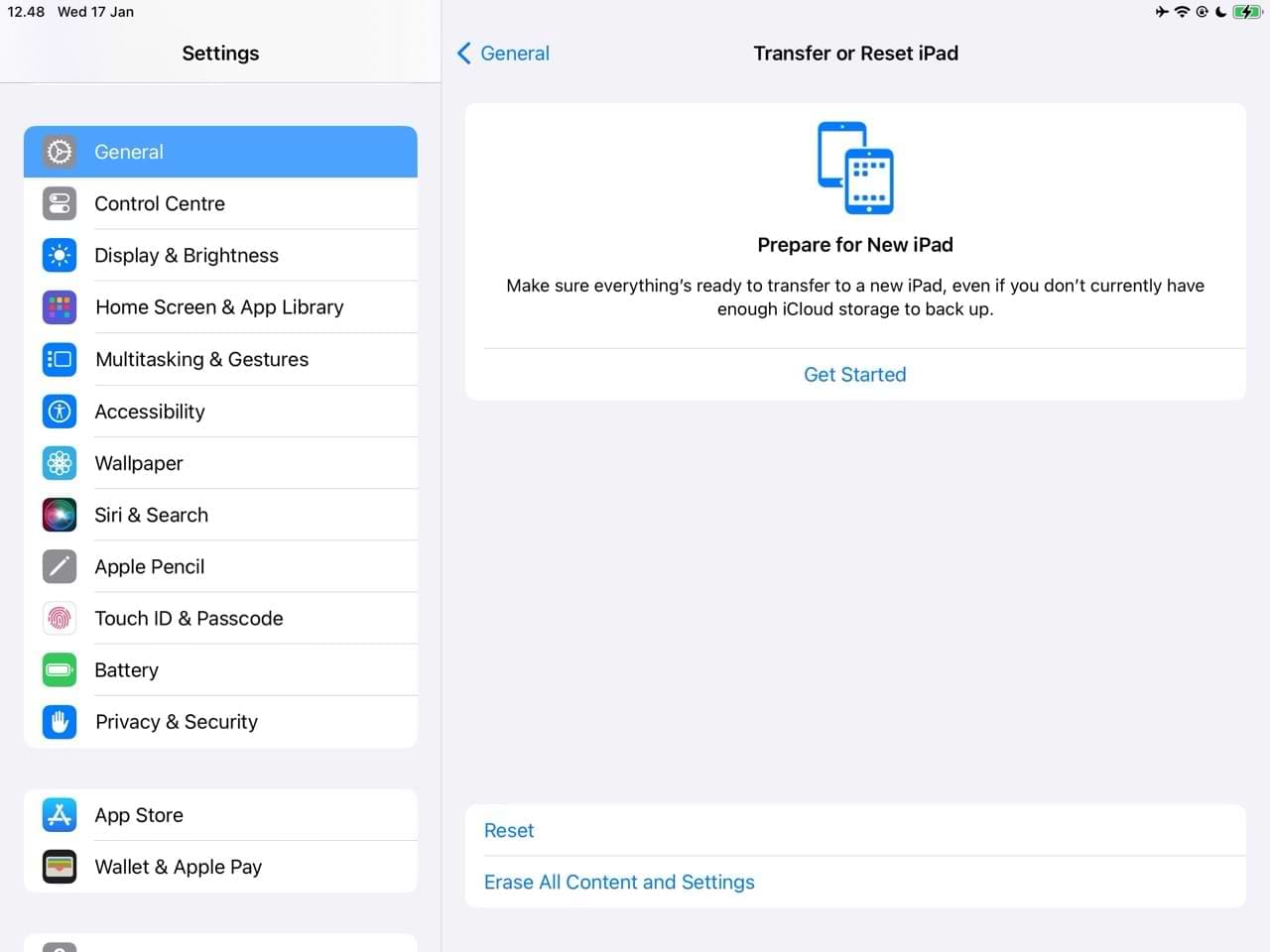
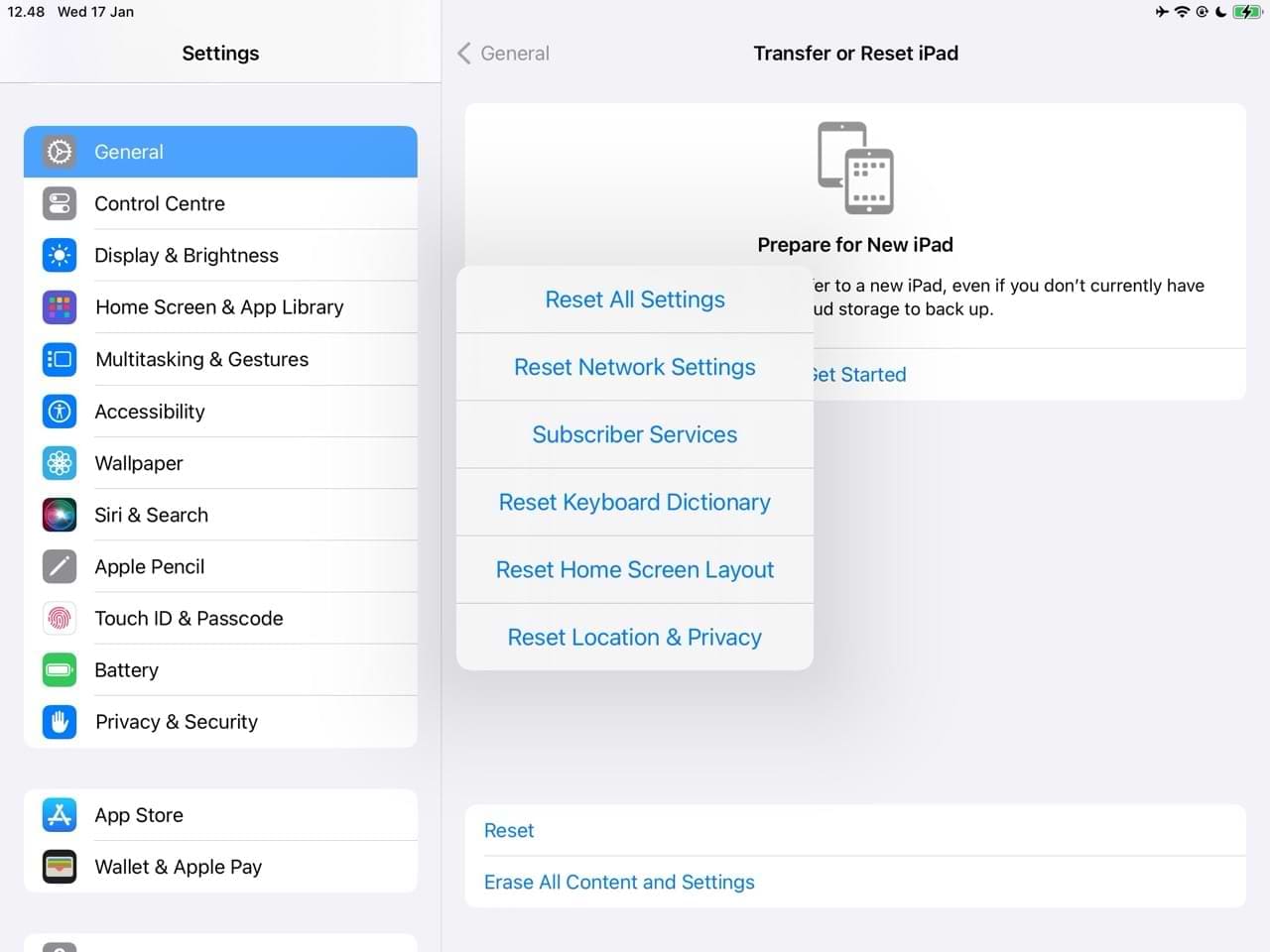

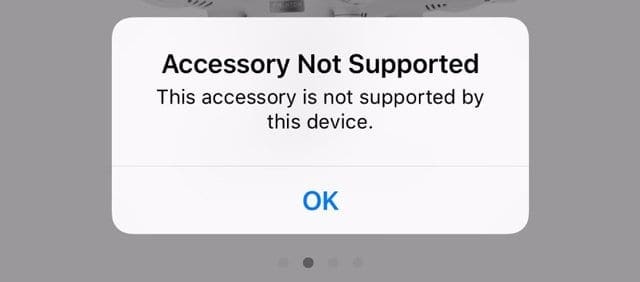







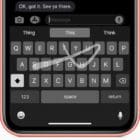

Thanks a lot. Your magnet suggestion completely ruined my keyboard cover. Now it won’t connect to the iPad at all! I’ve gone from one problem to two. I hope you allow this post so that others will be warned.
I was gifted a Magic keyboard that died and purchased a use one that was DOA. I believe that it is a hardware problem with the keyboard. Now I use an external Logitech keyboard with Lightning connector. Not as elegant but never fails me.
I have a 7th gen iPad and bought the Smart Keyboard with it. They’ve stayed attached to each other and I have used the physical keyboard exclusively, and it’s getting pretty ragged looking. In the past year it has started acting up and not working occasionally, progressing to not working at all in the past few days. In addition it does tricks like suddenly taking off as if I have either held my finger on the spacebar or delete key, and it will continue to run on until I separate the keyboard from the tablet. In the past couple weeks I occasionally get the Accessory Not Supported popup. I’ve cleaned all contact points with a cloth and now with rubbing alcohol a couple times. The alcohol made it work for a few minutes. Today I finally did a search and found this page. My keyboard access is switched off. I did the magnet trick. The keyboard is now sputtering – working for a few characters, quitting and bringing up the on screen keyboard, or taking off inserting or deleting. I can pick up a new Smart Keyboard at my local Walmart, but after reading other’s problems with a new keyboard not solving the problem, am afraid to waste $100 that I could use to buy a cheap Android tablet and keyboard. I don’t like Android, but I know it can type, which apparently my Apple product can’t or won’t do any more.
The following tip from Elizabeth Jones (August 24, 2019 at 7:43 AM) worked for me:
“…First, check your accessibility setting and see if Full Keyboard Access is toggled on. If so, toggle it off, then restart your iPad.”
Device: iPadPro (9.7-in) 2016
iPadOS Version: 16.3.1
Problem: SmartKeyboard always fails after not used for a while
Finally an answer that worked thx !!!!
Have tried all the most common “fixes”, including a full reset. I thought it was the keyboard, but just bought another Smart Keyboard that also does not work. Frustrating.
iPad Smart Keyboard worked great for 2 years then about a month ago started getting ‘not supported’ message. Became more frequent. ‘Fudgging, moving’ the keyboard in several directions I could get it connected if I did not move it. Started researching. Resets and cleaning have not worked. Swiped a ferrite magnet a few times in one direction. Now cannot get it to connect at all, maybe coincidence. Ordered a new keypad. Will be curious if it connects.
I had one last a little over two months before it just stopped working. My 9th gen iPad won’t even connect to it anymore. It has some thin ribbon conductive fibers to provide power and a data connection. I guess folding all the time can break those fibers?? I don’t think the design is very durable. This is the second one I have owned that has just stopped working. Not worth $150 for sure!
I have read several complaints about Apple iPad keyboards failing. I think that the keyboard is not a durable design if you keep attaching and detaching it. Apple uses a conductive fabric ribbon connection in the keyboard that wears out or tears breaking functions. The price of trying to design super thin products. I would not be surprised if these type of keyboards are prone to defects in manufacturing?
Good afternoon, I still have the problem that my Ipad Pro (12.9 inch) does not recognize the smart keyboard. The battery in the iPad has been replaced, so the message “accessory is NOT supported” no longer appears. Another smart keyboard does not connect to the IPad either. If you have a solution, I’d love to hear it. Thanks Roy
Judging by the amount of people having issues with unresponsive keyboards
I believe this is probably a “Quality Issue”? or Software bug ? Apple you need address this as you are at risk of losing valuable long standing customers.
I have had this problem for over a year now. It is both frustrating and annoying.
Apple support staff are totally flummoxed and unable to help…..just give lip
service to the issue. The same applies to your in store staff. We, your loyal Customers deserve a better service considering the vast profits you make from
us. Very disappointing!!
My Smart Keyboard is not recognised by my iPad what should I do. I have checked the connection
Mine stopped working and I got a “This device not supported error.” What I learned – in my situation – was that the ‘pencil’ I was using with my iPad Pro 9.7 has a magnet at the cap (top end of it). By habit, I always place the pencil on top of the keyboard and the pencil end where the magnet hovers just above keys 1 & 2.
BTW, my pencil is a cheap but good non-Apple product.
Apparently, the pencil magnet affects the magnetic switch behind keys 1 & 2.
My fix: Detach the iPad from the keyboard and reboot. Then reattach it. Never place the pencil on the keyboard again.
Yes you can clean the three pin connectors, but; after a while it stops working completely. The pins wear and cause small indentations in the flat connectors on the iPad. Therefore connection becomes impossible. Some users have tried to raise the pin connectors by exposing the housing on the keyboard flap.
My keyboard works perfectly but when I am writing a letter on Yahoo, I would like to be able to dictate it. I used to be able to do that before I connected the keyboard.
My Smart Keyboard that came with my first generation iPad Airpro 12.9in hasn’t worked since the iOS 12.x update. I have tried all of the recommended maneuvers to no avail.
I need to know what I need to do since my Smart Keyboard isn’t working. I don’t want to spend another 140+ on another one .I have a 12.9 iPad Pro.. not happy
My iPad Pro 2018 Smart Keyboard is not working since the ios 12 update came ………it doesn’t work at all . And shows that my iPad is charging but I have not plugged in ……please tell me a solution for my iPad Smart Keyboard.
Thank you !
I have had the problem with the “accessary not supported” issue forever – I am on my third Smart Keyboard (replaced for free by Apple). I had pretty much given up when I saw the advice about rubbing a magnet on the connectors. Voilá! It worked! Lets see how long it lasts.
How can you, APPLE, with all your very loyal (and deceived) customers let this problem,”This accessory not supported” issue go on for SO long? It is shameful and a slap in the face to honest consumers! Do you realize how utterly annoying this is, APPLE? It pops up everywhere and has absolutely no manners! Watching videos is gruesome….
02/10/2021
I just tried rubbing a magnet over both surfaces….we will see.
Sadly this did not work for me.
Keyboard fixes I have used only work for minutes or while using keyboard or until you disconnect. I don’t believe Apple understands that this is a big issue. This problem keeps the iPad being used as a desktop replacement when space doesn’t allow for you to carry full power notebook. I know I would not of spend the money for (iPad Pro) one without a smart physical protective package. Now my iPad sits at home mostly unused. Instead of being a productive tool.
Smart Keyboard does not connect to iPad Pro 10.5 inch. Tried cleaning contacts. Disconnected and restarted iPadPro. Nothing works. SW keyboard works but touchscreen often hangs up or non-responsive. Again, restart doesn’t fix.
The cloth clean and magnet trick seems to have worked for me -for a keyboard that had not been functioning for a few hours.
(Unless the reset all settings I had tried half an hour before finally kicked in? It didn’t seem to work at the time though)
New IPAD and Smart Keyboard. keyboard won’t work unless I press each key hard and long. Removed Rebooted etc. happened after update.
I’ve got the same problem I originally thought it was the keyboard took it to the store then it appeared it was the iPad after some checks with other keyboards and iPads in the store.
A new iPad under warranty was given and guess what we still have the same problem!
Although the batteries in my smart keyboard for my ipad 2 air are ok my keyboard won’t turn on. ie no green light appears on the keyboard.
Hi,
I have had this issue since long that the smart key board is not recognized. I even got the keyboard changed once. THen I got the same issue again.
Now just the other day I started to use an old Apple keyboard with Blutooth. Still using the old smart one as the stand… and voila… the smart keyboard wakes up and works. If I walk away soon the smart keyboard dies again… but when the blutooth one is connected again the smart keyboard again started to work.
So in a summary there ios a bug… a BIG software bug by Apple… or maybe a way to have us buying a new bluetooth keyboard.
Just had the same experience as above. Started using an Amazon basic bluetooth keyboard on top of my nonfunctional Smart Keyboard yesterday, and today the Smart Keyboard works.
Very disappointed and frustrated. 2 weeks ago my keyboard quit communicating with my iPad Pro. I never had any prior issues with this. I tried all the suggestions on Apple posts etc. However, nothing works.
I took it to Apple and they tried a different iPad, not an iPad Pro and the keyboard worked.
They are telling me it’s the iPad Pro and they are sorry.
My warranty ran out 3 months ago and they won’t do anything for me.
From checking all the issues with this on the net you would think they would realize there is an issue with THEIR product and look after that. I hardly ever used the keyboard which is the disappointing part. If I don’t get any help from them I’m sorry there won’t be another iPad.
Same for me, took iPad Pro with Smart Keyboard to Apple store, they said you will have to buy a new one, only 6 months out of warranty, consumer council going to hear about this.
You do not buy a product and only expect 2.5 years out of it.
My Apple products will not be replaced by Apple, plenty of other brands to look at.
It is a poor show when a major company starts ignoring the customer base that has stuck with it since its early struggling days.
The attitude in the Apple store was very arrogant!
My Smart and Magic keyboards do not function on iPad os in that the there are keys not showing on screen like others. Any suggestions?
Hi Peter,
Yes, there are currently a lot of issues with using keyboards with iPadOS.
First, check your accessibility setting and see if Full Keyboard Access is toggled on. If so, toggle it off, then restart your iPad.
Some beta testers tried a reset all settings and that solved the problem for many but not all of them.
Reset all settings
* This is usually the last resort since it resets all your personalized features back to factory defaults
* Go to Settings > General > Reset > Reset All
* This resets to default everything in Settings, including notifications, alerts, brightness, and clock settings like wake up alarms
* Resetting all settings also reverts all your personalized and customized features like wallpapers and accessibility settings back to factory defaults.
* Performing this action does not impact any of your personal device data, including photos, texts, documents, and other files
* You need to reconfigure these settings once your iPhone or iDevice restarts
We encourage you to submit your user experience with the Feedback App that’s included on your device for any beta tester.
Liz
Tried doing factory reset. My folio keypad still doesn’t work.
My keypad wasn’t working at all. Even the “not supported” message quit popping up. I did a complete reset on my ipad yesterday and it didn’t work, however, I’m happy to say that it started to work today. I don’t know if this made a difference but, I also received the not supported message. I didn’t hit OK and just got out of the app. Likely a coincidence; I don’t know. Hope it keeps working!!