If you’ve ever lost your iPhone or iPad, you probably know how incredibly useful the native Find My app (previously called Find My iPhone) can be.
You can “ping” your device if it’s simply misplaced around the house. But the app has other features that come in handy if you actually lose your device when out and about — including accurate location tracking, a “Lost Mode,” and a remote data wipe feature.
But, of course, Find My is only useful if you have it enabled and it’s working properly.
Read on to find out what to do if it isn’t.
Related Reading
- Use the Find My app on Mac to find your friends and devices
- Where is Find My Friends and how do I use it in iOS 13 or iPadOS?
- Complete guide to the new Find My App to track your Apple devices and more
- How the new Find My app privately locates your offline devices
- How to Configure Find My iPhone: iCloud
- So you found a lost iPhone, Now what?
- Misplace your iPhone? Siri on HomePod will help you find it
- I Lost My AirPods! How To Find Your Lost AirPods or AirPod Case
- Secure Your Find my iPhone Feature, How to
Contents
- What If You Don’t Have The Device?
- My iPhone, iPad, or iPod Isn’t Showing Up on Find My or Find My iPhone
- Device Shows Up, But is Offline
- What If None of This Works?
What’s the Difference Between the Find My and Find My iPhone App
Apple introduced the Find My app with iPadOS and iOS 13 and macOS Catalina. Find my includes both Find My iPhone and Find My Friends–in one combined app.
In earlier iOS versions (12 and below) Apple offered two different apps for finding devices and finding friends.
Both Find My apps use Bluetooth from nearby Apple devices to locate missing or lost devices.
What If You Don’t Have The Device?
Unfortunately, none of the steps below work if you don’t have physical access to your device.
If your device is lost or stolen and not showing up on Find My, its battery may be dead or it may have been intentionally powered off. Alternatively, Find My iPhone could be disabled.
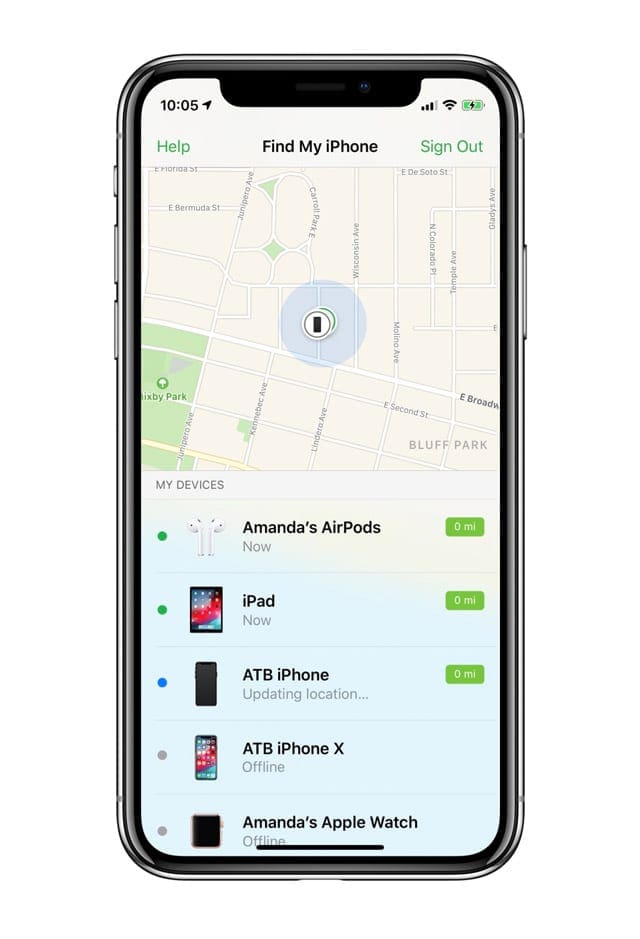
The Best You Can Hope for Is to Activate Lost Mode
If the device reconnects to the internet, it displays a Lost iPhone message which you can tailor with a contact number or other information.
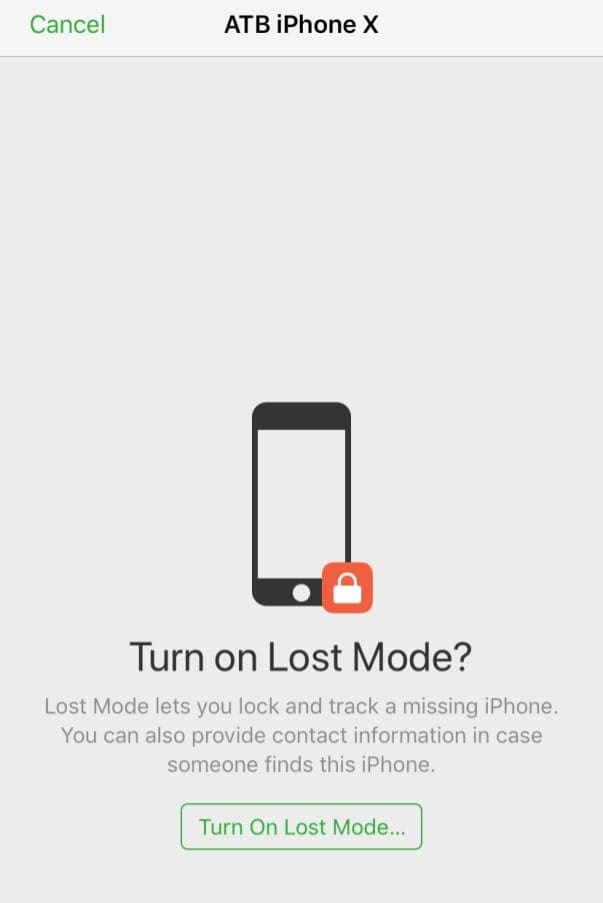
If you’re particularly concerned, you can also remotely wipe your data. But, again, the device will need to be connected to the internet for that to work.
But, Truthfully, There Aren’t Many Options Left
You should file a report with your local authorities, spread the word around social media, and hope for the best. (Police may ask for the serial number of your device — find out how to find it here.)
Because of this, it’s strongly recommended that you get Find My Device’s list fixed as soon as you notice a problem with the feature on a device.
My iPhone, iPad, or iPod Isn’t Showing Up on Find My or Find My iPhone
With the bad news out of the way, if you do have access to your iPhone and you notice that it isn’t showing up in the Find My or Find My iPhone app, you can take steps to fix it.
Sign Into iCloud
First off, if you have access to the lost smartphone, check to see if it’s logged into the proper iCloud account. 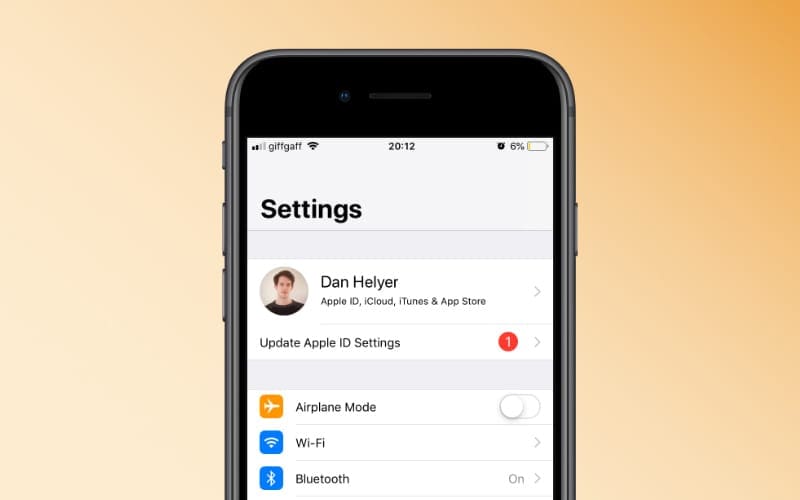
Tap Settings and then your Apple ID card. Check to see if the email is the same as the one you’re attempting to use in Find My.
If you tap Settings and see a pop-up that asks you to sign in to your device, enter your Apple ID and password. (If you weren’t signed in, this was the problem.)
Check to See if Find My iPhone Is Enabled
Next, you should check to see if Find My is even enabled. You may have skipped configuring Find My during your device’s setup, or it may have been turned off for some reason.
- Open the Settings app on your iPhone or iPad
- Tap [Your Name] at the top of the page.
- In the second section, tap Find My.

- At the top of the page, tap Find My iPhone (iPad).
- Tap the toggle next to the following options to turn them on:
- Find My iPhone (iPad)
- Find My network
- Send Last Location
- Tap the < Find My button in the top left corner to return to the previous screen.
- If you want to share your location with others, tap the toggle next to Share My Location.
- Tap the < Apple ID button in the top left corner.
- Tap the < Settings button in the top left corner to save your changes.
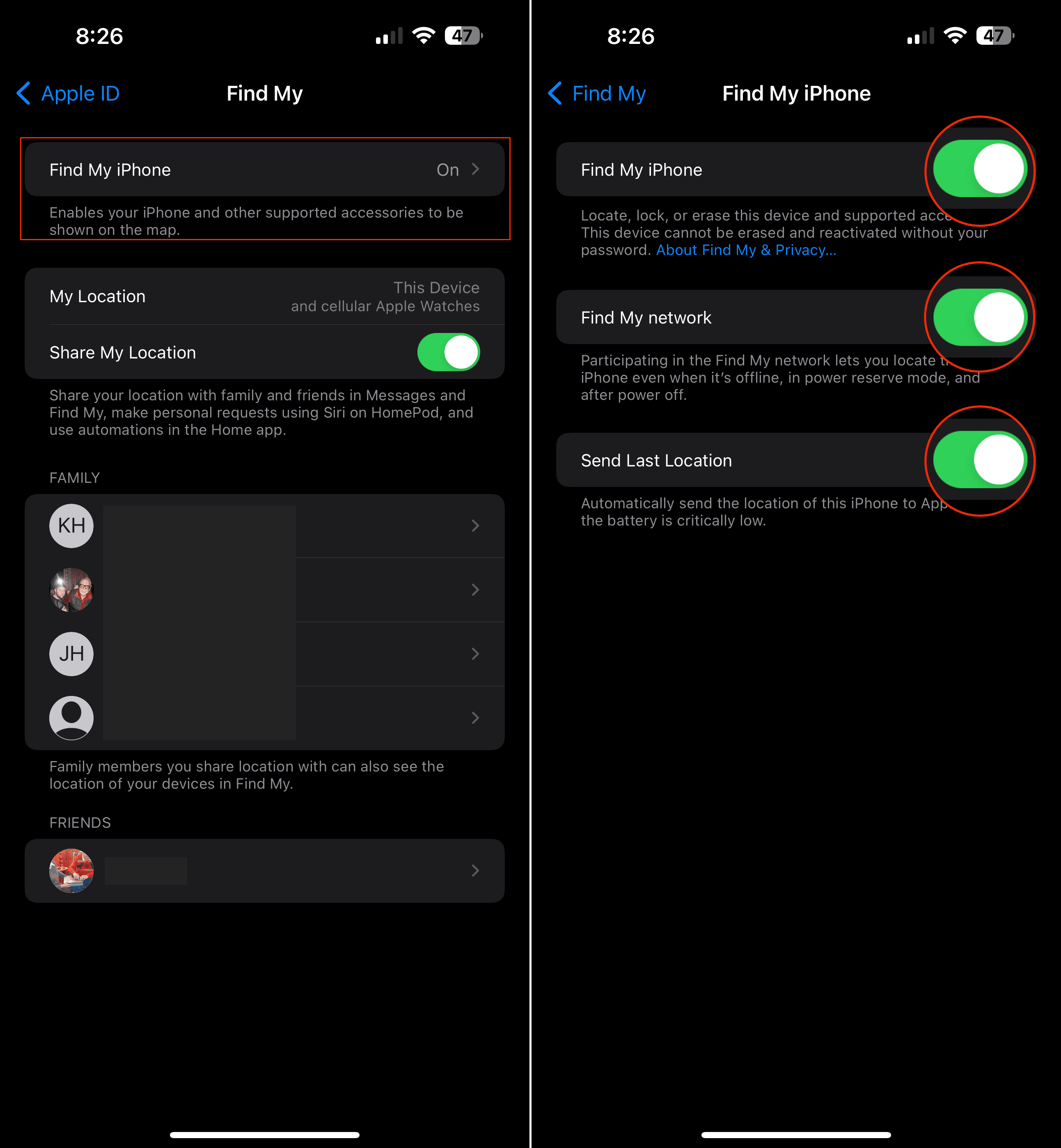
Turn on Find My for AirPods
- Make sure your AirPods are connected to your iPhone or iPad.
- Open the Settings app on your iPhone or iPad.
- Tap Bluetooth.
- Tap the More Info button to the right of the name of your AirPods.
- Scroll down until you see Find My Network.
- Tap the toggle next to Find My Network to the On position.
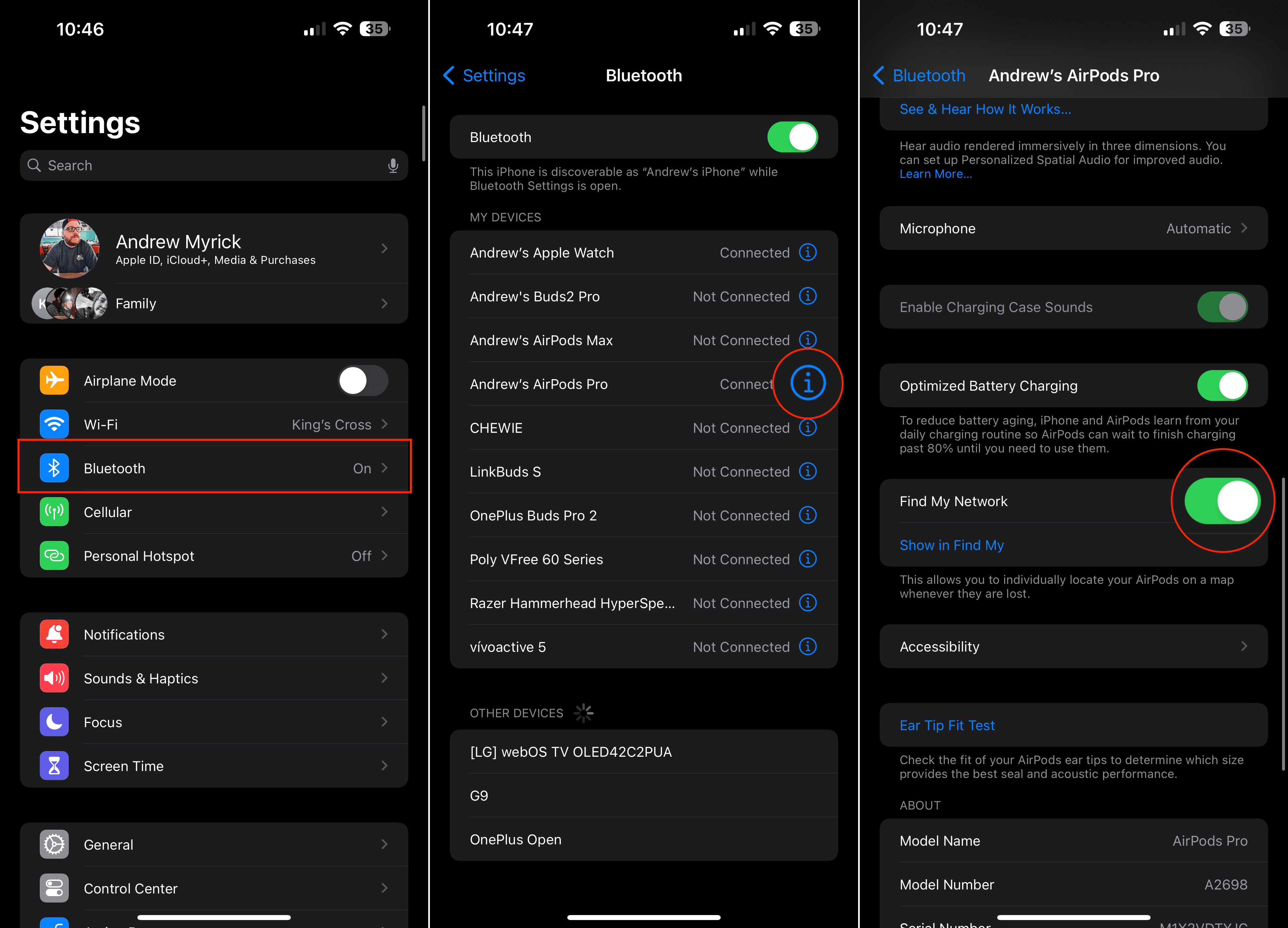
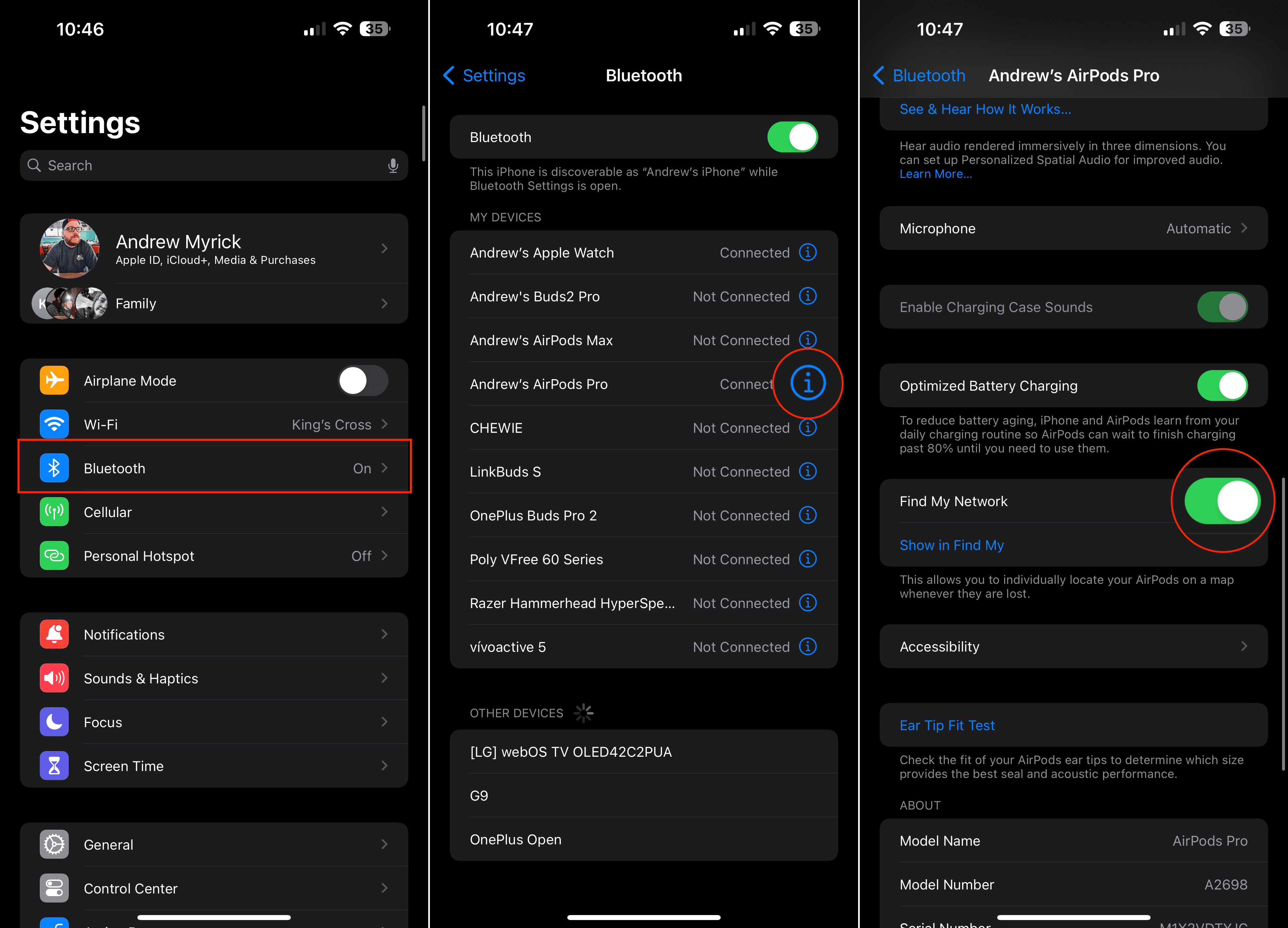
Turn on Find My for Apple Watch
- Make sure that your Apple Watch is connected to your iPhone.
- From your Apple Watch, open the Settings app.
- Tap [Your Name] at the top of the screen.
- Scroll down until you see the list of devices attached to your Apple ID.
- Select your Apple Watch from the list.

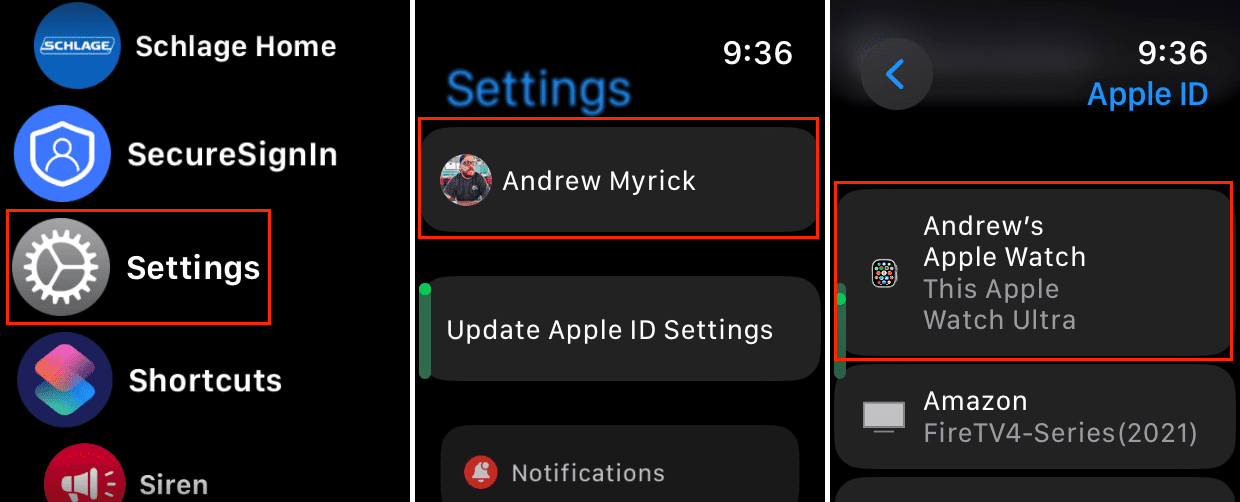
- At the top of the page, tap Find My Watch.
- If necessary, tap the toggle next to the following options to turn them on:
- Find My Watch
- Find My Network

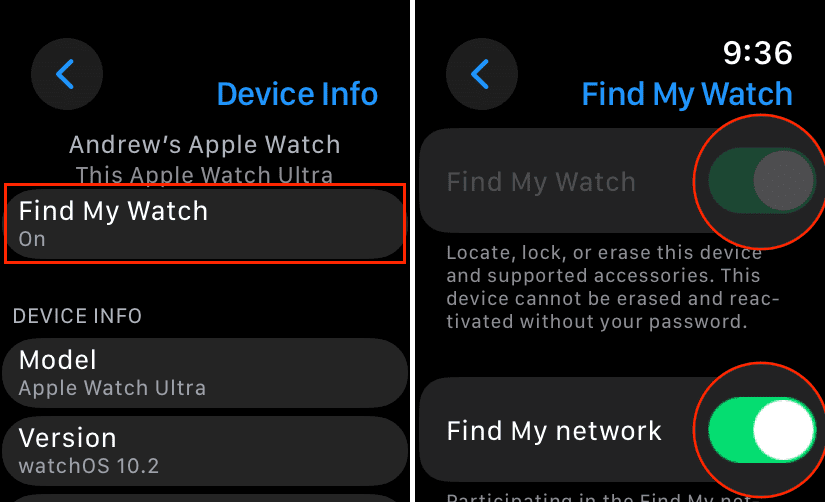
- Push the Digital Crown to close the Settings app and save your changes.
Turn on Find My for Mac
tktktk
- Open the System Settings app on your Mac.
- Click [Your Name] at the top of the left sidebar.

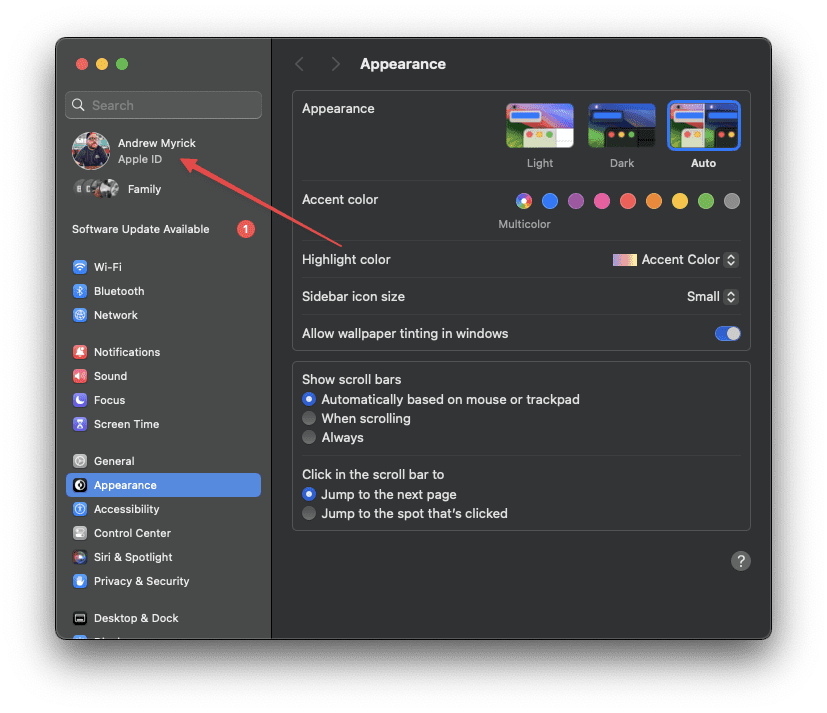
- Click iCloud.

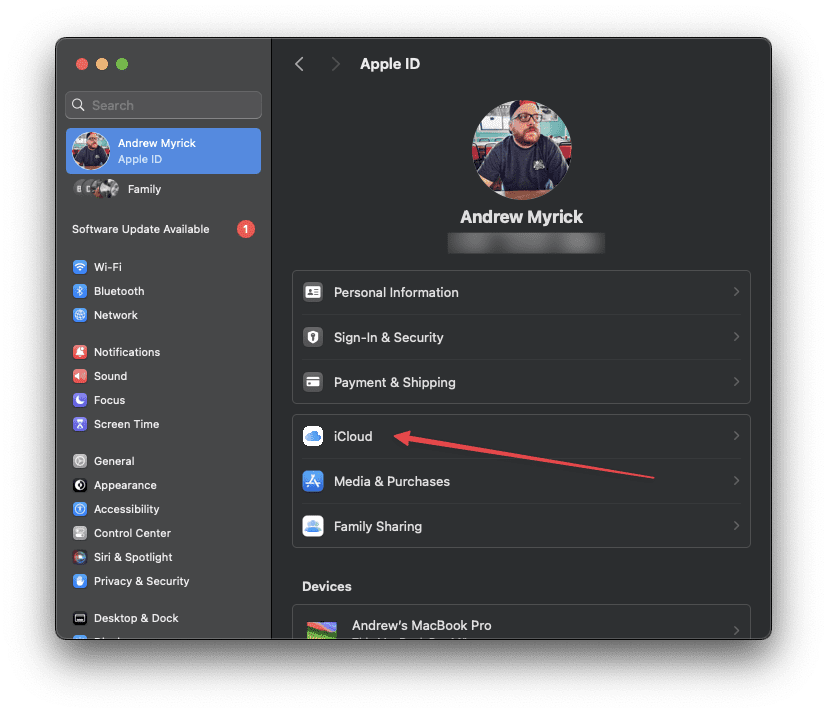
- Under the Apps Using iCloud section, click the Show More Apps… button.

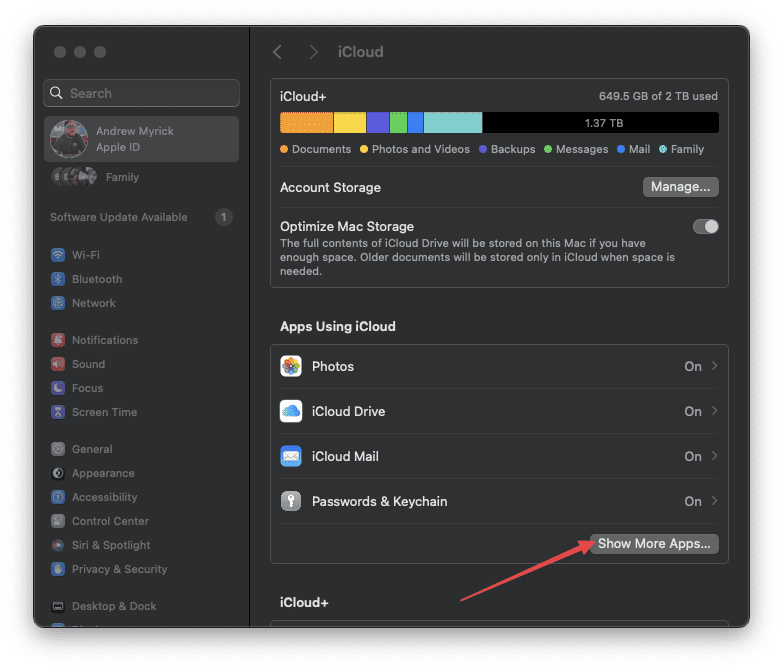
- From the window that appears, click Find My Mac.

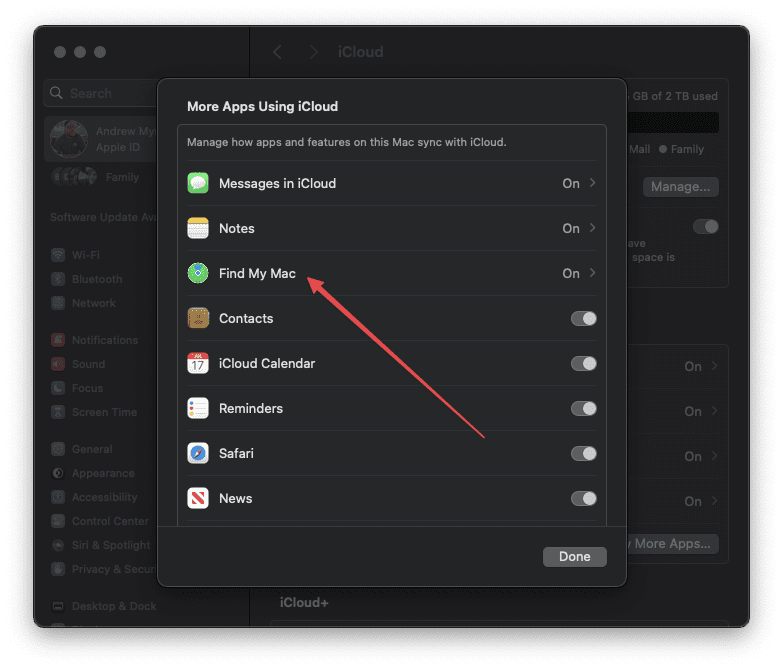
- If necessary, click the Turn On… buttons next to the following options:
- Find My Mac
- Find My network

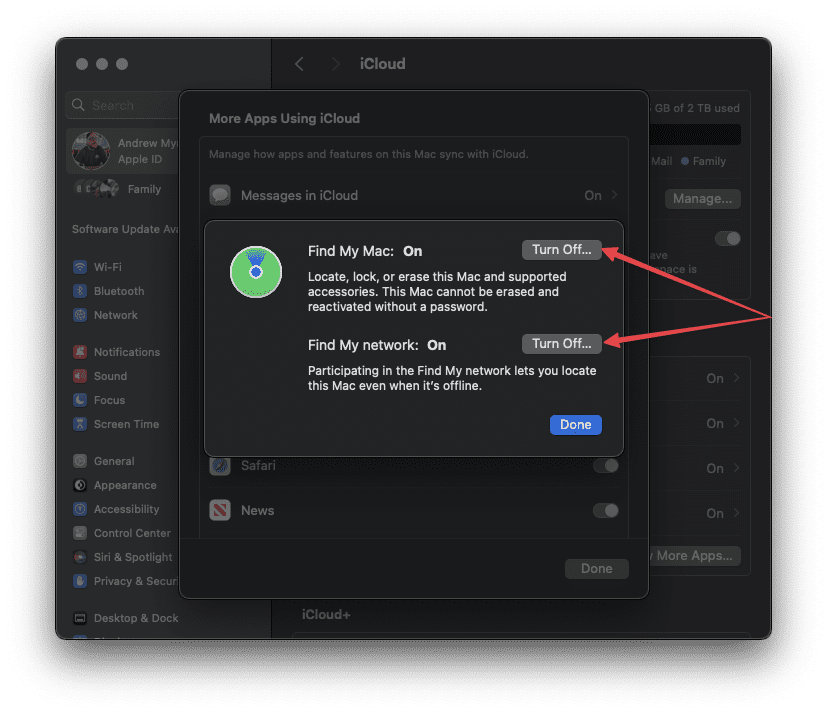
- Click the Done button to save your changes.
- Click the Done button again.

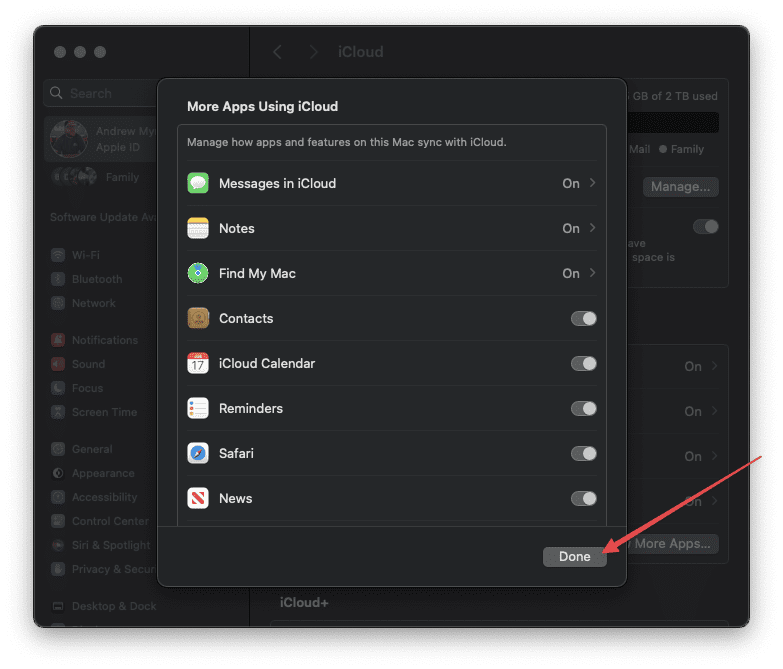
Verify You Turned on Location Services
Turn on Location Services on iPhone, iPad, or iPod
- Open the Settings app on your iPhone or iPad.
- Scroll down and tap Privacy & Security.
- At the top of the page, tap Location Services.
- Scroll down and tap Find My.
- Under the Allow Location Access section, tap While Using the App.
- Tap the toggle next to Precise Location to the On position.
Turn on Location Services on Mac
- Open the System Settings app on your Mac.
- In the left sidebar, click Privacy & Security.

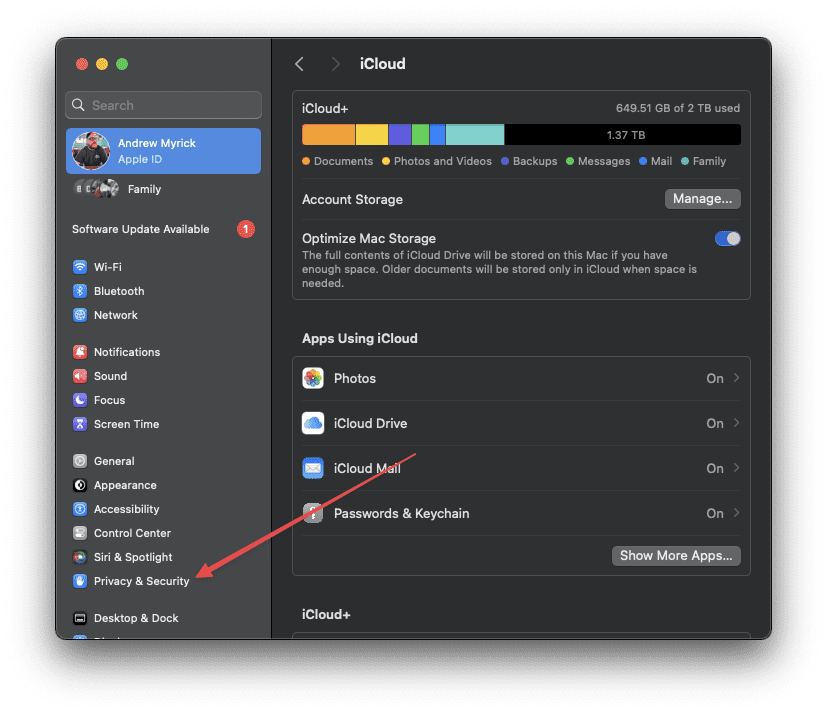
- On the right side of the window, click Location Services.

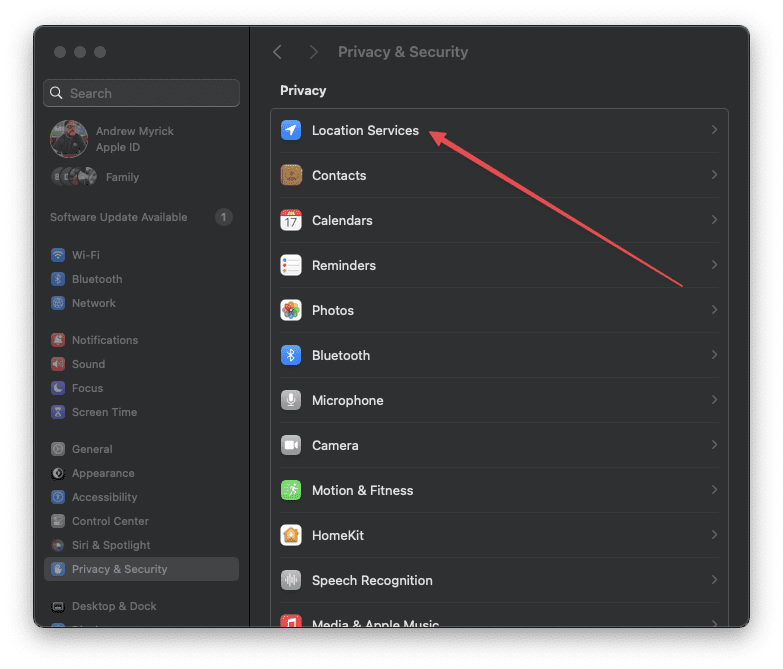
- Click the toggle next to Location Services to the On position.

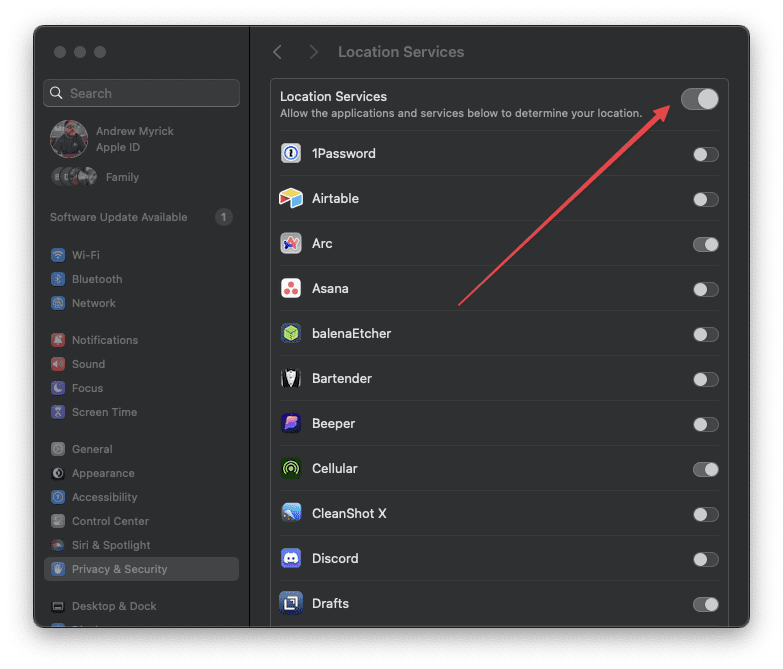
- Scroll to the bottom of the window.
- Click the Details… button next to System Services.

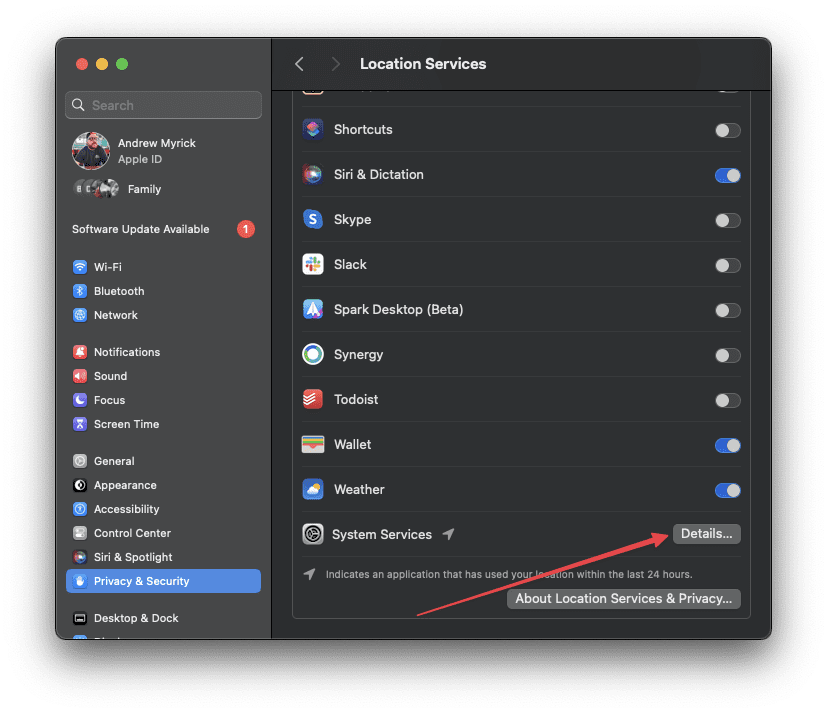
- Click the toggle next to Find My Mac to the On position.

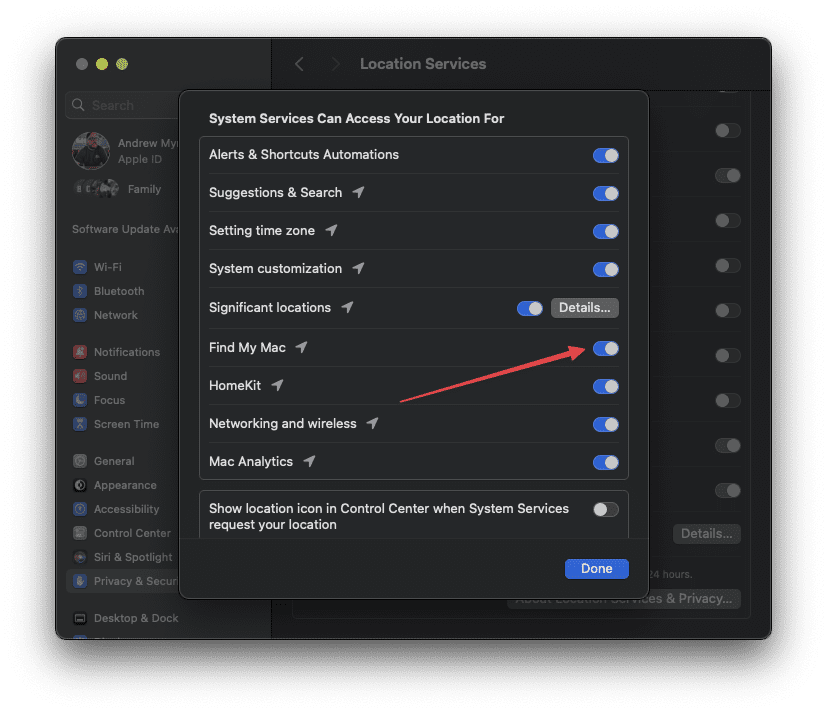
- Once enabled, click the Done button to save your changes.
Enable Cellular Services for Find My on iPhone
- Open the Settings app on your iPhone.
- Tap Cellular.
- Scroll down to the Cellular Data section.
- Tap Sort by Name.
- Scroll through the list until you find the Find My listing.
- Tap the toggle next to Find My to the On position.
Restart Your Device
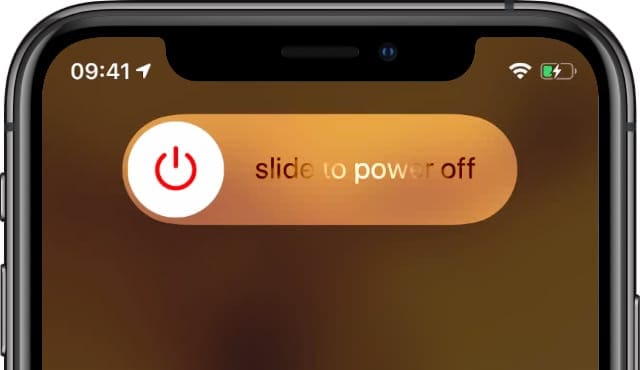
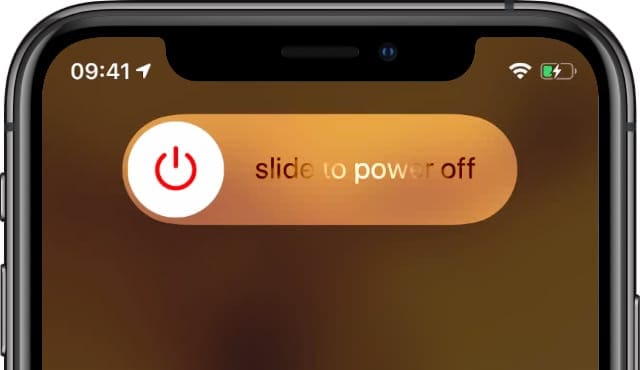
- For iPhone X and higher and iPads without a home button, press and hold either volume button and the side or top power button until the power off slider appears. Slide off. Then power back on.
- For iPhone 8 and below, iPods, and iPads with a home button, press and hold the side or top power button until the power off slider appears. Slide off. Then power back on.
Toggle Airplane Mode on and off
- Open the Settings app on your iPhone or iPad.
- Tap the toggle next to Airplane Mode to the On position.
- Wait 30 seconds.
- Tap the toggle again to turn it off.
Alternatively, You can also toggle Airplane mode on and off via Control Center by tapping the Airplane mode icon.
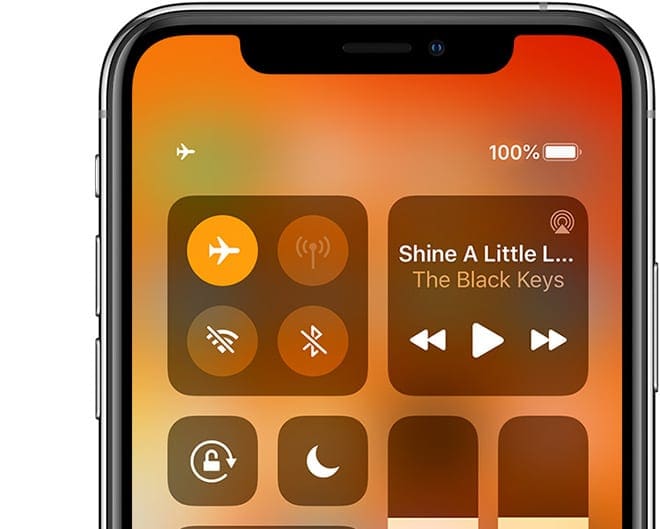
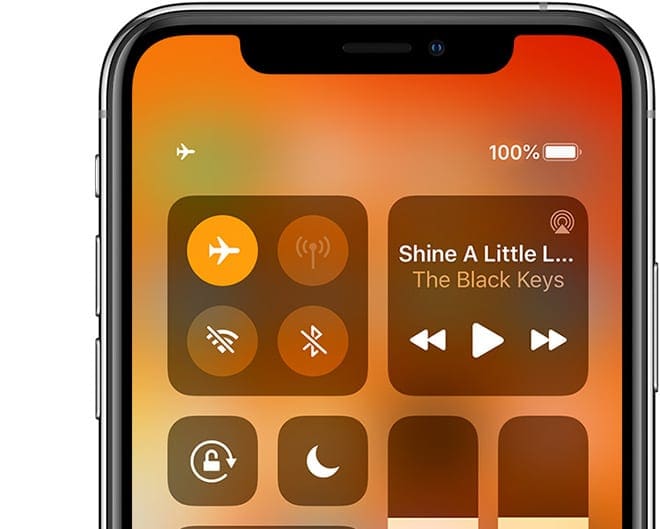
Check Your Device’s Date and Time Settings
For Find My to work correctly, it’s best to set your device to Apple’s Set Automatically feature.
- Open the Settings app on your iPhone or iPad.
- Tap General.
- Scroll down and tap Date & Time.
- Tap the toggle next to Set Automatically to the On position.
Here are the steps you’ll need to take in order to make sure that your Mac’s time and date are set automatically:
- Open the System Settings app on your Mac.
- Click General in the sidebar on the left.


- On the right side of the window, click Date & Time.


- Click the toggle next to Set time and date automatically to the On position.
Check for an Update
- Open the Settings app on your iPhone or iPad.
- Tap General.
- Tap Software Update.
- Wait for your iPhone or iPad to communicate with Apple’s servers and check for an update.
- If an update is available, click the Download and Install button.
- After the update is finished downloading, tap the Update Now or Install Now button.
Device Shows Up, But is Offline
In other cases, your device may actually be listed in Find My iPhone — but the platform will say that it’s “offline.” 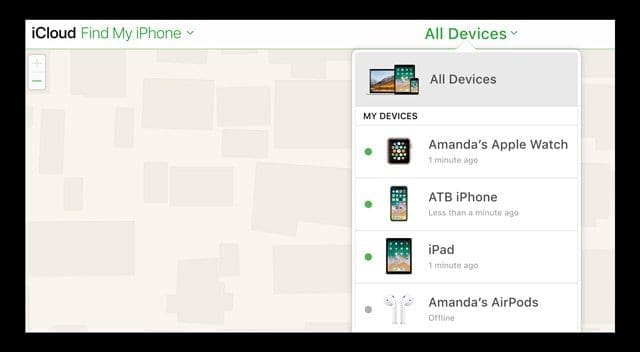
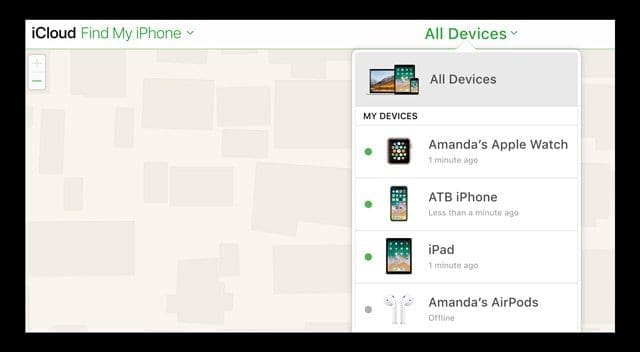
If you have the device with it and it’s clearly powered on and connected to the internet, it’s probably a cellular settings issue.
Make Sure Your Device Can Access the Internet
If your device is “offline,” you should first check to see if your device has an internet connection.
Macs, Apple Watches and certain iPads only show up on Find My if they are currently connected to a Wi-Fi network.
On the other hand, iPhones and cellular-enabled iPads should show up in Find My iPhone if you enabled it.
If you have access to the device, check to see if there are any signal bars or dots in the upper-left hand corner. If it says “No Service,” then go to Settings > Cellular and make sure that Cellular Data is on.
Make Sure Cellular Is Enabled for Find My iPhone
In a recent case that the writer of this article experienced, Cellular Data was somehow disabled for Find My iPhone. It may have been inadvertent or some sort of software bug. But, thankfully, this is easily fixable.
- Open the Settings app on your iPhone.
- Tap Cellular.
- Scroll down to the Cellular Data section.
- Tap Sort by Name.
- Scroll through the list until you find the Find My listing.
- Tap the toggle next to Find My to the On position.
Toggle Location Services off and on
- Open the Settings app on your iPhone or iPad
- Tap [Your Name] at the top of the page.
- In the second section, tap Find My.

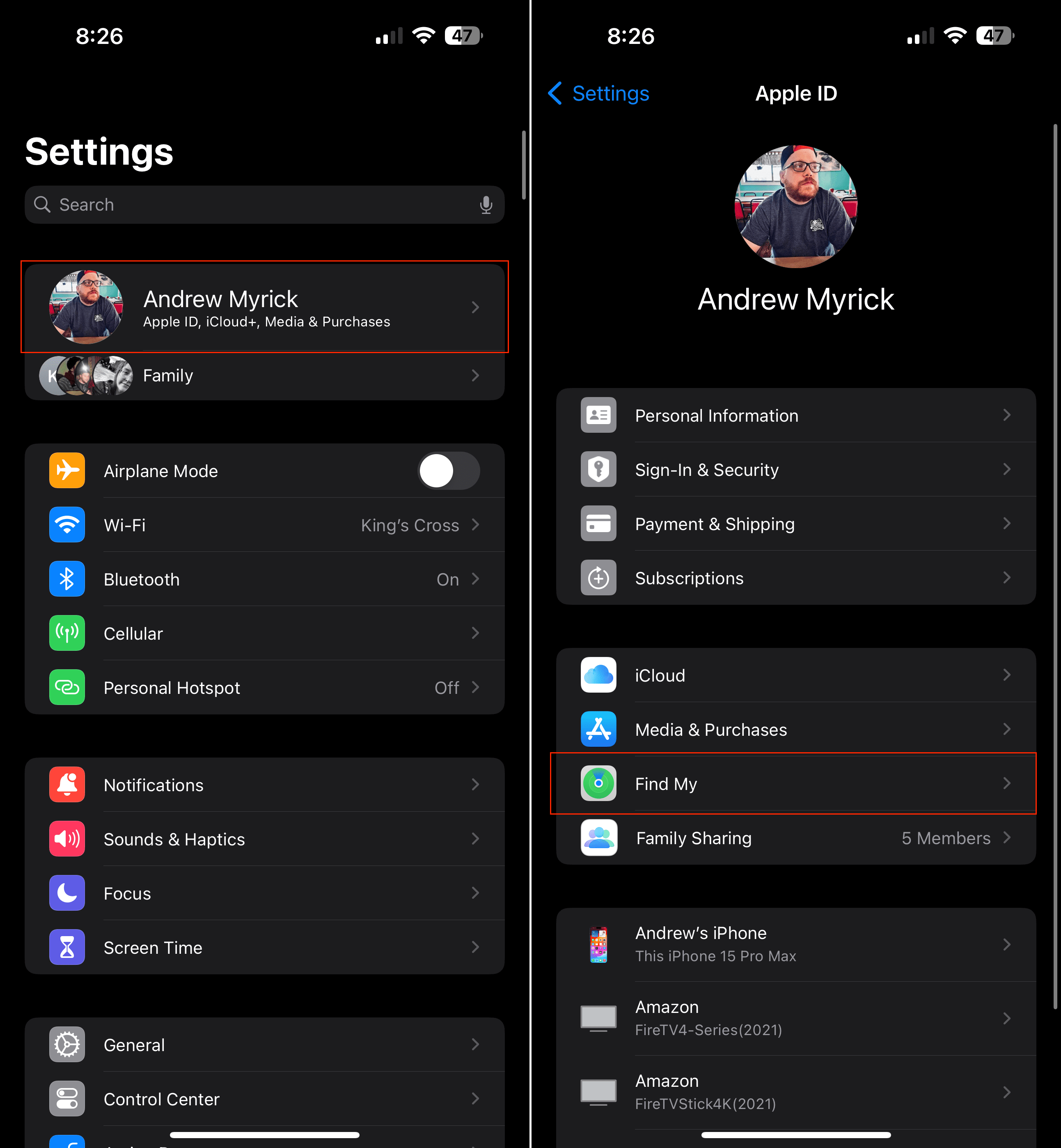
- At the top of the page, tap Find My iPhone (iPad).
- Tap the toggle next to the following options to turn them off:
- Find My iPhone (iPad)
- Find My network
- Send Last Location
- Tap the < Find My button in the top left corner to return to the previous screen.
- Tap the toggle next to Share My Location.


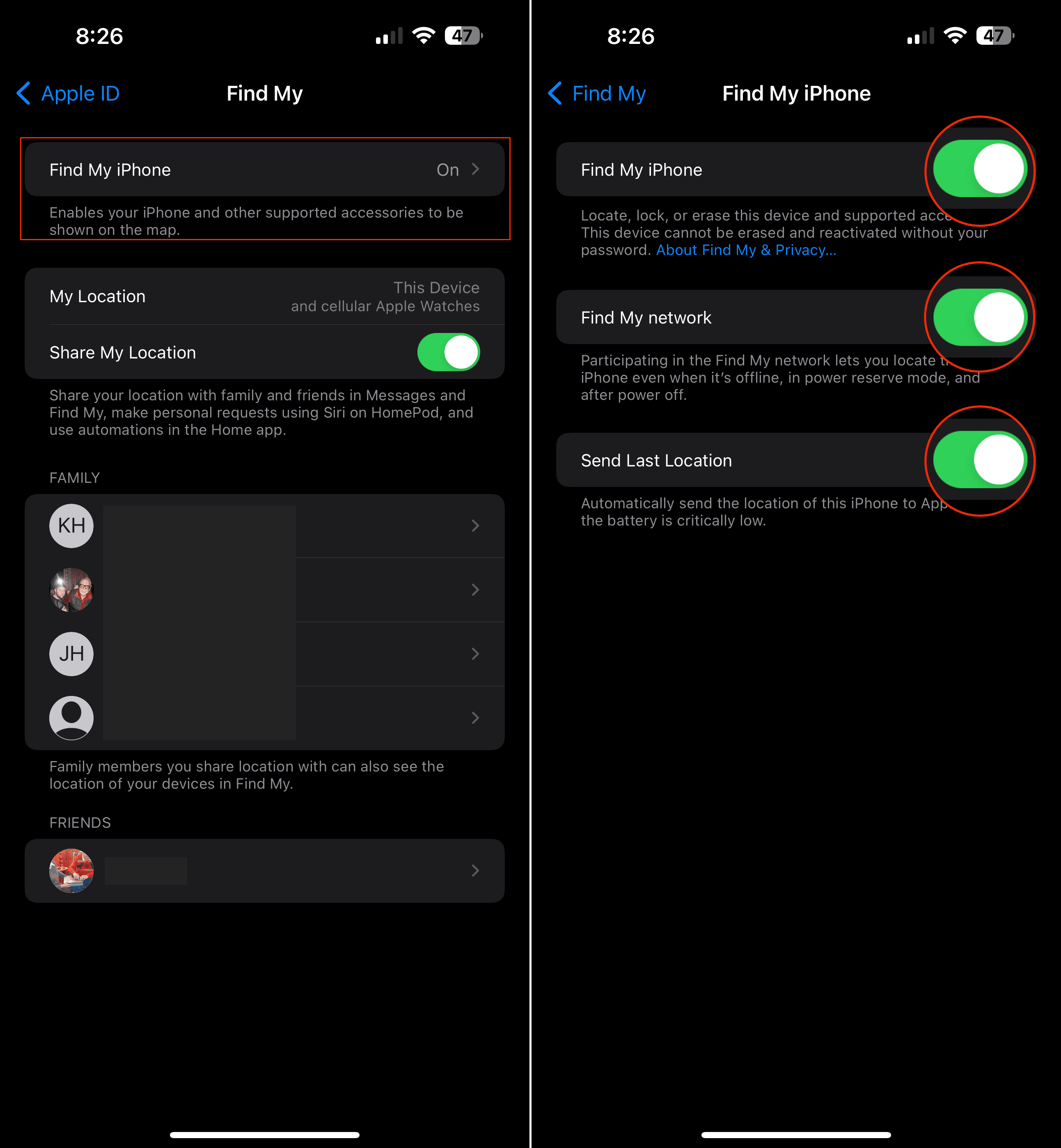
- Tap the < Apple ID button in the top left corner.
- Tap the < Settings button in the top left corner.
- Scroll down and tap Privacy & Security.
- At the top of the page, tap Location Services.


- Scroll down and tap Find My.
- Under the Allow Location Access section, tap While Using the App.
- Tap the toggle next to Precise Location to the Off position.
If that doesn’t fix it, there are a few things to keep in mind.
Find My iPhone says a device is “offline” when it’s been 24 hours since a location was sent, the battery has run out, or if cellular data or the device itself is actually powered off.
Additionally, Apple advises that Find My iPhone is not available in some countries — due to local regulations or technical limitations.
What If None of This Works?
If you have your device and none of the above steps remedy any Find My iPhone problems, then there might be a deeper issue.
There could be damage to the device’s antenna array, GPS chip or other components, for example. Presumably, a severely degraded battery could also cause issues.
In any case, it might be worth setting up an appointment at a Genius Bar or with an Apple-authorized service provider. If it’s a hardware issue, they should be able to repair your phone for you.


Mike is a freelance journalist from San Diego, California.
While he primarily covers Apple and consumer technology, he has past experience writing about public safety, local government, and education for a variety of publications.
He’s worn quite a few hats in the journalism field, including writer, editor, and news designer.
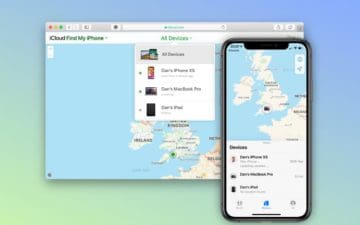
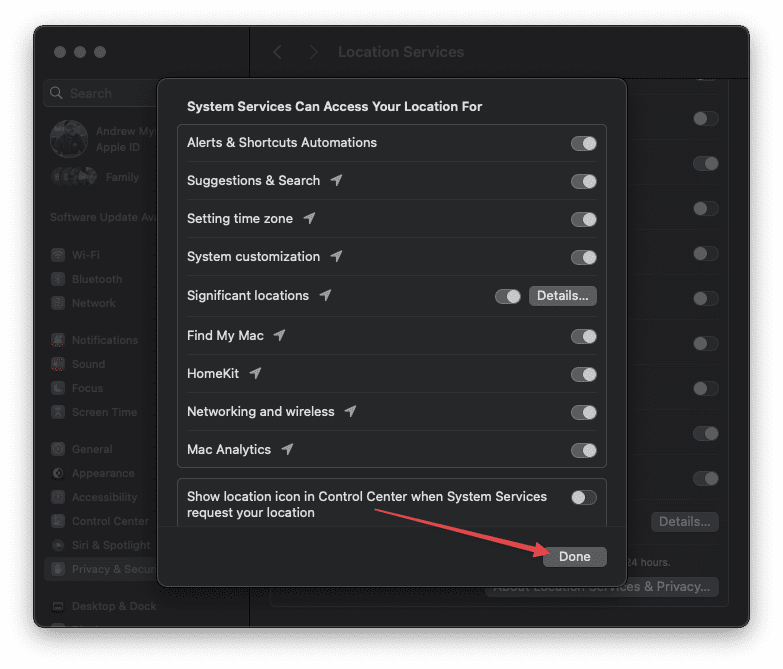


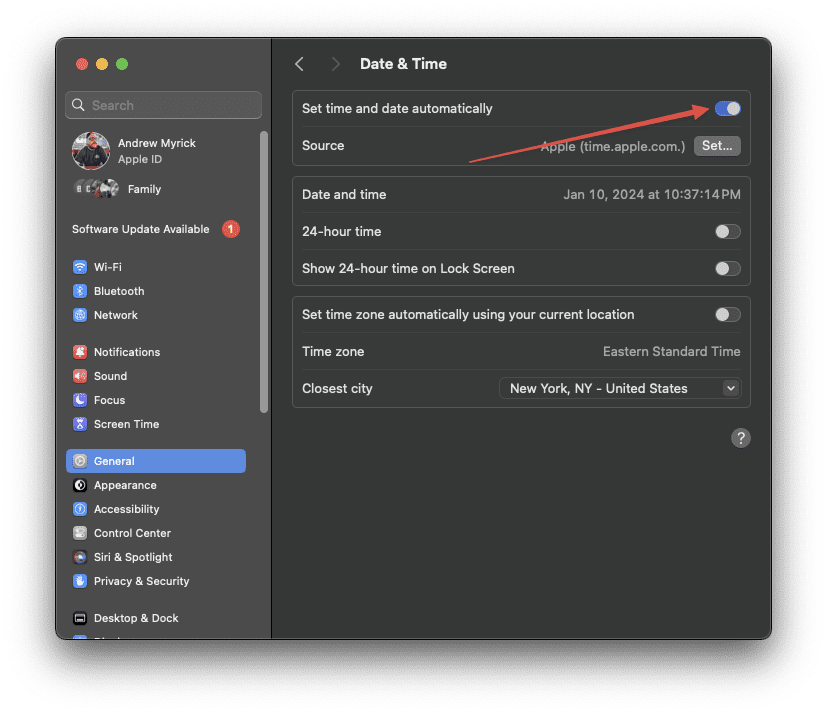
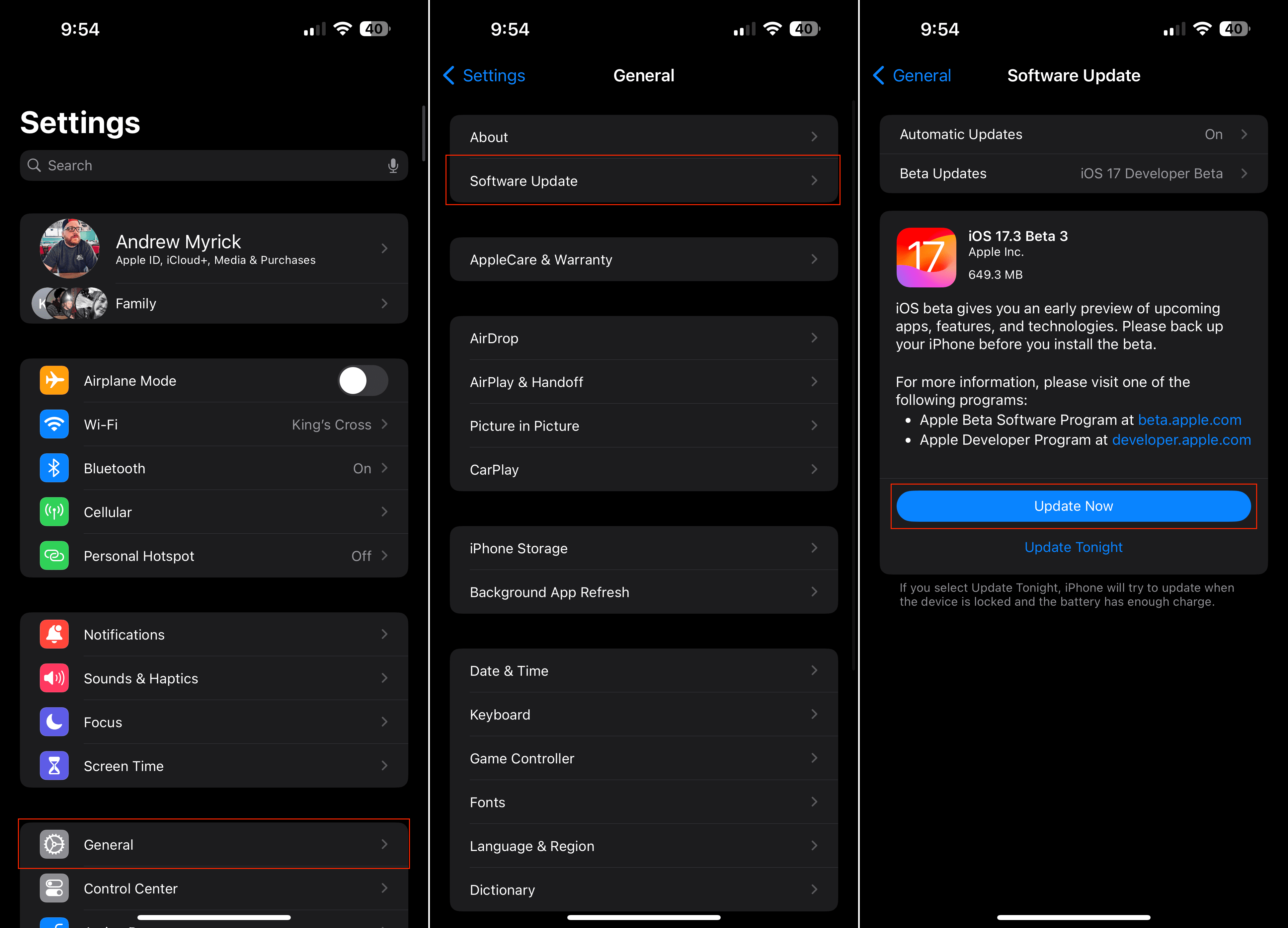
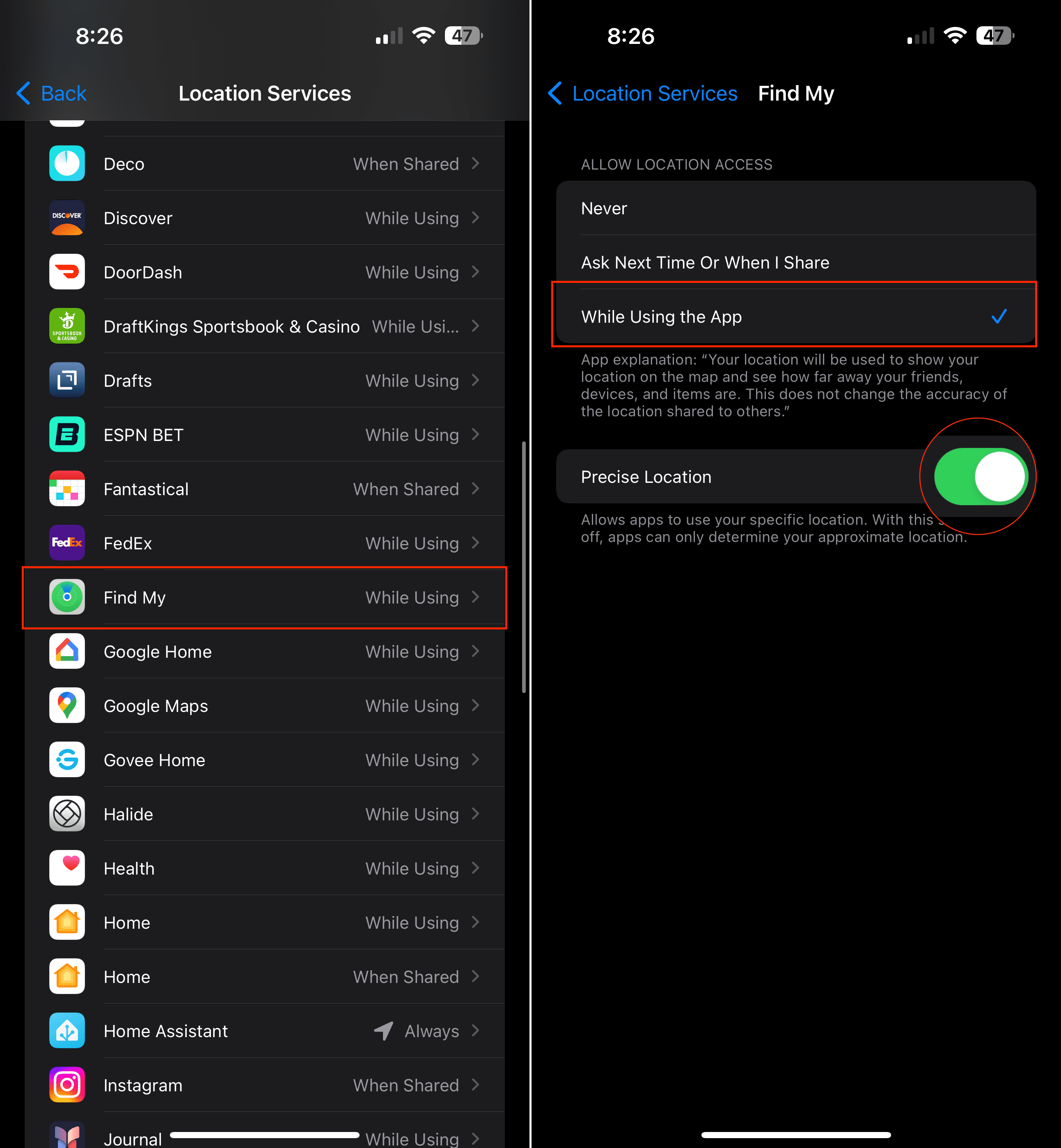









My phone got stolen and i try to trace my phone using iCloud FIND MY PHONE but when i try that i see NO DEVICES so i can’t find my phone
My iPhone XR is lost. When I try to use the Find my phone app, all of my devices are listed, even old ones I no longer have. the current ones show their location, and the old ones are listed as off-line. My current iPhone XR is not even on my device list. It does show up however, when I sign in to manage my iCloud account, there it is listed as current device. Do you know why this happens ? How can I get my phone to appear on find my phone list of devices? thank you
My iPhone has been disabled and it seems like iTunes and find my phone is not activated, what can I do?
My husbands f phone is lost in the garage. Is there a way to ping the phone to try and locate as it’s not ringing and the battery may be dead
I believe these steps are done with assumption Find My was used successfully before. If you just purchased a new device turn Find My on in settings under name/Apple ID
My question has to do with AirPods. I think someone stole my AirPods about a month ago. When I first couldn’t find them, by the time I realized it, they were not showing up on Find my Device at all. Since that time, they have shown up twice. Once a couple of weeks ago for a 24 hour period but said no location found. Then they showed up again this weekend along with someone else’s AirPods on Find My Device. Both AirPods say no location found. I’m so confused. What do I do? I check Find my Device regularly but no change to either set of AirPods.
I haven’t physically had contact with my phone and I don’t know where it is. I used the find my iPhone app but
my phone wont show up. I put it on lost mode. I pressed the play sound. but no sound at all. did I read the instructions wrong? i know my phone is in the house somewhere but, what should i do?
I lost my iPhone 8 plus yesterday, infact it was stolen from my room! The thing now is, I got the phone a month ago and don’t remember if I turned on the find my iPhone feature but when I coonected to my MacBook I could view my phone on icloud through the find my iPhone features but it keeps telling me that my iPhone is offline. Does it mean that I enabled the feature and I didn’t remember?
Hi, my son lost his iPad and had find my iPhone turned off. How can we locate it?
Hi Rebecca,
Without Find My on, there is no other way to track a missing iPad. You cannot turn it on remotely.
There are not many options here, other than contacting the police and supplying them with the iPads serial number available on the box or listed in the proof of purchase.
I lost my iphone last week Tuesday but now when I track it it says no iCloud found I should create another account what can be the problem?
Hi Siphosihle,
I’m so sorry to hear that your iPhone was lost–that stinks!
When you log into your iCloud using another device or a computer, is it not finding your account at all?
Try looking up your Apple ID by entering the full name and email address associated with your Apple ID using this site.
With your device now missing, you cannot link it to a new Apple ID or account. So we need to do our best to get access to your current Apple ID and iCloud account and then use the Find My service to locate it.
Liz
U should change the name to
Can’t find my iPhone.
Quick note: lost my iPhone in the gym, someone took it and turned it off…can’t find it till they turn it on…
What’s the point of promoting something that only works when turned on.
Hello!!
My iPhone 8 plus is stolen.
I updated LOST MODE and indicated a number to call in case it is found.
After some hours I got a text message from Microsoft saying, Dear Customer, Your iPhone 8 Plus silver was found, View current location (link provided) when I clicked on that link it directed me to find my phone then suddenly it froze when I tried to log in again I kept getting an error No Devices Registered.
Please help to advise why this has happened.
I used the correct iCloud.
Thanks
Hi Sarah,
We are so sorry that your iPhone 8 was stolen–that’s terrible!
We’re not sure why you received a text from Microsoft instead of Apple–so it’s possible that text is a scam.
To check legitimately, go to Apple’s iCloud website using a computer (it can be any computer or even Android tablets) or use the Find My iPhone app on another iPhone, iPad, or iPod touch.
Enter your Apple ID and password and look for the missing device’s status there.
If your iPhone 8 drained its battery, no longer has a WiFi or Cellular connection or is turned off, you should see the last known location for 24 hours. Once that 24 hours expires, it won’t update its location until the iPhone is turned on again and connects to a network.
When your iPhone is on and has an active connection, the location updates regularly in the Find My app and iCloud.
Since your phone was stolen, you should contact the police in the location where you believe your phone was stolen AND you should immediately contact your carrier.
With Lost Mode on, no one can really use your iPhone so your data remains secure and private. Someone who has your iPhone can only call you, turn it off, make an emergency phone call, or erase it via iTunes.
Even if they try to erase it, they still cannot activate it since you have iCloud activation lock on it. However, if they do erase your iPhone, iCloud and Find My app can no longer see or update its location.
We hope you recover your iPhone 8 and don’t have to go through the pain and expense of getting another device!
Liz