Ending up with duplicate songs in iTunes can happen a variety of ways. Maybe you have iTunes set to add songs to your library when you add them to a playlist. Maybe you downloaded different versions of the same song. Or maybe, you added a folder that already contained duplicates.
Whatever the case, duplicate songs in iTunes can be annoying as well as take up space. So, if it’s time for you to do some cleaning, here’s how to find and remove duplicate songs in iTunes.
Related:
- Can’t Add Artwork in iTunes? Greyed Out? Here’s How to Fix
- How to use and create Smart Playlists in iTunes and your iPhone
- iTunes Backup Now Not Working after macOS Upgrade, Tips to Consider
- Apple Releases New iTunes 12.7, What You Should Know
Contents
Find Duplicate Songs in iTunes
To get started, have a seat with your Mac and open up iTunes. Then, follow these steps to find duplicate songs.
- Click on the Library tab at the top.
- Select Songs on the left.
- Click File > Library > Show Duplicate Items from the menu bar.
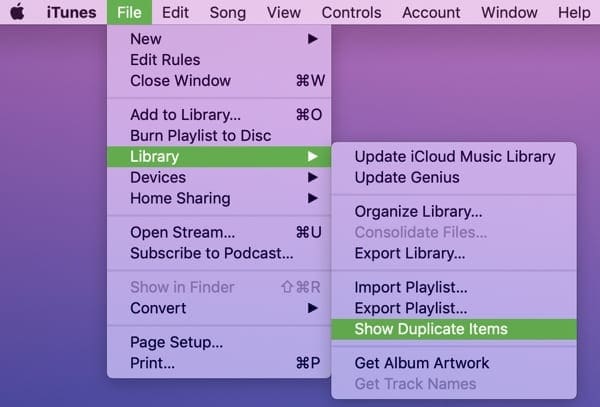
If you believe you may have duplicate songs in a playlist or your downloaded items, you can check those by clicking one on the left instead of Songs and then using Step 3 above.
Delete Duplicate Songs in iTunes
Currently, there is no super quick and easy way to remove all of your duplicate items in iTunes. You need to use your eyeballs and delete the songs one-by-one or by selecting many at once.
To remove a song, do one of the following:
- Select the song, right-click, and choose Delete from Library.
- Select the song, click Song > Delete from Library from the menu bar.
- Hold the Control key and click the song, then choose Delete from Library.
- Click the More (three-dot icon) button next to the song and choose Delete from Library.
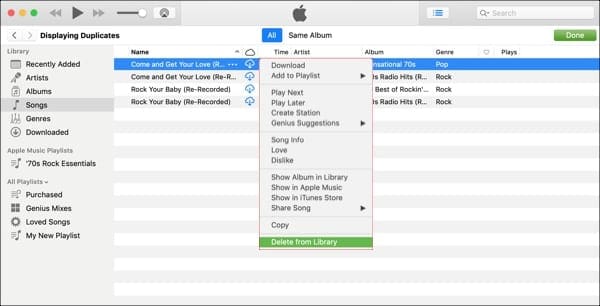
To remove a group of songs, start by selecting them. Hold your Control key and click on each song. You’ll see all of those selected will be highlighted.
Then, use one of the methods above to delete all of those selected songs.
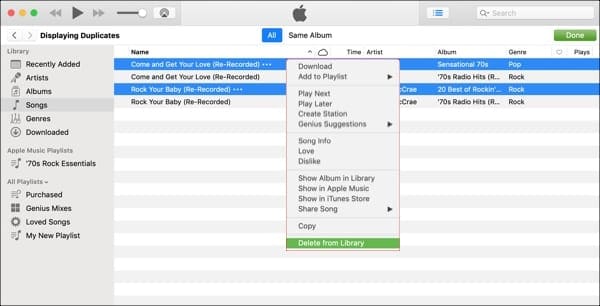
One caveat with this process is that if you release the Control key by mistake and then click a song, all of those you previously selected will no longer be selected.
How Many Duplicates Do You Have?
Thankfully, I only have a few duplicates to delete as you can see in the above screenshots. But others may have many, many more. Are you going to remove your duplicate songs in iTunes? How many do you think you have?

Sandy worked for many years in the IT industry as a project manager, department manager, and PMO Lead. She then decided to follow her dream and now writes about technology full-time. Sandy holds a Bachelors of Science in Information Technology.
She loves technology– specifically – terrific games and apps for iOS, software that makes your life easier, and productivity tools that you can use every day, in both work and home environments.
Her articles have regularly been featured at MakeUseOf, iDownloadBlog and many other leading tech publications.
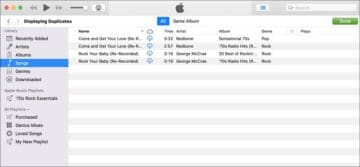
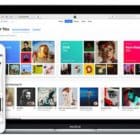





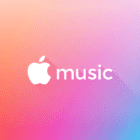

Hi,
I just followed your instructions to locate the duplicates, and found that the duplicates show with the song number and an accompanying exclamation (!) in a circle. I was able to select the column heading and the songs sorted by the aforementioned exclamation. Now I merely selected the first song and scrolled to the last with an exclamation, while holding the shift key, selected the whole lot. Then just right click and select delete. (BTW I had some 6744 duplicates that came in from an imported file I was restoring from). As I write this I don’t see any change in my library, however it took quite awhile to import these in the first place, so hopefully it’s merely taking awhile to delete them as well…We’ll see. : )
It blows my mind that Apple still does not have a way to remove duplicates. I’m not talking about removing duplicates from the playlist. I have Playlist Tools. That does not delete duplicates from the library. I’ve tried some shortcut processes that haven’t worked either. In Spotify, you can do this. I’m not a fan of Spotify, but they do have this feature and Artist followers. They also support Artists way better than Apple.
You can still try a small iOS app that removes duplicates from the playlist and creates a new one without duplicates. I use an app called Playlist Tools
Not helpful.
Which version of a song to delete?
Cannot be done automatically, with all this technology?
If it does not make operations easier, how is it worth implementing?