Wondering what to do when iMessage displays the wrong phone number? Several users report that the iMessage app keeps showing their old phone number after they changed or ported their phone number.
This problem often appears after updating to a new iOS or following the activation of iMessage and FaceTime activation when tapping on “Use your Apple ID for iMessage.” iMessage does not update with the correct number and the phone shows a wrong number in their Message Settings under Send and Receive!
Contents
- Fix iMessage Displays the Wrong Phone Number
- Reader Tips
Other causes for this problem include:
- Porting iPhone number from a different carrier
- Changing your iPhone’s phone number
If you encounter this problem on your iPhone, try these steps to attempt to resolve the issue. 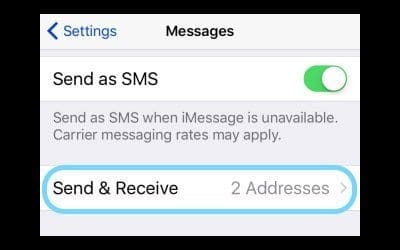
Related Articles
- iMessage Contact Names Missing, Shows Number?
- Are your iPhone photos sent via iMessage or text blurry? How to fix
- The Complete Guide to Disabling or Deregistering iMessage (And FaceTime)
- How To Remove Yourself From A Group iMessage
- How to Use the iCloud Message Sync Feature
Fix iMessage Displays the Wrong Phone Number
Check Your Balance
Since your iPhone uses SMS activation for iMessage, you must have credit with your carrier to send an SMS text to verify your phone number and other information with Apple.
Adding as little as one dollar fixed this problem for quite a few folks with pay-as-you-go iPhone plans.
Toggle Off and On iMessage
- Try turning off iMessage (Settings > Messages> iMessage).

- Turn Off your phone and wait 5-10 minutes
- Tap Settings > Phone > My Number and confirm that your phone number is correct
- Finally, turn iMessage back to On (Settings > Messages) and go to Settings > Messages > Send & Receive and see if the correct number is displayed under “Start new conversations from”
Sign Out and Back Into FaceTime
- Go to Settings > FaceTime and sign out of your Apple ID
- Wait 30 seconds
- Sign back into FaceTime

If you’ve never used FaceTime, toggle it on and sign in with your Apple ID
Turn Both iMessage and FaceTime Off and On
- Turn iMessage off
- Tap Settings >Messages and toggle iMessage Off
- Turn FaceTime off
- Tap Settings > FaceTime and toggle FaceTime Off
- Restart the device
- Toggle both iMessage and FaceTime back on
- This forces iMessage and FaceTime to re-activate with your iPhones current number
- Send a text message and see if the issue resolved
If the problem remains, follow these additional steps
- Go through steps 1 & 2 (turn off both iMessage and FaceTime)
- Reset the network settings
- Go to Settings > General > Reset > Reset Network Settings

- This removes all saved WiFi passwords but does NOT delete any data
- Go to Settings > General > Reset > Reset Network Settings
- Toggle both iMessage and FaceTime back on
- Send a text message and see if the issue resolved
Update Send & Receive Settings
- On your iPhone, go to Settings > Messages > and tap Send & Receive
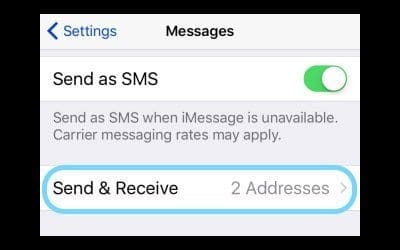
- Sign out of your Apple ID account
- Turn iMessage off and wait 30 seconds
- Toggle iMessage back on
- This forces iMessage to re-activate iMessage with your iPhones current number
- Sign in with your Apple ID, if requested
Sign Your Apple ID Out and Back In
- Manually backup your device using iCloud or iTunes
- Sign out of FaceTime
- Sign out of your Apple ID temporarily via Settings > Apple ID Profile > Sign Out (scroll down to the bottom to see this option)

- Toggle off iMessage and FaceTime
- Turn off your iPhone
- Remove your SIM card and reinsert it

- Use a SIM tool, safety pin, or paperclip to open the SIM tray
- Power your phone back on
- For eSIMs, remove the eSIM and rescan the QR code for your eSIM
- Remove your SIM card and reinsert it
- Reset the network settings by going to General > Reset > Reset Network Settings
- Toggle back on both iMessage and FaceTime
- Sign back in with your Apple ID
Change Your Apple ID Password
If the phone number that you want to remove belongs to an iPhone that you can’t access or don’t own anymore, visit the Apple ID website and change your Apple ID password
- Changing your password removes all phone numbers from your iPad, iPod Touch, and Mac
- Calls or messages for the removed numbers won’t appear on those devices anymore
After Updating Your Apple ID Password
- Go to Settings > Apple ID Profile
- If you’re signed out, enter your updated Apple ID and password
- If you’re signed in with your previous Apple ID, tap your Apple ID, then tap Sign Out. Then enter your updated Apple ID and password
- Toggle off and on iMessage and FaceTime and sign in with your Apple ID and updated password
Reader Tips 
- On your iPhone go to Settings / Phone and check what ‘Your Phone’ number is. Mine displayed the incorrect iMessage number. I edited this to the correct iPhone number then following a new verification prompt my iMessage and FaceTime numbers were changed… Problem solved!
- Sign out of your Apple ID, turn off iMessages and FaceTime, and then reset network settings. After that, remove the carrier from the phone. For eSIMs, rescan the QR code for your eSIM. Once accepted, have someone call your phone number and send a text. For me, problems solved!
- Chanyi suggests go to Settings > iCloud > Keychain and switch Keychain off then on again. You see a warning about disabling Keychain for associated devices earlier than iOS 8, press okay. After doing this, everything worked fine amd the correct phone number appeared!
- Reader EFP discovered the following for pay as you go iPhones:
- Turn off iMessage and FaceTime
- Call or go online to your iPhone carrier and recharge your iPhone in any amount, even as little as possible (I added only 1 dollar to my account)
- After the recharge takes place, turn on iMessage, then turn on FaceTime
- Both iMessage and FaceTime now working normally!
- I updated my phone number in the Payments Information for my Apple ID to my iPhone’s number and that helped sort things out
- What fixed it for me was going to Settings > Contacts and importing sim contacts from my accounts

Obsessed with tech since the early arrival of A/UX on Apple, Sudz (SK) is responsible for the original editorial direction of AppleToolBox. He is based out of Los Angeles, CA.
Sudz specializes in covering all things macOS, having reviewed dozens of OS X and macOS developments over the years.
In a former life, Sudz worked helping Fortune 100 companies with their technology and business transformation aspirations.
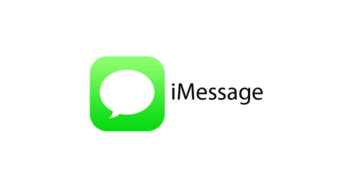
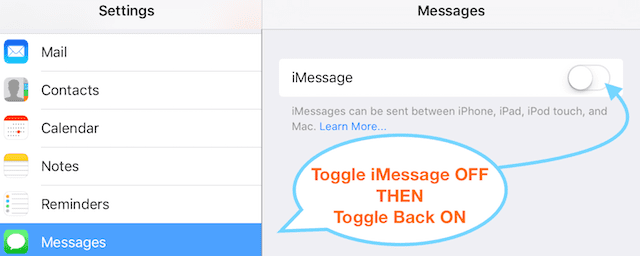
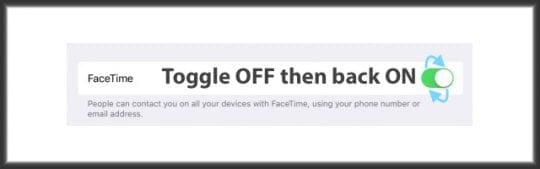

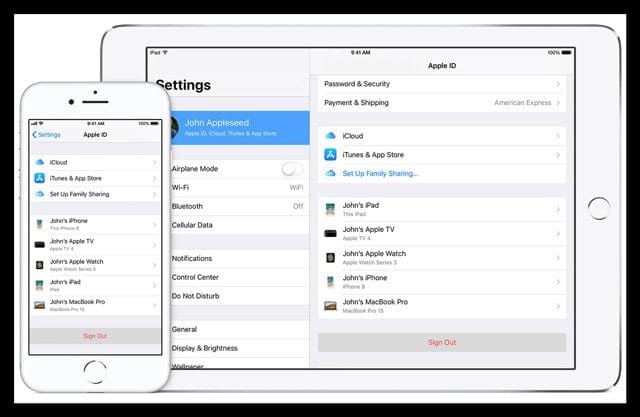




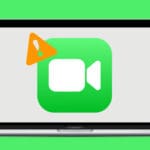


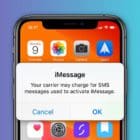


Wow, thank you! I’ve spent countless hours trying to fix this.
My problem was that I had ported my number from O2 into a new Vodafone sim card and the iPhone would not recognise the new phone number at all. Was going round and round in circles, signing in and out again and ultimately it was the network reset that did it for me.
The invalid display of an old phone number happens on my imac, not my iphone or ipad.
I work for a hardware store called O’Connor Hardware in Oro-Medonte Ontario and Siri has told people that we are permanently closed. This is not good for our business!! Is there anyway to rectify this? Please let me know what can be done. Thanks, Ted
I tried all of these steps and changing my number in settings> Apple ID> Name, Phone Numbers, Email>Contactable at EDIT – worked for one device but nothing worked for the other. Finally settings>phone>my number and inputting the desired number solved it.
So spent a couple hours trying to figure it out.
Was a simple “Carrier Phone Number Change”. Same phone, same provider. Just a number change
When I would make calls or send SMS’s, the number would be correct. However, using iMessage would send numbers through the old phone number! Under Settings-Phone, it would still show the old number.
I called Apple, they said to change the trusted phone number on your Apple ID, and reset. Still didn’t work. She said to hold off for a bit and it may need time to upgrade.
Didn’t work.
So today I was reading through, and here’s a couple things I did that.
Went into Phone APP, contacts, My Card, and unsuggested the Siri suggested phone number for My Card that was displaying the old one..
Still didn’t seem to work.
So I did a simple suggestion on here someone else had mentioned.
1.) Go into Messages Settings, click iMessages/Send and Receive, and unticked my old phone number. Hit Remove.
2.) Let it sit for a bit, closed out, turned my phone off for maybe 5 minutes.
3.) Turned back on, went to settings, Messages, Send/Receive, (it said something like no addresses), then clicked on it. Next thing I know my NEW phone number popped up. Selected it, loaded for maybe 20-30 seconds, and under Phone Settings, my new phone number was in the “My Number” section.
Wish I stumbled upon this earlier. Had to use Duck Duck Go to view this page as Google doesn’t really show forum posts anymore.
Thanks for helping me, and hope this helps anyone else
Tried a load of things off this list and my problem was a bit different but I figured it out eventually.
I had disabled the temporary phone number for iMessage and FaceTime as I didn’t want them to get confused and wanted them to keep using my old number while it was still working (though I don’t think this did work). So under ‘’messages” – “send & receive” I had my temp phone number unticked.
That seems to have been the reason that under “phone” – “My number” the old number was still shown. When I went back to the messages settings and re-enabled my phone number under “send & receive” it tried to re-enable it and found it had changed so updated everywhere. Fingers crossed it’s all good now!
I found this simple fix worked for me:
Go to Settings
Tap Phone
Tap My Number
Use the delete button to remove the old number
Use the keypad to enter the new number
Tap Save
Restart the iPhone
Apple need to sort this and Fast, Tried all of these following a change of network provider still got the same problem (I’ve even spoke to Apple who said turn off iMessage for 24 hrs, I left it a week and still happening)
Let’s face it might as well have a google phone cause I imessage and FaceTime aren’t really needed anymore with messenger and WhatsApp
Those tips didn’t work for me and I was hopeless… Until I found the following tip on a Facebook group: turn off your phone, remove the SIM card, turn on the phone for a while, turn off again and put the SIM card back. Did the trick!
I hardly ever leave comments but I just wanted to thank you guys for sorting out an iMessage problem that I spent hours scrolling the internet trying to figure out!
Thankfully I found this site, the very clear and detailed explanation assisted a complete tech novice successfully and promptly resolve her frustrating issue!
On IPhone go to Settings / Phone and check what ‘Your Phone’ number is.
Mine displayed the incorrect iMessage number. I was able to edit this to the correct Iphone number then following a verification prompt my IMessage and FaceTime numbers were changed… Problem solved ✊
None of these worked for me. Here’s what fixed it:
Go into the Phone app, then contacts. Hit My Card. You should see the (wrong) phone number listed at the top. Click it, and click ignore. You can now go into the FaceTime or Messages settings and change your settings to be as desired. 🙂
I just had this problem with my new iPhone XR and switching to a new carrier, the new carrier used a temp number to activate the phone and then ported over my old number.
The temp number was stuck and I couldn’t remove it from my Apple ID.
I also am using an eSIM on the new phone and not a physical SIM.
So I did all the sign-outs of Apple ID, turned off messages and FaceTime, and then reset the network, then also removed the carrier from the phone.
Then rescan the QR code for the eSIM, had someone call my number, and voila, problem solved.
reset all settings worked
Switched providers and had a temp number for an hour. This number got pushed to all my accounts and Device Info. I managed to fix it in my AppleID, FaceTime, and iMessage, but the temp number persisted in Device Info. Then found this on an apple discussion board:
On your device, go to Settings → iCloud → Keychain and switch Keychain off then on again. I got a warning about disabling Keychain for associated devices earlier than iOS 8 (or something like that), and hit okay. Didn’t change anything for any associated devices.
For some reason the toggling worked.
Legend. Worked a treat.
Worked for me other tips did nothing thank you
The first step in the sequence resolved the issue for me.
Just a note:
Under the directions to reset all network settings the statement “This removes all saved WiFi passwords but does delete any data” needs to be updated that the reset does NOY delete any data.
If your phone is stuck with an old number or associated with you Apple ID the only way is to change your apple id password and Reset All Settings. This way your old phone number is deleted from you iPhone
I have tried everything all those steps but still my old number is stuck on iMessage, my new number won’t activate at all.
HI,
I notice that a contact was showing the wrong name, that name is not even in my contacts anymore. I created a new contact with the proper name of phone number hoping to see the contact name show the right one in iMessage this time… no result.
Went into the contact app, search for that “no longer exist name” and BOOM! I found a Siri search suggestion, delete it… but no luck the name stay stuck to that conversation.
Turn off in pref, Siri search suggestion etc etc, same results… but the problem, I think, lies somewhere there.
I’ve tried ALL the steps, any and every hack anyone has suggested but nothing seems to be working… my iMessage and FaceTime are showing a number from when I was travelling…. I can’t seem to change it … it’s extremely frustrating, HELP!
I’m having a problem and this method didn’t work for me.
I took out my sim and put my boyfriend’s sim in my phone and when I took it out and put mines in his number was stored In my iMessage and FaceTime but everywhere else had my official number but iMessage and FaceTime I went through this method and his number is still there. I don’t see my number at all.
iMessage with wrong phone number:
Guys:
Two full days searching the web for ansewer (and applyint everyone of them); plus four hours twice with Apple Tech Support Headquarters in Costa Rica, did not fix my problem. Then I went to an iShop in my home town, this is what a person told me and I solved the problem in less than 5 minutes. He said:
1. Turn off iMesage and GaceTime.
2. Go and recharge the phone in any amount, as little as possilble (I recharged 1 dollar).
3. When the recharge takes place, turn on iMessage, then turn on FaceTime.
Honestly, I did not beleive… but I did the recharge and came back to him. He said… “Great, let’s turn them on”. We did, and everything worked PERFECTLY in less than 30 seconds.
There you have it.
Wow, unbelievable! Thanks for sharing your story with us. I’m totally surprised that recharging with your carrier made a difference–and not sure why! But this is a fabulous tip that we’ll share with our readers. And hopefully, helps folks out!
Going local is always a great route, especially when there are tricks like this!
Thanks again for sharing,
Liz
I have done these steps and it still does not work.
I have signed out of iMessage and turned it off>Reset network settings>hard reset my phone>turned on iMessage again and it displays my correct number but greyed out. When I select okay it goes back to displaying my old phone number greyed out.
I have checked the number in the phone section and it has the correct number there. I have also separately logged into my account and checked it has the correct number.
Please help.
i had this issue and what fixed it was going to settings>contacts and importing sim contacts from my accounts. that straightened it right out.