Several users have reported a host of problems with the Mail app after downloading iOS 17. The issues range from accounts not loading to users needing to re-enter their passwords all the time — even though they had no issues doing this before. These problems have, for some users, continued throughout multiple updates since the core software was released in September 2023.
To help you solve these issues and get back on track as soon as possible, we’ll give you a list of the main problems in iOS 17 and how to fix them. On top of that, you will also find a number of general tips and steps that can help you tackle the problem at hand.
Contents
Try These General Steps Before Doing Anything More Complex
Before we identify specific problems that have arisen in iOS 17, we’ll start by giving you some general steps that you can try and implement. Hopefully, these are as far as you’ll need to go before the issues with Apple Mail are solved. However, keep in mind that you may need to go further.
These steps should specifically fix the following problems:
- Apple Mail lagging compared to its previous speed
- Emails not displaying in the Mail app
- Indexing problems in the Mail app
However, they should also solve a lot of other issues — so they’re all worth trying.
Restart/Force Restart Your iPhone
You can solve most iOS problems by restarting your iPhone. And if that doesn’t work, force restart your device instead.
- iPhones with a Home Button: Hold the standby button until slide to power off shows up. Move your finger across the slider and wait for your iPhone to turn off. Then, switch your device on again by holding the standby button.
- iPhones without a Home Button: Hold the standby button and one of the volume buttons until you see slide to power off. Move your finger across the slider and wait for your iPhone to turn off. Turn your iPhone back on by holding the standby button until the Apple logo appears.
If that doesn’t work, try a force restart instead. Please refer to these guides:
- How to Force Restart an iPhone 15
- How to Force Restart iPhone 14
- How to Force Restart Your iPhone 11, iPhone 11 Pro, and iPhone 11 Pro Max
- Force Restart Not Working: How to Fix
Update to the Latest Version of iOS 17
Apple has released several versions of iOS 17, and some users have reported success after upgrading their software. So, it’s worth trying to update your software and seeing if that makes a difference to your device. Here’s how to do that:
- Open the Settings app on your iPhone and go to General > Software Update.
- Wait for your iPhone to find a software update. If it appears, select Update Now.
- Confirm that you’d like to upgrade your iOS software.
- Wait for your iPhone to download; it’ll probably restart more than once during the process.
Delete and Re-Install the Mail App
Some users have also reported success in deleting the Mail app, before re-installing it. To do this, tap and hold the Mail app. Then, select the option to delete Apple Mail before confirming your choice. Go to the App Store and re-download Mail; you may need to search for it. What you see to delete the app will depend on whether you’ve got it on your home screen or in your App Library.
Change Your Default Mail App
If you’re experiencing problems with the Mail app in iOS 17, try changing your default email app. You can then set it back to Apple Mail afterward.
Here’s how to change your default email app on your iPhone:
- Go to Settings > Mail.
- Select the Default Mail App tab.
- Choose an alternative to the Mail app. If you don’t have any options, download one from the App Store.
- Close your iPhone Settings.
- Re-open your Settings, go back into Mail > Default Mail App, and select Mail again.
Problems Reported With Mail in iOS 17 and How to Fix Them
Below is a list of the most common reported problems in iOS 17 with the Mail app. We’ll talk about how to fix them; some of them may be the same as what we’ve already mentioned.
Search Not Working in the Mail App
The issue with your search not working is usually software-related, and it can be solved by closing and re-opening the Mail app. You can also try restarting your device and deleting/re-installing the app.
If the search function isn’t working, it could also have something to do with your internet connection. So, try restarting your router and seeing if that makes a difference as well. Alternatively, try another network.
Accounts Not Loading
Some users have reported that their accounts don’t load with the Mail app on iOS 17. The best thing to do here is delete and re-add your account. Follow these steps to do that:
- Go to Settings > Mail > Accounts.
- Choose the account you want to delete and select Delete Account.

- Confirm that you want to remove your account from your iPhone.
- Re-add your account by going to Settings > Mail > Accounts > Add Account. Then, choose the mail provider and enter your email address.
Mail App Suddenly Asking for Password
One way to potentially solve the issue with Mail constantly asking for your password is to use an authenticator app instead. You can use Microsoft Authenticator if you use Outlook and Google’s Authenticator app if you have a Gmail account instead.
You can download both of these from the App Store.
Files and Folders Disappearing
If you’re having problems with files and folders disappearing, try adding them back to your Mail app’s interior. Follow these instructions to do that.
- Open the Mail app.
- In Mailboxes, select Edit.
- Tap Add Mailbox or New Mailbox, before following the remaining instructions on your screen.
If All Else Fails, Contact Apple Support
If you’re still having issues with Apple Mail in iOS 17 after reading this guide, your next step should be to contact Apple’s Support team. To do that, you can go to support.apple.com and get in touch. You can also speak to a specialist via the Apple Support app if you prefer.
Experiencing iOS 17 Mail App Problems? Try These Tips to Solve Your Issues
Several users have reported problems using Apple Mail after upgrading to iOS 17, and the issues are varied. Sometimes, these have been solved by updating your iOS software to the latest version. But in other cases, you need to look at alternative options.
Hopefully, we’ve helped you tackle any problems you’re experiencing in the Mail app with these tips. If you’re still having problems, please let us know in the comments. And if you’ve solved the issues you’re having, we’d also love to hear from you.
Related Reading:
- Common iOS 17 and iPadOS 17 Problems, and How to Fix Them
- iOS 17.2 Is Slow on My iPhone: How to Fix iOS Lag
- Apple’s iOS 16 and iOS 17 Mail App Updates Explained
- Mail App Not Opening on iPhone or iPad: How to Fix
- Can’t Update or Change Email Address on iPhone or iPad
- Mail: Fix “Your Network Settings Prevent Content From Loading Automatically” Error

Danny has been a professional writer since graduating from university in 2016, but he’s been writing online for over a decade. He has been intrigued by Apple products ever since getting an iPod Shuffle in 2008 and particularly enjoys writing about iPhones and iPads. Danny prides himself on making complex topics easy to understand. In his spare time, he’s a keen photographer.

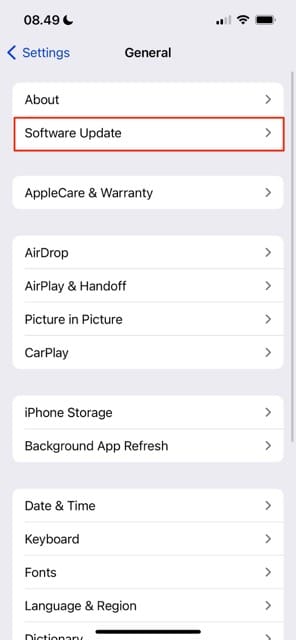
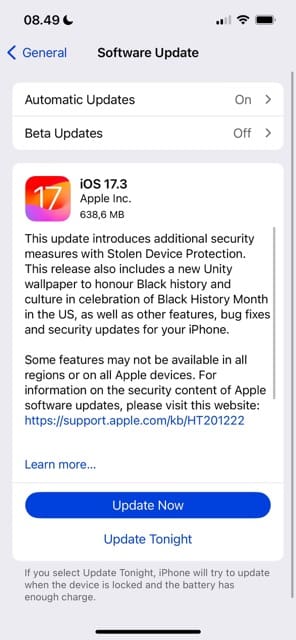
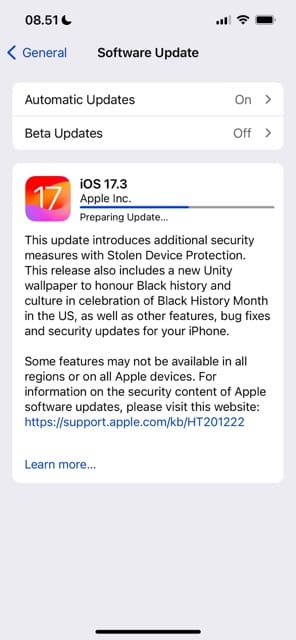
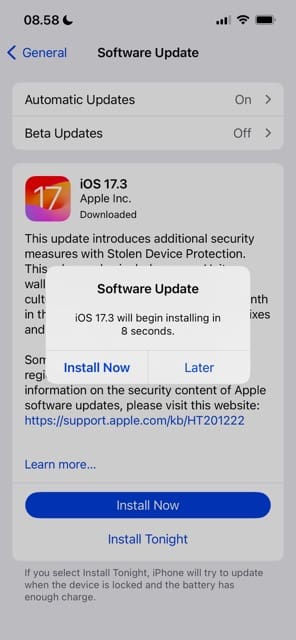
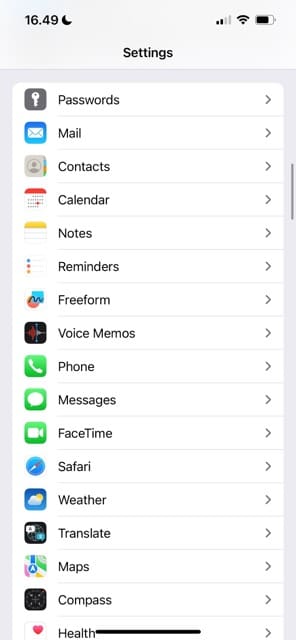
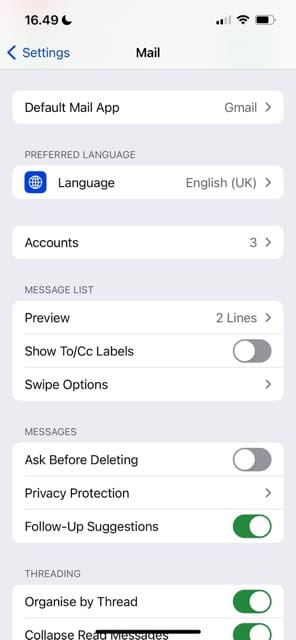
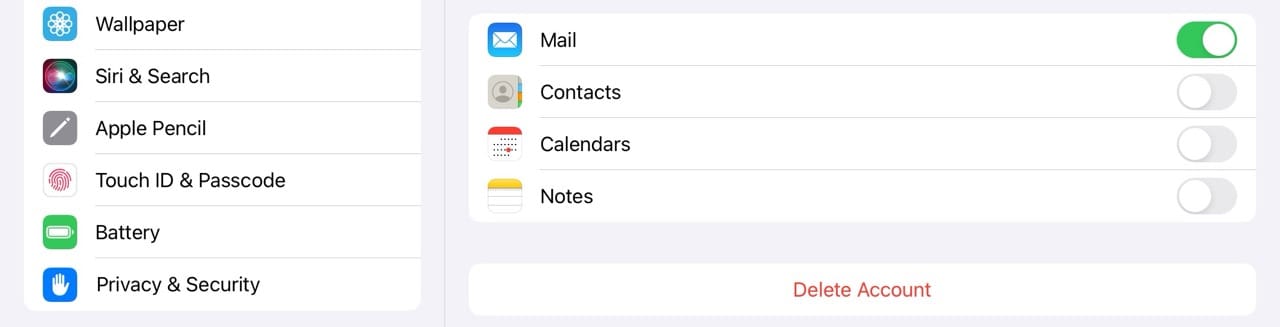
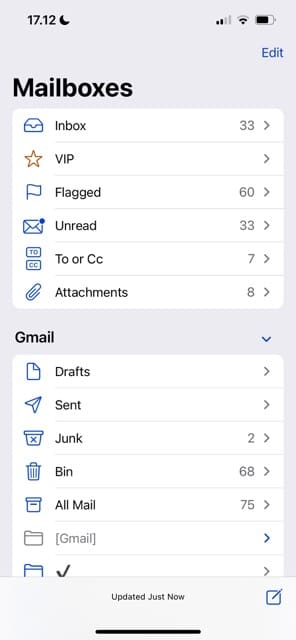
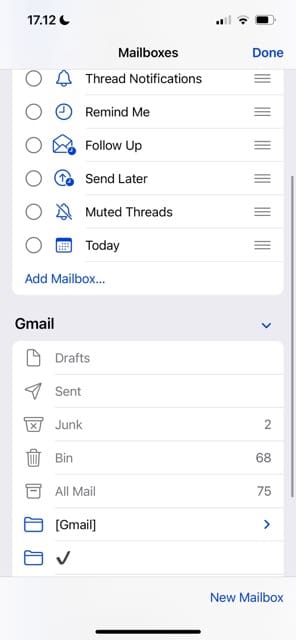








I had problems of mails not syncing back changed status or delete from iphone to mac via icloud. after resetting network settings, force restarting, disabling and reenabling icloud mail, surprisingly deleting the app from iphone and reinstalling Mail.app from app store solved everything. My account is now set to PUSH = on + sync every hour and now everything works perfectly. every action on my mac or iphone is synced in 2 seconds in every direction. thanks for the tipp with the reinstall, i recommend everyone to try it.
Update: Forgot to mention that after installing mail you do NOT add iCloud as a new account but you go to icloud settings and enable the Mail account there. Then Mail.app will be set up automatically. The article here should add this information.
My mail app is not updating with new mail. How do I fix this? I have rebooted the computer and quit mail and it still doesn’t update
Be careful about deleting and reinstalling the mail app.
I did that and can’t reinstall it now.
I keep getting a message that I need to turn off the restrictions, which aren’t and never were turned on.
All the tips for this issue didn’t help, and I’m tired of restoring from backup for all of the problems lately.
I just downloaded the outlook app, which works fine.
I have several iCloud Mail folders setup on all my iOS (13.3.1) devices plus all my iMacs.
I use them to store the IMAP emails I’ve already read.
Problem is that about 90% of my old 2019 emails (on all 3 of my iOS devices) display the error message “This message has not been downloaded from the server”.
Yet, they all display perfectly on all my macOS (Mojave) iMacs.
This error message also occurs if I delete a new “unopened” message on an iOS device, and then move it back from the Trash to the Inbox and open it.
The same email on all of my iMacs displays properly.
Anyone else experience this problem?
I’m not receiving certain emails. What to do
Hi Barbara,
First, check your Junk folder to make sure those emails aren’t there.
Is it possible you’ve blocked some contacts? To check, go to Settings > Mail > Blocked. Swipe on any email or contact you wish to unblock and tap Unblock. See this article for more information and step-by-step description: How to stop receiving notifications from group email threads on iPhone or iPad
Clicking or clearing any one mail notification to view that mail removes all the existing mail notifications from the notification center – including those mail notifications which have not been clicked or opened. This happens at random and is not consistent- hence is definitely not by design.
Happens on all types of mail accounts- IMAP, Gmail, Yahoo, Exchange, Outlook, etc.
All the usual resolution steps- format, reset, the new addition of accounts, etc, have been tried out.
Yet issue pending since iOS 13.0 is still unresolved on 13.3, even though feedback has already been submitted to Apple many times.
I had some groups assigned such as “family”, etc. now I can’t seem to forward to them and some addresses don’t even show! What gives? I’m not going to update anymore if this will continue.
I have been unable to refresh my Yahoo email since 20.45 last night on IOS13.3. I have tried several times throughout the day and I just get messages to say the password is incorrect (which it isn’T0 or unable to access the bt Mail Server. Anybody any ideas what I should do now?
I am using Spark and it has stopped receiving notifications for my Yahoo email on my iPhone (iOS 13.3) recently. I read new emails by manually refreshing the app. Has anyone had the same issue?
All emails sent are shown twice in the sent folder on my iPad.
Some emails received are shown twice in the inbox.
Thank you.
When I used to check my email on my iPhone, a copy of the message would remain on the server until it was viewed by my home computer. This allowed me to know what was going on and choose to either deal with it or wait till I could deal with the matter at home.
Since the update, whenever I read a message on my iPhone, the message is removed from the server, so that when I get home to deal with the matter, I’m unable to view the message because it no longer resides on the server.
Thankfully I did not delete the messages from my phone and was able to forward them to my home computer.
When I looked up a solution to resolve this, I was informed to go to “Settings”, “Passwords & Accounts”, “Advanced”, and under the “Incoming Settings” change “Delete from server” to never.
There is no “Delete from server” option under the “Incoming Settings” or any other heading.
Has the iOS 13.2.3 update relocated this option elsewhere?
Hi Rick,
You see these options only when your email is set-up as POP3 (not IMAP).
Check out this article for instructions on just how to do that! How to delete emails from your iPhone but not the server or your computer
I have an iPhone XS running iOS 13.2.2 and I had all the problems above. Interesting I have an older iPhone 6s also running the current software which seems unaffected.
I tried the solutions above without success but I am cautiously optimistic I have solved it by backing up the phone, completely resetting it to new and then reloading from the iCloud backup. it is a real pain, but worth it if it solves the issues.
im also seeing another mail issue with I can’t be sure is 13.2.2 related which that within a message thread the order of the messages is jumbled if corresponding with someone in a different time zone. iOS mail isn’t recognizing the regional time and correcting for it. the same message thread in macOS displays correctly.
Sorry, in both cases above please read iOS 13.2.3
Mail only shows 1 month of emails on iphone 8+. Is there a way to change it to unlimited as it used to be before upgrading to 13.2… thanks
Hi Mick.
It depends on your mail account provider.
Let’s check what options are available on your iPhone (if you don’t find anything there, open your mail service via a web browser and adjust your account settings there.)
1) Open Settings > Passwords & Accounts
2) Choose the email service account
3) Look for an option called Mail Days to Sync, choose No Limit
If you don’t see that option, tap the account name and choose Advanced Settings (or just Advanced)–see if there is an option there.
My mail app was very slugggish, cheking for mail, for over 5 minutes at a time . As suggested I deleted the mail app on my iPhone, runding 13.2.3, and then reinstalled the app.
Now the reinstalled app will not function . It insists that I enter my Apple ID and then tells me that my data is already entered. But I cannot use the app at all.
I have deleted the app and reinstalled it, and restarted the iPhone but all to no avail.
What else can i do?
I found the problem. Your illustrations do not show iOS 13.2.3 and I had not gone to the iCloud line in the Accounts screen and tuned Mail back on from that position.
With iOS 13 I have difficulty forwarding an email with at least 5BCC addresses. The bcc line disappears to the very top and when searching for a name to bcc the space between the mail I am forwarding and the addresses shown is tiny. This was nor an issue prior to iOS 13
My iPhone 8 Plus’ Apple Mail app has become virtually worthless since 13.2.2 came out. Numerous problems include:
(1) The app freezing. It shows emails, but won’t allow you to click on them. This occurs about half of the time.
(2) When I can actually open email, I get “There was a problem….” 95% of the time.
(3) I’ve tried restarting my phone, turning off and turning on the email accounts…. nothing has worked. I then tried deactivating all email addresses connected, deleting the Mail app, restarting the phone, then turning back on the mail connections. Once I did that, every email that was stored in the system showed “No Sender” as the sender of the email and “No Subject” in the subject summary. I again tried deactivating the email addresses, turning the device off, then reactivating — nothing. New emails come through normally, but the ones that were there before the upgrade are stubbornly stuck in this state.
Any ideas? Super upset that Apple continues to release versions that have serious issues like this.
Same for me. 13.2.3 Has broken my IOS Mail app and I cannot get it to work again.
I am experiencing all of these and have been since the release of iOS 13, plus I am also one of many reporting an issue where the last email read is shown every time the mail app is launched, regardless of it being read and gone out of before closing the app.
I have been a loyal Apple user for soooo long and have made $100’s worth of purchase on things I cannot take with me if I move to another brand of cell phone. It is so incredibly disappointing that the big brains there have let this go on for so long.
I have nearly lost my job due to missing an urgent request from my boss, and have missed notifications from the courts in my custody modification case which could have seriously jeopardized my child.
Any suggestions on who to hound at Apple?
Sorry to hear Carlene. Best bet is to chat directly with Apple support and see if they can help. You can reach them at support.apple.com or chat with their support directly by following steps in this article.How to Chat Directly with Apple Support
Good tips… but none worked for me though!
In the end, I deleted the app from my phone, then re-installed from the App store. Deleting it also switched off all my mail accounts, so I re-enabled them one at a time. That was a week ago, and my mail app has been working perfectly since.
I did not realize you could delete the app, so perhaps others don’t.
Email application in iOS 13.2 screwed up big time.
Not sure what kind of testing was done before releasing it but does all tricks by itself.
Right from opening an email by default to going to Sent or Trash folders at will instead of Inbox when the application is opened and even worse, deleting emails automatically..
I tried deleting some emails that I got and to my shocking, I saw other important emails also in trash.
What is even worse?
I tried moving those important emails back to Inbox and they are now deleted for good. I don’t see them in the Inbox/All Mail or anywhere.
This is where the standards of iPhone/iOS stand. For heaven’s sake, DO NOT enforce an upgrade unless it is thoroughly tested. Hope you understand that.
The email problem that started with 13 for me was opening the app and have it display an email message rather than the list. Now, with 13.2.2, it shows the list but it starts three screens down from the top. Screwy.
Since the IOS 13.2.2 update, when I send an email it automatically sends twice, but the recipient only get it once.
Since the last update on iPad Apple mail …
when you click on bcc for any mail you are sending, It does not show addresses to insert from your contacts list.
I feel totally robbed by ios 13. If I had known this would have happened I would not have upgraded my phone.
I wish there was a way to avoid seeing the software update notifications, but Apple doesn’t allow for that so eventually, you end up upgrading just to get rid of the software update notifications.
This is planned obsolescence at its worst. Really pissed off about this slow mail loading.
iOS 13.2 update and this steps worked bit better than previous
Just updated to 13.2.2 on iPad to get rid of the update flag reminder and it seemed to have totally redesigned how Microsoft Outlook mail depicts my mail screens. I used to be able to open an email to full screen using a button at the bottom of the screen and then shrink it back to side preview. Now when I want to open an email it opens in an entirely separate screen on my iPad. Any suggestions on how to get Microsoft Outlook mail back to the format I had previous to this apple upgrade? Very disturbed they changed this!