Siri is supposed to be your helpful personal assistant, ready to set reminders, look up information, place calls, and handle other tasks just by using your voice. But what if Siri goes suddenly silent and unresponsive?
Related Reading
- How to Change Siri’s Language on iPhone, iPad, and Mac
- 10 Handy Apple Shortcuts You Can Use Every Day
- Apple Watch Mic Not Working After a Swim: How to Fix
- How to Use Voice Control on iPhone
- Apple Brings Back the HomePod with Updated Internals For $299
It’s a frustrating situation we all face sooner or later. In this comprehensive troubleshooting guide, we’ll cover the most common reasons Siri fails on iPhone, iPad, Apple Watch, Mac, HomePod and more. You’ll also learn effective step-by-step fixes to revive Siri whenever issues pop up.
Ready to solve the mystery of the uncooperative voice assistant? Let’s get Siri to obey commands again!
Contents
- Why Did Siri Stop Working?
- 10 Quick Fixes for a Non-Responsive Siri
- Preventing Siri Problems From Occurring
- Conclusion
- Is Siri Not Showing Up on Lock Screen?
- Is Hey, Siri Not Working?
- How To Get Siri To Work Again
- Is Siri Cutting You Off Mid-Sentence?
- Contact Apple
Why Did Siri Stop Working?
Before attempting fixes, it helps to know what causes Siri to stop working in the first place. The most common culprits are:
- Connectivity Problems – Siri relies on internet access to function. Any Wi-Fi, cellular or network issues interfere.
- Incorrect Siri Settings – If Siri gets toggled off, set to ignore your voice, or is missing permissions, it won’t respond properly.
- Outdated Software – Like any app, Siri itself needs regular software updates on all devices for maximum reliability.
- Server Overloads – During major iOS releases or service outages, overloaded Apple servers sometimes scramble Siri connectivity.
- Hardware Damage – Very rarely, actual physical microphone/speaker damage prevents Siri from hearing commands or speaking responses.
Now that you know why Siri fails, let’s revive it with some easy troubleshooting!
10 Quick Fixes for a Non-Responsive Siri
Start with quicker manual rebooting and settings checks before trying advanced troubleshooting steps:
- Check Internet Connection: Since Siri requires steady internet access, toggle Airplane Mode off/on to reconnect Wi-Fi and cellular data.
- Disable then Re-Enable Siri: Turn Siri off and back on via Settings to clear any glitches and reconnect properly.
- Make Sure Siri Is Unmuted: Open Control Center and check the microphone icon to confirm Siri isn’t muted and permissions are enabled.
- Check for Headphone Blockages: Remove any connected headphones/Bluetooth headsets to ensure nothing is physically blocking the microphone.
- Retrain “Hey Siri” Recognition: Re-record your “Hey Siri” voice sample so Siri relearns recognition.
- Update iOS/iPadOS/watchOS/macOS: Install the latest OS updates containing Siri bug fixes and performance tweaks.
- Reset Network Settings: Reset all network settings back to factory defaults, including Wi-Fi passwords, to eliminate any connectivity conflicts.
- Reset All Settings: For really stubborn issues, completely wipe all device settings, including Siri permissions.
- Reboot Your Device: If the above steps don’t restore Siri, completely power down then restart your iPhone, iPad, Mac, Apple Watch, etc.
- Contact Apple Support: For recurring unresponsive Siri even after resets and reboots, contact Apple to diagnose potential hardware faults needing repair/replacement.
With the proper troubleshooting, Siri should bounce back in no time! But you can also reduce future issues…
Preventing Siri Problems From Occurring
While the occasional glitch hits everyone, smart maintenance and settings habits minimize problems:
- Keep devices updated to latest iOS/iPadOS/watchOS/macOS versions
- Use strong Wi-Fi and cellular connections whenever possible
- Disable Siri access on shared devices to prevent permission conflicts
- Turn off Siri when handing devices to children to prevent retraining issues
- Back up voice profile/preferences regularly in case retraining is ever needed
And remember, Siri lives in the cloud, so internet connectivity is mandatory for responsiveness!
Conclusion
Unresponsive Siri issues arise eventually, but a few simple troubleshooting steps usually get the voice assistant obeying commands again. Rebooting, retraining, re-permissioning and updating Siri return full functionality when weird glitches pop up.
With these fixes, you’ll keep Siri happily helping out across all your Apple devices. Never get left hanging by an uncooperative Siri again!
Check Siri’s Servers
If your internet connection is fine and works with other apps, it’s possible that the problem is on Apple’s side of the fence. 
Go to Apple System Status Site and take a look if there are any reported issues with Siri and Spotlight Suggestions.
Any service with a problem shows the yellow yield-like icon. Tap the issue to see details and any updates.
Is Siri Not Showing Up on Lock Screen?
It’s usually a setting that’s not turned on, often caused by a recent iOS update.
First, check Settings > Face ID (or Touch ID) & Passcode and scroll down to ‘Allow Access When Locked’ and make sure ‘Siri’ is enabled.
Another way to turn this feature on is to go to Settings > Siri & Search > and toggle ON Allow Siri When Locked.
If it doesn’t work immediately, restart your device and try again.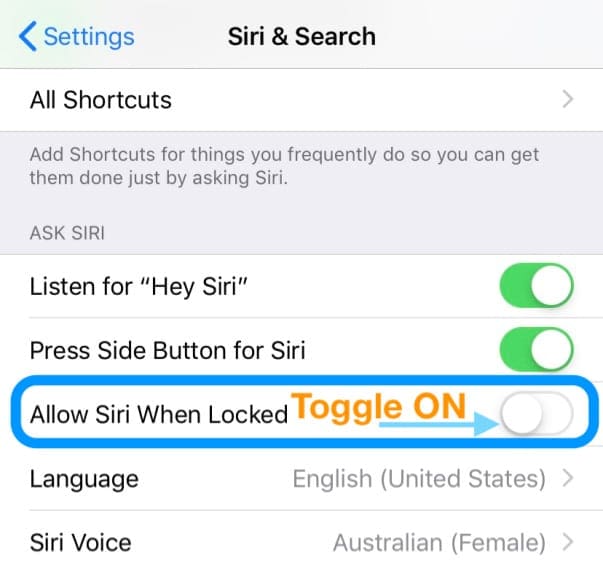
For iOS 10 and below, go to Settings > Siri > and toggle on Access When Locked.
Is Hey, Siri Not Working? 
Make sure your iPhone supports Hey, Siri
- If you have an iPhone 6s or later, or an iPad Pro (except iPad Pro 12.9-inch 1st generation doesn’t support it), use “Hey Siri” whenever
- But for folks with an iPhone 6 or earlier, or another iPad or iPod touch model, plug into power first. The give Hey, Siri a try

Verify that Hey Siri is Enabled
- And on iOS 11 and above, go to Settings > Siri & Search
- Check that you enabled Listen for Hey Siri

- On iOS 10 and below select Settings > Siri or General > Siri and toggle Siri on as well as Allow Hey Siri

Next, Make sure that your device is face-up
- Placing your device facedown disables “Hey Siri”
- Smart covers disable Hey Siri when closed
Hey, Siri not working on your AirPods?
- On AirPods (2nd generation) and AirPods Pro Make sure that you toggle on “Hey Siri” on the iDevice that your AirPods connect to
- For folks using AirPods 1st generation, double-tap your AirPods stem to engage Siri
Clear and Clean Your Microphones and Speakers
Make sure your mics and speakers are clean and not covered.
Dirt, lint, dust, and more can get into your microphones or speakers, so it’s a good idea to inspect these.
If you see something, use an interdental brush, super soft toothbrush, hearing aid cleaning kits, or a specialized port cleaning tool and clear away that debris. 
When using compressed air, make sure you hold it at least 12 inches away from the port as any closer could make the problem worse by pushing it further inside your device!
Sometimes, cases cover microphones/speakers, especially if you’re not using the correct case for your model iPhone or iPad.
Reset Your Network Settings
Sometimes, all it takes is a refresh of your network to get Siri up and running.
Before you reset your networks, make sure you have the passcodes to re-enter
- Go to Settings > General > Reset
- Choose Reset Network Settings

- Enter your device passcode, if requested
- At the prompt, choose Reset Network Settings
- Once your device restarts, reconnect to your networks again and enter the passcodes
Force Restart Your iDevice
- On an iPhone 8 or later and iPad without a Home Button: Press and quickly release the Volume Up button. Press and immediately release the Volume Down button. Then press and hold the Power/Side/Top button until you see the Apple Logo and the device restarts

- On an iPhone 7 or iPhone 7 Plus or 7th generation iPod touch: Press and hold both the Side and Volume Down buttons for at least 10 seconds, until you see the Apple logo

- On an iPhone 6s and earlier, iPad with a Home Button, or iPod touch: Press and hold both the Home and the Top (or Side) buttons for at least 10 seconds, until you see the Apple logo

Turn off Type to Siri
- Go to Settings > Accessibility > Siri > toggle off Type to Siri

It’s possible that Type to Siri is causing problems with interacting with Siri, so let’s see if toggling it off helps.
Disable Low Power Mode
Additionally, if you have Low Power Mode turned on, Apple disables Hey Siri for power-saving purposes.
If possible, turn off low power mode 
- Use Control Center or go to Settings > Battery and switch off Low Power Mode
- An interesting reader tip that works is turning off your iDevice’s Battery Percentage. Go to Settings > Battery and toggle off Battery Percentage

- If not possible, charge up, and Siri turns on automatically when your iDevice reaches a sufficient charge
How To Get Siri To Work Again
Try Airplane Mode 
- Turning Airplane Mode on, waiting 20-30 seconds, and then toggling it back off often helps Siri reset
- To get to Airplane Mode, open Control Center or open Settings > Airplane Mode

- Toggle it on, wait about 30 seconds, then turn it back off
- Now check if Siri starts responding and showing you results!
Look At And Possibly Change Siri’s Language
- Make sure that Siri is set to the correct language (Settings > General > Siri > Language)
- For iOS 11 and above, find this in Settings > Siri & Search (or Siri) > Language
A reader shared this tip! Change Siri’s language temporarily, then change it back
How To Modify Siri’s language
- Go to Settings > Siri & Search
- Tap Language, under the Ask Siri heading
- Change to another language or a regional version of your current language (like English (Canada) instead of English (United Kingdom)
- When you change Siri’s language, it turns off “Hey Siri” until you re-train Siri to your voice

- When you change Siri’s language, it turns off “Hey Siri” until you re-train Siri to your voice
- Once Siri updates to the new language, restart your device
- Return back to Siri’s settings and change again to your usual language
- Since Hey Siri is off, toggle it on and go through the steps to train Siri to your voice

Check For Any Restrictions on Siri
If you can’t turn on Siri on your iDevice, make sure that you haven’t disabled Siri in Restrictions.
- On iOS 12 or later, go to Settings > Screen Time > Content & Privacy Restrictions > Allowed Apps
- Make sure that Siri & Dictation is toggled on

- For iOS 11 or earlier, go to Settings > General > Restrictions and check if Siri is off
Allow Siri To Access Your Location
- Some of the Siri features require you to use Location Services
- Go to Settings > Privacy > Location Services > Siri & Dictation > select While Using the App

Switch On/Off Dictation
- Settings > General > Keyboards > Toggle Enable Dictation off and on

- This setting is the last setting on the screen, so you need to scroll down to the bottom of the screen to access this
Disable Siri
- Tap Settings > Siri & Search (for older iOS, Settings > Siri or Settings > General > Siri)
- Toggle Siri off, if possible
- For iOS 11 and above, toggle off the following:
- Listen for “Hey Siri”
- Press Side Button for Siri
- Allow Siri When Locked

- Turn your iPhone off and on and re-enable Siri again
Turn Off Your VPN
If you use a VPN, some end up blocking Siri and your device’s access to Apple Servers.
In particular, people report seeing the error message ‘Connection not available’ when trying to access Siri on their cellular connection.
If you are having this issue, look at your VPN settings. 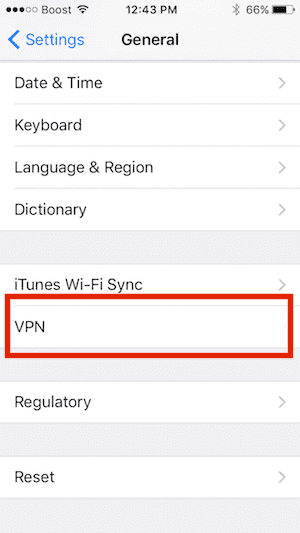
If you have a VPN that you no longer use or need, delete the VPN profile in your iPhone settings by tapping on Settings > General > VPN.
Once you remove the VPN Profile, give it a try.
New versions of iOS often do not seem to work with some of the older VPN installs on your iPhone.
Reset All Your Settings
If nothing’s helping thus far, let’s try and reset your device’s personalized settings and return them to Apple’s defaults.
When you choose to reset all settings, you’re erasing all of your iDevice’s saved settings (things like wallpapers, accessibility settings, brightness & display settings) and returning them to factory defaults.
To Reset All iPhone Settings
- Go to Settings > General > Reset > Reset All Settings

- Enter your passcode and tap Reset All Settings to confirm
- Your iPhone resets its settings and restarts
Cool Tip! Ever wonder what Siri stands for? It’s actually Speech Interpretation & Recognition Interface

Can’t Hear Siri?
A reader noticed that Siri’s volume is independent of your device’s set volume.
While Siri is answering a question push the volume button to increase volume! Instant sound!!!
Siri doesn’t work after iOS Updates?
Before anything, try a forced restart–see instructions above.
Siri Working on Cellular Data Only?
Several users have found that their Siri on their mobile device works only when connected to their WiFi but does not operate when they are on a cellular connection away from their home or office.
This problem is usually caused by their VPN.
Delete or disable your VPN and see if it makes a difference.
Is Siri Cutting You Off Mid-Sentence?
One recent iOS problem is that it seems that Siri literally cuts you off before you finish the command!
Things have gotten so bad that when you start asking or typing in a search for “why does Siri…” the auto-complete suggestion is “…cut me off!”
Here’s how we got Siri to stop interrupting and listen to everything we say!
First, update your iOS.
If it’s still a problem, try the following suggestions.
The “Easy” Siri Fix
Make sure that you’re holding your side or home button for the entire time that you’re asking Siri a question.
- Don’t wait to hear the familiar chime
- Instead, press and hold the Side or Home Button and begin talking right away
- Keep holding the button until you finish speaking

As expected, once you release the button, Siri starts replying to you or perform the necessary action.
Turn Siri Off
Another simple fix for Siri acting weird is to turn the functionality on and then off.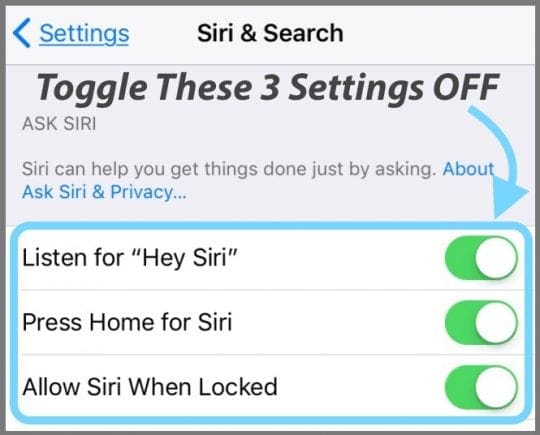
- Open Settings
- Scroll down and select Siri & Search
- Toggle off the following:
- Listen for “Hey Siri”
- Press Side Button for Siri
- Allow Siri When Locked
- Once done, a pop-up appears confirming that you want to turn off Siri completely
- Tap Turn Off Siri

- Reboot your iPhone
- When the phone turns back on, head back into Settings and turn Siri back on
- Go through the on-screen instructions to train Siri to your voice again
Contact Apple 
If all else fails then make an appointment at the Apple Genius Bar for service.
Provide Feedback On Siri’s Performance
It’s always a good option to also leave feedback with Apple directly.
When navigating Apple’s Product Feedback page, you’ll find there is no option for Siri.
Instead, select your iPhone or whatever device has the Siri problem and then fill out the appropriate form.

Obsessed with tech since the early arrival of A/UX on Apple, Sudz (SK) is responsible for the original editorial direction of AppleToolBox. He is based out of Los Angeles, CA.
Sudz specializes in covering all things macOS, having reviewed dozens of OS X and macOS developments over the years.
In a former life, Sudz worked helping Fortune 100 companies with their technology and business transformation aspirations.


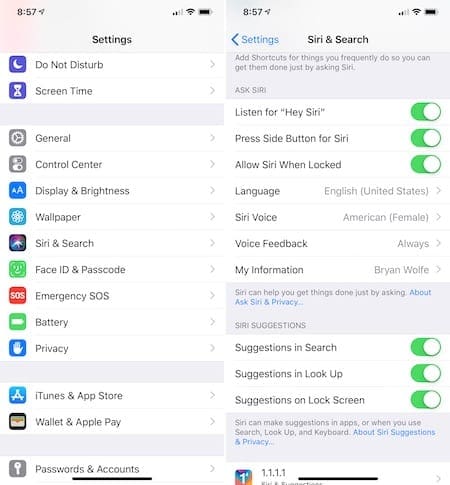
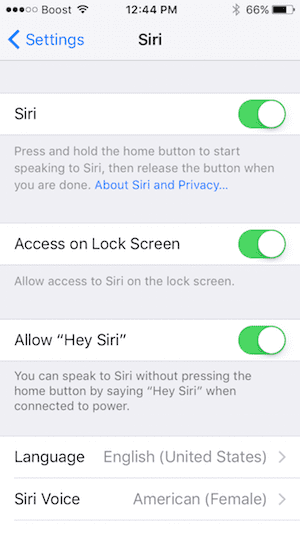
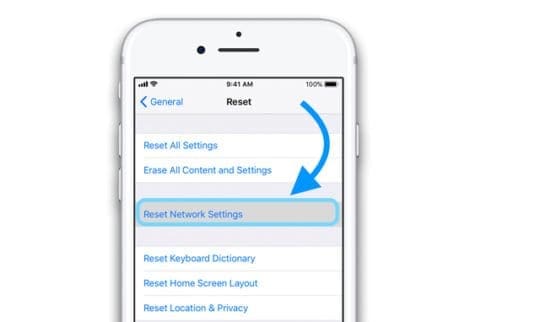



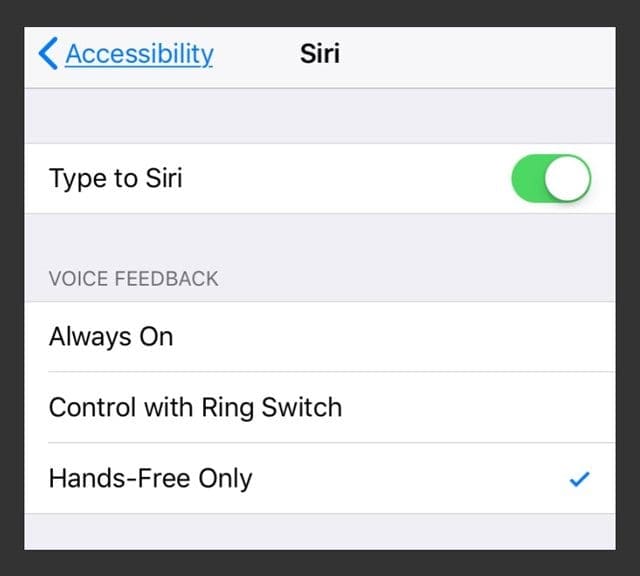
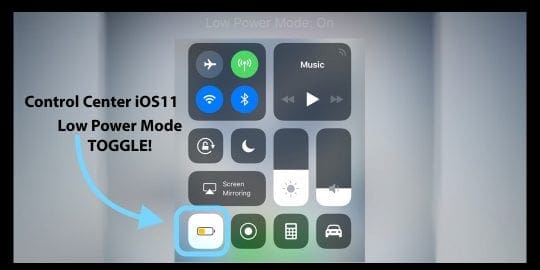
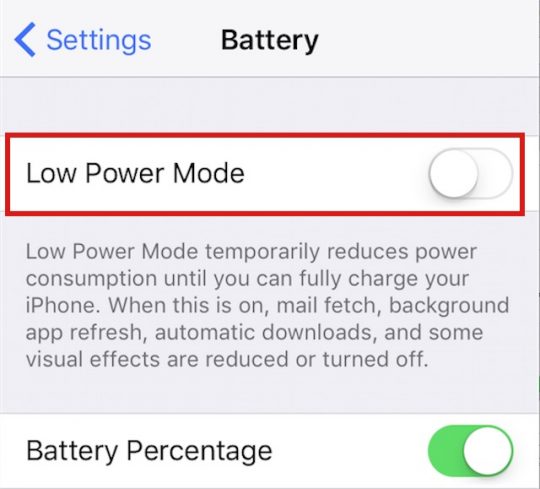
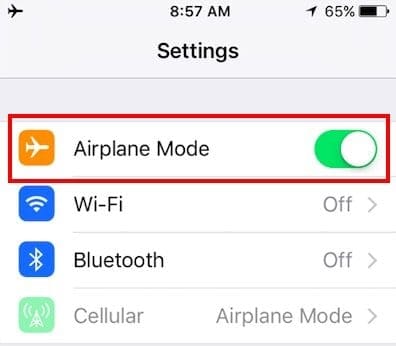
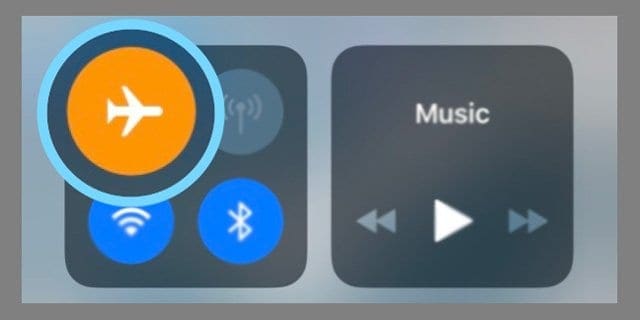
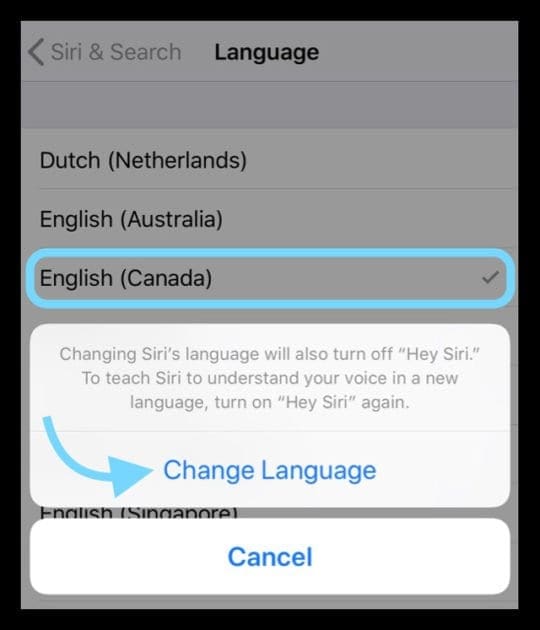
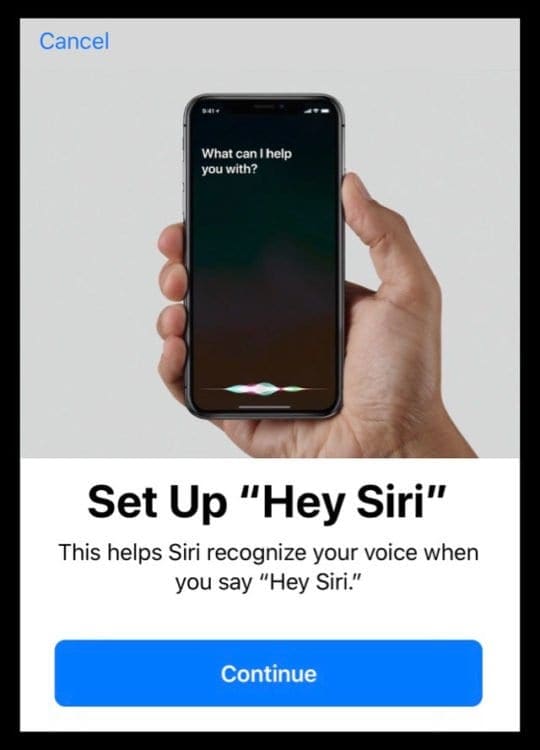

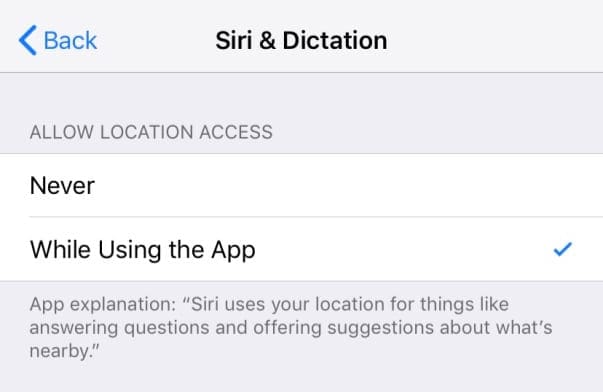
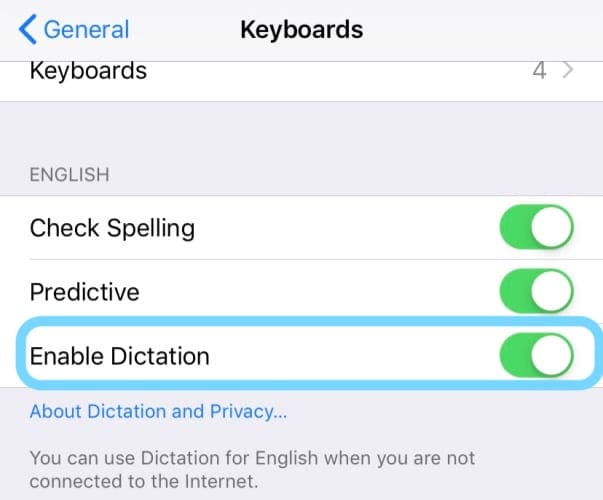
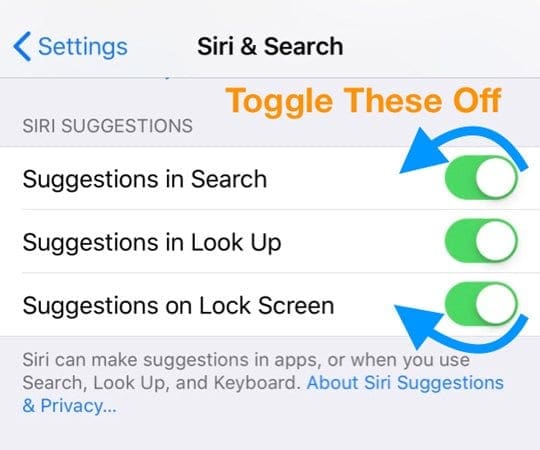

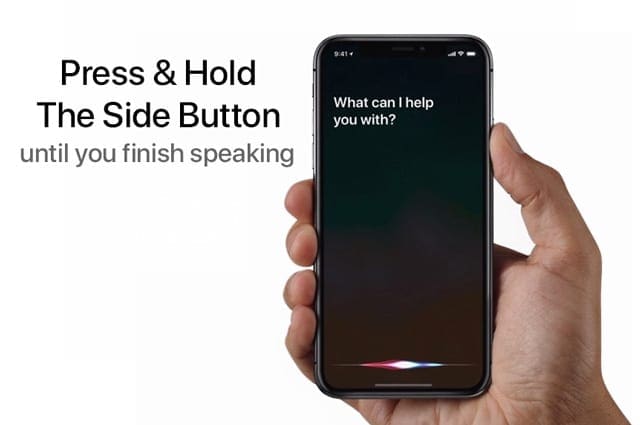
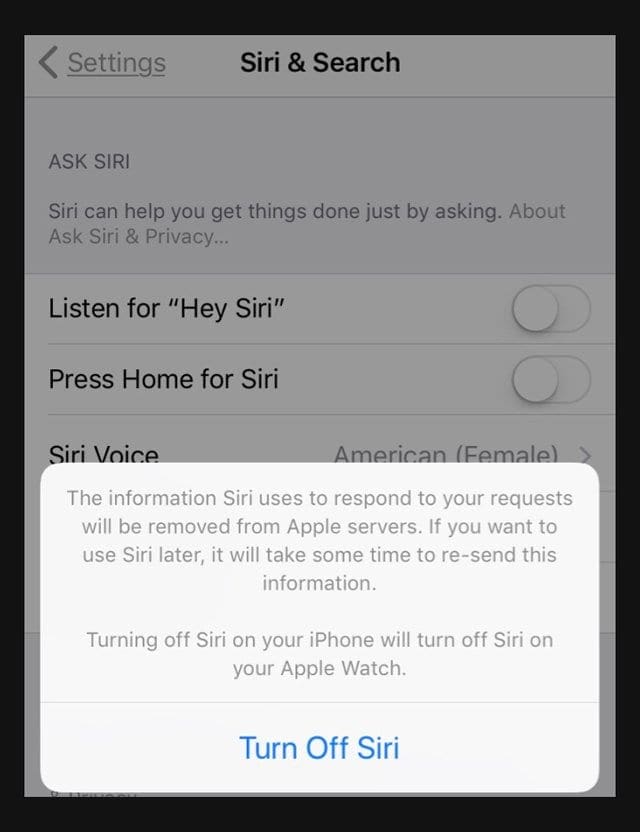
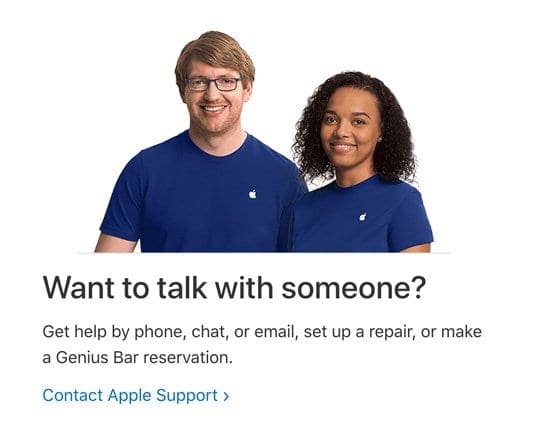

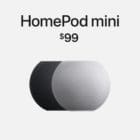







Hi since updating iPhone X to 16.1.1 Siri is not working while phone is charging, it was working perfect before this new update
When Siri is not working in the iPad what should we do
Hi : Servies is not working properly with my iPhone 13 and the voice is so low thanks
Siri not working right. She says ON IT to everything I ask. Tried all options listed by you. Same problem on my iPad Pro. Please help.
Hey thanks for putting this together!
In my case it was because I had Sound Recognition enabled.
This is a new feature in iOS 14.
For some reason it prevents “Hey Siri” from working atm.
I hope someone else can learn from this.
Have a good day! ☺️
@electrek_wizard
Here’s a stumper: iPhone 12 mini, iOS 14.2.1. Siri no longer “beeps” after Hey Siri to let one know she’s ready to take the query. Now she responds with “Hmm?” or “Uh-huh?”
The problem comes after a few days when she stops with the above thus only way to know she’s heard “Hey Siri” is to see the orb on screen.
I’ve narrowed it down to either a glitch after pairing my Apple Watch Series 5 and/or using a custom made ringtone. No clue why this would happen. In any case, the Hmm and uh-huh are…annoying..when it works 😉
Siri is not working when wifi not connected. This has only since happened after ios 14 upgrade. She wont work in the car, but as soon as I walk into my home and wifi is connected, she’s happy to help me. I need her working in the car again. Can you please help? I’ve tried resetting, doesn’t work.
When i want to enable siri i have this on screen
“Siri didn’t quite that “
Hi Sonu,
We usually see this error when the internet connection is not stable. Try connecting to another network, preferably either WiFi 5GHz or a higher speed mobile network.
Close all other apps so nothing else is using data, and then try to set up Siri again via the Hey Siri toggle.
my iphone x siri not working and i have tried all i could do but to no avail
Hi Peter,
Make sure that Type to Siri is not enabled in your accessibility settings.
If using iOS 13, go to Settings > Accessibility and scroll down to Siri. Toggle off Type to Siri–if it’s already on, try toggling it on, wait, and toggle back off.
I realized that Siri was not talking back to me the first time I used my new 11 with Apple Car Play on a recent trip (first weekend I had this phone).
Maps would pause for a second or two, but no directions ever were spoken.
Waze and other services work correctly.
I also am not able to “listen” to text messages.
I have reset the phone several times to no avail; however, I have noticed that the “enable Siri in locked mode” command/toggle is continually “grayed-out”.
I have been unable to activate this and wonder if that is part of the problem.
This kind of defeats the notion of “hands-free”.
By the way, when I ask questions, I do get answers (in text) they just are not spoken!
Hi Dean,
Make sure your ringer silent/mute button is not on–its the button above your volume controls. If you see an orange or red line, it’s on. Try toggling it off–you screen should show a message with either ringer volume control or ringer silent mode. You want to see the volume control.
On your device, go to Settings > Siri & Search > Voice Feedback. Try changing this setting to Always on.
It sounds like you may also have enabled an accessibility option called Type to Siri–to check, go to Settings > Accessibility and scroll down to Siri. Toggle off Type to Siri if it’s on. If not, toggle it on, wait for 30 seconds, and toggle it off.
Thanks for the great tips, Elizabeth… but Siri will still only send me a text… she won’t talk!
This impacts texts and directions in maps using CarPlay.
I would go by the store, but, of course, it is closed.
I’m beginning to wonder if there is a flaw in the phone itself as it was brand new – out of the box.
Hi Dean,
Let’s try a couple of other things. Try each suggestion and then test.
1) Turn off Screen Time completely in settings, screen time. Then, restart.
2) Reset Siri by turning off Hey Siri in settings, Siri and search and re-train Siri for voice voice commands
3) reset network settings on your iPhone. Go to settings, general, reset, reset network settings. This does removes all saved network settings like WiFi passcodes, so make sure you have access to those to re-enter
4) if that didn’t help, it’s possible there is some random setting getting in the way. The best way to handle this situation is by resetting all settings. Doing so removes all customizations for sound settings, display settings, etc. and returns them back to factory defaults. It does NOT remove data.
Please backup before you reset all settings via iCloud or iTunes or Finder. Then go to settings, General, reset, reset all settings
Well… I tried all of these things (and a couple of them I had already done…and still no luck. For some reason, as I was looking over the settings again…I decided to try a different voice again (I’ve tried this at least 3 times already). For some reason, I guess one of these many resets was waiting on me to try the voice ONE MORE TIME. Siri began speaking with a lovely South African accent! I changed to normal English and she’s still working on my Maps now tell me where to turn! It shouldn’t be this difficult… but at least I now know the phone is not defective! Thanks for all of the help.
I was having this issue! I asked Siri to speak louder and it actually worked! Keep asking her to speak louder until she says “this is as loud as I get”. Hope this helps!
The restart did it. Thanks!
The restart fixed her. Thanks!
Siri not working after update. Tried all suggestions. Siri is still not working
I get so frustrated with Siri: Most of the time when I ask a question it seems to cling to one word/phrase having nothing to do with my issue. Any attempts to rephrase or clarify are met with, “I don’t understand.”
Siri is still not working on my 6 plus.
And I cannot update my phone.
This is why I will not support Apple products any longer.
Also, young, lack of experience, unprofessional employees at your stores do not help.
Maybe I should say “Kid’s” you have employeed at your stores.
They may have knowledge with technology but what is good is that when they can’t communicate as an adult.
Hi Mary,
I’m so sorry to hear of your bad experience with Apple Store staff and with Siri not working on your iPhone 6 Plus.
We’d like to help, if we can.
First, please let us know the iOS that your iPhone 6+ currently runs. Go to Settings > General > About and take note of the software version as well as the model number. Please forward that information to us so we can assist you further.
One possibility for being unable to update or get Siri is lack of internal storage space.
To check, go to Settings > General > iPhone Storage and see how much space is currently available on your device.
If it’s nearly full, try deleting some apps, photos, or other things you may no longer use or need. Check out this article for tips.
Liz
I tried everything on all sites and Siri still couldn’t hear my voice.
I determined the Siri mic was not working properly and must be incorporated in the ear speaker slot.
I finally used electronic contact cleaner to wipe off the speaker screen and after hours of trying everything else.
Siri worked again.
Q:Siri shuts down immediately FIX
Recently Siri stopped working. As soon as I say ‘hey Siri’ it starts then shuts off almost instantly.
I followed all the instructions on re-starting, toggling etc. with no luck.
The FIX
toggle Siri off and back on
follow the Siri set up
endure the Siri side button option is ON
use the side button to activate Siri
It works now 😉
it will continue to work even if you toggle off the side button
Happy Siri-ing
Hi Laurie,
Thanks for sharing what worked for you! We love paying it forward and will add this to our tips.
Liz
I have an iPhone 6s plus and I was using it yesterday and then I asked her another question and nothing! I’m not happy
I was reading all the comments below and I too no longer have Siri.
I upgraded to 12.1.3 Siri no longer works. Is there a fix in the very near future?
Hi Loretta,
If you haven’t already tried a forced restart (also called reboot or reset), give this a try:
Force Restart iDevice
On an iPhone 8 or later, iPad Pro 11-inch, or iPad Pro 12.9-inch: Press and quickly release the Volume Up button. Press and quickly release the Volume Down button. Then press and hold the Power/Side/Top button until the device restarts and you see the Apple logo
On an iPhone 7 or iPhone 7 Plus: Press and hold both the Side and Volume Down buttons for at least 10 seconds, until you see the Apple logo
On an iPhone 6s and earlier, iPad with a Home Button, or iPod touch: Press and hold both the Home and the Top/Side buttons for at least 10 seconds, until you see the Apple logo
See if this helps get Siri working again!
Liz
I updated my iPhone 6 over the weekend and now Siri isn’t there.
I can’t even find it under Settings!
I am so frustrated with this stuff.
How can I fix my phone if I can’t even get to where you say to go?
If I do a search for Siri – it shows up in Settings>General>Accessability – but NO WHERE can I turn it on or off. Please help me!
Thank you,
Mabel
Hi Mabel,
Sorry, you’re having trouble locating Siri. First, restart your iPhone 6 by powering it off, waiting a few seconds, and powering it back on.
Check if another iOS update is out–sometimes there are bugs that get quickly fixed–even if you just updated. Make sure you backup your iPhone via iCloud or iTunes before updating.
Then open Settings and scroll down to under General–look for Wallpaper and see if Siri & Search show up there. That’s the default position in iOS 12.
If you continue to not see Siri, let’s check if your iPhone 6 has some restrictions enabled. Go to Settings > Screen Time > Content & Privacy restrictions. Either turn these off using your screen time (restrictions) passcode or tap Allowed Apps and go through the list and check that Siri & Dictation is toggled ON.
Another option is to just turn Screen Time off.
Hopefully, one of these works for you.
If the problem persists, let us know
Liz
Get Siri not available. Not connected to internet. This come right after I enter password and hit button at bottom of I-pad. (home button??) Help!!
Hi Jim,
First, close all open apps by double pressing that Home button and then swiping up, off the top of your iPad’s screen, all the app previews you see. Do this until you only see your home screen.
Then power down your iPad. Wait a few minutes, then power up your iPad.
Go to Settings > General > Reset > Reset Network Settings. Only do this if you know the password to your WiFi network.
Once the network resets, go to Settings > Siri & Search and toggle off everything under Ask Siri. Wait 30 seconds and toggle all those back on–this should force Siri to reset and allow you to imprint your voice with Siri again.
Sam
went to apple store, they did a complete check of my phone and said everything working correctly saw no damage to the phone, but can’t get Siri to work, then they at the apple store said for 150.00 they could fix it…..
I said never mind not worth the 150.00 when this seems to be happening to a lot of people, the phone had been reset 2 times to factory and has also had a soft reset…….
Funny thing is with the little headphones Siri works, but the apple store said all my microphones were working perfectly
Hi Lisa,
It certainly sounds like something is impacting your speakers.
First, remove your iPhone from any case, then restart and see if Siri works. If so, it’s the case that’s the problem.
If it still doesn’t work, test the microphones and make sure they work–try recording with the Voice Memo App and then create two videos with sound–one using the front camera and one using the rear camera.
Another thing to try is reset all your settings. There may be some random setting getting in the way of Siri performing well.
Go to Settings > General > Reset > Reset All
This resets to default everything in Settings, including notifications, alerts, brightness, and clock settings like wake up alarms.
Performing this action does not impact any of your personal device data, including photos, texts, documents, and other files.
Resetting all settings also reverts all your personalized and customized features like wallpapers and accessibility settings back to factory defaults.
So you need to reconfigure these settings once your iPhone or iDevice restarts.
Let us know if something works or if the problem persists,
Sam
Hi Sam,
A;; of this was done at home as well in the Apple Store, I have read this looks like a common problem and ” maybe they will come out with another ” BUG FIX ” …….keeping my fingers crossed
Hi Lisa,
Sorry, Siri is still not working for you!
If time allows, contact Apple Support and let them know you have this problem. Also, consider submitting feedback to Apple’s Development Team via this link.
Sam
Siri’s voice no longer works and there is no Siri listed under settings in general
Hi. I have tried everything except reset my settings and Siri will not check emails or messages on a locked screen. I have an iPhone 8 and just uploaded 12.1.1. Please help me as it is so frustrating.
Hi Chris,
Check these settings and then restart your iPhone 8.
1. Settings > Siri > Toggle ON Allow Siri when locked
2. Settings > Touch ID & Passcode > Scroll to Allow Access When Locked and toggle ON Siri
3. Settings > Notification > Messages > change Show Previews to Always
4. Make sure you turn Restrictions off. Go to Settings > Screen Time > Content & Privacy Restrictions
Some folks tell us that resetting Siri’s voice recognition helped with this issue as well.
To Reset Siri’s Voice Recognition
Settings > Siri & Search > Toggle off Listen for “Hey Siri”…
Restart your phone and then return to those same settings and toggle Listen for Hey Siri back ON.
Then, follow Sir’s setup to imprint your voice
Hope that helps!
Sam
I just received my iPhone 7 refurbished phone
Siri does not work nor does talk to text? Please assist me!
I have an iPhone 7 and I recently did the iOS 12.1 update.
Now I can’t get Siri to work. Siri worked fine prior to the iOS 12 and 12.1 updates.
Now When I try to go to turn on Hey Siri it freezes and I don’t get any further.
If I press the home button Siri responds on screen only.
There is no voice response when I ask a question. The answer just displays on screen.
I’ve tried toggling the airplane mode, I’ve tried selecting another language, as well as other tricks I’ve seen online but still no Siri. Help!
Hi Steve,
Sorry to hear about your problems with iOS 12.1 and Siri.
It sounds like the accessibility feature Type to Siri is on. To check, go to Settings > General > Accessibility > Siri and look if Type to Siri is toggled on. If so, toggle it off. If it is already off, toggle it on, wait 20 seconds, and toggle it off.
If the problem with Siri persists let us know.
Sam
Thanks Sam that worked but now Siri just displays the answer to my question on screen. How do I get Siri to speak again?
Siri works when I set it up but after a while I go back to it and it won’t respond. Then I turn Siri off back on and set up again and it’s fine for a while but back to not working again a bit after
Hi Billy,
Sorry to hear about your problem with Siri working intermittently.
First, turn off any restrictions you have one your device–for iOS 12, those are at Settings > Screen Time > Content & Privacy Restrictions. For iOS 11 and below, Settings > General > Restrictions.
Have you tried resetting all settings? This might help if there is some random setting getting in the way of things.
Reset All Settings
This resets to default everything in Settings, including notifications, alerts, brightness, and clock settings like wake up alarms.
Resetting all settings also reverts all your personalized and customized features like wallpapers and accessibility settings back to factory defaults.
So you need to reconfigure these settings once your iPhone or iDevice restarts.
Give it a try and let us know.
Sam
When I ask Siri to call my friend on their mobile phone ,she gives me the phone number of the closest Mobile gas station. This just started after up grading to 12.1 Where is my answer
Hi Diane,
It’s probably a good idea to remove and then update that friend’s contact information in your Contact App.
1. Open Contacts App
2. Locate your friends contact card and open it
3. Scroll down all the way to Delete Contact
4. Once deleted, tap the Plus Sign (+) in the upper-right
5. Fill in the friends details, numbers, emails, and so forth
6. Tap Done when all information is there
Next, make sure Siri has access to your contacts.
Go to Settings > Siri & Search
Scroll down the list until you find Contacts, now tap it
Toggle on everything–or if already on, toggle it off, wait 20-30 seconds, and toggle those settings back on
Finally, restart your phone and see if Siri works
Sam
I have updated to iOS 12 and now siri won’t talk back to me or send text messages. I have a iPhone 6S. Can you Help?
Hi George,
Please check the following settings–if they are already toggled on, toggle them off, wait 30 seconds, and toggle back on.
First check how you set-up Siri to respond, go to Settings > Siri & Search > Voice Feedback and change this to Always.
1. Settings > Siri and Search > Listen for Hey Siri is toggled on. If you toggle this off, you need to reset Hey Siri with your voiceprint (that’s usually a good idea to get Siri to understand you)
2. Settings > Siri and Search > Press Home Button for Siri is toggled on
3. Settings > Siri and Search > Allow Siri When Locked is toggled on
4. Settings > Screen Time > Content & Privacy Restrictions > Allowed Apps and make sure that Siri & Dictation isn’t turned off
5. Settings > Apple ID Profile > Signed in with your Apple ID
6. Settings > Apple ID Profile > iCloud > Siri is toggled on
Restart your iPhone by turning it off, waiting 30 seconds, and turning it back on. Then check Siri.
After checking all these settings and Siri still isn’t working, remove any screen protector or case and then restart your phone again and try Siri.
Let us know if the problem persists,
Sam
I recently upgraded to ios 12 on my iphone 10, shortly after i cannot hear siri and in my car siri will not make calls on my bluetooth. My setting for siri on my phone are difficult to access on occasion since the update.
I actually have two problems.
While driving, SERI gives me directions via speaking either through the iPhone or through my car’s Bluetooth which is great. Then she goes silent and I have to navigate by looking at the on-screen map. This is dangerous for me.
And sometimes, at night, maps are displayed and lit very well and then SERI suddenly goes black. I can’t use her for navigating. What’s up?
Can you assist me with these issues?
Thank you for helping out.
Mike
Hi Mike,
Let’s check if you have the setting Pause Spoken Audio enabled in Apple Maps.
Unfortunately, it’s not a universal setting in Settings > Apple Maps. So we get there in a convoluted manner.
1. Open Apple Maps App on your iPhone
2. Enter a destination–any will do
3. Tap the Blue Directions button, followed by the green GO button
4. On the route card, swipe up from the bottom to reveal the route additions (such as Gas Stations, Coffee, Details, Overview, etc)
5. Look for the Audio button and tap that
6. Check the guidance voice volume–set it between low to loud. Then look at Pause Spoken Audio–if enabled, toggle it off.
If that isn’t the issue, it’s possible that the Bluetooth link between your car and your iPhone is causing problems.
1. Check for a Bluetooth firmware update for your car’s BT system
2. On your iPhone, open Settings > Bluetooth and tap the blue “i” next to your car’s BT. Select Forget This Device. Then re-pair your iPhone to your Car’s BT system
If you continue to experience problems, check that your car’s BT System supports Hands-free profile (HFP). This profile is what allows you to play navigation through your car speakers when iPhone isn’t selected as the audio source.
To isolate if it’s a BT problem, completely turn off BT (Settings > Bluetooth > Off) and enter a destination in Apple Maps. Then see if Siri navigates you with audio using your iPhone’s audio system only (not the car’s).
If it works, then the problem is with the BT connection to the car. If it doesn’t work, then the problem is Apple Maps, Siri, and iOS.
Keep us posted,
Sam
My Siri went into a coma. She would simply respond with Could you say that again before I could speak.
I changed the language to Spanish and set her up and then changed her back to English. She works now.
This was after resets, factory resets, Apple Help, Apple Engineering Help and so on and so on. Her English module seemed to have a glitch in it. I don’t know if this will help everyone but it may help someone.
This article was helpful and assisted me with problems when I was trying to Set Up Siri
Nonni
More times than not, when I ask Siri to call someone, it will type out exactly what I said… so I know it understood… but then it tries to find a phone number for something I totally didn’t say, usually a local business. Very frustrating. Or this kind of stuff:
Me- Siri, call Sacramento Routing (it’s listed exactly like this in my contact list)
Siri- Here’s what I found (and lists some coffee shops in Sacramento)
Makes me want to pull my hair out. I’m ready to switch to something other than an iPhone because of this crap. Any ideas?
Hi Jack,
Sorry that you’re having issues with Siri. A couple of suggestions–try one at a time
1. Try turning off Contacts temporarily in iCloud (Settings > Apple ID Profile > iCloud > Contacts)
2. Perform a settings reset by going to Settings > General > Reset > reset all settings. This removes any personalized preferences, like accessibility settings, wifi passcodes, wallpapers, and so forth but does not impact any data
3. Update your iOS to the latest version, if you haven’t already.
4. Some readers with similar issues found that performing a restore via iTunes solved the problem–it’s a drastic measure but quite a few readers tell us it’s the only thing that worked
Hope something works for you
Sam
Siri on my iPad can’t answer direction questions ( like where is the closest Tims) because she says she doesn’t know where Iam !Can someone tell me how to solve this problem ? Thanks
Hi Faye,
Well, that’s frustrating! Let’s check that you have Location Services enabled. Go to Settings > Privacy > Location Services and tap it. Then make sure Location Services is toggled ON. Then look at the list of apps and scroll down to these settings:
1. System Services (scroll to the bottom) and tap it. Here make sure that Location-Based Alerts and Location-Based Suggestions are toggled ON
2. Siri & Dictation–set that to While Using the App. If it’s already on that setting, change to Never then restart your iPad and switch it back to While Using the App.
A final place to check is Restrictions (Settings > General > Restrictions) and make sure there aren’t any enabled restrictions. If there are, disable them (you need your 4 digit restrictions passcode to make any changes–this passcode is often different from your unlocking passcode.)
If nothing thus far helps, let’s reset all settings–this removes any changes and personalizations you made to your settings and features–things like wallpapers, accessibility settings, WiFi passcodes, and so forth. It does not remove any data so your photos, texts, and other documents and data remain.
To reset all settings, go to Settings > General > Reset > Reset All Settings.
Keep us posted and let us know if the problem persists,
SK
Siri on my iPhone SE continuously says that it is having problem with the connection, while my ipad’s Siri doesn’t have any problems and they are both connected to the same WiFi. Can’t work out what the problem is! VPN is not connected (I read somewhere that the VPN can affect Siri)
I don’t know why but my Siri isn’t working. Every time I press my home button for Siri it then just goes and says sorry could you say that agian but it won’t let me say anything.
Hi Jenny,
It sounds like you need to retrain Siri. Go through the steps to turn Siri off and then turn Siri back on–your iOS asks you to go through all the steps again to have Siri recognize your voice. Also, make sure your volume is turned up so Siri hears you!
SK
I am having the same problems, I have tried many things as well retraining Siri.
Is there anything new to try?
Siri’s answer to my request to find the 1993 film of the “Nutcracker” starring Mc Cauley Culkin was:
“F**k you”. Happened twice in a row. My 5 year old granddaughter was laughing because she knew it was a bad word, I was embarrassed and outraged. What was going on here?
HI Lois,
Wow! Not sure what’s going on with Siri on your iDevice! I tried this same query a couple of times and Siri answered “sorry I couldn’t find anything.” Siri isn’t programmed to say explitives, in particular F’You–so this is definitely strange behavior. What I suggest is that you turn Siri off and set it up again–follow the instructions here to first turn Siri off. It’s not as simple as it used to be!
Keep us posted,
SK
Siri comes on and we go through the text message process and then she sends but then a message comes up that the text message failed.
Please advise why?
Thanks
Hi Marilyn,
Sorry to hear that you’re having problems with Siri sending text messages. Unfortunately, there are a lot of reasons why text messages aren’t sending.
I assume that you can text to phone numbers without Siri–so the problem is Siri and not the Message App.
For starters, let’s try and reset your network settings. Go to Settings > General > Reset > Reset Network Settings. Make sure you know your WiFi passcodes before doing this action, as it removes all stored WiFi passwords. After doing this, connect back to a WiFi network and enter the passcode. Then, try having Siri send a text again.
Make sure you ask Siri to compose a few different texts to a few different phone numbers, just in case one phone has an issue that’s out of your (and Siri’s) control.
If the result is the same in that texts aren’t sending, check that your iPhone’s Message App Settings. Go to Settings > Messages and make sure that iMessage, Send as SMS, MMS Messaging are all toggled ON. If any of these settings are already turned on, toggle that setting off, wait for 10 seconds, and then toggle it back on again. Finally, in that same Settings > Message window, check that the phone numbers and emails listed in Send&Receive are correct.
Then, go to Settings > General > Date & Time, switch on the Set Automatically option. If it’s already on, toggle it off, wait for 20 seconds, and toggle it back on. Then restart your device and ask Siri to compose and send a text again.
If that didn’t work:
Next, if possible delete all your old text messages OR if you save a lot of messages, delete ones that you don’t need to store on your device. Once you remove some or all of your messages, try having Siri create and send a text again.
I hope something here helps! Let us know either way.
SK
Wow! I’ve been going around in circles for hours trying to get Siri to talk to me. The independent Siri volume setting solve the problem. I had the problem in the past and fixed it without knowing how it happened. Thanks a bunch!
Hi Don,
That’s awesome. Thanks for letting us know what worked for you.
SK
i have i phone 5s i try like 1000 times to set siri >>>> but i go 2 setting then siri & search then i try 2 turn (listen for hey siri ) on then it ask me 2 say hey siri into my iphone after that it keeping told me that ( siri didnt qutie get that . try again) >>> i try every thing & all the sitting is good i even try 2 reset my setting but still not working?>>>> & all the apps & the voice calls & the facetime calls is good >>>> i try 2 contact with apple online but after i write my email & the problem they said that they cant help me now try again!!!! can u please help me??? thank u
Siri and talk to text or whatever it’s called aren’t working. It says it can’t hear me but I’ve used FaceTime and that works fine. Certain apps that use video calls won’t work but on the same things audio calls work. Is this something to do with my mic or is it something else?
Hi Rinhu,
Sorry, you’re having trouble with Siri. Let’s check your Siri Settings by going to Settings > Siri & Search. Make sure that you’ve toggled Voice Feedback to Always as well as any of the other Siri settings you want (like Hey Siri or Press Home for Siri.)
Next, try setting > general > reset > reset network settings–this does remove any stored WiFi passwords, so have those on-hand before you reset your network.
If still nothing, turn Siri completely off following this iOS 11 guide . Then restart your device and turn Siri back on–you’ll need to run through your voiceprint again.
If that doesn’t fix Siri’s issue with hearing you, it’s quite possible that your device has a faulty microphone. If you’re still covered under Apple warranty, go to the Apple Store and ask them to run their Diagnostics. It’s possible that your front microphone is not properly functioning–if under warranty they will fix this or replace the phone at no charge.
If your device isn’t covered, this type of repair can be expensive…but it doesn’t hurt to find out how much it from your Apple Store or certified Apple Service Center.
SK
Hi there!
Hope you can help me. Before this 11.x update I could make calls using Siri from the locked screen any time I wanted, and it was a very useful feature for me, since it allowed me to do things while calling someone.
With this new update I can no longer make calls without first unlocking the phone.
Do you know if this was intentional or if there’s some settings I need to configure to make it work as before?
Thanks!
HI Luciano,
It is a setting that most likely got turned off in the update. Go to Settings > Siri & Search and toggle ON Allow Siri When Locked. This should do the trick!
SK
I tried all of the solutions, but to no avail. I discovered that Siri’s volume is independent of the regular volume. While Siri is answering a question push the volume button to increase volume ! Instant sound!!!
Thank you so much for fixing this for me, it was driving me insane! All I had to do was disable Siri, turn the phone off, back on and then enable her. Phew! Again, huge thanks! 🙂
I read that Siri uses the microphone incorporated into the earpiece speaker. Test id by opening camera; switch to front camera; choose video; record a few seconds while speaking into the earpiece. Play it back. If no sound, it is the earpiece assembly which costs less than $10 and is easy for a do-it-yourself person to replace. If you order replacement it usually comes with the two screwdrivers you need.
My iPhone 5c was having trouble using Siri. Siri could not hear my voice. After long hours of research here is what I found. The iPhone 5c has 3 microphones!!! One near the headphone jack, one near the back camera and one incorporated into the earpiece speaker. The one in the earpiece speaker is the one that Siri uses. To test, turn on camera, switch to front camera, record a short video while speaking into the earpiece. Play back the video to listen and see if it recorded your voice. Replacement part is less than $10.00 and is easy to replace. Hope this solves your problem. JSS
My Siri isn’t working for dictating also when receiving calls via apps like watsapp/Skype my microphone doesn’t seem to work either. But if I plug in headphones Siri does work.
Also what works is google voice search and when ring directly from mobile it does not seem to have any issue either. I am actually confused What’s happening?
Please advise.
PS. I’ve rebooted and resetting my phone was no good either. I’m on the latest update (iPhone 6s Plus)
Please help
Hi Uzma,
It might be that your mic screen is clogged with dust. So, clear any debris from the microphones and iPhone receiver. Try blowing or using a can of compressed air on the speakers. Siri mainly uses that front facing mic on the top of the phone by the earphone slit.
If that doesn’t help, go to Settings > Siri and turn off Siri. Then turn it on again.
If you’ve tried these steps and Siri still doesn’t hear your requests, contact Apple Support.
best of luck,
SK
Siri is actually gone from my settings on my phone – it is there on my watch, but I can not enable it
Hi Beth,
If you recently updated your iPhone, sometimes the upgrade toggles things off. So check Settings > Siri made make sure Siri is toggled ON. Check any additional settings you want, like access on lock screen and allow hey siri.
If this isn’t the problem, please let us know.
SK
My Siri not working on my iPhone
I have a Apple iPad , when I press the button Siri talks and says the date the time over and over again I can’t swipe the screen to get into the iPad on the screen it says Siri not available connect to internet but I can’t open up the iPad by swiping up or down it does not let me leave from the main page
Thanks for the tips and instructions to fix the problem Siri, it is useful for all
Done everything above when I say something it just says “call” and I’m not
Reset all the settings then do a hard reboot-fixed it for me on iPhone 6s Plus with iOS 9.2
Let me know if it works for you.
My siri says”what can i help u with”then says”go ahead i am listening” but says “sorry i have connection problem please try again later”
My siri is not working
was having the same issue with Siri as most people. Discovered that you may edit text in Siri. Highlight the edit box then delete text. Then, make your request of Siri. It should work. Seems the edit box does not always automatically highlight itself so that text may not be entered into it either by voice or by keyboard.
My siri stopped working , I know I dropped the phone 2 weeks ago and last time I used siri was a month ago, so I don’t know is it because the drop or some technical issue, I tried every thing however no respond from siri!!!
I have the iphone 6 plus, IOS version 8.2, and have tried every combination available to fix Siri and voice to text but to no avail Siri is still broken. This is crazy!!!
Did you ever get it working?
I also have the 6plus and Siri nor voice text is working.
Very poor keyboard assists used normatively thru software programming rules
Maybe if you would speak English both Siri and us could know what you are saying
If you would speak correctly, then maybe Siri and we could understand as well.
I also had a problem with Siri on my iPhone5 as described above. Resetting all settings fixed it . Settings/ general/ reset
I have my iPad mini which is out of the case of the iPhone but I’d like someone that knows how to fix it but I don’t so if anyone could text me at colewarrior@icloud.com and send me address,city,name,etc please, and if that doesn’t work then could someone tell me how to do it thanx
I’ve had my iPhone 4S for a week now and Siri has NEVER worked. Makes me miss my Droid … at least EVERYTHING on it worked (for over 2yrs)
How do you reset Siri on ( iphone4s)?
When I command Siri to “call me ‘Awesome Teacher,” Siri will responde; ” I’m afraid I cannot do that for you “.
That is a Problem … can i call you awesome teacher ? 😀
All you have to do is turn your face Space time on and Siri will Work again That’s whatfixed it for me
Where do you find the face space time?
I’m not sure how
Did anyone ever get their Siri running again without getting a new phone?
Turn face time on that’s what fixed it for me I went through site after site after site and finally found that face time being turned on or off could be the problem make sure FaceTime’s turned off
this worked for me… thanks
My phone just days old when Siri died. The microphone blinks as I talk indicating that the phone recognizes the microphone, but Siri says things like, “I don’t understand what you said,” or “Uh Oh. We have a problem.” or “Sorry, I didn’t get that.” I went through the process of disabling then re-enabling Siri and that worked for ONE use then she died again. I disabled and re-enabled again with no success the second time. Then I wiped out ALL my settings as suggested in step #6 and STILL no Siri. Angry with my $600 phone that is only days old.
My Siri just stopped working, and my voice texting would also not work…I tried the above and had to “Reset All Settings” which seems to have fixed the problem… but had to set up the whole iphone again which is kind of a pain. Hopefully it doesn’t happen again!
Same here, have tried all of above suggestions and Siri is still not working after 3 days. It’s been fine for several months before.
Siri is not working on my phone. Has been unable to answer
any questions for the past two days. I tried all of the troubleshooting
suggestions and it didn’t help.
My Siri is still NOT working after all the suggested steps 🙁
What a pain this is !!!
should have bought an android haha
I just turnd mine of left it for 10 mins,then switched it back on,
Works fine now.
Resetting your settings does fix the problem. You will however have to have your phone reprogrammed by Verizon in my case.
SirI does not work
Its not working