Several of our readers report that they are no longer able to search for old texts and messages after their recent iOS update OR after a recent Restore on their iPhones, iPads, and iPod Touches.
Only texts sent after the update or restore show up when searching in-app or via Spotlight Search, leaving many important conversations out!
However, the messages are still there, and you can always find them manually and read them. They’re just not showing up in the search results. For iFolks that have a lot of stored texts, being unable to search messages on their iPhones is a major headache.
It seems that when you update your iOS or perform a Restore, this process resets your iDevice’s search index and only new messages are added to the post-update (or restore) search index for both in-app search results and spotlight search results.
So what we need do to is rebuild that search index to include all messages, including old ones.
Contents
- Quick tips
- How To Reclaim Old Texts in Messages and Rebuild Your Search Index
- Other Solutions When Search For Old Texts in Messages Isn’t Working
- iPhone Message Search Not Working At All?
- Use Apple’s Message App on Your Mac Or Sync Your iPhone or iDevice with a Mac?
- How to Search Through Your Message App History
- And Don’t Forget Siri!
Quick tips 
Follow these quick tips to help get your Message app searching all texts, including older ones
- Toggle off Siri & Suggestions for Messages, then close the Settings app, and toggle Siri & Suggestions back on
- Temporarily change your language
- Toggle iMessage off and on
- Send a new message to a person’s whose messages aren’t appearing in your search results
- Turn off Messages in iCloud and choose to disable and download all your messages
- Back up and restore from a recent backup
- Check a Mac signed in with the same Apple ID
- For third-party messaging apps like WhatsApp, Facebook Messenger, and such try backing up your chat history to both iCloud (or another cloud option like DropBox) and your computer and then delete the app and reinstall it
Related Articles
- How To Forward Text Messages and Images to Another Phone
- Having Problems Sending or Receiving Texts from iPhones to Flip Phones? How-To Fix It
- How-To Delete or Update iMessage Apps, Games, and Stickers on iPhones and iPads
- Get Back Your Accidentally Deleted Text Messages Now
How To Reclaim Old Texts in Messages and Rebuild Your Search Index
- Go to Settings > Siri & Search
- Scroll Down to the Message App and toggle OFF Show Siri Suggestions in App and Show in Search

- For earlier iOS, toggle off Siri & Suggestions or Search & Siri Suggestions

- Close the Settings app
- On an iPhone or an iPad with no home button from the Home screen, swipe up from the bottom of the screen and pause slightly in the middle of the screen
- On an iDevice with a home button, double-click the Home button and swipe right or left to find the app that you want to close
- Swipe right or left to locate the app you want to close
- Swipe up on the app’s preview to close it
- Restart your device
- Go back to Settings > Siri & Search
- Locate the Message App and toggle ON Show Siri Suggestions in App and Show in Search (Siri & Suggestions)
- Be patient and wait for 1-2 minutes to allow your search index to rebuild
- Open your Message App and see if it now searches older messages
Still Not Seeing Old Texts in Messages App Search or Spotlight Search?
If the above steps did not solve your issue, try changing your phone’s language temporarily
- Go to Settings > General > Language & Region > switch to something else other than the current language
- Next, visit Settings > Siri & Search > Language > change to the same language selected in the previous step
- Follow steps 1-7 listed above
- Go to Settings > General > Language & Region and choose your local language
- Visit Settings > Siri & Search > Language and update the language to your local
Other Solutions When Search For Old Texts in Messages Isn’t Working
Toggle iMessage off and on to reactivate
- Go to Settings > Messages > iMessage and toggle off, wait 20 seconds, and toggle back on

Send a new message
- Compose and send a new message to a person’s whose messages aren’t appearing in your search results, and it seems that all the older message threads that were not searchable before become searchable again
Backup and restore via iCloud or iTunes/Finder
- Some readers say that backing up and restoring from a recent backup solved their issues with older texts not showing up. It’s a pretty drastic solution with no guarantee, especially since some users report this problem occurring after a restore. But if nothing else works, give this a try
- Back up to iCloud or via Finder app/iTunes and then reset the device as new and restore from that latest iCloud/iTunes/Finder backup
Turn off Messages in iCloud 
When you turn off Messages in iCloud, you’re able to download all your messages to your device. Once all those messages download, it forces the Message app to index again, on your device. Once that local indexing is done, turn Message in iCloud back on (if you want to sync between additional devices.)
Before you start this process, ensure that your device has sufficient available storage to download your messages. To check local storage, go to Settings > General > Storage. Free up local device storage before toggling Messages in iCloud off.
How to reindex the Message app on your device by toggling off Messages in iCloud
- Go to Settings > Apple ID > iCloud > Messages in iCloud
- Toggle it off
- At the prompt, choose to Disable and Download Messages
- Any other Apple device that you enabled Messages in iCloud continues to store what you send and receive from that device in iCloud

- Any other Apple device that you enabled Messages in iCloud continues to store what you send and receive from that device in iCloud
- Wait for your device to complete the download and start indexing
- Once your device finishes the new indexing, verify that your old messages are there and run some tests on the search function
- If satisfied with the new index, back up your device first and then toggle Messages in iCloud back on, if desired
- When you back with Messages in iCloud off, your message history is included in your iCloud backup (and any iTunes/Finder app backup)
iPhone Message Search Not Working At All?
If your problem is a little different in that your iDevice isn’t searching through any of your texts, then it’s quite possible that the Message App is toggled off in Siri & Search.
To check, go to Settings > Siri & Search > Messages > and make sure Show Siri Suggestions in App and Show in Search are toggled ON.
If it’s already on, toggle it off, wait 20 seconds, and toggle it back on.
If you’re still having problems, the good news is that the steps listed above should also work if you discover that your iPhone or other iDevice isn’t searching through ANY of your messages.
Use Apple’s Message App on Your Mac Or Sync Your iPhone or iDevice with a Mac?
If you got a Mac and you use iMessage and iCloud, the good news is that all your iMessages are already on your Mac!
For folks that sync their iPhones with their Macs or that have Messages enabled on those Macs with the same Apple ID, finding older messages by date is definitely easier!
The Messages app for your Mac keeps track of all your text message history through both iMessage and SMS, providing you with a substantial archive of all your conversations.
And it’s super easy to review!
How-To Find a Message By Date Using a Mac 
- Open Finder > Go to Folder OR the shortcut Shift+Command+G
- Enter the following path: /Users/[your user name]/Library/Messages/Archive/
- You find subfolders for each date by the year, month, and day
- Open the folder for the date you’re interested in to find my older Messages
- Double-click the .ichat file to open it in Messages
Another Option for Finding Older Messages On Your Mac 
- Open Finder
- Tap on Spotlight Search (Magnifying Glass) in the upper right corner of your Finder
- Type in “chat transcript” PLUS the contact’s name and press return
- Finder shows your messages from that contact
Or Use Terminal!
For the DIY folks that love using Terminal, let’s open a Terminal session and get all our message history!
How-To Find Old Texts in Messages Using Terminal
- Open Terminal
- Enter the following command: sqlite3 ~/Library/Messages/chat.db
- This command opens the database of your Mac’s Messages app
- Enter the following commands:
- .mode column
- .headers on
- SELECT text, datetime(date, ‘unixepoch’, ‘+31 year’) AS cDate FROM message WHERE cDate >= “2018-01-01”;
- Replace the “2018-01-01” with the earliest date you want to filter your messages, but you must keep the “”
- If you know the exact date of the message you’re looking for, replace the >= with =
- For a range of dates, use this command: SELECT text, datetime(date, ‘unixepoch’, ‘+31 year’) AS cDate FROM message WHERE cDate >= “2017-12-01” and cDate <= “2018-01-01”;
How to Search Through Your Message App History
Searching through Message is usually easy. Just remember that the search function only looks through your current and stored messages.
So if you’ve deleted a text message, it’s no longer on your device and therefore, cannot show up when you search through your text message history.
You can search through your texts using names, numbers, keywords, and even phrases or other search terms.
So if you’re looking for a specific message, but you don’t remember the sender, just type in something that you do remember, and your iDevice’s search function usually finds it.
And keep in mind that the Search Bar only appears in the main Message screen, it does not appear in individual message threads. 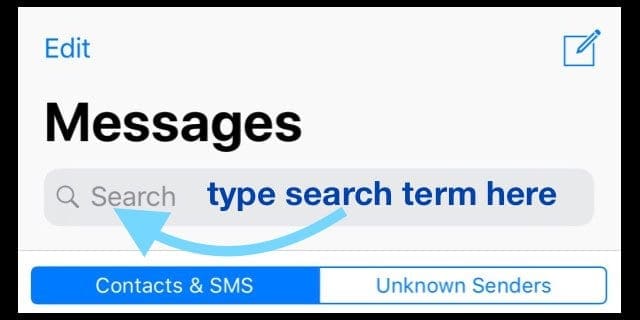
Unfortunately, the Message App currently does not have a function to search for all messages within a specific timeframe or date.
And you can’t search for videos, images, or links either.
How-To Search Through Your Texts in iOS’s Message App
- Open your Messages app
- Look at the top for the Search Bar
- If you don’t see it, scroll all the way up
- Remember that the Search Bar only appears in the main Message screen, not in individual message threads
- Tap the search bar and type in a name, number, keyword, phrase, and so forth that you want to search your Messages for
- iOS lists all the matching texts, conversations, and message threads
- Select the message you want to review
And Don’t Forget Siri!
Searching for recent messages is another task you can offload to Siri. She’ll even read them for you if you want.
Unfortunately, Siri still doesn’t search through all of your message histories but rather locates the most recent conversation thread(s).
How-To check recent messages using Siri 
- Activate Siri by pressing the side button or holding the Home button
- Ask Siri to “Check new messages,” “Open messages from (person),” “Do I have any new messages?” and so forth
- Siri reads your recent messages or lets you know you don’t have any new messages

- Once done reading, Siri asks if you’d like to reply
- If you didn’t catch all of the messages, ask Siri to “Read Again.”
Sadly, Siri’s search function for messages is still quite lacking. One of my biggest annoyances is that Siri only reads your most recent messages rather than displays them on-screen.
I wish iOS allowed Siri just to show you those messages on-screen, rather than having the AI reads them all aloud.
Also, since Siri currently only searches recent messages, we cannot use Siri to locate any older messages–and those are often the exact ones we’re searching for!
Don’t Want Siri Searching Through Your Messages?
If you don’t like the idea of Siri going through your recent messages, you can turn this feature off
- Go to Settings > Siri & Search
- Scroll down to the Message App
- toggle OFF Show Siri Suggestions in App and Show in Search
- If you don’t want to allow your text messages to show up in Siri and Search App Suggestions at all, also toggle off Learn from this App and Suggest Shortcuts as well

For most of her professional life, Amanda Elizabeth (Liz for short) trained all sorts of folks on how to use media as a tool to tell their own unique stories. She knows a thing or two about teaching others and creating how-to guides!
Her clients include Edutopia, Scribe Video Center, Third Path Institute, Bracket, The Philadelphia Museum of Art, and the Big Picture Alliance.
Elizabeth received her Master of Fine Arts degree in media making from Temple University, where she also taught undergrads as an adjunct faculty member in their department of Film and Media Arts.
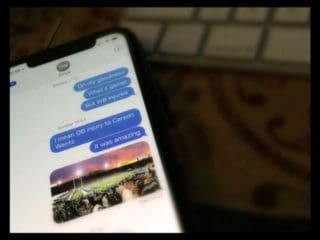
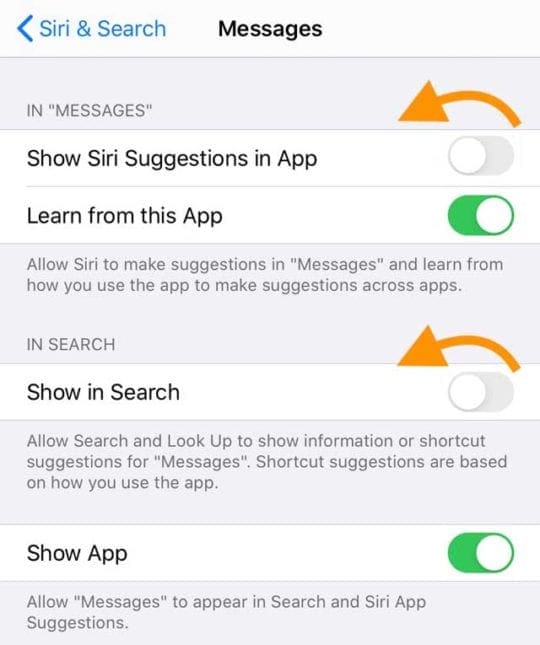
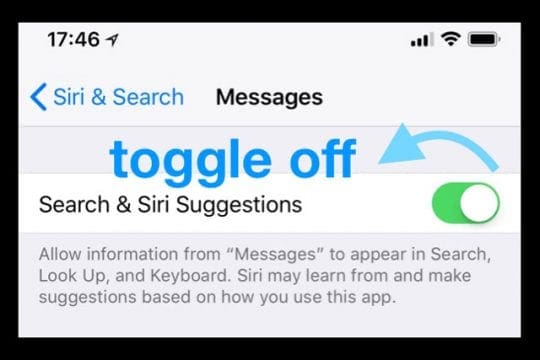
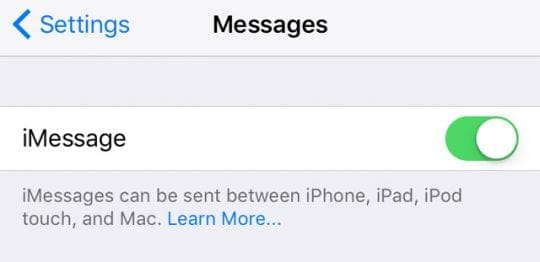
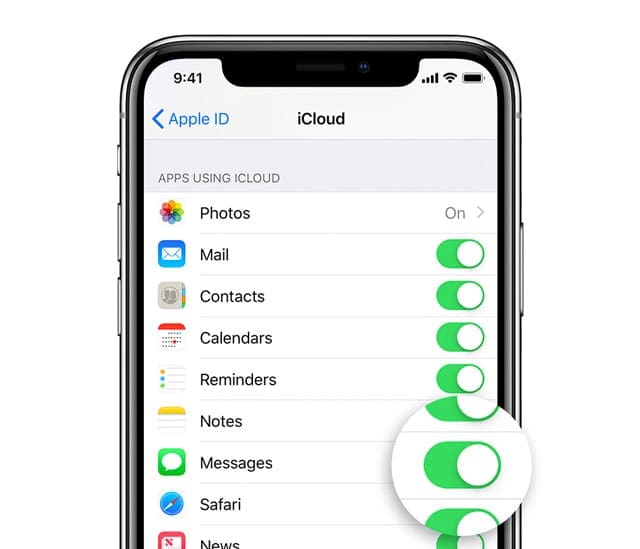
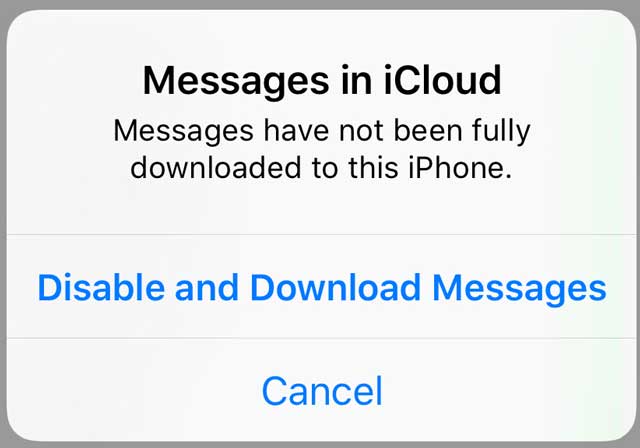
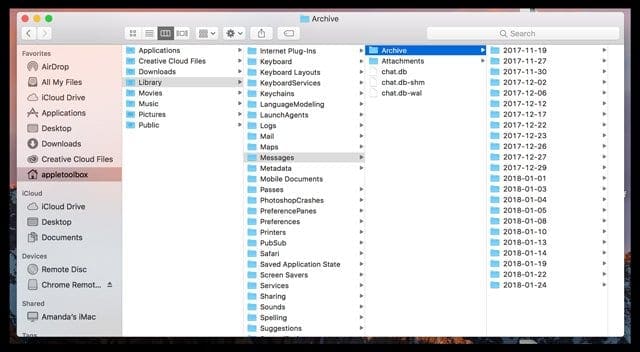
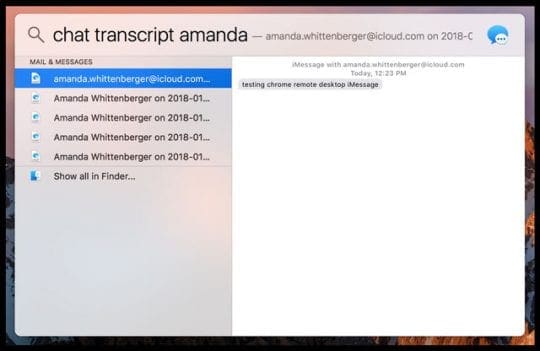

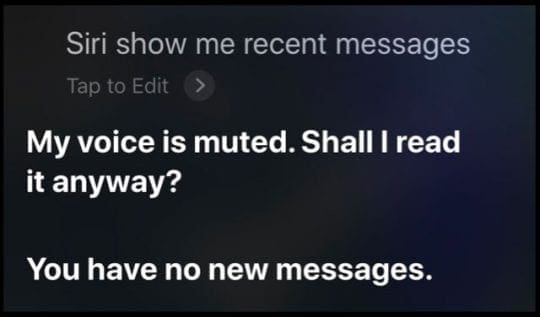
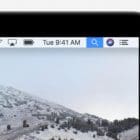








Not really sure if it’s the answer…
Hi,
Thank you so much for your advice. I followed the steps to backup everything to iCloud & to my computer and then I did a restore which brought back the function for me to search for all old messages on Whatsapp. It’s all working now 🙂
I tried all the above methods several times. The search function in Messages is not working at all, either with texts existing prior to backup or for texts occurring after. So no way to search my texts. Super frustrating!
Similar to Andrea, I use text messages to tag a number of work, legal and family matters BECAUSE it’s searchable. This glitch creates a big problem. I can’t find items now and I’m not sure if they got deleted or if it’s there somewhere. 🙁
Same here. It was working one day and then it just stopped, November 29. I use my phone for work and the search feature was super helpful. I tried all the solutions above and none work.
Hi I experienced the same problem in whatsaspp and what I did was to backup the chat history to cloud and mac and deleted the app and reinstall again. The search function works again!
Thank you for your info, when i have this problem, i try all the Above method but still whatsapp search not working and then i read your comment and i did what you did with my iphone 11. And it works!. Thank you for your help.
when I used to do a search under messages and typed in part of a phone number it located all messages belonging to part of that number.
Now with the update it doesn’t search for the number it just looks in the content of the message.
How can this be resolved as I send multiple messages to clients and when they reply I don’t know who they are so I have to scroll back and manually look at all the phone numbers
I have this same problem. I reached out to Apple Support for help. I have a iPhone 11 Pro Max and used to be able to search for the last four digits of someone’s phone number…now you cannot!!
This stinks and I consider it broken to not be able to do this.
I use this phone for my business. Text messages come in ALL the time.
So when a client calls and asks if I receive a photo I ask them what their last four digits of their phone number are and I used to be able to easily find it that way…not now.
Apple says it’s the way it’s supposed to work and I highly disagree.
I need to find a fix for this now as its a feature I need and use all the time.
I found that you can populate results for a phone number search if you type in the entire phone number plus the country code plus the entire phone number, so all ten digits.
There’s no way a smart feature should have to require the entire 11231231234 phone number in order to be found.
I tried the first and second parts of this step and it did not work for me.
HELP!!!!!!
I’m also unable to search my messages by phone number and used to be able to before the IOS 13 update that ruined it, it was working fine on IOS 12.
My coworker has an iPhone also and he can’t search by phone number either, my coworker with an android was standing next to us and showed us how easy it works on his phone just to rub it in.
Apple is worth too much money to be having these types of issues!
They have more money than any other company which means they can hire the smartest people and best talent, FIX THIS MESS NOW APPLE!
I also just updated to 13.3.1 this morning in hopes it would fix it BUT IT DID NOT!
I’m beginning to think IOS 13 is not for people who have THOUSANDS of text messages, HUNDREDS of links in text messages, TONS of pictures in text messages because every time I open the Messages app and click in the search bar and start typing to do a search it HANGS UP!
I can replicate this OVER AND OVER, it’s like Messages is overloaded with info that it struggles to process and needs 5-10 seconds to think about the first character I type before it unfreezes and I can continue typing!
This happened on my iPhone 6s with ios 13 so I used this as my excuse to upgrade to an iPhone 8 plus and when I did a restore from my 6s to 8 plus it transferred the same issues over.
ios 13.3.1 didn’t fix it, looks like my only hope is to wait until Apple releases ios 14 8-9 months from now and hopefully it’s fixed then, but then apple will create a whole new set of issues!
I’m upset about this. I need to retrieve my messages and this has caused a major problem
Installed the latest Apple update (10/29/19) and noticed I am no longer able to delete old/older text messages from my text Messages… anyone else notice this issue(?)
When I go into my texts and i click on the info button about that specific text thread on the contact info all the pics don’t show up that have been sent back and forth just the recent ones.
So now instead of being able to scroll through and quickly find a picture i have to scroll through all the texts which defeats the purpose of me being able to find a pic easily.
Any fixes on this?
HI Olivia,
Yes, this is a chronic problem with the new iOS. One thing that might work is to refresh the Message app search settings.
Go to Settings > Siri & Search > scroll down to the Messages app
Toggle everything off
Close Settings
Restart your device
Return to Settings > Siri & Search > scroll down to the Messages app
Toggle everything back on
You then need to wait some time while iOS and the Message app refreshes your search information. This tip works for some but not everyone.
Liz
Thank you Liz, I will try that and let you know what happens.
It didn’t work for me 🙁
Great article!
I have a question that wasn’t covered though.
I am able to search specific phrases and all of the messages that have the phrase or phrases show up in search but when I tap on a message to see it, it takes me to the most recent text from that contact.
Do you know if there is any way to fix this issue?
Thank you!
William,
We haven’t heard that one before. The only thing that might help is refreshing the search settings.
1) Go to Settings > Siri & Search
2) Scroll down to Messages app
3) Toggle everything off
4) Restart
5) Return to those same settings
6) Toggle everything on
Then wait while iOS/iPadOS reindexes and then check if the search function is working as expected.
Liz
I have this same problem. It’s like my phone can’t load texts from before a certain point. Is there any way to fix it?
I updated my ipad pro to 13.1.2. Now it is impossible to save a PDF from SAFARI to BOOKS. The shortcut is not here anymore in the SHARE button for the web page.
Hi Wissme,
You should be able to still save a PDF file to Books from Safari. Apple moved this feature to either the More button in the second row of apps or to lower in the share sheet–below the rows of app icons to the list of actions. You need to scroll down to see these actions. If you don’t see Books there, tap the button at the bottom “Edit Actions…”
Learn more in this article: Can’t open PDF in Books app on iPhone, iPad or iPod touch
When I do the spotlight to search text messages, it only shows me the recent ones I’ve received since my phone’s update the other day. So I was trying to do your first suggestion, but my settings didn’t quite look like what you said it would.
Settings –> Siri & Search–> Messages –> and then the first heading is “In ‘Messages'” (and I can toggle off “Show Siri Suggestions in App” or “Learn from this App”…the next heading is “In Search” and I can toggle off “Show in Search” or “Suggest Shortcuts” and the last heading is “On Lock Screen” and I have it already toggled off “Show Siri Suggestions”
HI Rachel,
Yes, the article referred to iOS 12–we are updating older content now. So thanks for pointing this out.
You want to toggle off Show Siri Suggestions in App and Show in Search
Drats still didn’t work. Still says: “No Suggestions – More suggestions will be shown once Messages finishes indexing.”
I noticed if I click on a Text Message, and click “info” where it usually has a quick view of all exchanged photos, now there’s nothing (and I had clicked yesterday and it HAD shown some photos, but only the recent post-Update photos…but today I see nothing at all.
The same message about more suggestions will be shown once messages finish indexing.
Hi Rachel,
Sorry that it didn’t work!
You could try toggling Messages off and then back on in your iCloud settings.
Go to Settings > Apple ID > iCloud > Messages and toggle it off (if it’s already off, toggle it on)
Choose Disable and Download Messages at the on-screen message
Wait for Messages to download your messages
Once all messages download, go back to that setting and toggle it back on
If you don’t want to go that route, call Apple Support and see if they have alternatives.
Hi, thanks for the helpful advice here, any tips on searching for old emails in outlook – I did an IOS update on my iphone8 last night and today none of my emails are coming up after searching a key word for an old email. prior to the update this was never an issue. any suggestions?? so frustrating. thanks!
Hi Kylie,
It’s possible that your iPhone is still indexing your Mail app. Wait a few more days, and if the problems persists, let us know.
Liz
hey, I have that problem for a few months now, with WhatsApp tried to back up, delete, reinstall, everything.. still doesn’t work. I have tried doing the Siri thing before and even uninstalling my WhatsApp but nothing seems to work.. when I try to search in WhatsApp it only loads contacts and says “preparing results (0%)” but it doesn’t load ever.
Amit
Hi Amit,
It sounds like your device might be low on storage–check Settings > general > storage and see what your internal storage is. If it’s within 10% of the total, delete some apps, music, photos, videos, or whatever to free up some space. Make sure you fully power off your device after deleting any data. After powering back up, try installing WhatsApp again.
Liz
I have 138.6 gb stoarge left, so that isnt the problem… any idea?
Hi Amit,
Do you use iCloud to store WhatsApp data? Go to Settings > your Apple ID > iCloud > and scroll down to WhatsApp to see if it’s enabled or not.
If enabled, check how much iCloud storage you have–it may be that it’s nearly full and WhatsApp isn’t able to read/write data to it.
If that’s not an issue, reach out to WhatsApp support team (iphone_web@support.whatsapp.com) and see if they can further assist.
We also recommend you archive your chats just in case something happens to your chat history when troubleshooting. Open the WhatsApp app, then go to Settings and archive your chats from there.
hey, I checked and it’s enabled and isn’t close to being full.
I have tried to reach WhatsApp support team, five times already, it was the first thing that I have done, but they are not answering and when I ask them what is up with my mail they say “sorry, please send us your request again” and so on and so on… its really frustrating, I have even replaced my phone!
any other ideas..?
Hi Amit,
Okay, since iCloud has plenty of space how about making a Chat Backup using your iCloud account and then delete and reinstall the app.
To do this, enable WhatsApp in iCloud Settings, then go to the settings within WhatsApp and choose Chat Backup > backup now–if you want to include videos, make sure to toggle that on as well.
Once you delete and reinstall, then restore your chat backup within the WhatsApp app.
Follow this procedure when you delete WhatsApp:
1) Close all open apps
2) Delete WhatsApp via Settings > General > Storage > WhatsApp > Delete
3) Power off your iPhone
4) Wait 1 minute
5) Power up your iPhone
6) Open the App Store and reinstall WhatsApp
7) After reinstalling, close all open apps again
8) Power off
9) Wait 1 minute
10) Power on
If that didn’t work, then we suggest you backup all your data via iCloud and iTunes (if possible) and factory restore your iPhone and then link it to your backup.
Hope something helps you!
Liz
Hi Liz, I’ve tried it and it still does not work.. it is so frustrating… any chance you have more ideas?
I would really like to avoid from restoring my iPhone (because its a long process and I feel like it isn’t going to work since I replaced my iPhone and the problem continued with the new one)…
Bought new iPhone restored my phone to previous backup
And search was only searching through messages I sent after the restore no old messages.
This thread/post made my life a lot easier
Thanks for the write up.
A lot of useful information on here.
This was a helpful fix to an annoying issue!
Refreshing the Search Index (by toggling the “Siri and Search Suggestions” under the Message app options in “Siri and Search”) worked for me.
Thanks for this great suggestion.
Thank you for your help..It works for me now..
Apple needs to fix it an update. Period.
Thank you so much for putting together this helpful post.
Unwanted and useless app updates are one of life’s seemingly trivial, but genuinely frustrating, challenges. They are a quality of life issue!
Your first suggestions worked for me. Much appreciated!
Worked like a dream to find my old text messages after getting a replacement iPhone. I don’t save all my numbers, so most times I recall conversations based on key words. Thanks for the direction!
Your first solution solved this problem for me. Thank you!
This didn’t work for me. Any other suggestions?
Hi Chris,
If none of these tips help, another option is to use a third-party solution to see if it can recover those text messages.
We don’t have a specific recommendation but encourage you to read user reviews before you try something out–to make sure it does what it says it does.
Some readers tell us they had success with getting those text messages back while others find these tools do not work at all.
I have the same issue, however not with the messenger app but with WhatsApp. do you know how i can fix the problem there?
same issue did you solve it ? if yes how
Hi Dave,
See the info for Bob:
To check, go to WhatsApp > Settings > Chats > Chat Backup
If a backup is there, follow these steps (from WhatsApp’s Support)
Recover WhatsApp chat history from iCloud
The phone number used for backing up and restoring must be the same. You can’t restore the chat history from another WhatsApp account.
If you can see when the last backup was performed, delete and reinstall WhatsApp from the App Store.
After verifying your phone number, follow the on-screen prompts to restore your chat history.
Sam
Hi Bob,
Unfortunately, WhatsApp does not store any chat histories on its servers. So if text messages are missing, you can’t retrieve any deleted messages from WhatsApp itself.
WhatsApp does have an iCloud backup feature to back up and restore your chat history–so check if you backed your messages up there.
To check, go to WhatsApp > Settings > Chats > Chat Backup
If a backup is there, follow these steps (from WhatsApp’s Support)
Recover WhatsApp chat history from iCloud
The phone number used for backing up and restoring must be the same. You can’t restore the chat history from another WhatsApp account.
If you can see when the last backup was performed, delete and reinstall WhatsApp from the App Store.
After verifying your phone number, follow the on-screen prompts to restore your chat history.
Hope that helps!
Sam
hey, I have that problem for a few months now, tried to back up, delete, reinstall, everything.. still doesn’t work. please help me!
Amy
HI Amit,
Have you tried Settings > Siri&Search and turn off Siri & Suggestions, then close the Settings app, restart your device, and then turn it back on?
How to close an app
1. On an iPhone or an iPad with no home button from the Home screen, swipe up from the bottom of the screen and pause slightly in the middle of the screen
2. On an iDevice with a home button, double-click the Home button and swipe right or left to find the app that you want to close
3. Swipe right or left to locate the app you want to close
4. Swipe up on the app’s preview to close it
See if that works
I have tried it before but I tried it again now and it doesn’t work. when I try to search in WhatsApp it only loads contacts and says “preparing results (0%)” but it doesn’t load ever.
please help me!
thank you very much in advance
Thank you – Step 1 worked for me!
Thank you so much!!! I have had the same texts carried over through iphones since the iphone 3 with texts going back to 2011 and had to scroll one-by-one-by-one to find the message I was looking for. Your solution to be able to search for old messages was perfect and worked! Thank you.
THANK YOU! I tried the advice on other columns, but your 1st paragraph of guidance worked for me!
The seven steps in the first section worked like a charm on iOS 11.3. Thank you!
I had an insue with my device’s firmware which required me to replace my iPhone 7. I restored the new device from a backup. After the backup I was unable to search for old text messages prior to the restoration. Option 1 above, toggling on and off and restoring Siri and then going into the messenger app worked. Glad I found this fix because there are many times I need to search for old texts.
I had an insue with my devices firmware which required me to replace my iPhone 7. I restored the new devise from a backup. After the backup I was unable to search for old text messages prior to the restoration. Option 1 above, toggling on and off and restoring Siri and then going into the messenger app worked. Glad I found this fix because there are many times I need to search for old texts.
Thank you for your feedback Sol. We are glad we could help.