Can’t figure out how to use Apple Podcast App? Having problems with playlists or getting the Podcast App to play in sequence? Or just feeling lost inside the app? If so, you are not alone!
It’s always a love and hate relationship with changes that Apple introduces in its Apps. Most folks, in our opinion, are not digging the changes that Apple introduced in the podcasts app with iOS 11.
In this article, we cover a few short tips that help you customize the Apple Podcast app to your personal preferences so that you can make the best out of your podcast experience.
First Things First.
Yes, Apple removed the old playlists feature from the new Podcasts app in iOS 11+.
So let’s get familiar with the Up Next Queue, the Chapters feature, and the other Podcast App settings.
Related articles
- How to Manage the Up Next Queue in the Podcast app in iPadOS & iOS 13-11
- New Podcasts App on macOS Catalina, Here’s what you should know
- Apple Watch Music or Podcasts Not Working, How-To Fix
- Apple Watch Podcast App Not Syncing With iPhone? Fixes
- How to play podcasts continuously in iOS 13-11 & iPadOS with Apple’s Podcasts app
- Overcast vs Pocket Casts vs Podcasts: The Battle of the Apps
- Apple Podcast App Download Not Working? How-To Fix
Contents
- Podcasts App comes to Apple Watch and macOS!
- How to use chapters in Apple’s Podcasts app
- Basics of the Podcasts app Play Next / Up Next Queue in iPadOS and iOS 13-11
- Automatically play podcast episodes continuously
- How do I change the order of episodes for my podcast shows?
- Save your Podcasts
- How to set up a sleep timer with Podcasts in iOS 13-11 and iPadOS
- How To Unsubscribe from podcasts with iOS 13-11 and iPadOS
- In Summary
Podcasts App comes to Apple Watch and macOS!
With watchOS 5 and above, Apple’s Podcasts app comes to Apple Watch! We’ve waited a long time for this one.
So when you are out and about, control your Podcast App from your wrist instead of your iPhone. And for folks with LTE Apple Watches, leave your phone at home and still enjoy the Podcast App while on the go!
With watchOS 5 and above, even ask Siri to queue up that next podcast episode.
And with macOS Catalina, we finally get the Podcast app for Mac too! 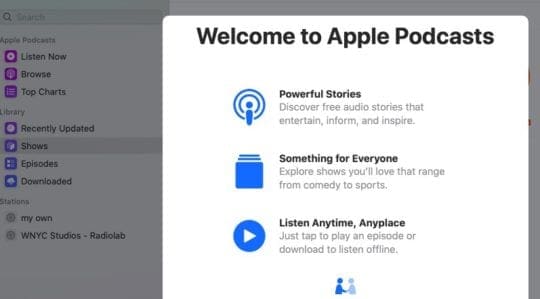
Other iOS 12+ Podcasts app features
- Adjust durations for skipping forward and back
- Configure your car or headphone controls to skip forward and back instead of changing podcast
- Setting Change to Play your Podcasts Continuously
How to use chapters in Apple’s Podcasts app
iOS 12+ sees the return of a beloved but previously removed feature: Podcasts chapters. Apple Podcast App (iOS 12+) now fully supports MP3 chapter markers, which is excellent news for folks that listen to all those podcasts formatted as MP3s!
Note that not all podcasts provide chapters, so if you don’t see this option in your podcast, it’s likely the developer did not include it.
This feature requires iOS 12 and above.
How to use Podcasts Chapters
- Open Podcasts and choose an episode
- When the episode starts to play, swipe down and tap the Chapters option to show any chapter details (it’s just below Description)
- Remember, not all podcasts include chapters
- To change chapters, just tap on a new chapter’s name

- Immediately, your podcast jumps to that time and starts playing
- If you paused the podcast paused, press play after choosing your chapter
- Below the Podcast’s playbar and volume slider, you see the name of the chapter that’s currently playing, indicated the animated purple icon

Use Siri to skip chapters too!
Basics of the Podcasts app Play Next / Up Next Queue in iPadOS and iOS 13-11
The Up Next Queue is not easily visible in the app.
While your podcast app is playing, you need to scroll up a little to find your up next queue. 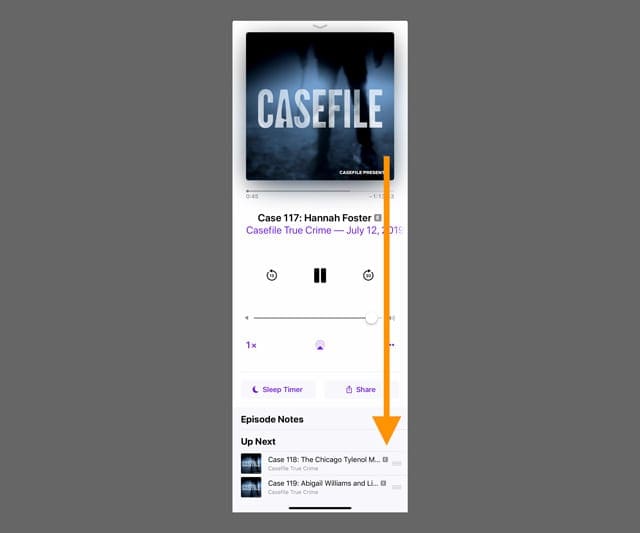
The Up Next shows all the different episodes from the various shows that are queued up to play.
Playing a Podcast on an iPad?
Things look a little different on an iPad versus an iPhone. But the mechanics are the same.
Find your iPad’s Now Playing feature in the lower-right corner of your iPad’s Podcast app. 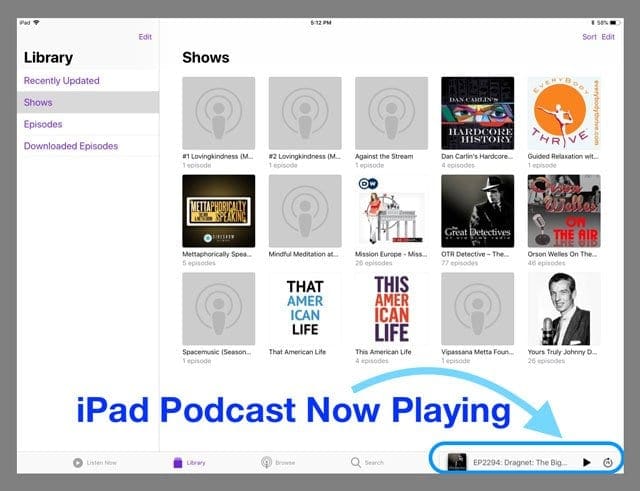
Tap your iPad’s Now Playing to open up all your Podcast Player’s features, including controls, sleep timer, share button, episode notes, and to see what’s up next in your Podcast playlist. Scroll down to see your entire Up Next Queue.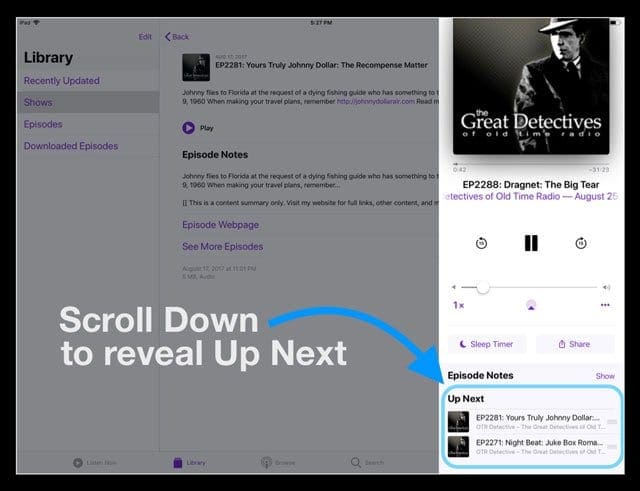
Don’t see an Up Next list?
There is no “up next” displayed if you don’t actually have anything queued.
How do I change the sequence of episodes in the Up Next Queue?
It is easy to change the sequence of the episodes in your Up Next queue for the podcasts.
Once you have scrolled up to access your Up Next queue, press on the 3 horizontal bars on the far right of the episode and you can drag it and drop it to change its play order list in the queue. 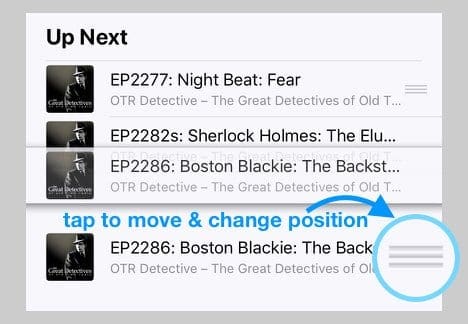
Problems using Up Next on an iPhone?
Some of our readers let us know that the Podcast App is not allowing them to change the order of their Up Next list on their iPhones.
Specifically, they do not see the three horizontal bars next to their upcoming Podcasts, and they are also unable to swipe to remove a specific podcast from their list.
If your Podcast app is experiencing this problem, try the following:
- Close the app by double pressing Home or swiping up the Home Gesture Bar
- Locate the Podcast App Preview, and swiping up to close
- Restart your device
- Launch the Podcast App again
- If that didn’t help, go through these steps again using a forced restart instead of a normal restart
A few readers say that changing their Episode Display Settings to “Play Most Recent First” also fixed this particular issue. To do so, tap Library > Shows > Select a Show > Tap the three dots > Settings > and change Episodes to Play Most Recent First.
How Do I add an episode to the Play Next Queue?
Adding and removing episodes from the Up Next/ Play Next queue is easy.
While you are exploring the various episodes of any given show, tap on the 3 dots inside a circle on the far right of the screen and then choose Play Later.
This action adds the episode to your play queue.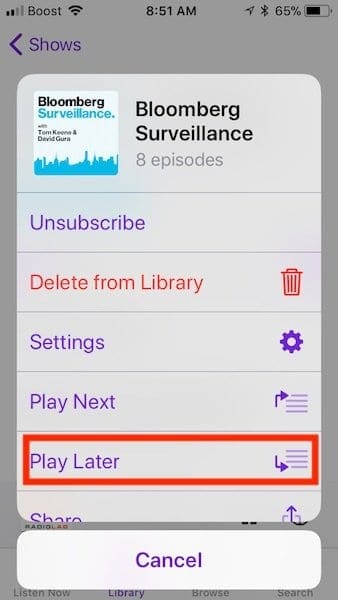
What about removing an episode?
This process removes individual episodes from your device.
Deleting episodes from your Podcast App’s Up Next queue or Podcasts > Library > Episodes is reasonably straightforward.
Swipe towards the left from the episode’s name to find the option to remove the episode from your play queue. 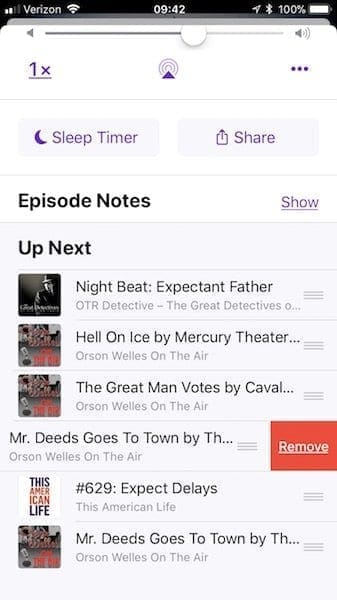
You can also tap each episode for more information. Select the three dots in a purple circle, then tap Delete from Library to remove that episode. 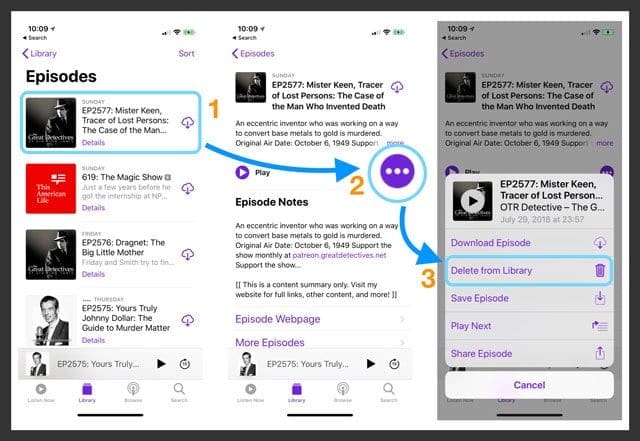
For more information on the Up Next Queue in Apple’s Podcast app, see this article How to Manage the Up Next Queue in the Podcast app in iPadOS & iOS 13-11.
Automatically play podcast episodes continuously
If your Podcast isn’t playing the next episode one after another, check that you enabled Continuous Playback in your Podcast Settings. Go to Settings > Podcasts > and toggle on Continuous Playback. 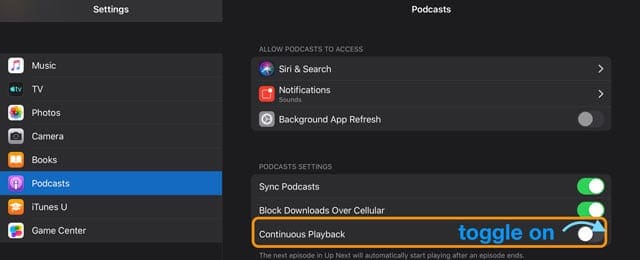
That should do the trick!
For more information on setting up automatic continuous playback, see this article How to play podcasts continuously in iOS 13-11 & iPadOS with Apple’s Podcasts app.
How do I change the order of episodes for my podcast shows?
If you are in the process of catching up on older podcasts, you may perhaps want the older un-played episodes first followed by the newer ones. To change the sequence, you will need to access the “Settings’ for the show.
In the Podcasts app, tap on the ‘Library’ tab and then select Shows. Tap on the show whose sequence you want to change. Next, tap on the three dots within the circle icon on the far right of the play row.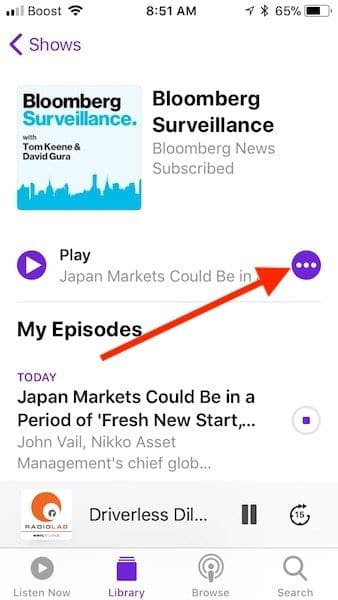
On this next screen, choose Settings and under Episodes, select Custom Settings.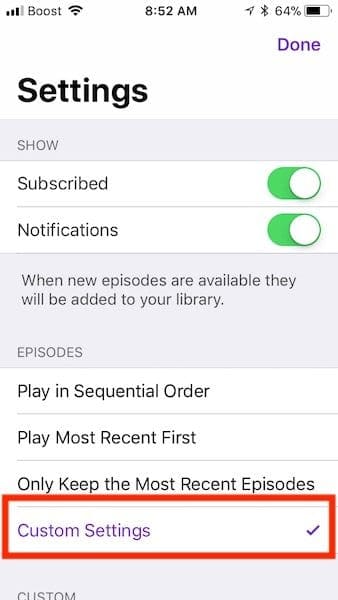
Here you can choose to change the order of the episodes from ‘Newest to Oldest’ or choose ‘Oldest to Newest.’
How to customize the options for your Podcast Shows
Not only can you customize the episode order of your favorite podcast shows, but you can also change other settings options to tune the experience to your liking.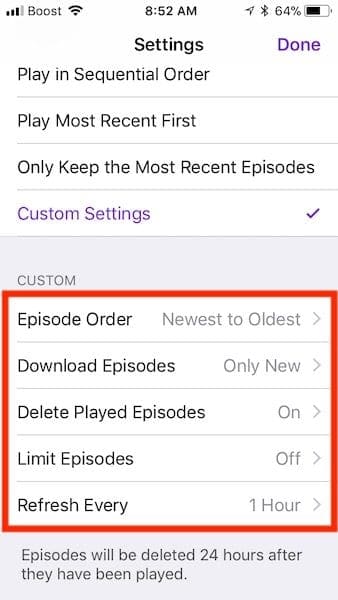
Start with Download Episodes in the Custom Settings area. The default option is “Only new.” You can change it to ‘All unplayed’ if you want to download older episodes that you missed out. You can also set this to Off and manually download episodes.
If you do decide to set it to download new or unplayed, you may want to check the high-level settings for cellular data usage if that is a concern. Tap on Settings > Podcasts > and choose to enable ‘Only Download on WiFi”.
Similarly, you can mark the episodes for deletion to save storage space once you have listened to them by enabling ‘Delete Played Episodes’ in the main podcasts app settings.
In the custom settings for the Podcast show, you can also customize the limit episodes settings and choose from a variety of options to match your preference.
You can also customize the refresh frequency of the episodes for your podcast shows here in the custom settings.
Take time to explore these settings to make the best use of the options that are most suitable for you.
Save your Podcasts
- Select your Podcast Library and choose Shows
- Tap the podcast show’s name
- Choose the specific episode you want to save from My Episodes, Available Episodes or Previously Played

- Press the More Button (those 3 little dots in a circle)
- From the pop-up menu, choose to save episode
- If you already saved the episode, you don’t see the option to save in this menu
- iOS confirms on-screen that the Podcast Episode is Saved

Find your saved Podcasts
- Tap Library
- Choose the particular podcast you want to listen to
- At the main page for that podcast, scroll down past all of My Episodes
- You find Available Episodes, Saved Episodes, and Previously Played
- Tap Saved Episodes
How to set up a sleep timer with Podcasts in iOS 13-11 and iPadOS
Setting up the sleep timer is relatively easy. You find the option under the Now Playing screen.
Tap on the Sleep Timer button and choose the time limit that you want to use or set it to go to sleep after the currently playing episode ends.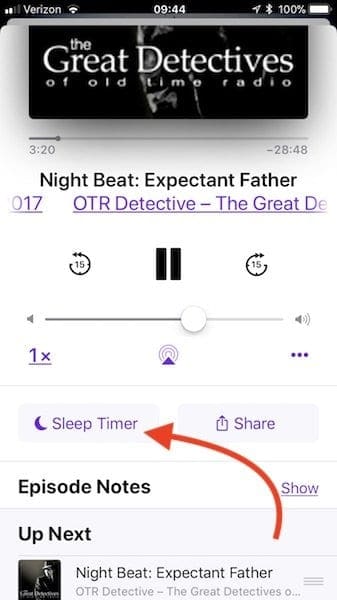
You can also choose to add the Podcast app to your iPhone Widgets for easy access. This widget allows you to start playing the episodes of any given show by merely tapping on the show icon on the podcast widget.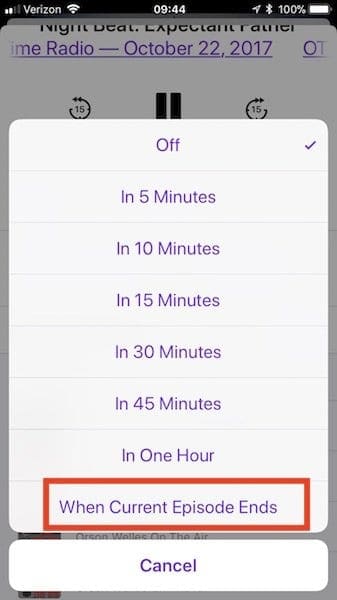
When you 3D Touch on the Podcasts app on your home screen, you will find the option to refresh your podcasts as well as add in the podcast widget to your iPhone.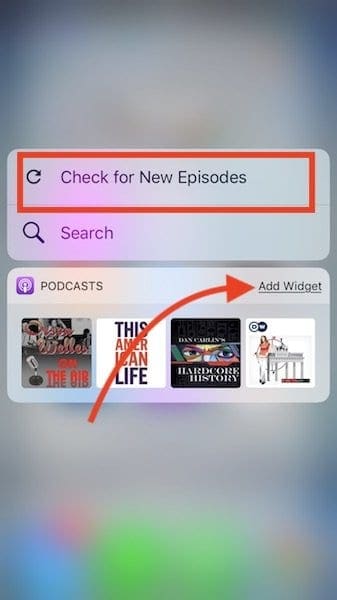
How To Unsubscribe from podcasts with iOS 13-11 and iPadOS
Unsubscribe from podcasts via iPhone, iPad, or iPod Touch
- Go to Podcasts > Library > Shows to see this list of podcasts you currently subscribed to
- Choose the show(s) you want to unsubscribe from
- Tap the podcast, then tap the three dots in a purple circle
- Choose Unsubscribe from the list of option
- Your device(s) no longer downloads any new episodes
- If you stopped listening to a show, you don’t see the option to unsubscribe
- Select Delete from Library to remove all downloaded episodes from your device(s)
- Downloaded episodes don’t have an iCloud icon next to them, so you need to delete these

- Downloaded episodes don’t have an iCloud icon next to them, so you need to delete these
When you unsubscribe from a show, episodes in your Library and those downloaded to your device for offline listening don’t remove. To unsubscribe and delete all episodes from your Library and device, tap the three dots then tap Delete from Library.
Unsubscribe from a Podcast In iTunes
- Tap the three dots to the right of the show’s title and choose Unsubscribe Podcast
- To delete a specific episode, right-click or Control-click on the episode and choose Delete from Library
Unsubscribe from a Podcast on an Apple TV
- Scroll to the bottom of the unplayed episodes list, then select Podcast Settings
- Under Show, change subscribed to unsubscribe
In Summary
We hope that some of these items provided you with additional clarity around using the podcasts app in iOS 11+.
If you are open to exploring third-party apps to get the best out of your podcast listening experience, you may want to check out Overcast or the Pokectcast app in the app store. You can also learn more about the iOS Podcasts experience from Apple site.
Please let us know in the comments below if you have any questions or if you like to share a favorite tip of yours when it comes to using Podcasts on the iPhone or iPad.

Obsessed with tech since the early arrival of A/UX on Apple, Sudz (SK) is responsible for the original editorial direction of AppleToolBox. He is based out of Los Angeles, CA.
Sudz specializes in covering all things macOS, having reviewed dozens of OS X and macOS developments over the years.
In a former life, Sudz worked helping Fortune 100 companies with their technology and business transformation aspirations.
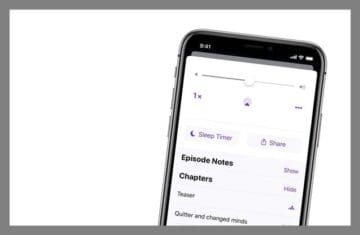

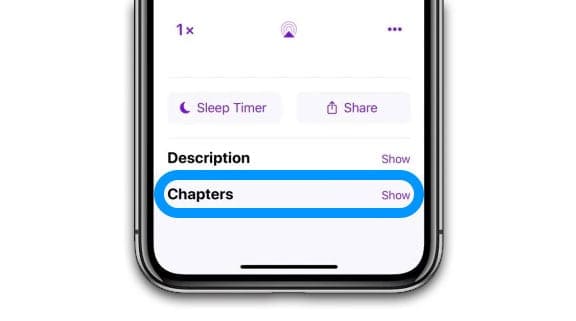
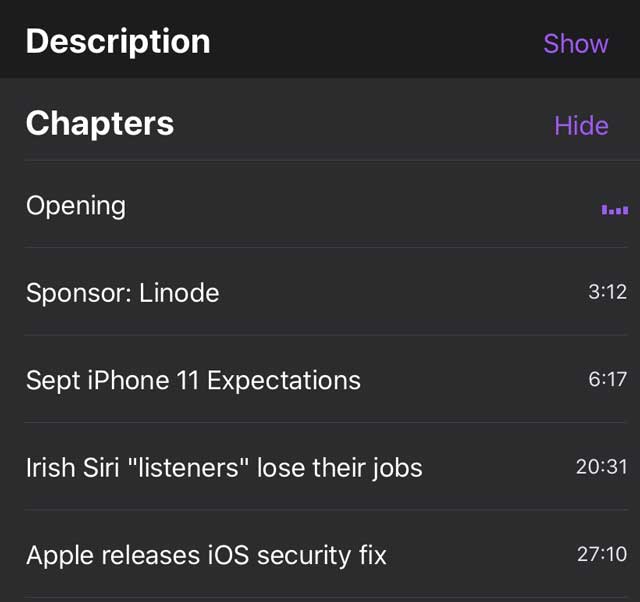
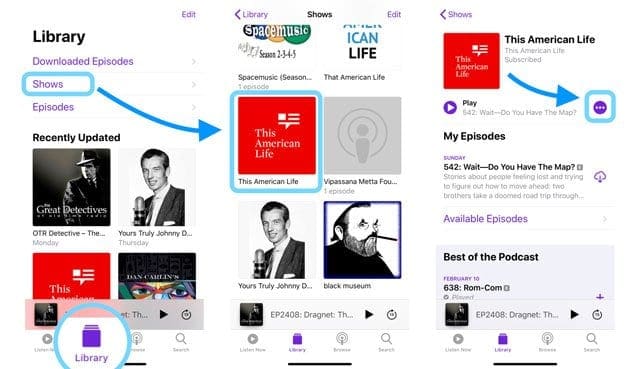
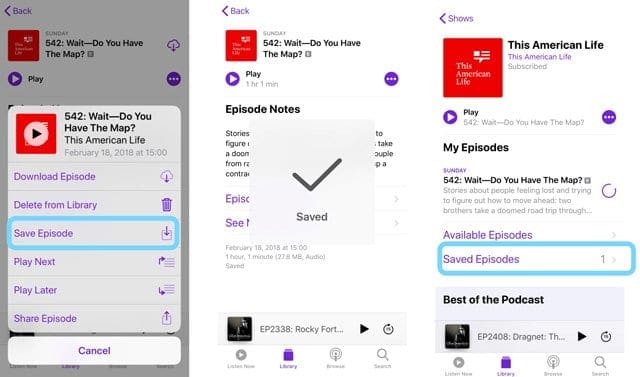
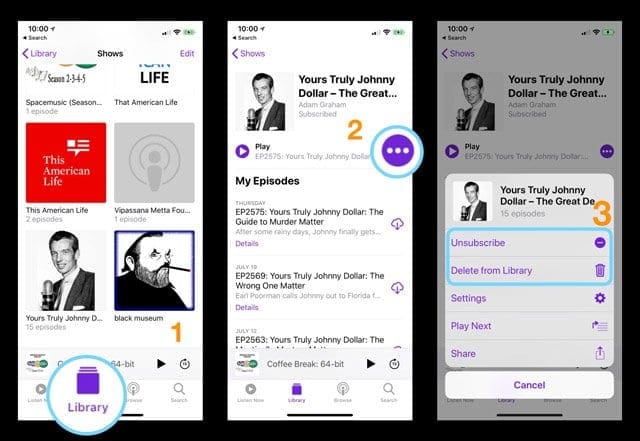
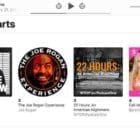
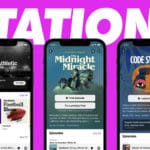







Could you tell us how to fix the region on “Browse”. I travel a lot and do not want the local language podcasts but my home region at all times
Why did Apple remove the ability to be able to distinguish between subscribed and unsubscribed Podcasts? The previous app had a section for unsubscribed podcasts underneath the subscribed list
I cannot tell now whether podcasts in the list are subscribed or unsubscribed. This is really frustrating – the last podcast app worked really well and whilst I have managed to access all the other features, this inability to differentiate between subscribed and unsubscribe to podcasts is really frustrating – why change things to make it more confusing?
Sooo, how do you list in chronological order, listen in chronological order, limit down-loads to, e.g., the next 3 after the last one you did listen to (not 2 or3 “most recent”). As I try to catch up, the ones I really want keep being dusappeared.
Oh, and when binge listening, it would be nice to be able to control whether it goes to the next episode of the show just finished, or the next episode regardless of show (strict chronological).
The feedback link posted in answer to op (by “Elizabeth Jones” to “Twila purrity”) seems dead. Tech firms do like to tightly control feedback, because they too often see it as a cost rather than crowdsource for improvements and indirect driver of business.
new app, noise, lots of noise for… nothing.
still the most simple feature: mark whole podcasts as played, not available. you have to do it one by one.
it is embarrassing.
still not going back.
I listen to podcasts while walking.
I frequently hear things I want to come back to later or to write down later.
I would like to mark time or drop a pin so I can quickly go back to it later. This would be immensely helpful. How can this be done?
Thank you!
I will submit the feedback . Thanks for the link. I will try other podcast services.
This was possible with iOS 10. You could start an episode and then jump to an other podcasts episode and it would always play from the last time you were listening. They removed all the good features with the upgrade.
I accidentally deleted a podcast from my library while trying to delete just one episode.
Now when I go to search for this podcast (which is still in syndication) I cannot find it, either in my library or in the browse or search function of Apple Podcasts.
How do I find this podcast again?
I sometimes end up with an unrequested list of episodes (without the three lines used to move them) at the bottom of the Play Next list.
These are sometimes duplicates of ones already in my queue, but sometimes it’s a lot of available episodes that I haven’t scheduled.
How do I get rid of these? Thanks.
Hi Carmen,
Try swiping left on a podcast episode entry in the Up Next list–the trick seems to be swiping from the outer edge of your iPhone or iPad to reveal Remove.
That appears to be the best way to get the option to delete an episode from the Up Next Queue.
How to delete the specific podcast category?
eg I chose a podcast about financial issues and found it unhelpful.
I can delete individual sessions but not the main category from the library. Annoying.
How do I give a podcast rating with iOS 11? I’ve Googled and see similar questions posted with no answer. Thank you.
Please bring back option to mark a podcast as played.
I’m now seeing “Played” in the My Episodes list, right after the word “Details”.
Not sure if I somehow activated this by scrolling to the bottom and looking at the Played Episodes list.
But it’s there. (If you start listening again to a played episode, the “Played” indicator changes to the # minutes left.)
the article neglects to say how to unsubscribe from podcasts in 11.4
HI JT,
Thanks for your feedback. We’ll add this into the article.
For now,
Go to Podcasts > Library > Shows to see your list of subscribed podcasts
Choose the show you want to unsubscribe from
Tap the podcast, then tap the three dots
Choose Unsubscribe
Select Delete from Library to remove all downloaded episodes from your device(s)
Sam
But it doesnt get rid of the icon for the app you are no longer interested in.
Since upgrading to iOS 11.3 on my iPhone 5s, I no longer have the ‘3 dots’ next to each individual episode of a podcast show. The ‘3 dots’ only appear next to the show icon at the top of the screen (as I see in all the screen shots posted in this article) but it wasn’t like this before the upgrade. So, when I add the show to my playlist queue, I’ve automatically added all unplayed episodes of that show rather than being able to select only the individual episodes of that show that I’d like to play. How can I select only individual episodes rather than the entire show? This, by the way, is really frustrating!
One thing that I did not see covered here. When I add an episode to my queue to play next, the queue automatically adds all unplayed episodes I have of this podcast to play after the one I’ve selected. Why does this happen? Is there any way to turn this off?
What ends up happening is I will have my next few episodes queued up, and then after that is a LONG list of episodes of the first show in my queue that I have not listened to. It’s kind of annoying, and they don’t give you the option to move or delete them (not that I would want to delete all these episodes one at a time).
Thanks for the walkthrough, it seems pretty detailed.
Do you know if there is any way to make “all episodes” the default view rather than “my episodes”? “My episodes” unfortunately does not show the unplayed ones, which tend to be the ones I am searching for. It’s a bit of a pain to scroll past 100+ just to get to the “all” option and have to start scrolling again.
Hi Rosie,
We can’t figure this one out either! We’re hoping some of our readers come to the rescue and figure this one out–Apple certainly did not make navigating the Podcast App in iOS 11 easy or intuitive! Consider providing your user feedback to Apple and let them know you’d like to see this functionality in future updates to Apple’s native Podcasts app.
Let’s hope our community finds some answers or workarounds,
SK
I like some of the new features in the updated podcast app – for example I can see that there are new episodes of podcasts I am not subscribed to but used to subscribe, which is nice when I run out of favorites to listen to.
My biggest problem now is that the pause/fast forward buttons on my lock screen don’t work. In fact – the podcase name doesn’t show up, just “podcasts” and instead of a 15 second forward button there is a generic fast forward symbol. I have to open the app every time. And, if I pause a show for more than about 5 seconds, I can’t play it again without opening the app – like the phone forgot what I was doing while it’s paused.
Any ideas? It feels like it might be a space issue – I am always running out of space on this phone.
Hi KM,
Sorry to hear about all your troubles with the Podcast App. These are really annoying issues! Have you tried reinstalling the Podcast App? If not, give that a try. With iOS11, there’s a feature called offload app that allows you to retain all your user data, so you don’t lose anything when reinstalling an app. Try to offload the Podcast App and then reinstall it—that may solve your issues.
Check out this article on the steps to offload and reinstall apps using iOS 11.
If the problems persist, let us know.
Liz
Hi guys,
Is there a way to clear out old episodes under “episodes”? It seems to go back to the beginning of time. No sense of completion nor clearing the queue.
Also, I made a podcast station hoping that’s all I needed to do to play episodes from dif shows back to back with no interruption. Seems Apple doesn’t like it to skip over undownloaded shows (my default is dl manually) and the playback will stop. Any way around?
Apple Podcasts is more of a chore than a joy these days.
Hi Beef,
Yes, many readers (us included) find Apple’s Podcast App a chore to manage. As far as we can figure out, there isn’t a quick way to clear out multiple episodes at once in the Episodes Tab. The only option is to swipe each listed episode and select Delete–what a pain! Instead, try using the Shows Tab and change some settings to clean out episodes–this is done per show so you need to repeat these steps for each show! Again, another inconvenience.
1. In Podcast App, tap Library and then Shows
2. Choose a show and tap the settings menu (3 dots in circle)
3. From pop-up options, select Settings
4. Under Episodes, choose Custom Settings
5. Then select Limit Episodes and choose a timeframe or a limit to the number
6. Also, make sure Delete Played Episodes is set ON
7. Return to the Settings menu and press Done in the upper-right
Not sure about the second issue–creating a playlist should work and not halt when streaming from the cloud. We ran a test on our Podcast App running iOS 11.2.6 and did not experience the same issue. So, not sure what’s going on. If you haven’t updated to that latest iOS–try that and if possible use iTunes to update your device instead of the Settings > General > Software Update option. And of course, backup to iCloud or iTunes before you update the iOS.
We’ll keep looking into this issue–the Podcast app in iOS 11 is trouble!
SK
There’s no save option. I take it this resolved by clicking don’t delete after playing? Thanks.
Hi Lizzie,
Thanks for asking! To save played episodes, first, go to Settings > Podcasts > and toggle OFF Delete Played Episode. Then to save An episode, do the following:
Tap the podcast and then choose the specific episode you want to save
Press the More Button (those 3 little dots in a circle)
From the pop-up menu, choose to save episode
If you already saved the episode, you don’t see the option to save in this menu
Find Your Saved Podcasts
Tap Library
Choose the particular podcast you want to listen to
At the main page for that podcast, scroll down past all of My Episodes
You find Available Episodes, Saved Episodes, and Previously Played
Tap Saved Episodes
Hope that clarifies!
SK
Thanks for the write up.
Is there a way to change the default settings for all podcasts (or at least all new shows). I like to only keep the most recent episode but when I add a new show it defaults to keeping old episodes
Ian,
Unfortunately, there is not a universal way to change these settings for all podcasts–it’s done on a per-podcast basis. Don’t ask me why!
This a is a great item to provide feedback to Apple. Consider adding your voice and feature request by tapping on that feedback link.
Cheers,
SK
How do you get the Podcast app back on the home screen? I must have deleted it a while ago and now I cannot ‘Get’ the app back on the home screen. When I search for the app in the app store it just says ‘Open’. I hope this question makes sense, I just want to be able to access the Podcast app from the home screen. I have an iPhone 6. Thanks!
Hi Gabby,
It sounds like your device does have the Podcast App on it, just not on your Home Screen. It may be on another screen or inside a folder. If you can’t find it (and yes, that happens to me too!), it’s easy to find using Spotlight search OR remove and then add back in using the App Store.
To locate your missing Podcasts app using Spotlight search, swipe down from the middle of your Home screen and tap the Search field, then enter Podcasts. Look for the Podcasts app icon in the results. Look to the right of the icon, and if it’s in a folder you’ll see the folder name listed there.
Open that folder and press and hold the icon until it wiggles, then move it to your Home Screen and desired location.
If you can’t find it with Spotlight Search, let’s use your Settings app.
Go to Settings > General > iPhone Storage–wait for it to load all your apps and then scan down the list to locate the Podcast App. Once located, tap it. There are two choices to offload app or delete app. Offloading keeps your data but removes the app itself while deleting removes your data and the app. Since you’re unable to locate the app, we recommend deleting it rather than offloading, since offloading retains its current position.
So choose delete. Once deleted, restart your device and then open the app store and search for Podcasts–then download and install. The icon shows up–tap and hold until the icon wiggles to move it to your desired location.
Hope that helps!
SK
Hi SK,
Pretty robust walkthrough and It does help a little with seeing how do once, simple tasks. Thank you.
But, you must admit, this once simple interface is getting pretty hard to map, remember and navigate. Simple user flows are just wayyy too hard and the app has wayyy too many ways to achieve the same thing, Also the UP-next is atrocious in consistency of behaviours, and the ability to mark as played was a fundamental feature for anyone wanting to listen to, and manage prolific amounts of podcasts (say 30 – 50 shows a week). The over-rides possible in settings also defeat any custom settings in the show settings, and the sort order settings in shows can over-ride sort order settings in stations, then the custom sort order of a show settings page ‘three little dots’ (yes this is a screen three taps into a station list – but only if you press show available episodes first) overrides the settings app settings, arrgh. Another annoying overall UI change has been the condensing of show / episdoe and station scroll list pages. For some weird reason the Lead UX-er got stuck on the music / podcast UI alignment thing, which has totally different needs and maybe, just maybe to keep a fixed height app. but this means many many many draws and drop-downs to access full show lists and notes, also the… oh i give up. You seem to be one of the only ones out there with the patience to learn this beast and I apologise for the long reply but I am just kinda bummed at the redesign, which is really weird as I feel like i just lost a arm and have to learn to write again with the other.
I am on 11.2.2 so am up to date and agree with Jennifer, two of the screens you show are no longer current. Also some of the features you outline are not available or have been removed.
for example: you state “It is easy to change the sequence of the episodes in your Up Next queue for the podcasts. Once you have scrolled up to access your Up Next queue, Press on the 3 horizontal bars on the far right of the episode and you can drag it and drop it to change its play order list in the queue.”
But this is no longer possible, as the fundamental UI element (3x horizontal bars) has been removed (I would say due to scroll conflicts after beta testing). It is shown in your screenshot, next to each episode in the ‘up-next’ pull-up list but trust me there is-no-longer in 11.2.2. You show holding the bars to activate as usual in ios and drag and re-order. So, am i missing something or do you have a beta version for this run through.
Andre, Thank you for your feedback and detailed comments. I agree with you on so many things here. We are by no means UI/UX expert ( Our blog still sports a 2010 design and needs a design overhaul) but your comments around complexities of the UP-NEXT features are spot on. As a regular podcast listener, I have always enjoyed the simplicity of the App but somewhere between iOS 10.3 and the current version, it just became overwhelming. Even the documentation around new changes begs for more details. I tried to keep up but once they removed the continous playback feature and dropped some integration features around using this app in older vehicles, I have decided to step back and wait. I’m very hopeful that they will look at this again with renewed vigor and come up with features that make it easy for users. So if you own the new Series 3 LTE, you will still struggle around playing untethered podcasts. Does that even make sense? I think Apple should up its ante when it comes to podcasts on iOS as well as watchOS. For now, Marco’s overcast seems to be a better option. Also on the youtube side of things, we tested out the Podsync option and like it quite a bit. We at Appletoolbox intend to monitor this post and will update it with new screenshots and steps as soon as the next major iOS is released. Looking forward to iOS 11.3. We will also check if there are any potential changes in the app next week when 11.2.5 is supposedly released. I’m hoping there is something good there since it may coincide with the release of the Homepod. Who wouldnt want fancy conrols playing podcasts on their Homepods? Thank you so much for your comment.
nothing you have shown is on my updated ios on my ipad. Completely different layout. manual sort does not function.
Hi Jennifer,
Are you using the latest version of iOS 11? To check if you have a software update available go to Settings > General > Software Update. Also, most of the screenshots are from an iPhone, the iPad looks a little different because of the additional screen real estate. Find your iPad Podcast App’s Now Playing in the lower right corner–tap that and the Now Playing player opens up.
Liz