Several users have reported an issue in which the setting to turn on/off Wi-Fi on your iPhone, iPad, or iPod touch appears grayed out and this makes it impossible for users to turn Wi-Fi on.
Related articles
- How to Share Your WiFi Credentials or Connection From Your iPhone
- Safari Not Working on Airport, Hotel, or Public WiFi? How-To Fix
- WiFi Dropping Out or Not Available After iOS Update, How-To Fix
- These iOS 13 changes make Bluetooth and Wi-Fi much easier and more private
- Wi-Fi Password not working on iPhone or iPad? Check these settings
- How to Fix Wi-Fi, LTE Connectivity Problems on iPhone XS and XS Max
How to fix the Wi-Fi issue:
- Make sure that Airplane mode is off (Settings > Airplane Mode)
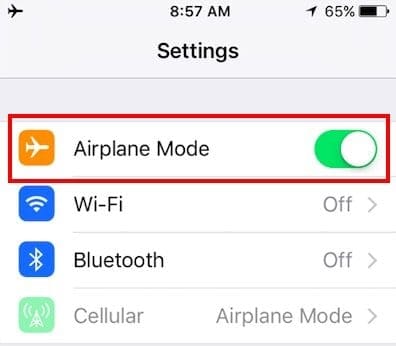
- Reset the network settings (Settings > General > Reset > Reset Network Settings)

- Make sure that your device is using the latest iOS software (Settings > General > Software Update)

- Turn off Cellular Data (Settings > Cellular > Cellular Data), reboot the phone. try to turn on Wi-Fi

If you are still having this Wi-Fi problem, you may try the following tips. Note that these tips may look strange, but, these tips have worked for some users. So you may want to try these:
- Put your iOS device in a ziplock bag with the air squeezed out, then place it in a freezer for about 15 minutes. If this does not work, try the opposite, heat it with a hairdryer for a couple of minutes.

Note that If your iOS device is still under Apple’s Apple Care+ warranty, you may just want to take it to an Apple store–it’s best to set-up an appointment in advance, though you can walk-in (which often results in a long wait!)

Obsessed with tech since the early arrival of A/UX on Apple, Sudz (SK) is responsible for the original editorial direction of AppleToolBox. He is based out of Los Angeles, CA.
Sudz specializes in covering all things macOS, having reviewed dozens of OS X and macOS developments over the years.
In a former life, Sudz worked helping Fortune 100 companies with their technology and business transformation aspirations.
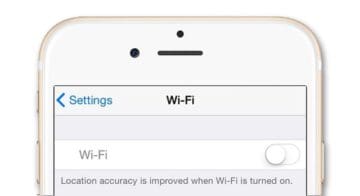
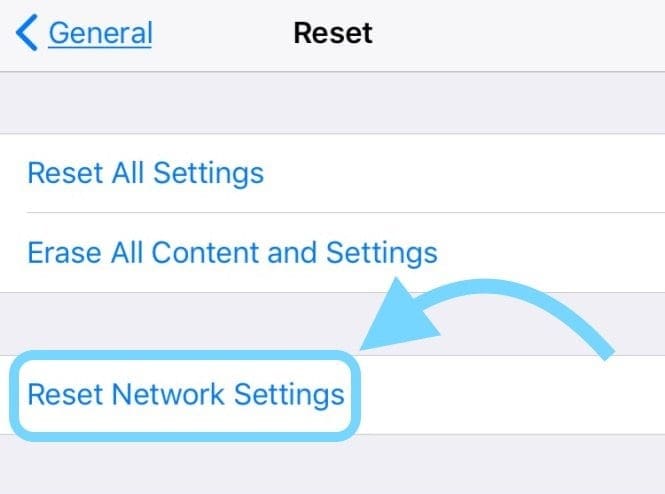
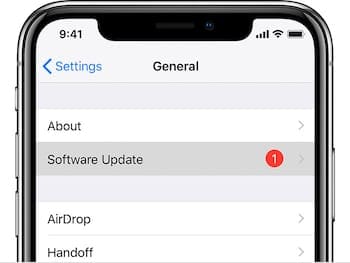
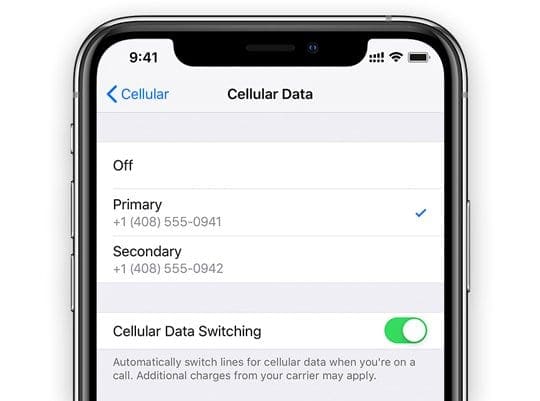




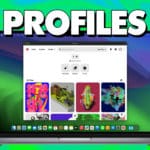




Went to the iStore in Guildford about this. The “Technician” was utterly clueless… HAd clearly had no training at all, and just kept saying I need to buy a new iPAd!! Unbelievable!
Apple customers are so blinkered we just keep on buying buying buying these useless devices which fail regularly and are unfixable…
I think I am going back to a PC, as Apple iPAds and MAc books simply fail and are unuseable
Hi, hope someone can help me
My iPad Air Wi-Fi button it don’t work.
What can I do to fix it?
it didnt work? my ipad mini 4 is still gray
When are Apple going to take responsibility for for the greyed out wifi button
That is affecting more than just a few loyal users of Apple devices.Apple should fix it once and for all.
I tried both of them. Only the frezser thing worked but the wifi would switch ofd again after 20 mins.
I have tried both of these and none of them worked what elsa could I do?
Thanks. Turning off the ‘mobile data’ (what ‘cellular’ is in the UK) and rebooting seems to have worked. If it happens again I’ll try the freezer thing.