Is your iPad sound suddenly not working while browsing an app or watching a video? Or has your iPad stopped playing music or other audio altogether, after a recent update? Wondering why your iPad’s gone silent? If so, you are not alone!
Related Reading:
- No Sound After Update on iPhone, iPad, or iPad Touch
- Fix: Why Is There No Sound When Connecting iPad to HDMI?
- How to Reduce Loud Sounds on iPhone and iPad
- Fix: FaceTime Audio, Connection, and Ringing Problems on iPad
- The Best Ways to Fix Bluetooth Not Working on Your iPhone or iPad
A lot of users complain that their iPad sound is not working or have other sound issues with their iPad. The device has no sound when trying to play music, use an app, play a game, watch Netflix or another video app, or use FaceTime and other video calling apps. This issue occurs regardless of the model, but you can try numerous steps to solve it again — as we’ll discuss today.
Contents
- 1. Toggle Mono Audio On and Off
- 2. Plug and Unplug (Or Connect and Disconnect) Your Headphones
- 3. Turn Up Your iPad Volume in the Control Center
- 4. Check Your iPad’s Mute Switch if Your iPad Sound Is Not Working
- 5. Is Do Not Disturb On?
- 6. Inspect Your Speakers
- 7. Turn Bluetooth Off if Your iPad Sound Is Not Working
- 8. Restart your iPad
- 9. Factory Reset Your iPad
- Bonus: Reader Tips to Fix Sound Not Working on iPad
- Plenty of Solutions to Help You Fix the iPad Sound Not Working Issue
1. Toggle Mono Audio On and Off
Mono Audio means that sounds always play combined with any speakers, including AirPods, headphones, and Bluetooth headsets. If your iPad sound is not working, this feature could be the culprit.
Here’s how to toggle Mono Audio on and off.
- To toggle Mono Audio on and off, open the Settings app. When you’re there, navigate to Accessibility.
- Scroll down to Audio/Visual.
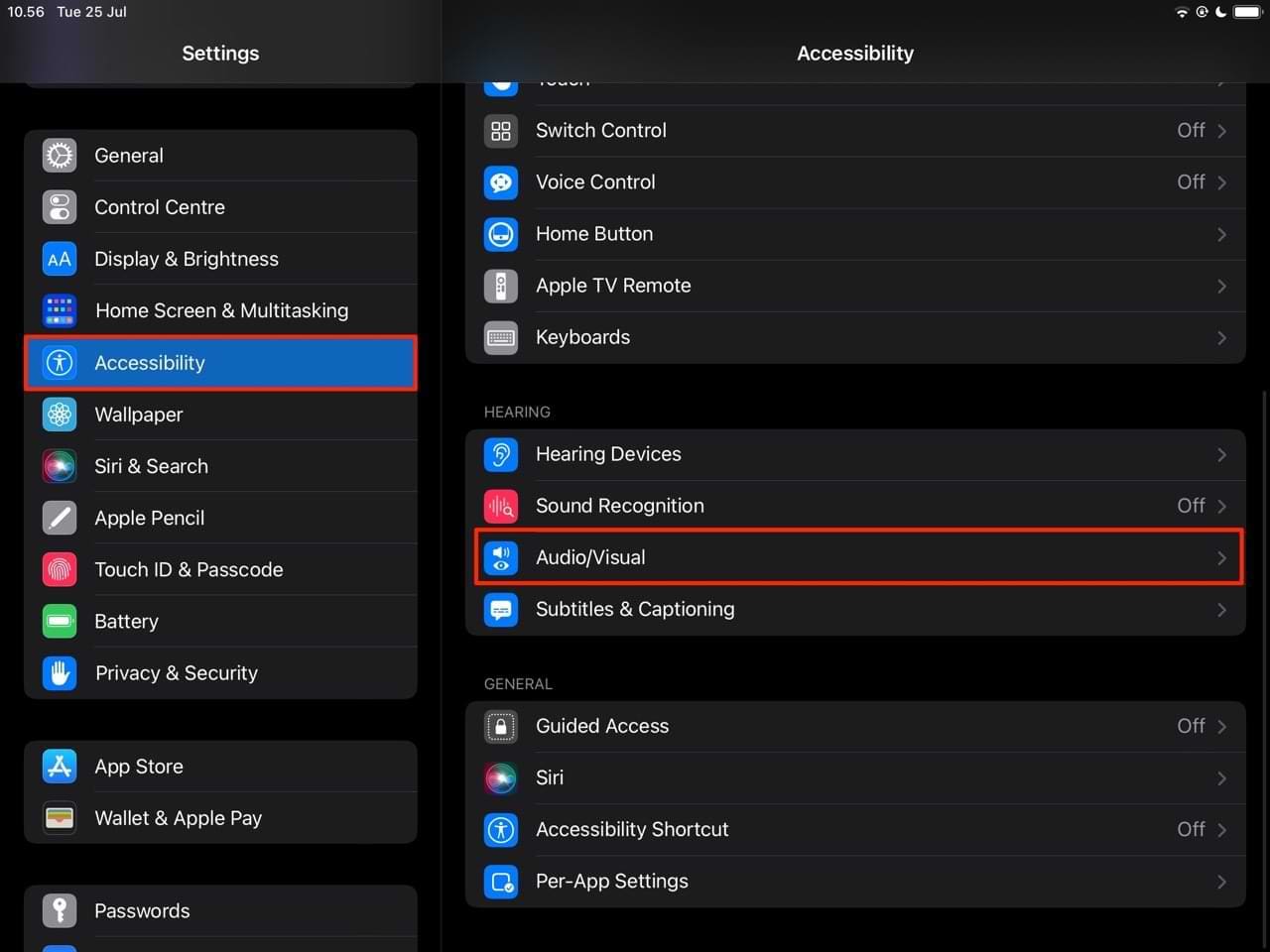
- In Audio/Visual, you’ll see a toggle called Mono Audio. toggle this off so that it’s no longer green, before toggling it back on.

2. Plug and Unplug (Or Connect and Disconnect) Your Headphones
If you use wired headphones with your iPad, you can plug and unplug these into your device. Try using a different headphone adapter if you have a spare option, too.
For Bluetooth headphone users, connect your wireless headphones and disconnect them again. You’ll need to switch Bluetooth on, before turning your headphones on and off.
My iPad sound is not working when my headphones are unplugged, but I can hear audio when they are. What is happening?
If your iPad sound isn’t working when your headphones are unplugged, it’s possible that your device is stuck in Headphones Mode. Please read our separate guide on how to fix an iPhone stuck in Headphones Mode; the tips are also applicable to iPad users.
Note that Headphones Mode normally doesn’t apply to wireless headphones. Nonetheless, you can still try these steps if you’re encountering problems with said devices.
3. Turn Up Your iPad Volume in the Control Center
Sometimes, the problem with your iPad sound not working is easier to fix than you think. Rather than needing to perform complicated processes, you might simply have not changed your iPad volume. You can turn it up in the Control Center, and the steps below will help you do that.
- Swipe down from the top right-hand corner of your iPad to reveal the Control Center. If you see the sound icon with a line through it, your iPad is muted.
- Move the volume slider up so that it’s playing sound from your device.

Another possible reason why you can’t hear sound on your iPad is because Silent Mode is activated. Click on the bell icon if it’s red and has a line through it, as you can see in the screenshot below.
![]()
4. Check Your iPad’s Mute Switch if Your iPad Sound Is Not Working
Though newer iPads do not feature a side switch, many older model iPads do. So, if you’re using an older version, check your iPad and make sure that you have not switched on the mute button by accident.
5. Is Do Not Disturb On?
Do Not Disturb is great for stopping notifications from distracting you when you need to concentrate. However, it can also result in your iPad not playing sound.
Checking to see if Do Not Disturb is simple. You can do it by going to Settings > Focus, like you see below.
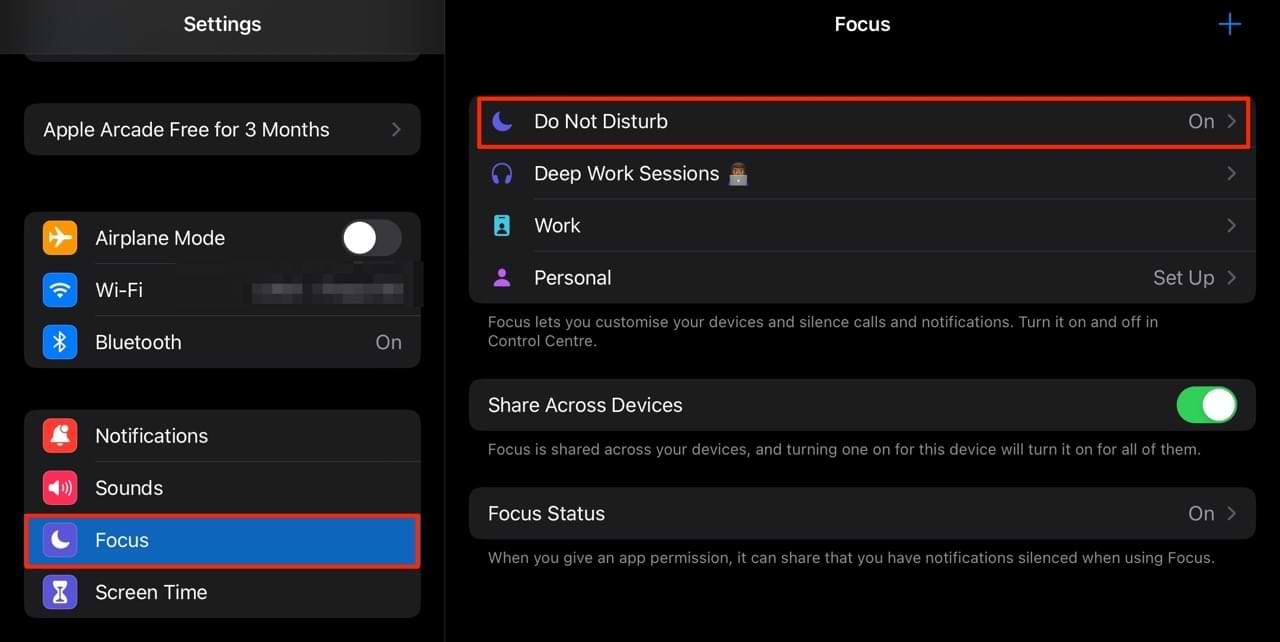
You can also check whether Do Not Disturb is enabled in the Control Center:
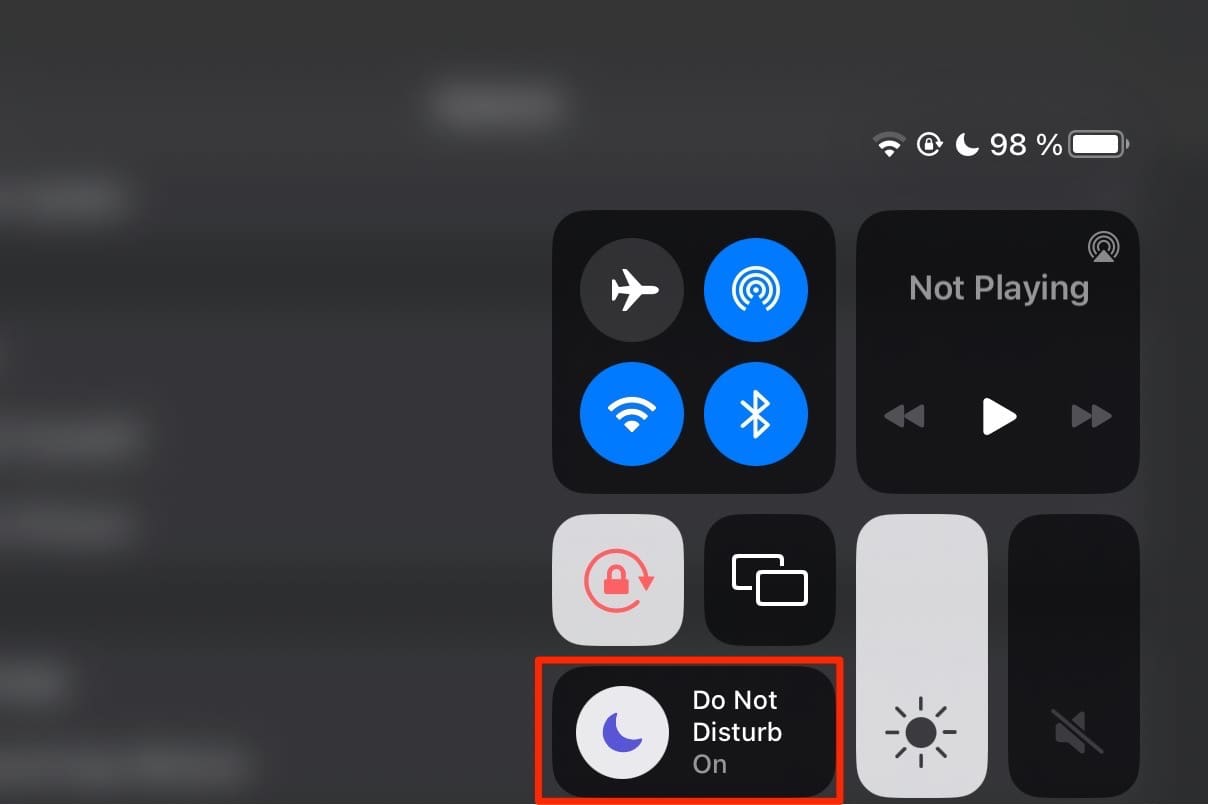
If DND is activated, click on the icon in the Control Center to turn it off.
6. Inspect Your Speakers
Plug in a pair of headphones and see if you can hear sound through the headphones but not through your device’s speakers.
First, check that your iPad isn’t stuck in headphones mode (see tips above). If your iPad isn’t stuck in headphones mode, unplug the headphones and take a close look at your speakers. Then, inspect them for any dust or debris clogging the speakers’ screen.
If your speakers are dirty, clean them out gently using a toothpick, interdental brush, or a microfiber cloth.
Another option is to try blowing air on the speaker and see if any debris comes loose. Don’t use too much pressure or you’ll likely push that dirt in further, causing more problems!
Is Your iPad Sound Not Working With Headphones?
Try these steps if your iPad sound works with headphones plugged in, but not when they aren’t.
- If you don’t hear anything when using headphones, make sure there isn’t any lint or other debris inside the headphone port (or lightning port). See this post on how to clean these ports.
- Make sure your headphones cable, connector, or buds aren’t damaged, broken, or frayed.
- Check the mesh for any lint or other dirt that might be clogging it.
- Try plugging and unplugging your headphone a few times.
- Test with another set of headphones.
7. Turn Bluetooth Off if Your iPad Sound Is Not Working
Sometimes, our sound is connecting to a nearby or previously-used Bluetooth accessory. The easiest way to check if the sound is routing to another device is by turning Bluetooth off temporarily.
Go to Settings > Bluetooth and toggle it off.
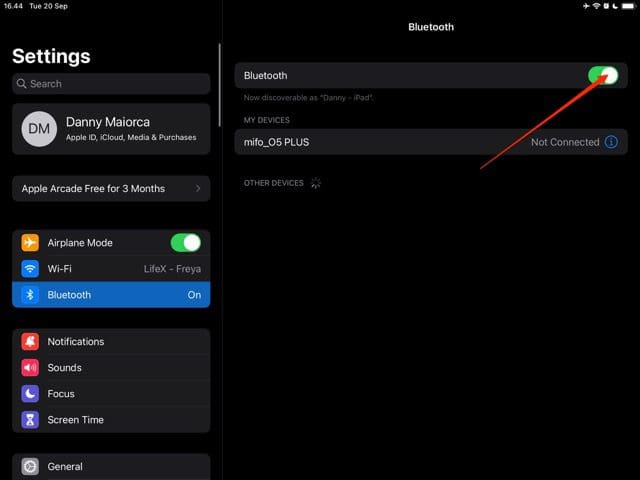
Alternatively, you can turn off Bluetooth from the Control Center by tapping on the Bluetooth icon.
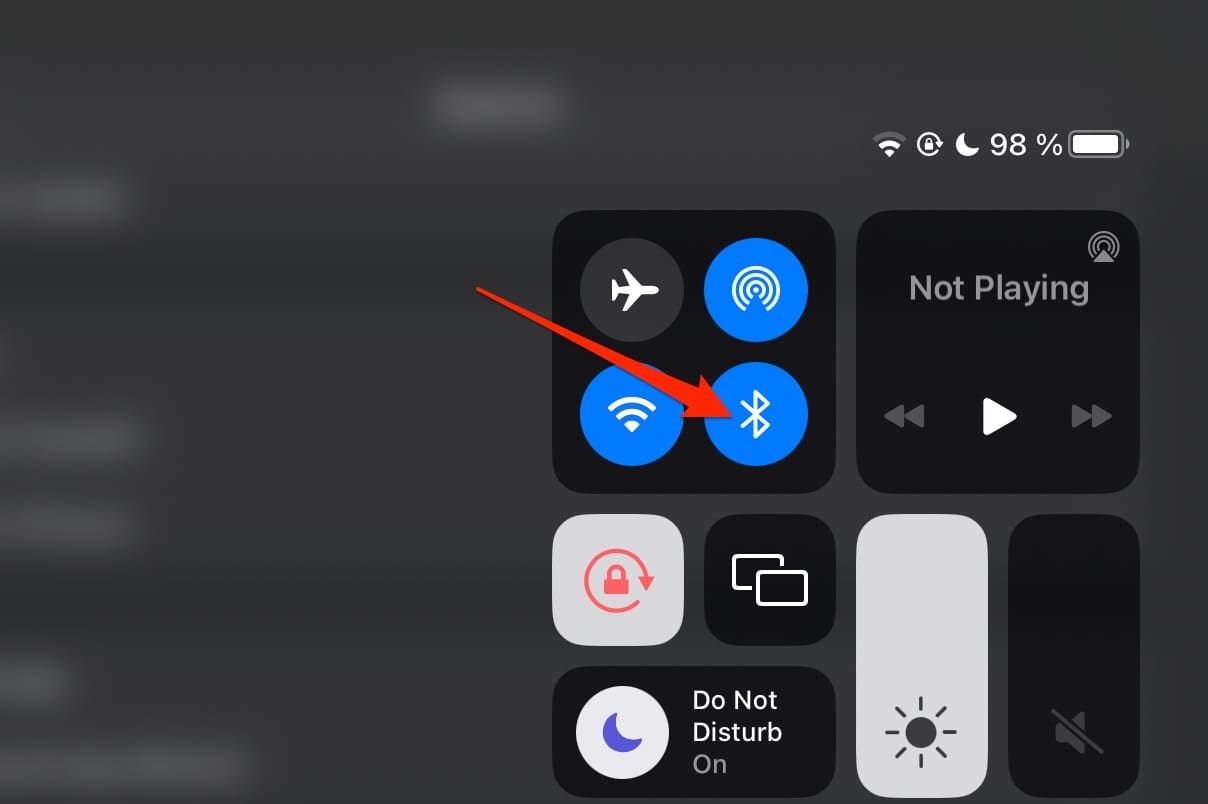
After turning off Bluetooth, Reconnect your headphones and determine whether you need to take further steps to fix the sound on your iPad.
8. Restart your iPad
You can always try restarting your iPad to fix the no sound playing issue. The process you should follow depends on the model you have. We’ll talk about both soft and force restarting your iPad in the sections below.
How to Normally Restart Your iPad
- On an iPad with no Home Button: Press and hold the Side/Top/Power button and either volume button until the slider appears.

On an iPad with a Home Button:
- Press and hold the Side/Top/Power button until the slider appears.
- Drag the slider to turn the device off and after the device turns off. Then, press and hold that Side/Top/Power button again until you see the Apple logo.

Following this soft Reset, the sound should return to your iPad. If not, try a forced restart.
How to Perform a Force Restart on Your iPad
- iPads with a Home Button: Press Home and Power at the same time until you see the Apple logo.
- iPads without a Home Button: Quickly release the volume up and volume down buttons, before holding the standby button.
9. Factory Reset Your iPad
WARNING: Please note that a factory reset will erase all the information on your iPad.
You need to have a backup to restore your iPad, which you can do by going to Apple ID > iCloud > iCloud Backup and toggling on Back Up This iPad. Then, tap Back Up Now and wait for everything to back up.
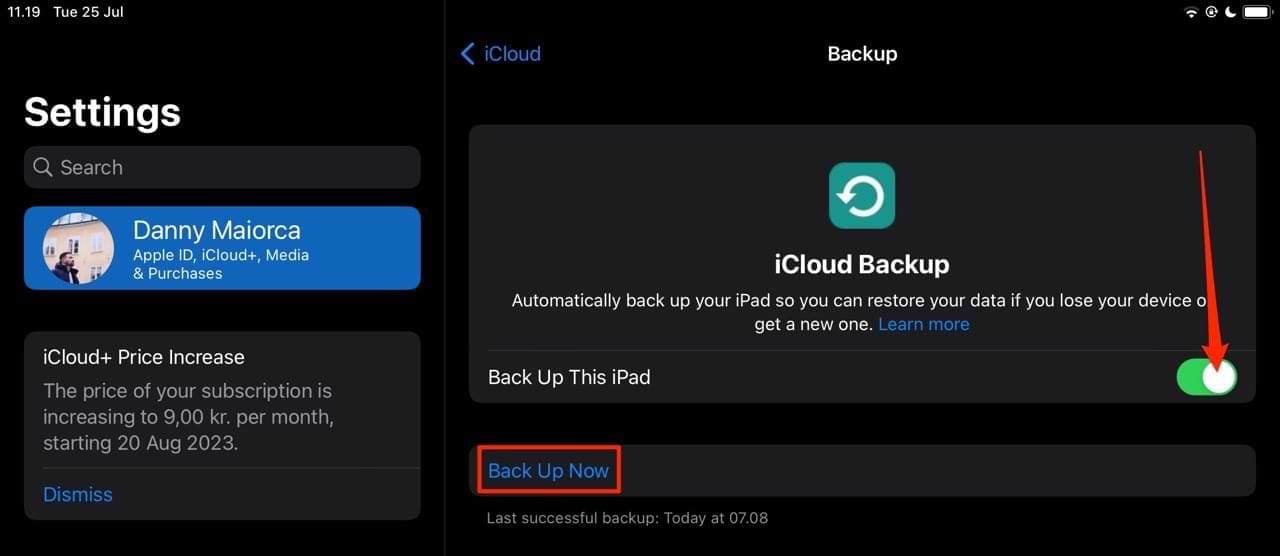
After backing up your iPad, follow these steps to factory reset your iPad.
- Disconnect your iPad from the computer and plug into its charger. Make sure the iPad is charging before proceeding.
- After you make a backup, go to the Settings App on your iPad.
- Tap General and scroll down to Transfer or Reset iPad.

- Click on Erase All Content and Settings.

- When prompted, click through the warning messages. Then, wait for your iPad to reset and set everything up again.
Bonus: Reader Tips to Fix Sound Not Working on iPad
Our readers have also been kind enough to provide their top tips on fixing the iPad sound not working problem.
- A few readers had success when resetting their network’s settings. Go to Settings > General > Transfer or Reset iPad > Reset. Then, select Reset Network. The first three parts of this are the same as in the previous section, only you need to tap Reset instead of Erase All Content and Settings.
- Try using a toothpick and lightly scraping the insides of the speakers and the charging port. Again, be careful not to apply too much pressure — otherwise, you could cause further damage.
- Some people have fixed the problem by installing and then using the Skype App. We’re not sure how or why it worked, but it did!
- Check that no apps are set to mute effects or music. Setting even one app to mute can impact all apps!
- Changing your iPad language to another language (e.g. US English to UK English) and back has worked for some readers.
Plenty of Solutions to Help You Fix the iPad Sound Not Working Issue
If your iPad sound is not working, the problem can quickly become frustrating. But thankfully, there are several ways that you can fix the issue. Some of the potential solutions might be more unorthodox than you might have expected, but if they work for you, that’s the most important thing.
Your iPad might not be playing sounds for a whole host of reasons, so you should try a mixture of different fixes for the problem. Eventually, something should hopefully work for you. If anything worked for you, that we haven’t mentioned so far in this guide, you can always leave them in the comments below.

Danny has been a professional writer since graduating from university in 2016, but he’s been writing online for over a decade. He has been intrigued by Apple products ever since getting an iPod Shuffle in 2008 and particularly enjoys writing about iPhones and iPads. Danny prides himself on making complex topics easy to understand. In his spare time, he’s a keen photographer.

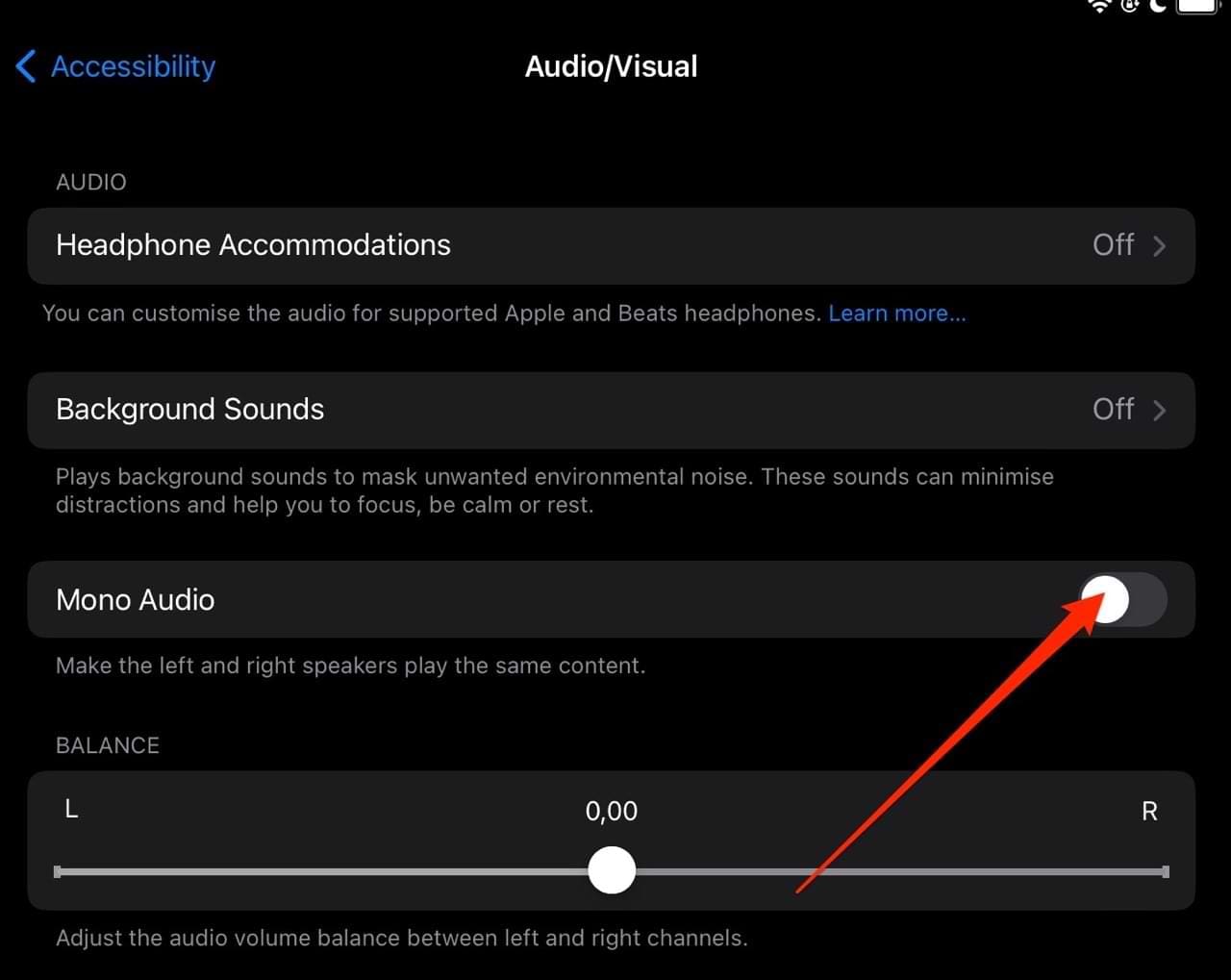
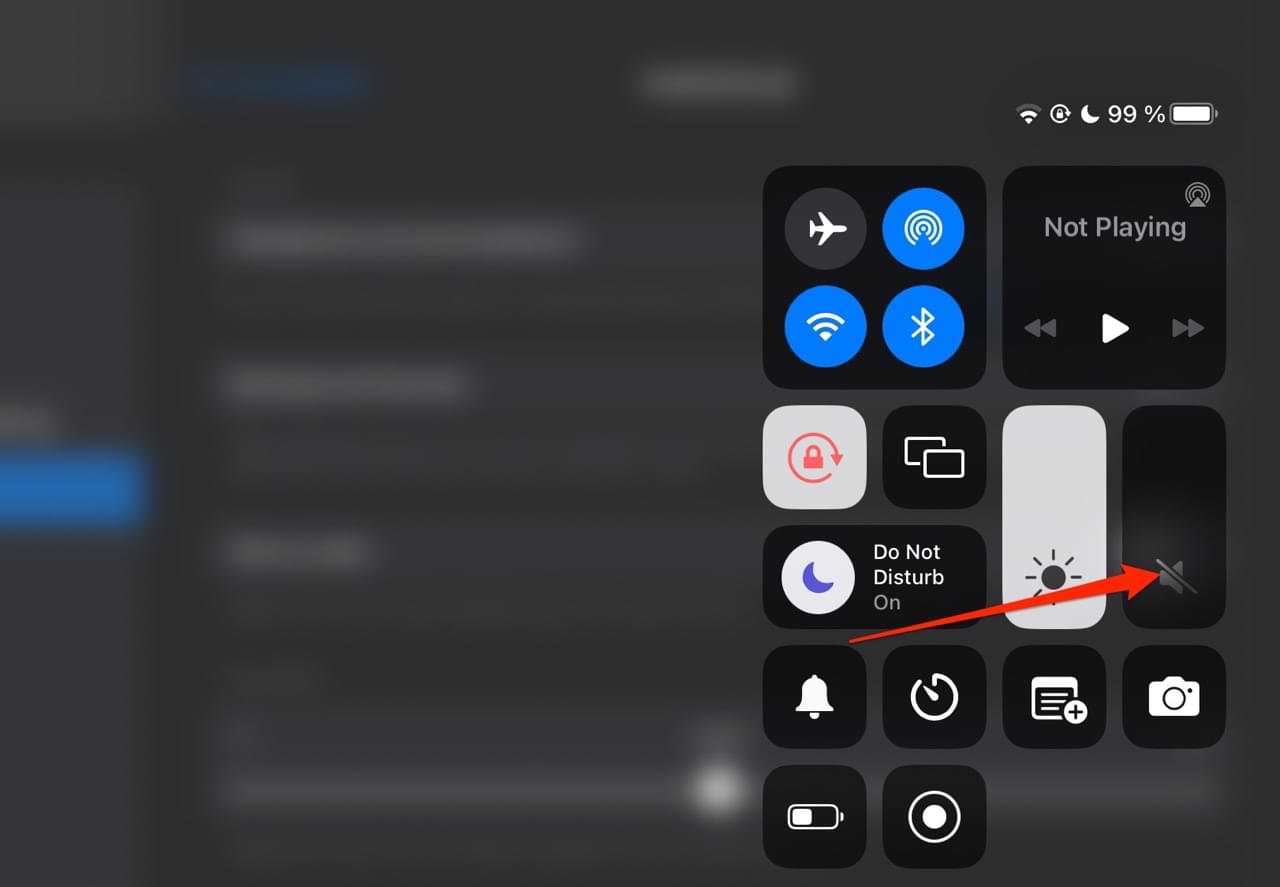
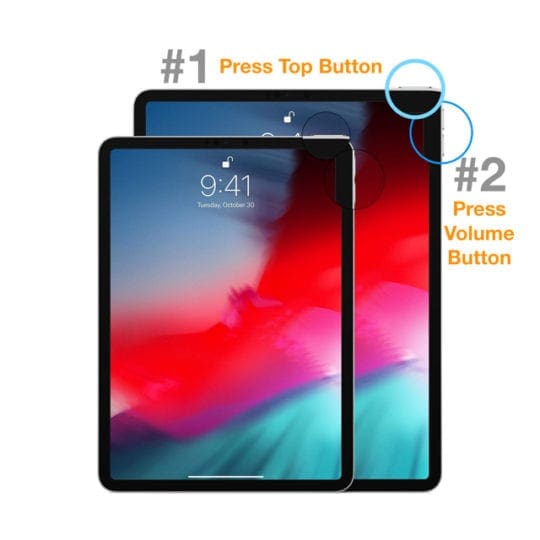
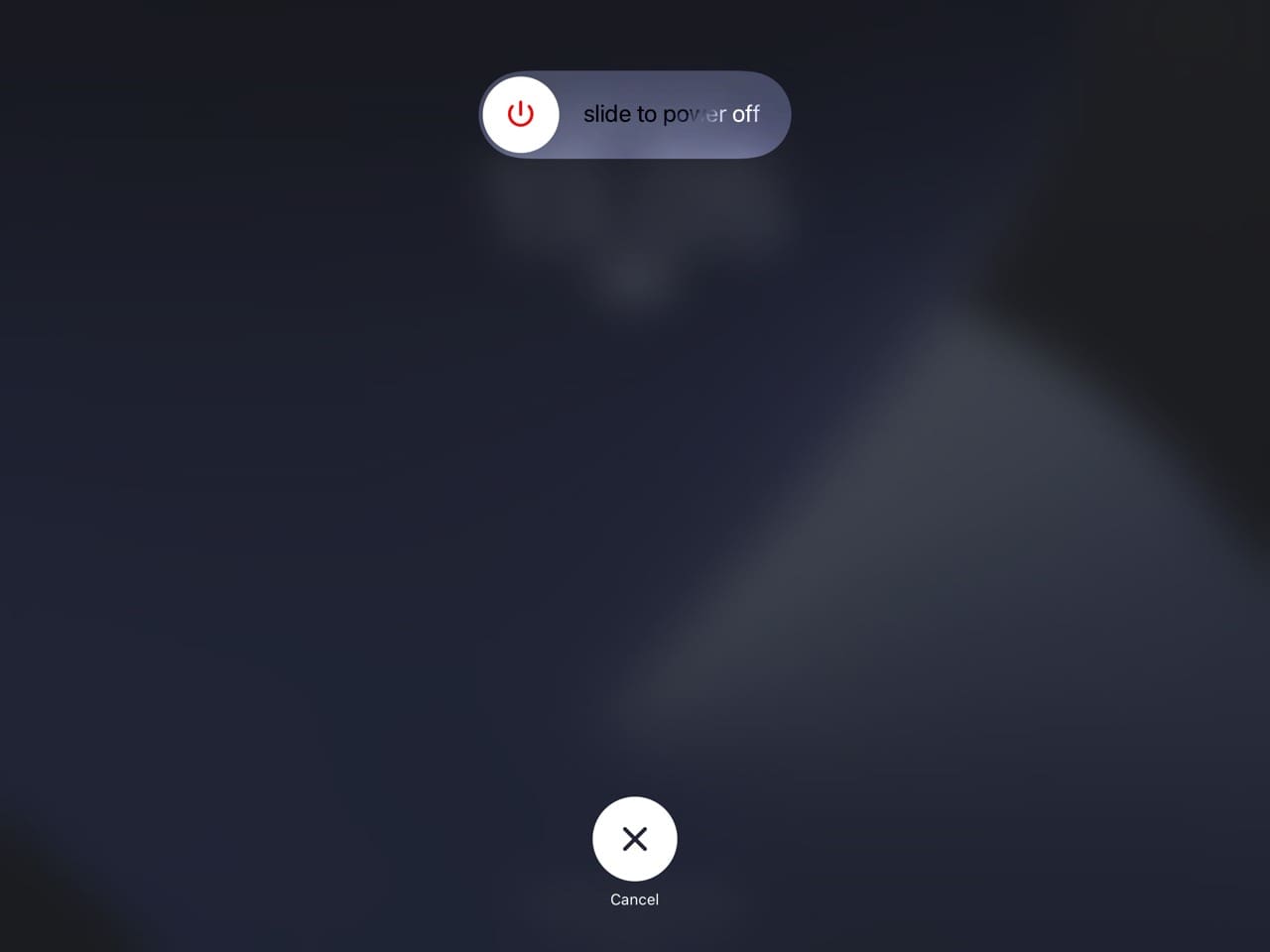

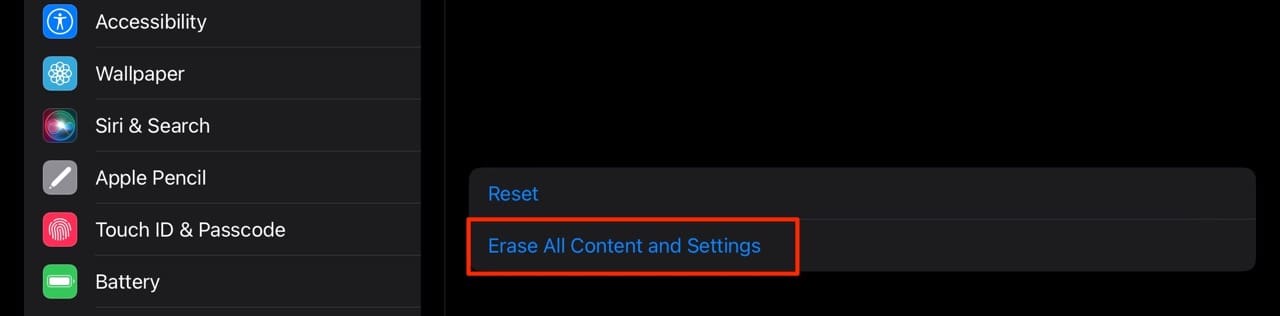



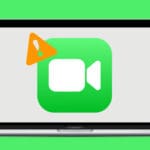




Tried all the first steps did not work. Finally got to the shutting down the ipad and restarting and IT WORKED!!!! THANK YOU.
The sound on my iPad is at the loudest but I can’t hear cards moving during a game or voice on Facebook
Thank you. Inserting headphones worked.
Thank you so much for a quick fix! Sound restored on iPad by repeatedly plugging headphone Jack in.
I have a iPad Pro 12.9 inch screen with no sound out of speakers. How can I get repaired? I am with th us army in Korea.
I tried everything listed to get sound Bach on iPad Pro 12.9 screen. Headphones and Bluetooth works but that is all. How can I get fixed
My ipadpro2020 plays my music sound fine. But on FaceTime and messenger video it is muted
Have the same issues no sound from speakers….I got it back not sure how but again it’s gone after I updated it to ios15.02.
I’ve tried all of the above, no success still has little symbol on the music being played screen which say it connected to headphones with airplay. This a newish iPad mini4.
I have done everything asked above nothing seems to work. It’s a new iPad Air 4th generation
Although my speakers are not muted on my ipad (iOS 14.4), some videos on Youtube and Facebook play with no sound. I can touch the speaker icon on the video which turns speaker off and then touch again and turn speaker back on and I have sound. What a hassle! Checked all settings I can think of, and all suggestions I can find, but nothing has fixed the issue. Come on Apple…be better than this. Help a Mama out here please.
Model ML2I2j/A
Hello. I have read all the comments since Jan 2019 and tried every possible suggestions and nothing.
I have an iPad Pro 1st gen and seems to be stuck on headphone mode (yes, I’ve tried the plug/unlupped several times thing and cleaning the port… ) Works well with headphones plugged in it but if unplugged…nothing. Music still playing and sound graphics shows it works but no sound.
I did all the resets possible. I’m using software 12.1.1. I’m trying to download 14.3 at the moment but seems to take forever. That would be my last test from my knowledge to try. Any other suggestions than what what was written in the past year? I guess I’m at Antony’s point (comment Jan 25, 2019 @ 11:40)
Thanks
Thank you so much, I’ve finally got my keyboard clicks, the whoosh & various other notifications back on my iPad Air (3rd gen). It was in the control centre, silent mode was on. I’d been through all the sound settings in the settings menu and nothing. I’d pretty much given up getting any notification sounds, then I came across your article. After a lot of reading it guided me to the control centre, swipe down from top right of screen, I’d completely forgotten about that, and there was the notification bell highlighted in red with a line through it. What I don’t understand is why Do Not Disturb in settings does not duplicate the notification setting in control centre. Oh well, an Apple thing I suppose.
+1 for the Language fix.
+1 for “settings> general > reset>reset all settings” – this fixed the issue with my iPad Air 2, which caused that about 50% of the apps and games didn’t have sound but the remaining worked OK.
All other sounds seem to be working ,music etc ,it’s just keyboard and camera clicks that don’t work .
Hi Ian,
Check your sound settings. Go to Settings app > Sounds and scroll down to Keyboard Clicks and toggle that on. Also, turn on any System Sounds.
That should do it!
Thank you for your article I been trying a lot of things, but my iPad was still stuck in speaker mode. I toggled do not disturb severel times and that did the trick.
Birgitte
My husband bought me an iPhone 6s when they first came out because I am disabled in both my hands from being rear ended in a bad car accident.
I have kept this phone in pristine condition.
Unfortunately years prior, I had a terrible surgery where I passed away 4 times from internal bleeding from a surgical mistake, and it caused some brain damage that they predicted could affect me later in life, which it is.. My memory.
This phone was set up so that when I picked it up, I could shake it and it would come on.
Also, when I touched the screen it would make a noise.
My son, unfortunately was addicted to drugs, and was very sneaky, and smart. And changed everything.
I have had this phone at the store, I had reset it. It has been kept updating and backing up to the cloud.
I am smart as well..I am educated, I know people who are physicists and computer software developers.
And I flat refuse to give up… lol. And yes, I am hard headed red headed and part Irish.., lol
I have asked Siri until I’m blue in the face to work. Would you please print it out for me step by step, 1., 2., 3.
I and my family would greatly appreciate it!!!
I also was gifted a Apple iPad from my sister. And had to reset it.
She was going to have me send it to her and buy me a new one but I wouldn’t let her.
My son unfortunately lost his battle with drug addiction, and committed suicide. And I am holding on to everything I can until I get every last picture printed of him that I can. Because I cannot afford to all at once.
The car accident knocked me off a very steep embankment and I had my surviving son with me.
I had to have my neck fused and major surgery done on my right arm. It destroyed us.We lost our home. My husband got sick, he is now disabled as well.
We have lost everything we worked for our whole life including our youngest son.
But GOD granted us with the greatest gift of all and that was our Grandson Camren and his half brother our other Grandson lil a Michael.
So , I will never part with these 2 devices until I get all these pics for the precious babes and do whatever I can for them.
Thank you and Happy Holidays and Merry Christmas
Hi Robin,
We are so sorry to learn about all your life troubles–that’s a lot for anyone to handle.
As far as your iPhone 6s and iPad are concerned, it sounds like you are not able to 1) set up Siri and 2) store and secure all your photos.
Let’s start with your photos:
1) The easiest way to ensure your photos follow you from device to device is to use iCloud Storage.
Apple offers you 5GB free but after that you need to pay a monthly fee for a storage plan–those prices range from 99 cents to 9.99 dollars per month.
For most people the 99 cents plan is sufficient and provides up to 50GB of storage. See this Apple document for pricing in your home country.
To see what photos iCloud stores, visit Apple’s iCloud website using Safari or using a computer and check through the photos.
2) To get Siri working, go to Settings app > and select Siri & Search and toggle on Listen for “Hey Siri” AND Press Home for Siri. Next, Settings > Siri & Search > Voice Feedback and make sure this is set to Always. Also, turn off Screen Time, just in case there is a restriction causing issues (go to Settings > Screen Time > Turn off.)
Another option for you is to enable the accessibility settings for voice control–that way you won’t need to tap things to get things done! When Voice Control is turned on, you can speak commands just like you would perform an action by touch
Go to Settings and select Accessibility
Select Voice Control
Tap Set up Voice Control
There are a lot of commands you can use with Siri and Voice Control–to see what’s available:
Go to Settings and select Accessibility.
Select Voice Control, then Customize Commands.
To learn more about Voice Control, take a look at this Apple article or go to your local Apple Store and ask them if they offer any classes, individual instruction, or workshops on using voice control with your iPhone and iPad.
There is a class called Product Skills: Using VoiceOver on iPhone and iPad that Apple currently offers at select Apple Stores.
To see classes in your area, check out this Today at Apple site.
Yep, only the control center mute was set. Thanks.
Fantastic tips! Very useful.
I’ve tried everything to get my sound working on my games on my iPad & there’s sound on other things. I even have my setting on for my keyboard click & that’s not working either, yet my sound works on YouTube, music apps, etc. I also have reset my network settings. Thanks!
My old iPad won’t let me swipe to turn on. What can I do?
My iPad won’t let me swipe to turn on
Hi Karen,
Sorry to hear about your problems with an older iPad.
First, try a forced restart: On iPad with a Home Button: Press and hold both the Home and the Top (or Side) buttons for at least 10 seconds, until you see the Apple logo. Then release.
Take a look at the tips for this specific problem in this article: Slide to unlock not working on iPad / iPhone
Hope one of them helps. If not, let us know.
Liz
Control Panel shows volume on full with an insignia showing, volume is mute despite volume display. Holding off to reset.
Hi, my iPad has suddenly stopped playing audio through the inbuilt speakers.
When I toggle the side volume switch nothing happens.
Nothing on screen either to say the volume is going up or down.
Also, there are no volume controls on the screen for any apps to change the volume.
It doesn’t even work with a Bluetooth speaker.
However, when I plug headphones in it works. I have tried everything including setting my iPad up as new. Any ideas?
HI Anthony,
Sorry to hear about your speakers not working on your iPad.
Have you tried changing the volume using Control Center?
For iOS 12, the control center is now in the top right corner instead of the bottom. So to bring it up, you need to swipe down from the top right corner–then you see the volume control.
Then, make sure your iPad isn’t connected to a Bluetooth device by completely turning it off. Go to Settings > Bluetooth and turn off Bluetooth.
Next, go to Settings > Sounds and drag the Ringer And Alerts slider back and forth a few times–eventually resting it in the maximum position.
It’s also possible that your iPad is stuck in what’s called headphones mode, take a look at the tips outlined in this article to address an iPad stuck in headphone mode.
Hope something works!
Let us know if you fix it or if the problem persists,
Liz
Hi Liz. Thank you for your reply.
I have tried all of your suggestions but still nothing.
Dragging the alerts and ringer slider back and forth, I can hear a ringtone, so the speaker is still working, but nothing else.
I was hoping to reset my iPad to factory settings would sort it but no joy.
Beginning to think it now could be a software fault.
Regards
Antony.
Hi Antony.
This is so strange!
Have you tried resetting all settings–it seems redundant given that you set everything back to factory defaults, but hey, why not try?
Go to Settings > General > Reset > Reset All Settings.
What model of iPad are you using as well as the iOS version?
To locate that info, go to Settings > General > About and find model name and number as well as software version–provide this to me and maybe I can find something else to try!
What a pain for you, I am so sorry.
Keep me posted,
Liz
Hi Liz.
I tried what you said but still no joy.
It is an older iPad running iOS 9.35 because Apple won’t let me update to the latest version. Model no is MC707LL/A.
I believe it’s an ipad4.
Today the sound came back a couple of times then disappeared again along with the sound controls.
Totally confused now.
Looks like it may be time to upgrade!
Antony.
Hi Antony,
Darn it!
Wow.
Hi Liz, even if the repair out weighted the cost the tech still could have told me how to turn up the volume. And, two optional methods? Who needs the button if you Siri will do it for you. I just tried that. Awesome! I guess you still have to hold the Home button to get her attention though, or not? And, you have to push it again to get back to the sound? I did.
I think the tech in Boise was a scammer. I know almost nothing and still stumbled onto the drop down with volume control.
So, that is not in “Settings”? If it is I have missed it. But, the drop down is far easier anyway.
I love my pad. People who see it go, “Wow, that’s big”. In deed. And, I have been asked several time lately how I get the cool arrows, boxes, circles, ovals, and texts on photos. The photo “edit” feature is very handy. The auto “vertical” adjust and rotation is nice too. And, the “Light” edit is incredible.
Thanks for all,
Bob
Update:
12.3.1
iPad Pro (12.9-inch)
ML3N2LL/A
Hi Liz,
Thanks for the repair information.
Before I discovered the drop down, I happened to stop in the Apple sales store at the Boise Town Square, Boise, Idaho.
I asked if the volume control could be repaired.
A lower lever sales tech called an upper-level tech.
He said it could not be repaired and I would have to buy a new iPad. Wow.
Did he fail to show me the drop down where I could control the volume and get sound back on purpose, just to sell me a new iPad?
Bob
Hi Bob,
Wow, indeed!
I am surprised that they said it couldn’t be repaired AND that they didn’t even show you alternative methods like control center.
If you would like to get it repaired, you might want to contact a repair center in your area that specializes in Apple products.
Most things on iPads can be repaired, and we don’t see why your case should be any different.
Sometimes, the cost of repair is indeed more than the cost of a new device–in your case, that would be labor costs since the actual parts are relatively inexpensive. So perhaps, this is what the tech person believed.
I forgot to mention but one way I control my iPad’s volume, especially at times when my hands are full, is with Siri.
Just Ask Siri to “turn up the volume” or “turn down the volume,” you can even ask Siri to “turn up (or down) the volume by 20% or any other percentage.” For me, it works pretty well!
Glad you have your workaround and keep enjoying your iPad!
Cheers,
Liz
Update:
12.3.1
iPad Pro (12.9-inch)
ML3N2LL/A
No mute button.
I finally found, inadvertently, the drop-down window with screen-lock and volume control.
On my iPad it is from the top right of the screen. I had never seen it before.
So, with that I can control the volume.
I think the “Volume Up” Button has failed, lost its spring that keeps it ‘afloat’ as the Volume Down Button still has.
Can that be repaired?
Tks, Bob
Hi Bob,
We’re glad you got a fix for your issue. What the drop-down you describe is where iOS12 places the Control Center–we’ll update the article to clarify this change. Sorry about that!
Apple Support or an Apple service provider should be able to repair your iPad’s volume button. Unless your iPad is covered under AppleCare+, you will need to pay for this repair.
Good luck,
Liz
12.3.1
iPad Pro (12.9-inch)
ML3N2LL/A
*** No mute button.
The answer here is probably simple, but maybe not inexpensive.
I have no sound from my iPad speakers.
The head phones and head phone volume works.
I can “see” the volume/mute adjust on the screen.
I can decrease/mute the volume with the iPan Control Button.
I can not increase the volume with the iPan Increase Control Button.
*** There is no spring resistance with the Increase Volume Control Button as with the Decrease Volume Control Button.
It seems as the Increase Volume Control Button is the problem.
Thank you for any insight.
B
I am having a problem with getting sound from my iPad Pro and I don’t know what else to do. Could you please help me. Thank you.
wow,,I was looking fo this problem for a week,
I knew about sound and keyboard off- and on, what never came to my mind and I just find here was:
” Open Control Center and adjust Mute or Volume from there”
Might accidentally have hit mute there.
I was searching for a week why my keyword has and the camera makes no more sounds:(
Thank you
I have experienced another source of sound problem. My iPad mini sound stopped to work in tropical climate in Sri Lanka. I tried to fix it by restarting, then reseting, cleaning,…nothing worked. When we came back to Europe sound started to work again.
I don’t know if this is because I have a different kind of iPad.
These tips didn’t work out thank you.
Hi Sapphire,
Please let us know what model iPad you have so we can assist.
To check, go to Settings App > General > About and let us know your iPad Model Name, Number, and Software Version.
Once we have that info, we can help!
I could not get the sound to work in embedded videos in the Montage on Demand app that I jsut downloaded on my iPad Pro. After a lot of frustration, I ran across the suggestion above to toggle the Mono Audio on and back off. Bingo! Sound now works perfectly in the app.
Thank you so much. I figured it out by your instructions!
So my iPad, whilst sitting unused, decides to just not play any sound.
I hadn’t changed any of the settings, made any changes to my preferred settings, but this morning (as with yesterday morning), the iPad just refuses to play sound, until that is, I reboot it.
Now, this is going to be rather annoying if every morning I have to reboot the iPad just because it’s decided it doesn’t want to play any sound.
Come on Tech Geeks, why is this happening?
I can’t scroll down on my Facebook groups
Audio works on only one channel. Using different headphones, sound only comes from one side.
Hi Solly,
Check this setting: Settings > General > Accessibility and scroll down to the Hearing section. Check that the slider is in the middle of L to R–you could also try toggling on Mono Audio.
If your iPad has a headphone jack, make sure you push the headphone connector all the way in, so it’s not loose.
If this still doesn’t help, test with Bluetooth headphones (if you don’t have a pair, borrow them), it’s possible there’s a hardware issue with the connection that’s causing the sound to only route to one channel.
If Bluetooth headphones work, then the problem is either with the specific pair of wired headphones (unlikely since you tested with two different pairs) or a hardware issue (more likely).
The final software thing you could try is to reset all settings, just in case a random setting is getting in the way of your audio playing on both channels.
Reset All Settings
Go to Settings > General > Reset > Reset All
This resets to default everything in Settings, including notifications, alerts, brightness, and clock settings like wake up alarms.
Performing this action does not impact any of your personal device data, including photos, texts, documents, and other files.
Resetting all settings also reverts all your personalized and customized features like wallpapers and accessibility settings back to factory defaults.
So you need to reconfigure these settings once your iPhone or iDevice restarts.
Sam
This help so much! Now my iPad is back to normal! Thank you so so much! Definitely suggest this website!!
Why is there even a mute button in the first place
Excellent Question. Just the type of thought I fail to ask, and very likely there’s a mute button. Maybe despair induced by control center loosing ability to effect volume….for now, in full agreement.
Another example of how if you take the simplest thing in the world – sound on or sound off – you can make it into something nearly impossible to figure out. Jesus Christ, Apple, you could fix this if you wanted to.
My voice is gone in my I pad I have tried everything and it doesn’t work
Just to say THANKS ! Finally this is what did it for me after trying all the rest.(see below), Too bad it was listed at the bottom of the list :-). I did not try re-setting factory stuff. So thanks so VERY MUCH for your help, very grateful here, lost in Normandy in France :
For me, the solution ended up being very simple but not very intuitive! Open Settings > General > Accessibility and toggle Mono Audio under Hearing on and off
This website helped me, so thanks x
The audio is ok when I connect headphones or blue tooth speakers
But despite a factory reset, there is no audio in the iPad i
My sound still not working on my iPad. I did the 10 sec reset and also the hardcore Reset. I’m getting frustrated because my kid can’t hear the cartoons on Youtube kids. Any advice?
When I start my itablapro, I am facing the audio initialization problem The message says ‘there was a problem setting up audiobus communication, audiobus will be disabled; how do I rectify this? Recently I updated my iOS at that moment the Bluetooth was on accidentally; Please tell me how to rectify this without disturbing anything else.
Thanks, your advice helped
iPad sound wasn’t working,so reset as per your instructions,now OK thanks.
i tried reset but it not work. and i dont have a computer to connect my ipad to so that i can do factory reset. only in youtube my sound works everything else does not. i checked mute and everything. what should i do?
Soft reset worked. Thanks for this reminder.
My sound became intermittent then scratchy and now won’t com on at all. I have tried all the suggested solutions except factory reset. Could my speaker just be broken? There is still sound coming from the headphone jack, but that’s a pain!
Hi Bill,
Yes, it’s possible there is a hardware problem with your speaker. Or a cable has become loose, so the speakers not getting a solid and stable connection. The only way to know for sure is to have the iPad inspected either at an Apple Store or service provider.
Given the symptoms of scratchy, intermittent problems, and now won’t come on, it sounds like a hardware issue rather than software.
SK
Go to iTunes and try to play something. If you hear nothing, look at the bottom of screen to see if it says, “Not playing,” click to find the sound line. If it is all the way to the left (muted), move it to the volume you want.
Lucky me,found my hearing aid was the culprit when switching it on it connect itself to the Wi-Fi
Hi Tommy,
Thanks for sharing what worked for you! That’s something we had not considered but quite astute.
Appreciate the heads up!
Cheers,
SK
This keeps happening to my iPad 2. Each time I have to reset. It is very annoying and is surely a fault.
Can’t I go to Apple for a replacement. It is happening enough to be v frustrating
I am constantly having troubles with my iPad sound I honestly don’t know what’s happened to it. I have no switch because I have the iPad2 I’ve checked that I haven’t muted anything but I haven’t rest anything as I don’t want to lose any data at all. I just don’t want to risk it. Is there anything else I can do or should I just give in and go to a repair shop and get it fixed?
Clara, Try a hard reset. You will not loose any data. Press the Home and the on/off button together for 10 seconds or so till you see the Apple logo. Release and let the ipad start up on its own. Check your sound. Also try connecting your iPad to a headphone and check if you are able to hear sound. Let us know and Good Luck.
The sound of my ipad is not working
Have you already tried a quick reset by pressing the Home and on/off buttons together for 10 seconds or so? Does the sound come through when you use a headphone or a bluetooth speaker?
I smashed my iPad it fell and my sound was working then so my mom took it to a place to get the screen fixed and when I got it back wich is today I tryed Camera Fine searching stuff Fine. But when I FaceTimed my friend and tryed to listen to music and tryed to watch YouTube there’s no sound I reset the iPad I even updated it to see if that was the problem but nope PLZ HELP
Hi Braden,
Sorry to hear about all your troubles with your iPad. Do you hear sound on anything? I’m sure you already checked, but make sure your iPad is not on mute. And check and see if you hear sound when changing tones in your Settings > Sounds.
If you don’t hear any sound whatsoever and mute is not enabled, it’s possible that the recent repair may have inadvertently impacted your speakers. In that case, contact the place that repaired your iPad’s screen and let them know that following this repair, you are no longer able to play any sound from your iPad.
Liz
I have a double home screen/overlay it appears to be duplicated. How can I remove one.
Thank you
My iPad still doesn’t have a sound I really want someone to fix it
Liban, What happens when you try to plug in a set of headphones or use the bluetooth to connect to an external speaker. Do you hear any sound?
After the reset my sound worked again!
I was watching a YouTube video when suddenly the sound cut out , I thought I had switched the mute on and when I checked I hadn’t then I checked the volume and it was at max , how can fix this !
Hi Izzie,
Try a forced restart:
Perform a Forced Restart
On an iPhone 6S or below plus all iPads & iPod Touches, press Home and Power at the same time until you see the Apple logo
For iPhone 7 or iPhone 7 Plus: Press and hold both the Side and Volume Down buttons for at least 10 seconds, until you see the Apple logo
On an iPhone X or iPhone 8 or iPhone 8 Plus: Press and quickly release the Volume Up button. Then press and quickly release the Volume Down button. Finally, press and hold the Side button until you see the Apple logo
If this doesn’t help, let us know.
Liz
I was having the weird static sound Amanda described. I did the “soft” restart, and the sound is working again. I’m glad I read this before I took it for “repairs” and got charged a bunch. Thanks for the help!
I went to pickup my iPad yesterday night and this weird static sound happened then I no longer had any sound!!
HI Amanda,
That doesn’t sound good. It could be a hardware or possibly a software problem. Hardware problems need a person with Apple repair expertise. Software problems are the ones most everyday users can solve, or at least attempt to solve.
So first, restart your iPad by pressing and holding the power button until the slider appears. Slide off, wait 30 seconds, and then power back up.
If the problem is still there, force restart your iPad by holding down both Home and Power until you see the Apple Logo.
If neither of the restarts worked, backup your iPad using iCloud or iTunes and then perform a restore.
If a restore didn’t work, you’ll need to perform a DFU Restore.
And if none of these options worked, it’s time to have it looked at for hardware problems.
Keep us posted and fingers crossed it’s one of the easy solutions, aka restarting!
SK
Hi Kevin,
That is exactly my problem. There is no sound from the iPad but if I use the headset I’m able to hear the sound.
HI Arasu,
It sounds like your iPad is stuck in headphones mode. Please look at this article for tips on fixing an iDevice stuck in headphone mode.
Cheers,
SK
Thank you so much. My sound problem has now been fixed. This is a very helpful website.
Interesting article. Would like fewer ads when viewing from an iPad. Thanks.
I tried all except the factory reset but personally I rekon the speaker has blown 🙁
Ipad 2; My sound went during a video and doesn’t work what ever I do ! But I have sound coming through the head set when I plug in !
I had same problem I can’t get sound I risked reset still didn’t work I tried everything even the soft plz someone help us
Mine too, I’ve tried everything, but it still didn’t work. Help us, please