Many users have also reported that the ringer icon keeps showing up on their smartphones. Sometimes, the symbol will show up as the volume icon instead.
If you’re unable to get rid of these icons, you’re not alone. We’ll help you solve this issue today and also explain why you might be experiencing the problem in the first place. You can follow these tips if you notice the same difficulties on your iPad.
Contents
- Quick Tips
- Is Your iPhone Stuck in Headphones Mode?
- Step 1: Remove Any Case on Your iPhone
- Step 2: Clean The Contacts
- Step 3: Close the Open Apps on Your iPhone
- Step 4: Adjust Your Volume Choices in the Settings App
- Step 5: Restart or Force Restart Your iPhone
- Step 6: Look for Water or Liquid Damage on your Device
- Step 7: Contact Apple Support
- Use These Tips if the Ringer or Volume Icon Continuously Appears on Your iPhone
Quick Tips 
Follow These Quick Tips To Get Your Ringer or Volume Icon Off The Screen:
- Remove any case on your iPhone.
- Toggle the side switch multiple times.
- Clean the switches and buttons.
- Force close open and suspended apps.
- Reset All Settings on the device.
- Restart or Force Restart your iPhone.
- Inspect for any water or liquid damage.
- Contact Apple Support when you suspect hardware problems.
Is Your iPhone Stuck in Headphones Mode?
If the symbol shows headphones mode, that’s a slightly different problem. Check out this article and video for tips on dealing with iDevices stuck in headphones mode. Alternatively, you can watch the video below.
Step 1: Remove Any Case on Your iPhone
Your iPhone case might be adding pressure or blocking the switches and buttons on your device. When that happens, your case can push the ringer or volume buttons. If you have an iPhone with an Action Button, the same can occur with that. Before troubleshooting, remove your case and determine if the problem continues or not.
Normally, you’ll experience this problem if you use a case designed for a different iPhone model. But if you use a case that was made for your specific device, you should not experience this issue.
Step 2: Clean The Contacts
We think it this problem may be due to dirt, corrosion, or lint clogging the volume and/or ringer button contacts. This is particularly true for iPad models that feature a large round sliding side switch.
So if your device has that side switch for mute or screen orientation, let’s clean and try to clear up those contacts. Physically move that switch back and forth at least 10 times and see that cleans things up and helps. 
For folks seeing this problem with their volume button(s), perform those same steps of pressing the switches at least 10 times to get better contacts.
Follow up with a soft cloth, preferably microfiber, and clean the buttons and switches again with the cloth to pick up any loose debris and grease.
Step 3: Close the Open Apps on Your iPhone
Sometimes, videos or ads playing in the background — or being stuck — can cause the ringer icon to needlessly appear on your iPhone. Similarly, you may encounter the same problem when playing music on Spotify or Apple Music (though it’s much more likely to occur when browsing websites in Safari).
The easiest solution in this circumstance is to close your open apps. Follow these steps to do that:
- Double-press your Home Button or swipe up the Home Gesture Bar.
- Swipe up on each app preview, toward the top of your screen.
- Continue swiping up on every app preview until no apps remain, and you see your Home Screen.
- Check if the ringer/volume icon is gone or remains.
Besides closing apps, it’s also worth shutting all of the windows in your Safari app.
Step 4: Adjust Your Volume Choices in the Settings App
Now that we’ve covered some of the more simple solutions to this solution, it’s also worth looking at the more complex ways to fix an iPhone where the ringer icon keeps appearing. You can make several adjustments in the Settings app; we’ll cover the most important of these below.
Toggle Off Change with Buttons
Change with Buttons is a handy feature for toggling a handful of features on your iPhone. But if you’re having problems with the ringer icon appearing all the time, you should consider switching it off. Here’s how to do that:
- Open the Settings app and go to Sounds & Haptics.
- Under Ringtone and Alerts, toggle Change with Buttons off.
- Go back to your iPhone Home Screen and check to see if you’re experiencing the same problem.
Alter Your iPhone Volume Via AssistiveTouch
You can also alter the volume on your iPhone via AssistiveTouch, which will hopefully remove the icon from your screen.
- Go to Settings > Accessibility.
- Under Physical and Motor, select Touch.
- Tap AssistiveTouch.
- Turn AssistiveTouch on.
Follow these steps after doing the above:
- Tap the small dot icon and select Device.
- Tap Volume Up or Volume Down once.
- Wait until the ringer/volume icon disappears from your screen (usually 20-30 seconds)
- Check if the ringer/volume symbol is gone. If so, toggle off AssistiveTouch.
Reset All Your Device’s Settings
Some folks discovered that a random setting caused the problem. Finding out which particular one is often difficult and time-consuming. Rather than going through all of your settings, you can just reset everything.
When you select Reset All Settings, your preferences and passwords (including Wi-Fi passwords) will reset to the default. However, unlike Erase All Content and Settings, your device won’t be wiped.
Here’s how to reset your iPhone settings:
- Go to Settings > General and select Transfer or Reset iPhone.
- Choose Reset.
- Tap Reset All Settings.
Step 5: Restart or Force Restart Your iPhone
Some folks found that restarting their devices made the problem go away, so give this a try. Just power off your device, wait for a few sounds, and power back on.
- iPhones without Face ID: Press the standby button until you see slide to power off, before dragging your finger along the slider.
- iPhones with Face ID: Press the standby button and one volume button until you see slide to power off, before dragging your finger along the slider.
How to Perform a Forced Restart on Your iPhone
If you’ve tried turning off your iPhone normally and still see the ringer or volume icon, perform a forced restart instead.
- On an iPhone 6S or below plus all iPads & iPod Touches: Press Home and Power at the same time until you see the Apple logo
- For iPhone 7 or iPhone 7 Plus: Press and hold both the Side and Volume Down buttons for at least 10 seconds, until you see the Apple logo

- On an iPhone X Series (XS, XR, and X) and later, iPhone 8, or iPhone 8 Plus: Press and quickly release the Volume Up button. Then, press and promptly release the Volume Down button. Finally, press and hold the Side button until you see the Apple logo.

Step 6: Look for Water or Liquid Damage on your Device
If your iDevice recently took the plunge and got wet or soaked, it’s possible that internal damage has resulted in your iPhone ringer icon continuing to show. This can especially happen after you use your device in rainy weather, so it’s worth looking at. Check for water damage and take a look at your device’s Liquid Contact Indicator (LCI).
Most iPhones have the LCI in or around the SIM card port. The LCI activates when it contacts water or a liquid. The indicator’s color is usually white or silver but turns red when it touches water.
If you discover that your device has liquid damage, the bad news is that liquid damage to an iPhone or iPod isn’t covered by Apple’s warranty. Normally, you’ll need to buy a new device. However, you can also try the tips in these guides:
- Dropped Your iPhone in Water? Here’s What You Need to Do
- Liquid Detected in iPhone Lightning Connector: How to Fix
Step 7: Contact Apple Support
If none of the solutions above helped, it’s time to get your device thoroughly inspected at an Apple Store, via Apple Support online, or with an Apple Service provider.
We particularly recommend chatting online with Apple Support; it’s convenient and the waiting times usually aren’t too long. If you have a device covered by AppleCare+, it might also be worth booking a Genius Store appointment and seeing if you can solve the problem with your current iPhone.
Use These Tips if the Ringer or Volume Icon Continuously Appears on Your iPhone
It’s one thing having the ringer icon or volume symbol appear on your iPhone when you want it to. But if you’re navigating around your device and it won’t get off the screen, it’s very annoying and needs fixing as soon as possible. You might experience this problem for several reasons, such as water getting into your device. But the good news is that you also have many different potential solutions.
Hopefully, these tips helped you solve the problem with your iPhone ringer icon. If they didn’t, it’s definitely worth contacting Apple Support. Let us know what worked for you in the comments section!
Related Reading:
- Is Your iPhone Ringer Volume Too Low? This One Setting Might Fix Your Problem
- How to Change the Alarm Volume on Your iPhone
- How to Customize and Use the Action Button on the iPhone 15 Pro
- Apple Watch Microphone Not Working After a Swim: How to Fix
- My iPhone Went Dead! How Do I Fix It?
- Fix: iPhone Won’t Accept the Correct Passcode

For most of her professional life, Amanda Elizabeth (Liz for short) trained all sorts of folks on how to use media as a tool to tell their own unique stories. She knows a thing or two about teaching others and creating how-to guides!
Her clients include Edutopia, Scribe Video Center, Third Path Institute, Bracket, The Philadelphia Museum of Art, and the Big Picture Alliance.
Elizabeth received her Master of Fine Arts degree in media making from Temple University, where she also taught undergrads as an adjunct faculty member in their department of Film and Media Arts.
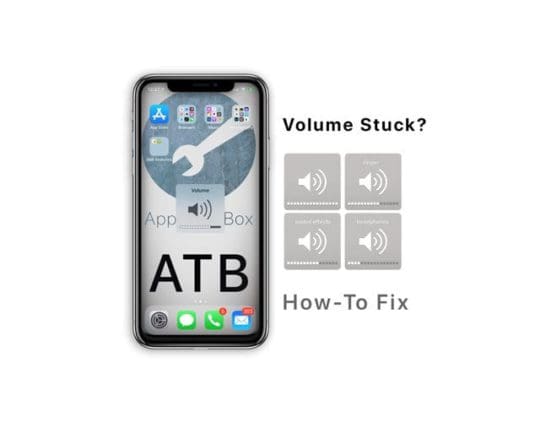
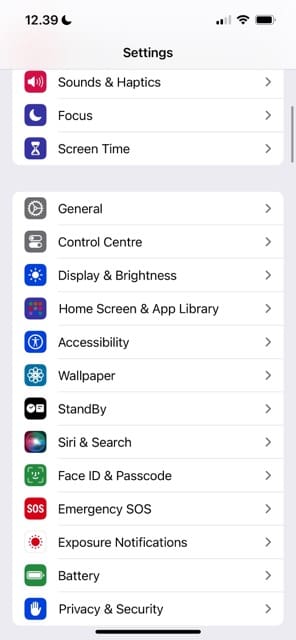
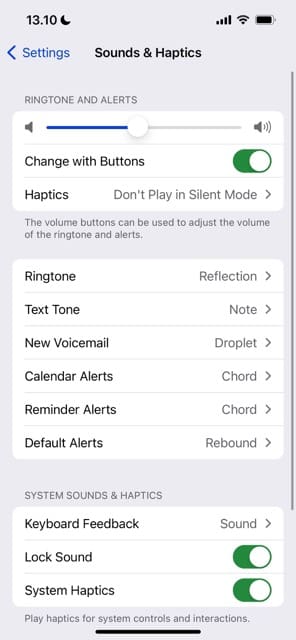

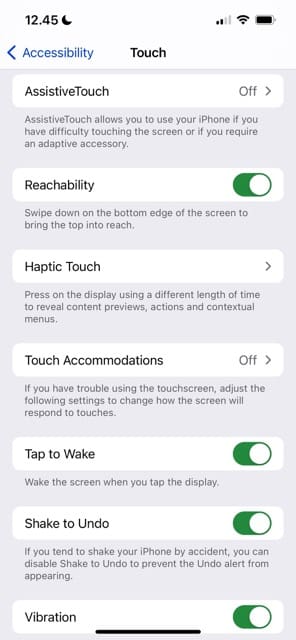
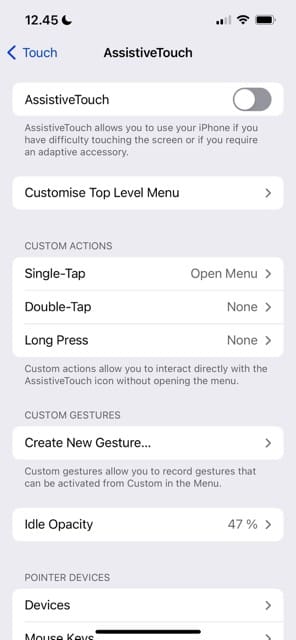
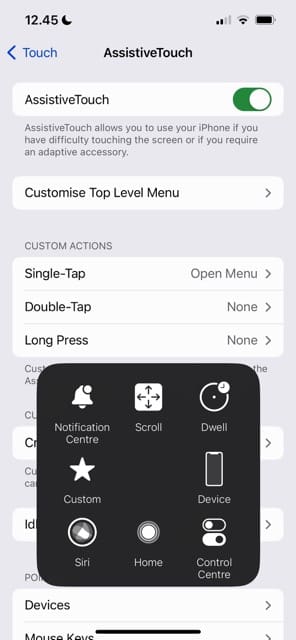
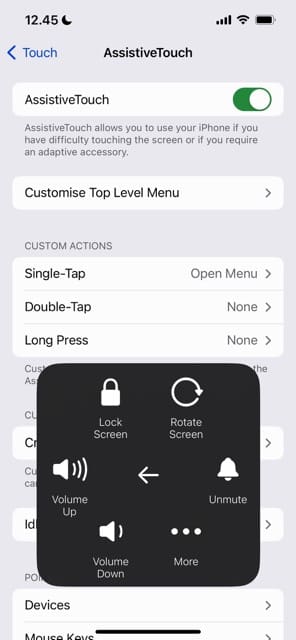
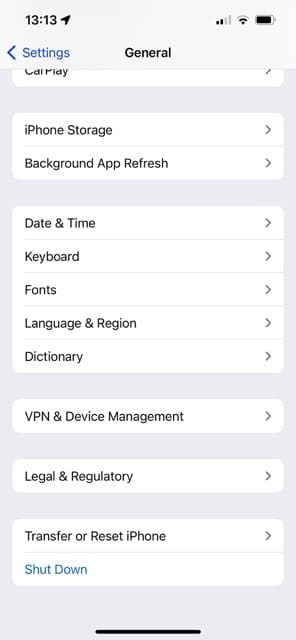
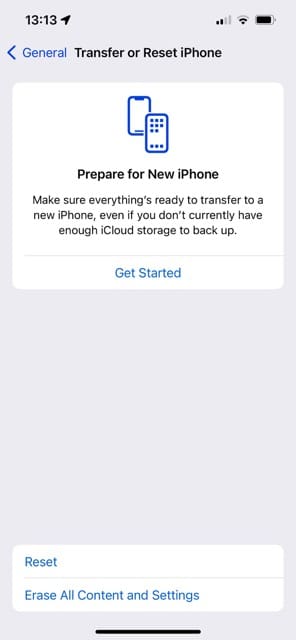
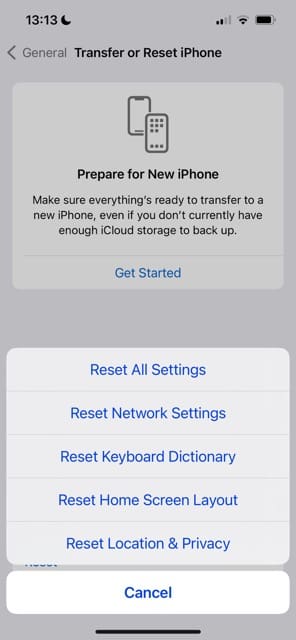











I have a volume icon right in the middle of my screen which is proving very difficult for me to read everything can you help me please
Mavis
iOS 12.4 on iPhone XS not Auto Rotating i Safari or Youtube??
Pls help
Thank you for helping to fix my problem.
The ringer icon kept popping up on the screen.
You suggested going to general and ‘resetting all the settings.’
That has corrected the problem. Have a great day and God bless. Jim
hi do you still having the Problem ?
HI Sergio,
Jim found that reset all settings helped.
* This is usually the last resort since it resets all your personalized features back to factory defaults
* Go to Settings > General > Reset > Reset All
* This resets to default everything in Settings, including notifications, alerts, brightness, and clock settings like wake up alarms
* Resetting all settings also reverts all your personalized and customized features like wallpapers and accessibility settings back to factory defaults.
* Performing this action does not impact any of your personal device data, including photos, texts, documents, and other files
* You need to reconfigure these settings once your iPhone or iDevice restarts
Liz