Several readers report that they are unable to delete/remove apps from their iPads, iPhones, and other iDevices. You press and hold the app, it jiggles, and it wiggles, and even the lovely X appears. But when you try and tap the X, nothing happens — the screen freezes. And you even have to restart the iDevice to use it again.
Maybe you didn’t even get that far. You press down on an app. It starts the wiggle–great so far. But the X does not appear. And you say, dang this used to work, what gives?
Contents
- Quick Tips
- What’s Going On? Why Can’t I Delete Apps?
- Turn off restrictions
- Look At Your Network when unable to delete/remove apps
- Mind Your Touch when unable to delete/remove apps
- Leverage Your Settings to Delete Apps!
- Unable to Delete a App Stuck on Installation?
- Use iTunes, if you have version 12.6 or earlier
- You are trying to delete a built-in iOS app
- A Problem With Games?
- Check Restrictions. Are you restricting deleting apps on your device?
- Your iDevice is unresponsive
- Backup and Sync to solve unable to delete/remove apps
Quick Tips 
Follow These Quick Tips To Delete Apps Again
- Check your device’s restrictions
- Use light pressure when pressing on an app you want to delete, especially if you own a 3D Touch iPhone model
- Toggle WiFi off and then back on
- Try Airplane Mode and connect to WiFi only (not cellular) or vice-versa, connect to Cellular only and toggle off WiFi
- Reset your network’s settings
- Delete apps in your iDevice’s Settings menu rather than via the Home Screen
- Log out of the iTunes and App Stores via the Settings menu then open the App Store and log in when prompted
- Check and see if you turned on any restrictions
- Manage apps with iTunes if using iTunes version 12.6.x.x or lower (starting with iTunes 12.7, Apple removed app management from iTunes)
Related Articles
- Delete or Offload Apps in iOS 11 using Storage Settings
- Quickly Free Up iPhone and iPad Storage in iOS Settings
- How To Delete or Update iMessage Apps, Games, and Stickers on iPhones
- App updates not working (or showing up) in the App Store
- Purchased iOS Apps not appearing on App Store “Purchased” Tab: iPad, iPhone or iPod Touch
- Passbook not working, how to fix
What’s Going On? Why Can’t I Delete Apps?
There are a lot of reasons why you can’t delete apps from your iDevices. Here are a few of the main causes:
- Your device has restrictions enabled to prevent you from deleting apps
- The apps are native to iOS and are not removable
- Apps are stuck in a waiting status
- You enabled restrictions for deleting apps on that device
- You need to free up space. Your iDevice doesn’t have sufficient storage to download any app updates or new apps
- The app itself is messed up (on the developer’s side, not Apple)
- Problems syncing with iTunes or iCloud
- Issues with network stability or loss of connectivity
Turn off restrictions
For iOS 12 and above, restrictions are located in your Screen Time settings
- Settings > Screen Time

- Tap Content Privacy Restrictions
- Enter your Screen Time passcode. If you don’t know your Screen Time passcode, check out this How-To Reset the Screen Time Passcode on iOS
- Choose iTunes & App Store Purchases
- Look at Deleting Apps

- Select Allow
For iOS 11 and below, find your restrictions in Settings > General > Restrictions
Look At Your Network when unable to delete/remove apps
Try turning off WiFi, then restart your device, and turn WiFi back on again and see if you are now able to delete the app normally via your Home Screen. 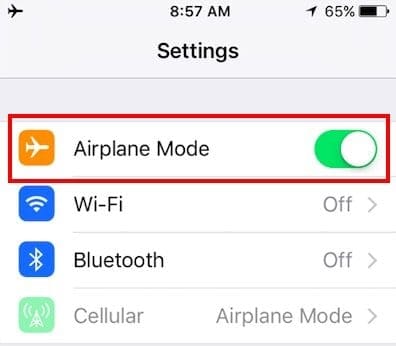
Or go to Settings>Airplane Mode>On. That disconnects you immediately from your WiFi connection. Then wait 20-30 seconds and then turn Airplane mode off. Try deleting an app.
Reset Network Settings
Sometimes, your network needs a refresh to allow you to delete apps. Go to Settings > General > Reset > Reset Network Settings. This action does remove any stored WiFi passcodes, so make sure you have those available to re-enter. 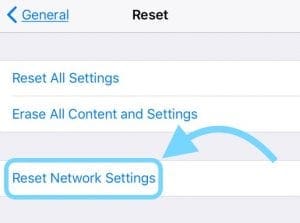
Mind Your Touch when unable to delete/remove apps
iFolks with 3D Touch iDevices know the importance of finger pressure.
So make sure to apply light pressure AND hold that light pressure for access to app deletion.
Too much pressure opens the 3D Touch quick menus or actions.
Leverage Your Settings to Delete Apps!
Another way to delete apps is through your iDevice’s Storage Settings. Go to Settings > General > Storage. Make sure you are managing storage for your iDevice and not iCloud!
In the Storage menu, tap the app you want to delete and then press the Delete App button.
A message pops up asking you to confirm the app deletion and reminds you that this action also removes the app documents and data.
If you’re okay with that, press Delete App again.
Starting with iOS 11, there’s also an option to offload an app. Offloading deletes the app but preserves all its documents and data.
That means that if you change your mind when you reinstall the app, all your data and documents sync back–like you never deleted the app in the first place! 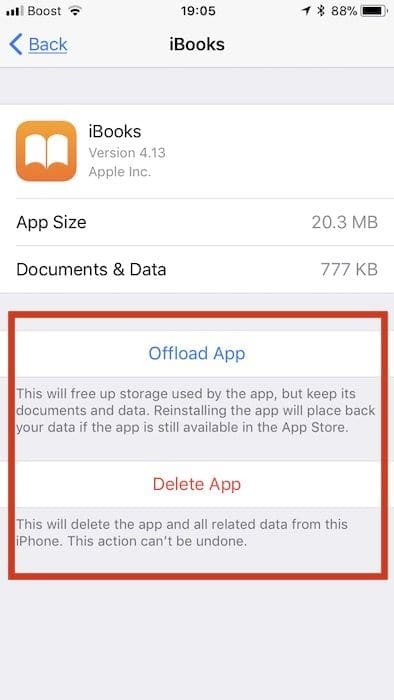
Unable to Delete a App Stuck on Installation?
Sometimes iPhone and iPad apps get stuck when loading, installing, or even when waiting to install.
These apps show a blank, grayed out, or wireframe icon, and there doesn’t appear to be a way to remove them!
First, try logging out of the App Store.
- Go to Settings > iTunes & App Store > Tap your Apple ID > Sign Out.
- Once signed out, open the App Store and log in with your Apple ID through the app by tapping on the person icon in the upper-right of your screen.
- See if this unsticks those apps!
If that didn’t help, stay signed into the App Store and manually search for the app that’s not installing.
Once located, if you see Open, Get, or Install next to it, tap that and see if the installation resumes.
Use iTunes, if you have version 12.6 or earlier
As many of you know, Apple changed iTunes with version 12.7 and got rid of any app management for your iDevices.
However, if you have iTunes 12.6 or earlier installed on your computer (or a computer you have access to, like at work or school), then you can use iTunes to remove the problem app!
Just plug your iDevice into the computer, open iTunes (version 12.6.x and below) and erase the app from iTunes.
From your App library, select the offending app and press the delete key (or right-click on an app in your iTunes library and select Delete.) Then reinstall, if desired.
You are trying to delete a built-in iOS app
Some Apple built-in apps are not deletable. And if you use an iOS earlier than 10, no Apple stock apps are deletable–none. 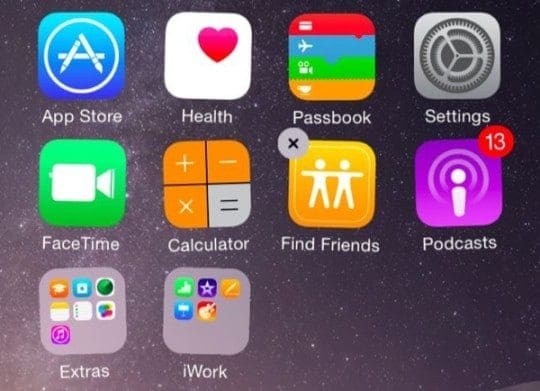
With iOS 10&11, you can remove some built-in apps from the Home screen on your device, but you can’t delete them. Unfortunately, with iOS 10&11, removing built-in iOS apps doesn’t free up any storage space on your device. 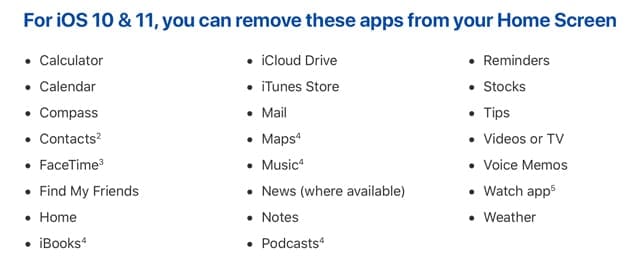
But starting with iOS 12, you can delete native Apple apps and even free up some space!
If you have iOS 12 or later, you can delete these apps from your iDevice:
- Activity
- Apple Books
- Calculator
- Calendar
- Compass
- Contacts
- FaceTime
- Files
- Find My Friends
- Home
- iTunes Store
- Maps
- Measure
- Music
- News (where available)
- Notes
- Photo Booth
- Podcasts
- Reminders
- Stocks
- Tips
- TV (where available)
- Videos
- Voice Memos
- Watch app
- Weather
All others, like Safari, Messages, Photos, Settings, and Health must remain on your iDevice (for now.)
How to delete a built-in app from your device
- Touch and hold the app lightly until it jiggles
- Tap on the x, then tap Delete
- Press Done or the Home button to finish
When you delete an app from your iPhone, you also delete that app from your Apple Watch.
How to restore a built-in app
- Open the App Store app
- Search for the app using the exact name of the app
- Tap the cloud icon to reinstall that app
Restoring an app to your iPhone also restores that app to your Apple Watch.
A Problem With Games? 
When you download a game and part way through, a message pops up saying memory full, that games in only partially downloaded onto your iDevice.
At that point, you see that game on your screen with a grayed out symbol. And you are not able to delete it.
When you face this problem, the first step is to create some space on your device by deleting some data, apps, music, movies, or messages.
Once you have open space, go to the app store and search for that partially downloaded game.
Then download that game again until that grayed-outturnsn turn to a normal game icon. Once it’s fully downloaded and installed, you can then delete it, if you choose to.
One by one, search for any games you would like to delete in the app store to delete them. Thanks to our reader Kamlesh for this great tip!
Check Restrictions. Are you restricting deleting apps on your device?
Having restrictions enabled could prevent you from deleting apps. Make sure that’s disabled.
Check that restrictions are OFF
- For iOS 12 and above, find your Restriction settings in Settings > Screen Time > Content & Privacy Restrictions > Off
- For iOS 11 and below, find your Restriction settings in Settings > General > Restrictions > Off
- If Restrictions are ON, you need to enter your Screen Time or Restrictions passcode to turn this feature off

Alternatively, modify the Restrictions allowed by toggling Deleting Apps to the ON and allow position
- Tap Settings > Screen Time > Content & Privacy Restrictions > iTunes & App Store Purchases > Allow
- For older iOS, Settings > General > Restrictions and toggle ON Deleting Apps
If you want to delete apps with the delete apps restriction still in place or you cannot remember your Screen Time (Restrictions) passcode, connect your iDevice to mac or windows computer and open iTunes.
After opening iTunes under your iDevice, go to apps and delete or add apps from here. With this method, you remove your apps without resetting anything.
About Screen Time
Screen Time is a setting only feature available in iOS 12 and above. Learn more about Screen Time in this article.
Your iDevice is unresponsive
Simply restart your device by pressing and holding the on/off button and then slide the red slider to power off.
To turn back on, press and hold the on/off button until you see the Apple logo.
Backup and Sync to solve unable to delete/remove apps
If that didn’t help, try doing a full back up and sync via iCloud or iTunes. Some folks say performing this sorted their similar problems.
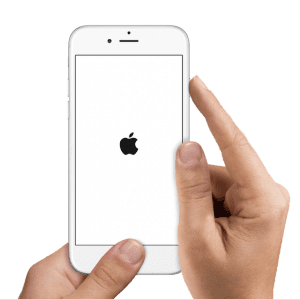
Try a forced restart
- On an iPhone 11 and X Series, iPad with No Home Button, iPhone 8, or iPhone 8 Plus: Press and quickly release the Volume Up button. Press and immediately release the Volume Down button. Then, press and hold the Side button until you see the Apple logo

- On an iPhone 7 or iPhone 7 Plus: Press and hold both the Sleep/Wake and Volume Down buttons for at least ten seconds, until you see the Apple logo
- On an iPhone 6s and earlier, iPad with a Home Button, or iPod touch: Press and hold both the Sleep/Wake and Home buttons for at least ten seconds, until you see the Apple logo

Obsessed with tech since the early arrival of A/UX on Apple, Sudz (SK) is responsible for the original editorial direction of AppleToolBox. He is based out of Los Angeles, CA.
Sudz specializes in covering all things macOS, having reviewed dozens of OS X and macOS developments over the years.
In a former life, Sudz worked helping Fortune 100 companies with their technology and business transformation aspirations.

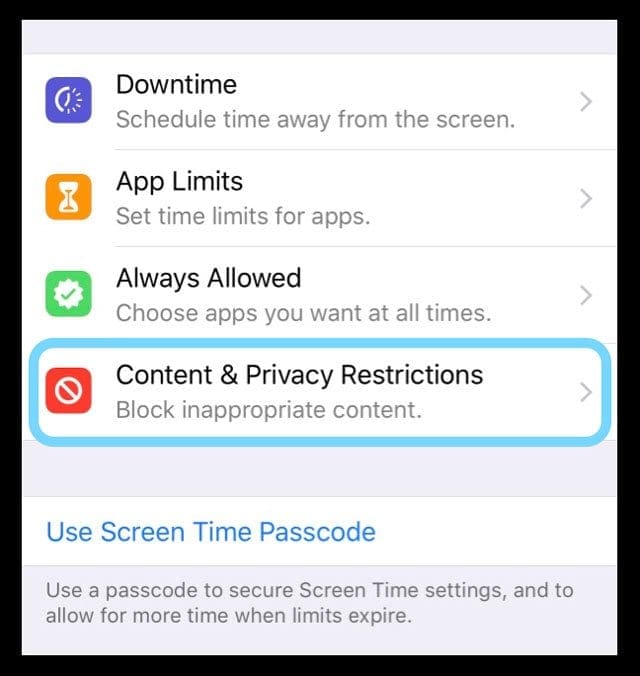
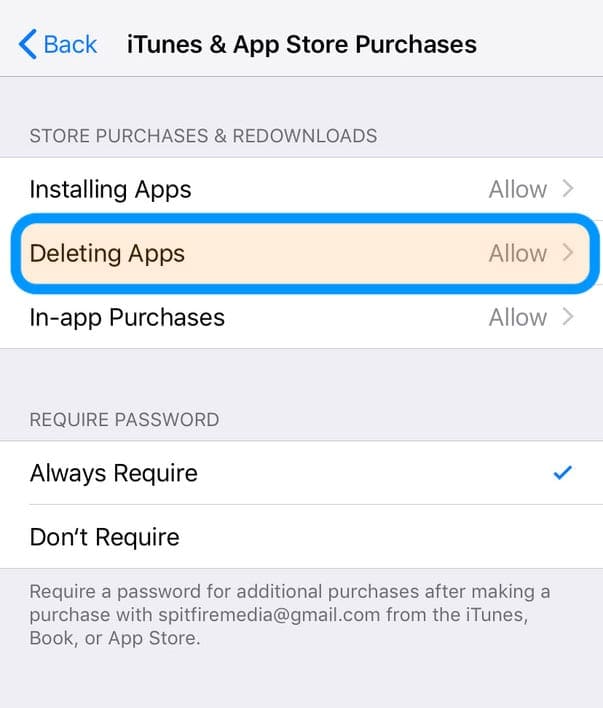












Have tried every way to remove a health ap which someone has left on my iPhone even restoring factory settings but it still won’t go
I have having problems with the Nord vpn app on my IPad so attempted to delete and reinstall it. It now appears as a wire framework which I can delete as normal. However the framework reappears after either rebooting the iPad or switching it off completely. When I go to the AppStore it shows the app as installed but pressing open, has no effect. I then followed the instructions above to sign out and and then sign in through the App Store. None of this has helped. Please can you help. Thank you.
I am unable to delete the Messenger Kids app on my Facebook account on my iPad Pro or my iPhone.
I have deleted the app on both of my devices but it shows up In my Facebook account under my profile.
When I attempt to remove it by clicking on it through FB, I am unable to delete it.
It does not allow any options to delete, it just moves to the “next” line to continue setting it up.
I have tried shutting off WiFi, rebooting both devices, have checked my restrictions and I still am unable to remove this from the FB app.
Any ideas?
Hi Sherry,
Try deleting Messenger Kids through the FaceBook app itself:
Open your Facebook app
Tap the menu button (three lines)
Scroll down and tap Messenger Kids
Tap to select the Messenger Kids account you want to delete
Tap Controls
Tap Edit Info
Tap Delete Account
Confirm you want to remove it by tapping Delete
I have an app (Firefox) that shows up as the wireframe icon.
I can delete it, but when I go to the App Store, it still acts as if it’s on my phone and offers the option to “open.” if I hit open, my phone flickers to black in less than a second, as if trying to call something up, then goes back to normal.
When I go back to the icon, it’s still a wireframe.
And no matter what I do, the firefox app does show up under Settings but does not show up under iPhone Storage.
So I can neither download it nor permanently delete it. Help?
Hi Craig,
Let’s close all your apps and restart.
1. On an iPhone or an iPad with no home button from the Home screen, swipe up from the bottom of the screen and pause slightly in the middle of the screen
2. On an iDevice with a home button, double-click the Home button and swipe right or left to find the app that you want to close
3. Swipe right or left to locate the app you want to close
4. Swipe up on the app’s preview to close it
5. Repeat until all open apps are closed
6. Power off your device, wait 1-2 minutes, and power back on
see if Firefox still shows up as an app and/or in Settings.
Unable to delete a “Clock” app, after trying all suggestions found on google, etc.
Any suggestions when delete indicator does not appear when pressed, tried airplane mode, reset network settings, storage, etc.
Hi Randolph,
At this time, Apple does not allow users to remove the built-in Clock app.
If you don’t want it, we suggest you create a folder for apps you don’t use and place the Clock app there–on another home screen to keep it out of sight!
Liz
To delete apps and have the x work
Settings
Screen Time
Content Privacy Restrictions
Enter Screen Time passcode
I tunes & App Store purchases
Deleting Apps
Don’t Allow or Allow
Downloaded a who’s this calling app? I was then unable to delete it. The app just wanted to share! Toggled the WiFi off and back on a few times and it corrected the problem.
Thank you for the advice!
It’s all in the touch!
Light touch = wiggle and ‘X’ to delete as in previous versions, hard touch = ‘Share’ and other options which are new in iOS 9/iPhone 6S and higher.
This took me weeks to figure out, guess I press too hard in general.
You can also control 3D Touch sensitivity in settings to make it more consistent for your touch style in the future.
Hi Alec,
Yes!
Thanks for the reminder and insight.
For folks with 3D Touch capable iPhones, the amount of pressure you apply does matter.
3D Touch iPhones include:
Phone X / XS / XS Max
iPhone 8 / 8 Plus
iPhone 7 / 7 Plus
iPhone 6s / 6s Plus
Can’t delete Apps on iPhone 6S. I’ve done all I can up to going to Settings and General but can’t get to Restrictions…….what’s up with that
Hi Wanda,
If you have iOS 12, restrictions is now inside the Screen Time feature.
Go to Settings > Screen Time > Content & Privacy Restrictions.
Let us know if you still have problems,
Sam
hi there,
I had deleted 2 apps on my iPhone 7 iOS 12 but when I tried to reinstall it says open.
I checked on my iPhone storage and try to delete the app it still doesn’t work.
I tried to restart my phone and when I turn it on the app shows as a grey wire and whenever I tried to delete the app still on my iPhone storage…
please help what should I do?
Hi Putri,
Make sure you don’t have any restrictions enabled on your iPhone 7–on iOS 12, go to Settings > Screen Time > Content & Privacy Restrictions and turn these all off (temporarily.)
Then restart your iPhone, open the App Store, and make any app updates listed, even if they include the apps you want to delete.
Once apps update, close all open apps by double pressing the Home Button and swiping up towards the top of your screen all open apps. Do this process until no apps appear and all you see is your Home Screen.
After you close all apps, go to Settings > General > iPhone Storage and delete the apps you want from there.
Hope this helps.
Let us know if the problem persists,
Liz
hello.
i am encountering the same problem as putri.
i followed the instructions in your reply, but even that did not work.
Here’s what worked for me on my new iPhone 7.
Under restrictions, I disallowed deleting apps, closed out, went back in and clicked allow deleting apps.
I then tried deleting again and the little x’s appeared and I was able to delete.
Turn off permission to delete, closeout, reopen and allow, then Presto.
I had restrictions on for not allowing the deletion of apps before the update. Now I have updated there doesn’t seem to be anywhere to take this restriction off to allow me to delete apps it’s driving me crazy please help
Hi Sue,
Restrictions has moved to Settings App > Screen Time > Content & Privacy Restrictions. Take a look at this article for more on restrictions and iOS 12.
Sam
My app is grey and it has the bars over it and I’ve tried everything on this site. The app does wiggle and has an x but when I hit delete, it’s unresponsive.. help!
Hi there,
Try deleting the app via your Settings App instead. Depending on your iOS version, things may look a bit different but the premise is the same.
On iOS 11/12, go to Settings > General > iPhone Storage
Wait for the list of your apps to populate (this sometimes takes a bit of time)
Locate the app you want to remove and tap it
Select Delete App (or for iOS 11/12, select Offload App to keep that app’s data and documents)
Hopefully, that works for you!
Sam
How do u remove the message app on an iPad mini 4
Hi Debbie,
Apple does not allow you to remove the Message App from your iPad or any other iDevice at this time.
Sam
My iPad will not delete apps, there is no wiggle or X either. This is my third iPad, so I understand how to use it. HELP!
Hi Pamela,
Sorry you’re not able to delete apps on your iPad. Please restart your iPad (power off button then slide off and power up again after 20-30 seconds.) Once iPad restarts, open the Settings App and go to General > iPad Storage. Wait for the menu to load and then scroll down the list of apps and locate any app you want to delete. Tap the app and select Delete App.
If you think you may want that app and its data at a later time, choose Offload App instead (if your iPad runs iOS 11 and above)
Hope that helps,
SK
Thank you Apple Toolbox – “the usual suspects 1.1” solved my problem immediately and couldn’t have been simpler. You are awesome. I love Apple.
I tried everything that you mentioned and nothing worked. I have an I Pod that will not allow me to download an update or music. It says I have not got enough free space. I only use the I Pod for music but every app on it shows space usage. This is just wrong.
Hi Daniel,
I’m sorry that your iPod isn’t working as expected. It must be super frustrating and feel just darn awful!
If you’re getting that message it means iOS thinks there’s no space so let’s take a closer look at why. This can happen even when you have space available due to an app taking up more resources than normal or what’s called a runaway app.
Go to Settings > Storage and look at your device storage (not iCloud storage) via the manage feature.
Drill down into the apps to see what apps are showing significant data use on both the app and its documents and data.
If an app’s size looks unusually high to you, if you’re okay with it delete that apps or apps.
See this article for more info and steps if using iOS10.
If iOS11, see this article
Finally, we have an article about this storage almost full message that gives additional tips to clear up the clutter.
Hope something works for you so you get back to all that music.
Good luck,
Liz
I am trying to delete old out of date and unused apps. I tried pressing and holding the app and it wiggles but no x shows up. I tried going into general settings storage and I see all my apps listed but I cannot remove them from there. What’s happened. This is a result of the last update or 2. Frustrating.
Hi Joyce,
Are you able to delete any apps or none at all? Some native Apple apps cannot be removed. Another way to delete an app is via the Settings > General > Storage options.
Hope this helps,
Liz
Hi Liz
Thanks for your help.
You bet Stan!
Glad it worked out. 🙂
Liz
Thanks Liz
Followed your instructions and managed to delete it through ‘manage storage,
I have Google Earth on my iPad 2. Since a recent update, the icon is dark and titled ‘waiting’. I have tried to delete it so that I can reinstall it, but nothing happens when I press the DELETE button. I have checked my settings but cannot see any reasons why it does not delete.
Hi Stan,
Try a forced restart by pressing Home and Power until you see the Apple Logo. See if Google Earth is still listed or if it’s now fully deleted.
If it’s still there, go to Settings > General > Storage > Manage Storage (for iPad not iCloud) The locate Google Earth in the list of installed apps, select it, and Press Delete App.
If that still isn’t working, go to the App Store, search for Google Earth and see if it allows you to install or update it directly from the App Store.
Good Luck,
LIZ
What if the app doesn’t appear is storage so there is nothing to tap on
Hi Dave,
Does the app icon appear on one of your home screens? If so, press and hold until you see the “x” in the corner. Then tap that “x” and confirm the deletion.
If not, see if the app is in your switcher. Double tap your Home button to bring up the app switcher and then swipe left or right to find the app you are trying to delete. Once found swipe up to close it. After closing the app, force restart your iDevice by pressing and holding Power and Home (or Volume Down for iPhones without mechanical home buttons.) Keep holding until you see the Apple logo on screen, then release.
Once the iDevice fully restarts, see if the app is still there. If not, great! If it is, try deleting again via the “x” on the app’s upper corner or by going to Settings > General > Storage and delete from there.
Keep us posted.
SK
I had a same issue with my son’s ipad and finally figured it out how to delete those games.
When you downloading games and half way through message pops up saying memory full, it means that game is half way downloaded. After that until you download the whole game that game symbol becomes grey and would not let you to delete that icon.even after you press that icon and it starts wiggling and all. Whenever you face this problem delete some other games to make a room in your device. Then go to app store and search for that game which you want to delete it.once you find that game re download that game until that grey icon turn into actually game icon. And then you can delete the game. One by one you have to search for the games you would like to delete in app store to delete them.
Thank you
Kamlesh Chaudhari
Kamlesh,
Wow, great tip! Thank you for sharing with everyone. We’ll add it in, since this is a problem quite a few iFolks get, especially those with limited device storage, like me!
Cheers,
SK
I finally figured out how to fix it!!!
Go to manage storage and you can delete apps from there!,
Hi, there, so build-in app like twitter, facebook, fliker, vimeo in “setting” are not able to completely delete as well? I am using Iphone7 and its IOS is 10.xxx and I am not using any of them and want to remove them. Thanks for your your post 😉
Youna,
That’s correct, those app profiles remain in Settings but they are not active and if not installed on your iPhone they are not taking up any space. At this time, you cannot remove these from Settings. But again, since they are not installed on your iPhone, they are not taking up any space.
SK
I can’t remove any app from my iPad 2…I’m holding on the app starts shaking and logo x then presing x not responding still shakes but can’t press the X…I thought it’s blocked the restart my I pad and try still the same help please
Rami,
Sorry to hear that you’re having difficulty removing apps. First check that restrictions are OFF. Settings>General>Restrictions>Off.
If Restrictions are ON, turn it off. You need to enter your restrictions password to turn this featute off.
If that didn’t help, try doing a full back up and sync via icloud or itunes. Some folks say performing this sorted their similar problems.
If that doesnt help, read on.
If you want to delete apps with restritions ON or you cannot remember your restrictions psscode, connect your idevice to mac or windows computer and open itunes. After opening itunes under your iDevice, go to apps and delete or add apps from here. With this method, you can delete your apps without resetting anything.
OR
Try a forced restart: press and hold both the Sleep/Wake and Home buttons for at least ten seconds, until you see the Apple logo. Then reset: Settings > General > Reset > Reset All Settings
Keep is posted and fingers crossed one of these new tips works for you.
Cheers, Liz
i have been on count less websites for at least 2 hours when i try to delete an installed app it shows the x but when you tap it the iPod becomes unresponsive and restarts no restrictions are on
My Facebook app is dark. I have tried everything mentioned to delete app. I want to reinstall. Nothing I do will delete it. Please help!
I can’t get icons to wiggle so I can remove them. When I press down a sharing screen opens instead.
I installed iOS 10 on my iPhone. When I try to delete an app, I hold down the app & instead of jiggling & having an x it says share & apps name.
Thanks for helping me solving my problem. My mini pad was unresponsive and there was an icon that never installed properly but which wouldn’t delete either. By turning it off and then on the icon disappeared.
Iv left one question but here is another one. My IPad has an app on it that REFUSES TO GO AWAY!!!!!! Iv done Everything you said to including Rebooting but Nothing works.
PLEASE REPLY IM DESPARATE
My IPad will Not let me erase a Grey App
Iv done everything from rebooting to going to settings, Nothing Works.
I WILL NOT ERASE
New iPhone 6 will not allow e to delete any application – even ones i am installed. I have followed the instructions above regarding restrictions and that does not work. pressing an application does not populate anything: no icon wiggles and no X appears
Need instructions
same problem as above – game icon has gone grey – won’t let me delete it
I can’t delete 2 apps on my iPhone 6, it will wiggle and shows the “X” but when you try to delete it just freezes and you have to shut the phone off by a hard reset. Any clue?
I want to delete apps, but the “x” is grey and it won’t delete. I’ve tried rurning off/on and general> restrictions> Disable…..what can I try next??
Help got stupid game on my new 5s. Can’t delete it normally keep finger press gone it comes up with normal x but when u click on it to delete nothing happens, when I turn restriction off it it just shakes and no cross comes up please help I need to delete rubbish app
My iPad Air refuses to delete the apps that have turned gray color
Anyone know how to delete them
Very much interested in the position, please give me a as I would like to know more about the position and employer. 484.886.6182. Note, in meeting until 12:00 (noon).