Recently, did you update your iOS or change your Apple ID and password only to discover that iOS greyed out your iCloud Settings? Visiting your Settings App on your iPad, iPhone, or iPod Touch and when you tap your Apple ID, iCloud, or iTunes & App Store settings, they show up as greyed out, so you can not change them. If so, you are not alone!
Several users have reported that iCloud option in Settings on iPhone/iPad/iPod is greyed out or otherwise inaccessible and does not work.
Related Articles
- iCloud Back up now option is greyed out, fix
- How to Free up iCloud Storage – 5 Essential Tips
- The Definitive Guide to iCloud Photos in 2019
- iCloud Backup Won’t Complete and other Backup Related Issues, Troubleshooting Guide
- How To Disable iCloud Photo Link When Sending Photos on your iPhone
- Why you should always update using iTunes and not iCloud
Contents
- Check Apple System Status
- Why is my iCloud greyed out? Troubleshooting guide
Check Apple System Status 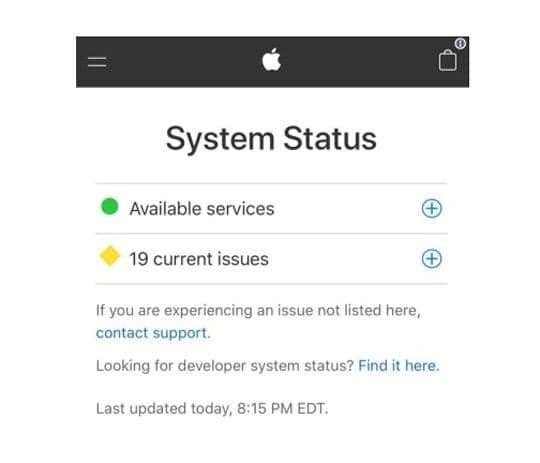
A possible cause is Apple’s own servers. So before troubleshooting, check whether iCloud is working normally (or experiencing issues) on the Apple System Support page.
To see specific issues, tap the Plus Sign (+) and scan those issues for anything listing iCloud as experiencing problems. 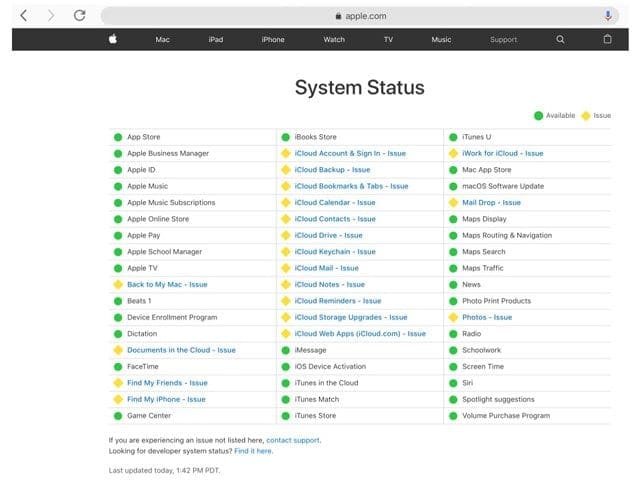
Why is my iCloud greyed out? Troubleshooting guide
Update your iOS
Make sure that you are currently running the latest version of iOS on your device.
- Go to Settings > General > Software Update to check

- Or plug your device into a computer with iTunes and select Check for Update
Check for any installed security certificates or profiles
If you use a VPN or your employer or school manages your device, it’s likely there is a device management profile or security certificate stored on your device. Apple calls this a supervised device.
When your iPhone, iPad, or iPod touch is supervised, the organization which owns your device can choose to install a configuration profile that controls what features your device has access to.
Configuration profiles files contain settings that allow an employer to restrict or limit and manage employees’ devices, including things like network settings, email and exchange accounts, passcode options, restrict access to device features, and other things.
How to check if your iPhone, iPad, or iPod is supervised
- Open Settings
- Look for a message at the top of your screen, letting you know this device is supervised and managed
- For iOS 9 and below, find the supervision message in Settings > General > About
- Tap Settings > General > Profiles (may also be called Device Management, Profile Management, or Profile & Device Management)

- If a profile is installed, tap on it to see its details and what restrictions are set
Even some apps install configuration profiles to monitor data–Apple removed most of these apps from the App Store but they might still be on your device.
Delete apps that install configuration profiles
- Press and hold on the app until it jiggles
- Then tap the X in the upper-left corner to delete it
- If you see the message, “deleting this app will also delete its data,” tap Delete

Delete configuration profiles
- Go to Settings > General > Profiles (may also be called Device Management, Profile Management, or Profile & Device Management)
- Tap the profile name
- Chooose Remove Profile or Delete Profile

- If asked, enter your device passcode, then tap Delete
- Restart your device
Turn Cellular Data on
- Go to Settings > Cellular (or Mobile) > Cellular Data
- Verify that Cellular Data is enabled

- Next, scroll down the list of apps
- Check that the Settings app is also toggled on

Try Airplane Mode
- Toggle Airplane Mode on, wait a few moments and toggle it back off
- The easiest way to toggle Airplane Mode is via Control Center

Look at iCloud Backup settings
- Go to Settings > Apple ID Profile > iCloud > iCloud Backup

- If the status says, “Restoring apps from Backup” try to cancel or wait for all your apps to restore (this may take some time.)
- Once it completes, your iCloud should work normally and no longer show up as greyed out
Check for restrictions
- It may be that Restrictions were turned on during an iOS update. To fix this, turn off Restrictions
- For iOS 12 and above, go to Settings > Screen Time > Content & Privacy Restrictions. Temporarily toggle all restrictions off and then check if iCloud is available

- For iOS 11 and below go to Settings > General > Restrictions, temporarily turn off all restrictions, and then check to see if iCloud is now working

- Also, check Settings > General > Restrictions > Accounts (near the bottom) and set this to Allow Changes

If turning off Restrictions didn’t work, try turning Screen Time (for iOS 12 and above) off temporarily
- Go to Settings > Screen Time and scroll all the way down to locate Turn Off Screen Time

- Tap that an enter your screen time passcode to disable this feature
- If you can’t remember your screen time passcode, check out this article for tips on resetting Screen Time’s passcode
Reset your network’s settings
- Go to Settings > General > Reset > Reset Network Settings

- This action also resets WiFi networks and passwords, cellular settings, and VPN and APN settings that you used before
Reset All Settings
- Go to Settings > General > Reset > Reset All Settings

Use Reset All Settings to bypass this error - This resets to default everything in Settings, including notifications, alerts, brightness, and clock settings like wake up alarms. Resetting all settings also reverts all your personalized and customized features like wallpapers and accessibility features back to factory defaults. So you need to reconfigure these settings once your iPhone or iDevice restarts.
Log Out of Your Apple ID (if possible)
- Sometimes, you need to kick start your device by logging out of your Apple ID and then logging back in. Go to Settings > Apple ID Profile and scroll all the way down to Sign Out

- You need to temporarily turn off Find My iPhone (iPad or iPod) to sign out of your Apple ID
We hope that these tips helped you get iCloud working again. Let us know in the comments if you found something else that worked!

Obsessed with tech since the early arrival of A/UX on Apple, Sudz (SK) is responsible for the original editorial direction of AppleToolBox. He is based out of Los Angeles, CA.
Sudz specializes in covering all things macOS, having reviewed dozens of OS X and macOS developments over the years.
In a former life, Sudz worked helping Fortune 100 companies with their technology and business transformation aspirations.
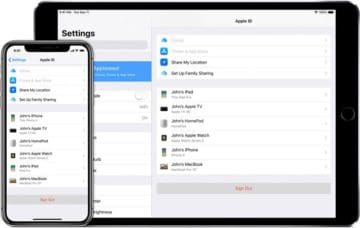
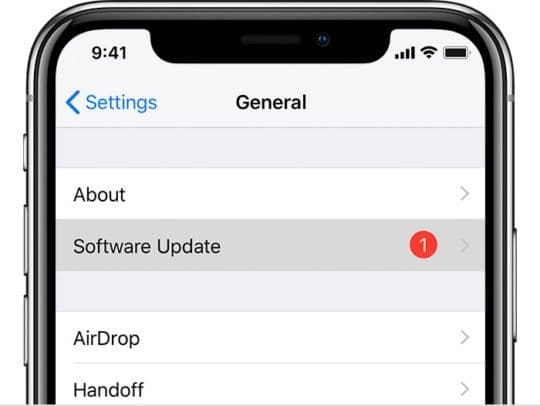
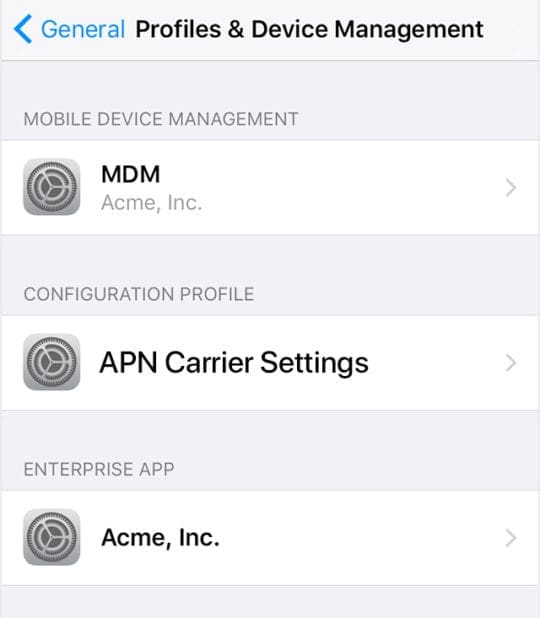
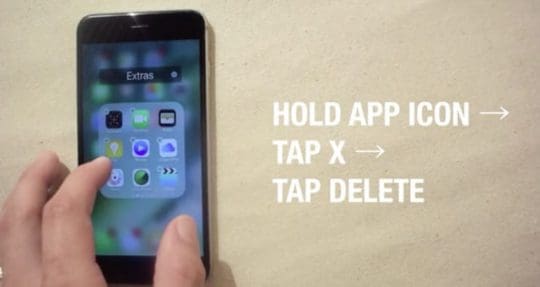
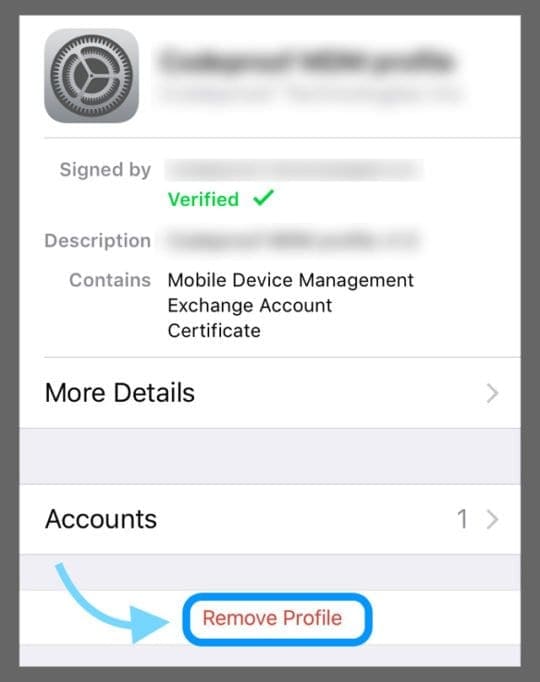
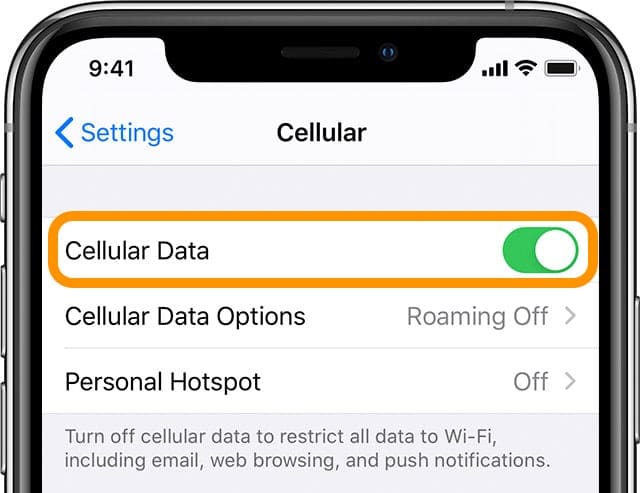
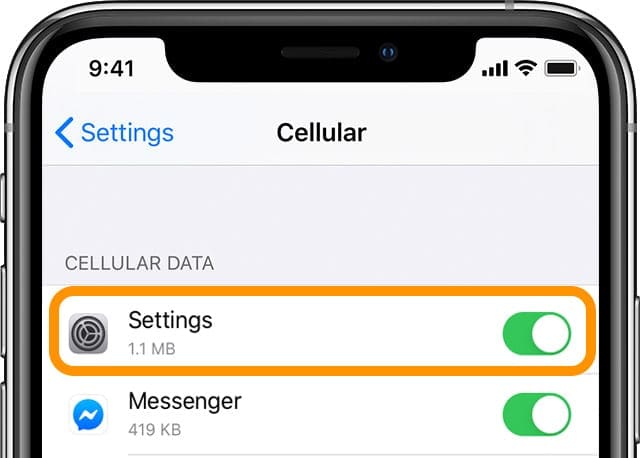

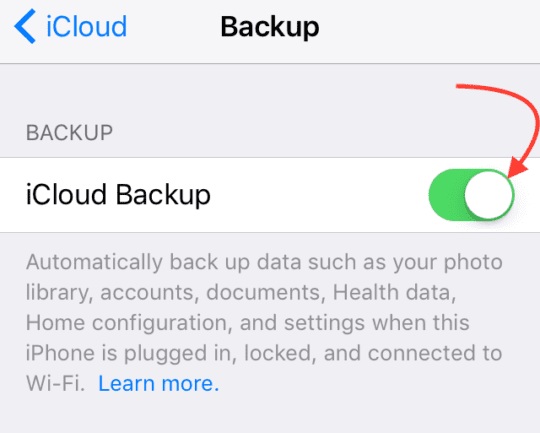
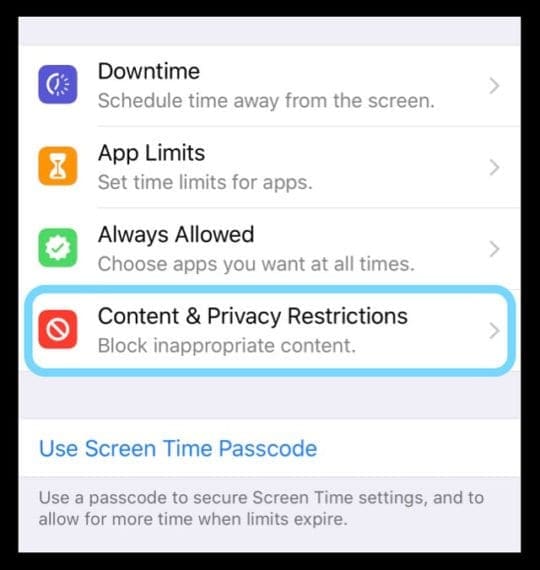
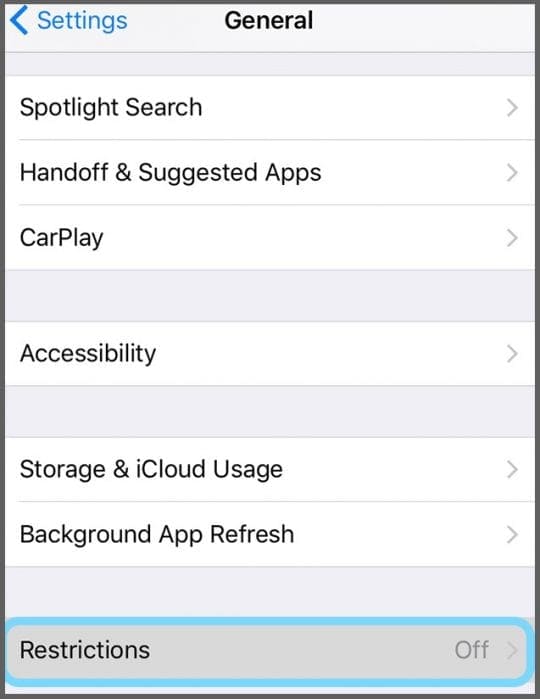
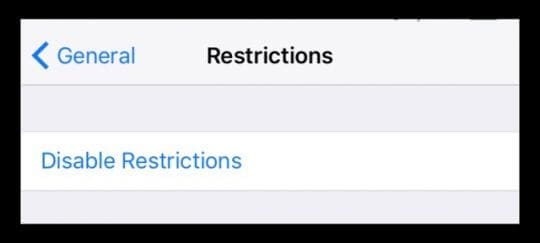
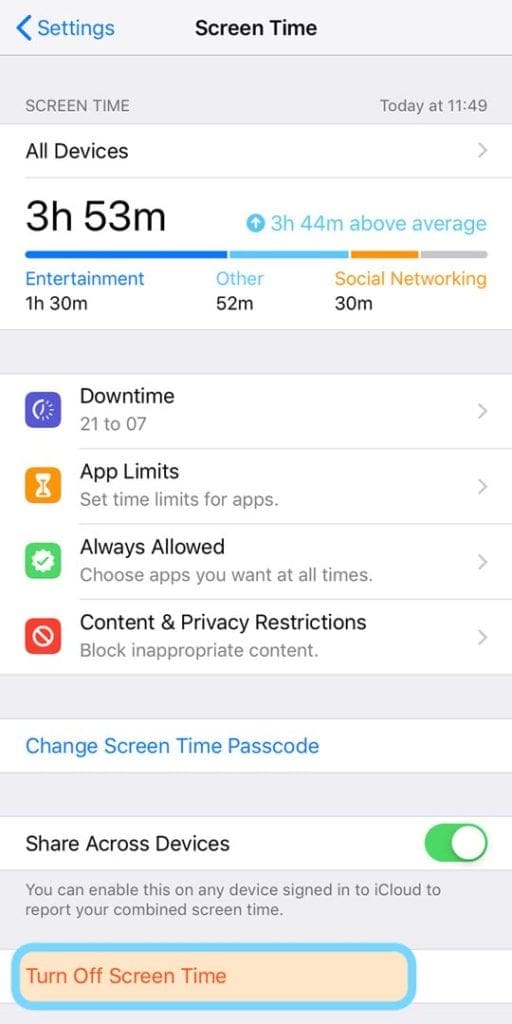

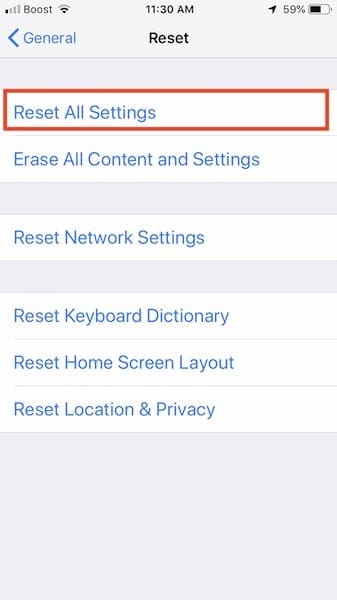
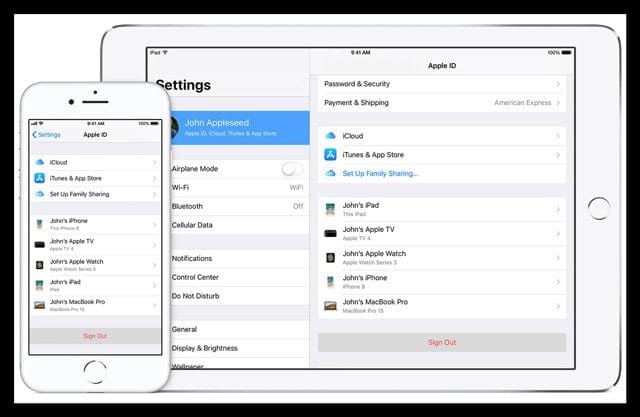









Just wanted to say thank you for these tips – I mistakenly had turned off account changes in Screentime on my phone, instead of on my child’s phone as I was intending. Walking through these steps helped me figure it out. Much appreciated!
Thanks, the content & privacy Restrictions removed the greyed out settings temporarily , but the problem reappeared when the toggle was switched back on. Ultimately, turning screen time off & back on again seemed to remove the grey out.
Thank you, this problem was driving me insane for months. Turning off Screen Time was the one that worked for me! Appreciate it
Thanks so much for the advice. The step by step guide was useful. The screen time privacy settings worked for me.
Turn off “Screen Time” worked for me.
I can access my account. my cell phone number is 720-779-9780 I am overseas. Please assist me I need to access my acount
My back up can’t turn on and I’m not able to delete the device manager .how can I switch my back up on . Model of the iPhone is an iPhone XS
Thanks Daan! – I accepted the new iCloud Conditions in the Settings – and it resolved my issue (grey iCloud) also.
Reset network settings did the job and it surprised me.
I had to accept the new iCloud conditions in the settings that’s what helped me finally to resolve the Issue… Settings and than the second Option was it i can’t remember how its called and its gone after finishing the process so i cant reread ✌️ Good luck guys
The iCloud button on settings is grey and I tried everything you guys told me to and it’s still grey.
Nothing works. Tried it all. It all sends me to 4 digit number WHICH I DONT KNOW
So thanks for nothing
Got the same result.
Apple can be a pain in the butt sometimes.
Legends – i was getting pretty hacked off with this since the last update, I couldnt get in to the icloud settings – it was that hidden restrictions in screen time. Thank you again
I just got this iPhone 11 pro max and I can’t sign in to icloud ,it is still greyed iur,I have tried everything its not working
I cant find profile and device management .. altho i deleted the vpn app but still it is greyed out and not working .. my phone is updated.
Hi Rubia,
Is your iPhone a workplace device–if so, it’s possible it is managed and supervised by your company and they have restricted you from making these types of changes. If you device is indeed supervised, you should see a message at the top of the Settings app–just above the Apple ID information that indicates the iPhone is supervised and managed.
If the iPhone is your personal device, you only see profiles when they are installed. If you don’t see any, then there are none installed.
I had the exact same problem and i fixed it after a really long time!
Solution: cellular data was turned off for “setting” section while I was using cellular data to check my icloud setting.
So i turned it on and problem solved!
Turning off privacy restrictions in screen time restored my iCloud, Apple ID, and iTunes info. Thanks so much for the help, this was driving me nuts!!
P. Morris
Thanks that worked a treat had been doing my nut for ages and thanks to your help it was as simple as that
I keep removing Profiles and it returns quickly. Resetting/ wiping the phone to new dies not keep it off for long. I am so jacked. What to do?
Hi Jane,
Are you restoring from a backup? If so, it’s likely the profile is in that backup and returns when you restore the device.
It’s also possible that one of your apps has a profile installed on your device, so when you restore (or re-install) that app, the profile is added again.
The first step to figuring out what’s going on is looking at the details of the installed profile. G
Go to Settings > General > Profile and tap each profile to see its issuing authority.
If you notice that a profile is related to an app, delete that app first and then delete the profile. After deleting those, backup your device so that your latest backup does not include the profile and app, then erase the phone and restore from backup (if desired.)
Recently my backup was grayed out as well.
Remembered that my email is linked to my employer and that recently they had me download security certificate in order to access my corporate email.
I went to settings and under profiles I saw the certificate that I downloaded from my employer and just clicked on the delete button and whaa la!
Back up was no longer grayed out and started working.
You can also see certificates under setting and at top click about and you shuould be able to see certificates downloaded but doesn’t allow you to delete here so you have to go to profiles instead as mentioned above.
Also I checked with apples geek squad and they said that normally this gets grayed out when someone downloads anything with some type of security that controls or limits what gets downloaded into the system.
So if this happened to you don’t freak up just check your certificates and try to think back to anything that you downloaded and more than likely this is the culprit.
Thanks again.
I have just bought a new iphone XR.
My old iphone 7 had this greyed out ID problem but resolved when I toggled off restrictions.
However, the new on which I restored from a back up of the iphone 7 on my computer has the greyed out Apple ID,icloud, itunes etc in setting.
I tried all the suggestions above, except for signing out of my apple ID because I couldn’t.
I did a second restore from backup, forced restart, reset all settings, off restrictions, off screen time. Still greyed out. Any thing else I can do?
Hi Mazza,
Sorry about all these problems with setting up your iPhone XR!
Check if you have any profiles installed–go to Settings > General > Profiles and delete any there. Then restart and try signing into iCloud again.
If you still have the old iPhone 7 and you haven’t deleted anything yet, try backing it up again–making sure Restrictions is off. Then restore from that recent backup. If possible use, iTunes over iCloud to back up and restore your iPhone 7’s data to the new iPhone.
If nothing helps, contact Apple Support or set-up an appointment with an Apple Genius at your local Apple Store.
iMessage is greyed out in settings and in the app it says sign 2 ur Apple ID and it won’t let me tap on it!!!
Is this Screen Time iCloud bug going to be fixed? My iPad 2018 works fine but not my older iPhone
After For iOS 12 and above, go to Settings > Screen Time > Content & Privacy Restrictions. Temporarily toggle all restrictions off and then check if iCloud is available. iCloud is available.
However, it is only available when the restrictions are off.
Is this bug going to be fixed? This situation only applies on my iPhone 6s
Hi Linda,
After turning off restrictions, close all open apps by double pressing the Home Button and then swiping up the app previews off the top of your screen–do this until all you see is your Home Screen and no more app previews.
Once you close all open apps, restart your iPhone by powering off, waiting 30 seconds, and powering back up.
Check that iCloud is available and if so, turn restrictions back on and see if iCloud remains available.
Finally, if these steps did not work for you, the next time an iOS update becomes available, update your iPhone using iTunes instead of Settings > General > Software Update (called Over-The-Air.)
iTunes installs a full version of iOS on your device, while Over-The-Air installs just the bits of code that changed (called a Delta Update.)
If the problem persists even after an iTunes update, let us know.
All great suggestions I’ll try.
However, I would remove log out of your Apple ID.
If the iCloud setting or profile is grayed out, you can’t access it, and that is where you log out.
I read that the iCloud backup and drive can be hacked to send your info to an alternate computer? Is this true?
Hi,
I tried all the fixes mentioned here, but my Ipad Air still has the Icloud Backup button greyed out,
any other sugestions
I tried all above written to try to access iCloud on my phone but it remains grey.
Please help
Hi Inita,
Let’s try a forced restart:
On an iPhone 6S or below plus all iPads & iPod Touches, press Home and Power at the same time until you see the Apple logo
For iPhone 7 or iPhone 7 Plus: Press and hold both the Side and Volume Down buttons for at least 10 seconds, until you see the Apple logo
On an iPhone X Series model or iPhone 8 or iPhone 8 Plus: Press and quickly release the Volume Up button. Then press and quickly release the Volume Down button. Finally, press and hold the Side button until you see the Apple logo
If that didn’t help, check again that you do not have any restrictions enabled. If you do, temporarily turn off ALL restrictions.
Then completely sign out of your apple id on every service, including iCloud, iMessage, FaceTime, App Store, iTunes, Apple Books, iCloud Photo Library. Once signed out, power off your device, wait 2 minutes or so, and power back on. Then sign back into everything with your Apple ID. See if iCloud now is working and no longer greyed out.
I just got a new iphone and new number and wanted to turn on my icloud in my new phone but i am facing the same issue where icloud is greyed out. Restriction already try on and off.
Not yet solve
Tried many times turning restructions off and on.
No changes yet
Still icloud signi out remains the same greyed
turning OFF restriction worked for me, thanks
Thank you so much!! You really saved my life! I was panicking and everything! I was searching on Apple’s Website, Yahoo, you name it! Thank you so much!
Same problem: restrictions off, can’t sign in; “Sign In” is greyed out.
right answer turn off restrictions
Sign in box under iCloud is greyed out. How do I sign back in. I do not have restriction on and never have. I followed direction of Apple to sign out of iCloud and then sign back in when I asked how to get rid of the pop up to sign in to iCloud. I followed direction and now can’t sign back in.
I have the same problem what did you do to resolve it?
I have exactly the same problem…..and as yet haven’t found a solution….
Do you have a passcode set??
If not, You MUST have a passcode enabled to access icloud!!
Me too. Did you get this resolved??
Have the same issue . any solution please ?
I finally figured this out… I couldn’t sign out of iCloud, it was grayed out and saying restrictions were turned on, but I’d toggled them on and off multiple times. Finally… I figured it out.
Turn off screen time altogether – that worked for me & I could sign out of iCloud.