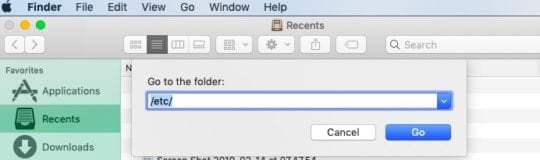Wi-Fi refers to a wireless local area network that utilized high frequency signals to transport and obtain data. Wi-Fi connects the device to the Internet in order to use Safari, iMessaging, and a variety of other app services that require a connection. The iPhone, iPod touch, iPad, and Mac computers all come with wireless capabilities. However, the cellular models (iPhone and iPad) also come with the option of connecting to the phone service carrier’s cellular 3G or 4G network.
When Wi-Fi is turned on for the device, it will automatically connect to the established preferred network when a feature that uses the Internet is accessed. If the normal network is not available, the smart device knows to connect to any network that has been used in the past. Depending on the type of network, sometimes a password will be required for encryption purposes. The strength of the connection can be clearly viewed by the user on the top left of the screen. Most Wi-Fi networks are free to use, come with unlimited usage, and are faster than cellular counterparts.
Contents
iOS and Mac OS X Wi-Fi Issues and Fixes
- Wi-Fi Issues After an iOS Upgrade, How-To Fix (iOS 12)
- Wi-Fi Calling Not Working, How-To Fix
- Wi-Fi sync not working, fix
- Wi-Fi Problems with macOS Sierra, How-To Fix
- Wi-Fi disabled and greyed out after iOS 6 update on the iPad or iPhone
- iPhone 5 Wi-Fi not working, How to fix
- iOS: Wi-Fi keeps disconnecting; fix
- iOS: Wi-Fi won’t turn on, settings grayed out, fix
- iPhone / iPod / iPad will not remember (forget) Wi-Fi passwords
- iPhone / iPad: Wi-Fi Hotspot not working, fix
- iPad mini poor Wi-Fi reception problem, fix
- Slow Wi-Fi on iPhone, iPad and iPod touch; fix
- Poor wifi reception / signal on the new iPad
- iPhone will not stay connected to Wi-Fi, fix
- iPhone: Slow Wi-Fi; Fix
- iPhone Wi-Fi not working, fix
- How to Use Wi-Fi Sync for iPhone, iPad, & iPod touch
- iPhone Uses Cellular Data While Connected to Wi-Fi: Fix this problem
- I can’t connect to the internet. How do I troubleshoot?
- Wi-Fi sync problem – how to fix
- iPad Wi-Fi Problems: Comprehensive List of Fixes
- Troubleshooting Guide: Fixing iPad Wi-Fi Issues
- New Fix for iPad Wi-Fi Issues
- iPad: Weak Signal/Slow Wi-Fi Internet; Fixes
- iPad Will Not Reconnect to Wi-Fi After Sleep: Fix
- Connecting your iPad to WiFi networks
- iPad Wi-Fi Problems: Turn Off Auto-Brightness
Wi-Fi Problems on MacBook Running macOS Mojave, How-To Fix
Several users have reported that they are unable to use Wi-Fi on their MacBook after updating to macOS Mojave. Wi-Fi icon seems to be grayed out or shows an ‘X’ on their MacBook following the update. An error message that is associated with this issue shows that “No Wi-Fi Hardware is Installed”.

Here are a few tips that may help out with this annoying issue. We have seen them work with other versions of macOS as well.
How to Fix No Wi-Fi Hardware Issue and slow macOS Wi-Fi Issues
Please try out each of these steps until the Wi-Fi Problem issue is resolved. We recommend that you use timemachine to take a backup of your MacBook before troubleshooting.
- Make a note of all the wi-fi networks and passwords that you use. You will have to re-enter them after removing the corrupt plist file.
- Open Terminal App on your MacBook. We will use it to remove the plist in case it has been corrupted
- Type in ‘rm /Library/Preferences/SystemConfiguration/com.apple.airport.preferences.plist’ without the quotes and press enter
- Here are some of the other plist files that you can safely remove and check as well
- apple.wifi.message-tracer.plist
- NetworkInterfaces.plist
- Restart your MacBook, connect to Wi-Fi and enter your credentials and check
- Check and see if your MacBook has the sysctl.conf file on its harddrive
- Deleting or renaming this file and restarting your MacBook will fix the issue
- Open up Finder and use the top menu ‘Go To Folder’ option.

- Type in ‘/etc/’ without the quotes and press enter
- This will open the etc library on your main hard-drive where the file is usually located
- Rename the file with a backup suffix or delete the file
- Restart your MacBook and check if the issue is resolved
The above steps focused on locating the corrupt plist file /offending file, removing it out and restarting. This usually fixes the issue in most cases.
If you were unable to locate the sysctl.conf file, you can remove the wi-fi from your existing preferences and then re-add it and check if that does the trick.
- Click on > System Preferences > Network Preferences
- Select Wi-Fi
- Click on the ‘-‘ button to remove Wi-Fi
- Click on Apply Changes
- Restart Your MacBook
- Go back to System preferences > Network Preferences > Wi-Fi
- Click on the ‘+’ icon and add in the Wi-Fi manually
- Check and see if your MacBook connects and restores the internet connectivity
We hope that one of these tips helped you resolve your Wi-Fi and connectivity issue on your MacBook. Please let us know in the comments below if you have any questions or issues following the steps.