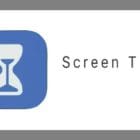In an era where smartphones are central to our daily lives, the camera on your iPhone is more than just a feature—it’s a crucial tool for capturing moments, scanning documents, and even attending virtual meetings. So, when your iPhone’s camera stops working, it can feel like you’re missing a vital part of your digital life.
If you’re facing issues with your iPhone camera, don’t worry. This comprehensive guide will walk you through the necessary steps to troubleshoot and hopefully restore your camera’s functionality.
Contents
Cameras Not Working? Basic Troubleshooting Steps
When your iPhone camera refuses to work, it can transform a moment of creativity or connection into a frustrating ordeal. The reasons behind camera malfunctions can range from simple software glitches to more complex hardware issues. Understanding why your iPhone camera isn’t working is the first step towards solving the problem. Let’s dive into some common causes and their fixes to get your photography journey back on track.
Try Using FaceTime Or A Third-Party Camera App
If you’re experiencing issues with your iPhone’s built-in camera app, there are a few workarounds you can try while you troubleshoot the problem. One option is to use FaceTime, and the other is to use a third-party camera app.
Using FaceTime
FaceTime is a built-in app on your iPhone that allows you to make video calls with other Apple users. You can use FaceTime to test your camera and see if it’s working properly. To use FaceTime:
- Open the FaceTime app on your iPhone.
- Tap the “+” button to start a new call.
- Enter the phone number or email address of the person you want to call.
- Tap “Video” to start a video call.
If your camera is working properly, you should be able to see yourself on the screen during the call. If the camera is still not working, try restarting your iPhone and then try again.
Using a Third-Party Camera App
Another option is to use a third-party camera app from the App Store. These apps can provide additional features and settings that may help you troubleshoot your camera issue. Some popular third-party camera apps include:
-
Halide: This app provides manual controls, RAW capture, and a unique interface for easy one-handed use.
-
Camera+ 2: This app offers advanced shooting modes, manual controls, and RAW capture.
-
ProCamera: This app offers manual controls, RAW capture, and a variety of shooting modes, including low-light and HDR.
To use a third-party camera app:
- Download and install the app from the App Store.
- Open the app and grant it permission to access your camera and photos.
- Use the app to take photos or videos and see if the camera is working properly.
If the camera works in a third-party app but not in the built-in camera app, there may be a software issue with the built-in app. Try restarting your iPhone and then try using the built-in camera app again. If the problem persists, contact Apple Support for further assistance.
Force-Quit the Camera Application
Sometimes, the simplest solutions are the most effective. Try force quitting the camera app and reopening it:
-
Double-click the Home button (on older models) or swipe up from the bottom edge and pause (on newer models without a Home button) to bring up the app switcher.
-
Swipe the Camera app off the top of the screen to close it.
-
Reopen the Camera app.
Check The Lens
Before diving into complex software troubleshooting, it’s essential to start with the basics. A dirty or obstructed camera lens can significantly impact image quality and even cause the camera to malfunction entirely. Here’s what to check:
- Dirt and Debris: Examine your iPhone’s front and rear camera lenses closely. Look for smudges, fingerprints, dust, or lint that might be obstructing the lens.
- Protective Cases: Some phone cases, especially third-party ones, might slightly interfere with the camera lens. Remove your iPhone from its case temporarily and try taking a photo to rule out this possibility.
- Screen Protectors: If you have a screen protector on your front-facing camera, ensure it’s not cracked, scratched, or misaligned, causing an obstruction.
If you notice any internal debris or moisture inside the camera lens itself, do not attempt to clean it yourself. This might indicate a hardware issue that requires professional attention.
Keep Your iPhone Cool
While it might not seem immediately obvious, overheating can wreak havoc on internal components, including your iPhone’s delicate camera sensors. Here’s why keeping your iPhone cool is crucial for camera function:
-
Component Protection: Modern smartphones are packed with technology in a small space. Excessive heat can damage sensitive electronic components like the camera module, leading to malfunctions.
-
Temperature Safeguards: Your iPhone has built-in safety measures. If it overheats, you might get a warning message, and certain features like the camera or flash could temporarily become disabled.
-
Avoiding Long-Term Damage: Consistent exposure to high temperatures can shorten the lifespan of your iPhone’s camera and other parts.
If your iPhone is overheating and the cameras are malfunctioning, turn your iPhone completely off and let it rest for several minutes. You can also move your device to a cooler location, and then after your iPhone is finished cooling, you can turn it back on to see if your cameras are working.
Restart Your iPhone
A good old-fashioned restart can solve a multitude of issues:
- For iPhone X and later, press and hold the side button and either volume button until the power off slider appears. For iPhone 8 and earlier, hold the top (or side) button until the slider appears.
- Drag the slider, then wait 30 seconds for your device to turn off.
- To turn your device back on, press and hold the side button (or top button) until you see the Apple logo.
Is There an Update Waiting?
Apple frequently releases iOS updates to improve performance, introduce new features, and, crucially, fix bugs that may affect various components of your iPhone, including the camera. An outdated iOS version might be harboring the very glitch causing your camera troubles. Hence, ensuring your iPhone’s software is up-to-date is a fundamental troubleshooting step.
- Open Settings: Begin by tapping on the Settings app on your iPhone.
- Go to General: Within Settings, select the “General” option to access more detailed system settings.
- Software Update: Tap on “Software Update” to check if there are any available updates for your iPhone. If an update is available, you’ll see details regarding the update and the option to download and install it.
- Download and Install: If your iPhone finds an update, tap “Download and Install.” You may need to enter your passcode to proceed. Ensure your iPhone is connected to Wi-Fi and has enough battery life to complete the update, or plug it into a charger during the process.
Reset Without Erasing
When the cameras on your iPhone stop functioning properly, it can significantly diminish your experience, given how integral photography and video calls have become to our daily lives. Before you resort to a factory reset—which wipes all your data—there’s a less drastic solution that might help: resetting your iPhone’s settings without erasing your content.
- Open the Settings app on your iPhone or iPad.
- Tap General.
- Scroll to the bottom and tap Transfer or Reset iPhone (iPad).
- Tap the Reset button at the bottom of the page.
- Tap Reset All Settings.
- Enter your passcode if prompted.
This approach targets the system settings that could be causing your camera issues without touching your photos, messages, and apps.
Camera Guides, Tips, and Tricks
Camera Troubleshooting
Conclusion
Troubleshooting your iPhone’s camera can seem daunting, but by following these step-by-step instructions, you can often resolve the issue on your own. From basic checks like ensuring there’s no obstruction on the lens to more advanced steps like contacting Apple Support for hardware issues, this guide is designed to help you through the process.
Remember, regular maintenance and cautious use of your iPhone can prevent many camera issues from occurring in the first place. By keeping your device updated, clean, and protected, you can ensure that your iPhone’s camera is ready to capture all of life’s moments, big and small.